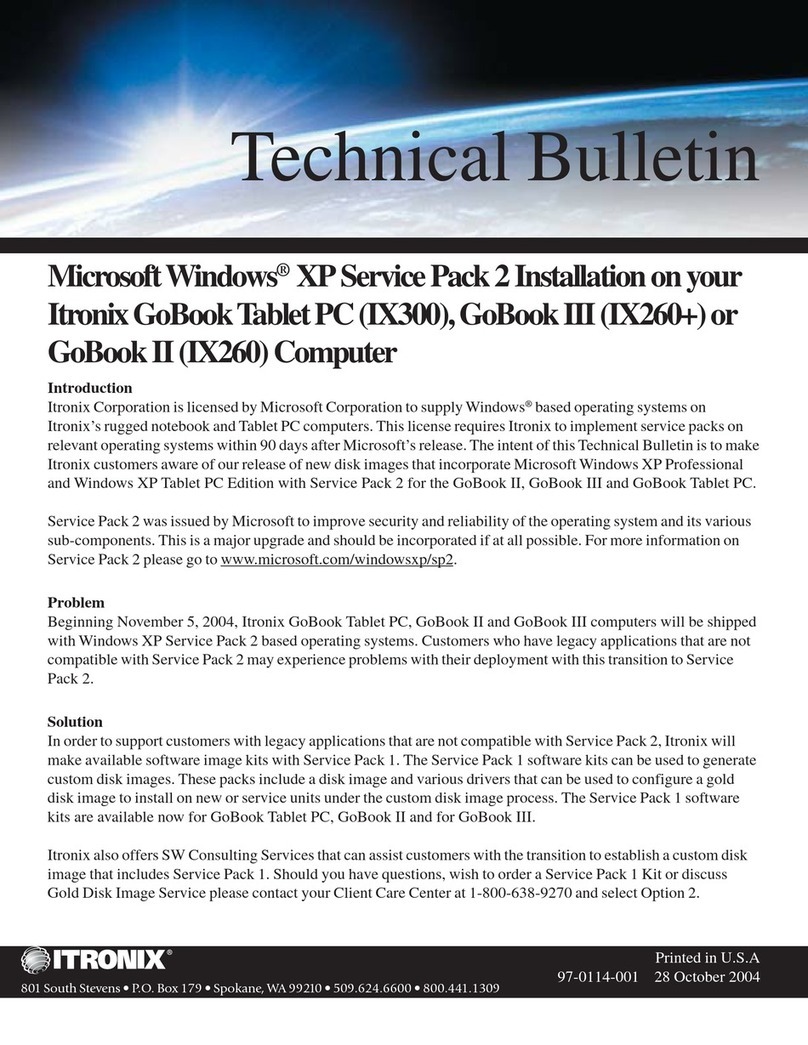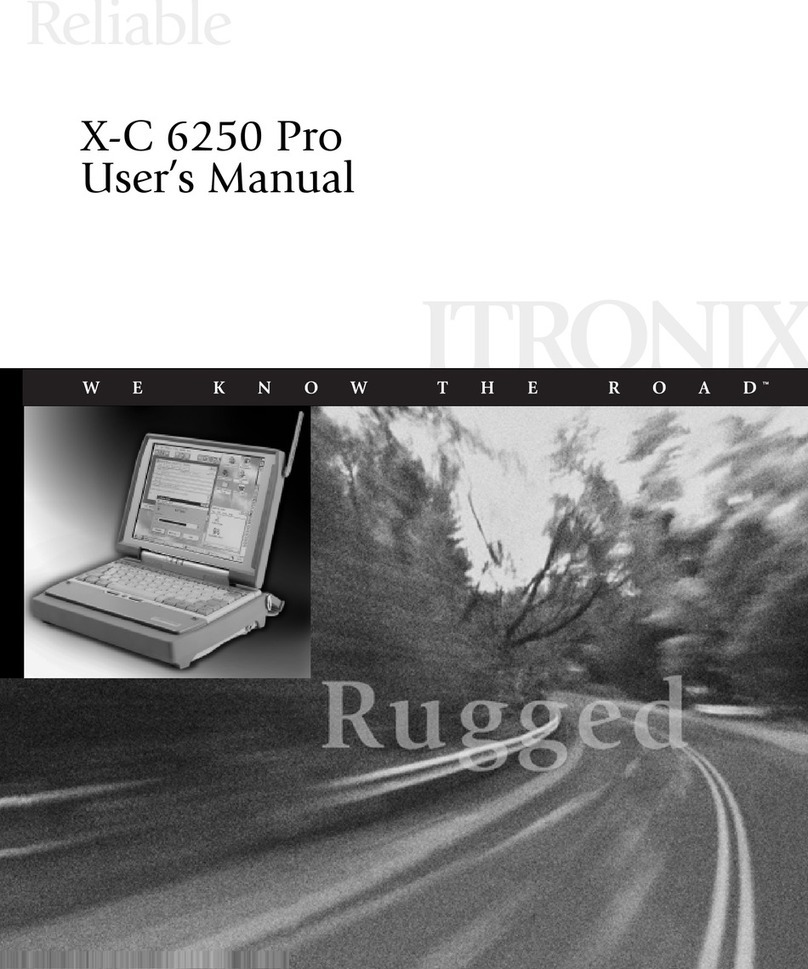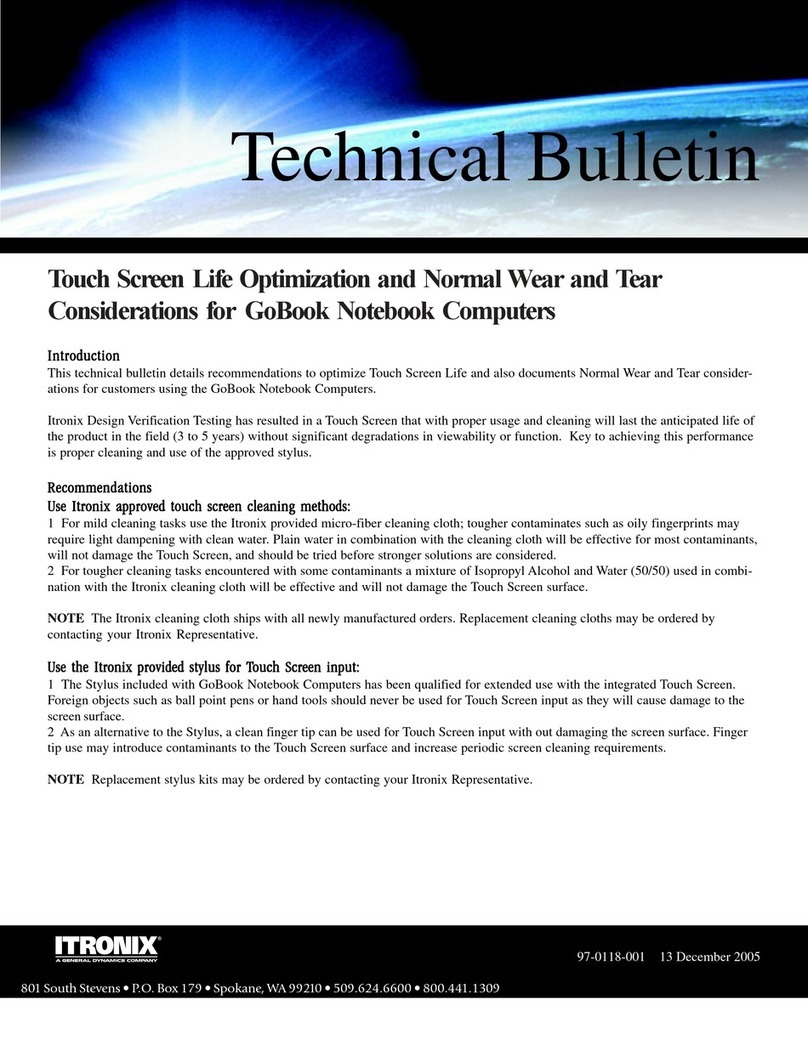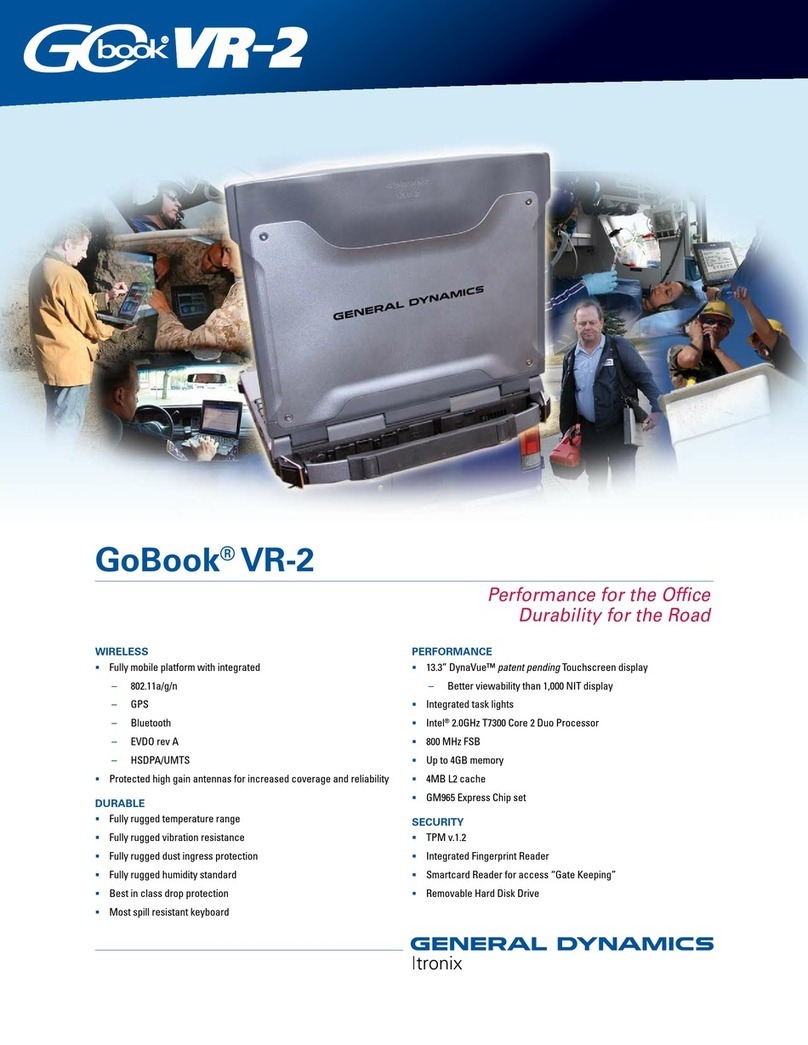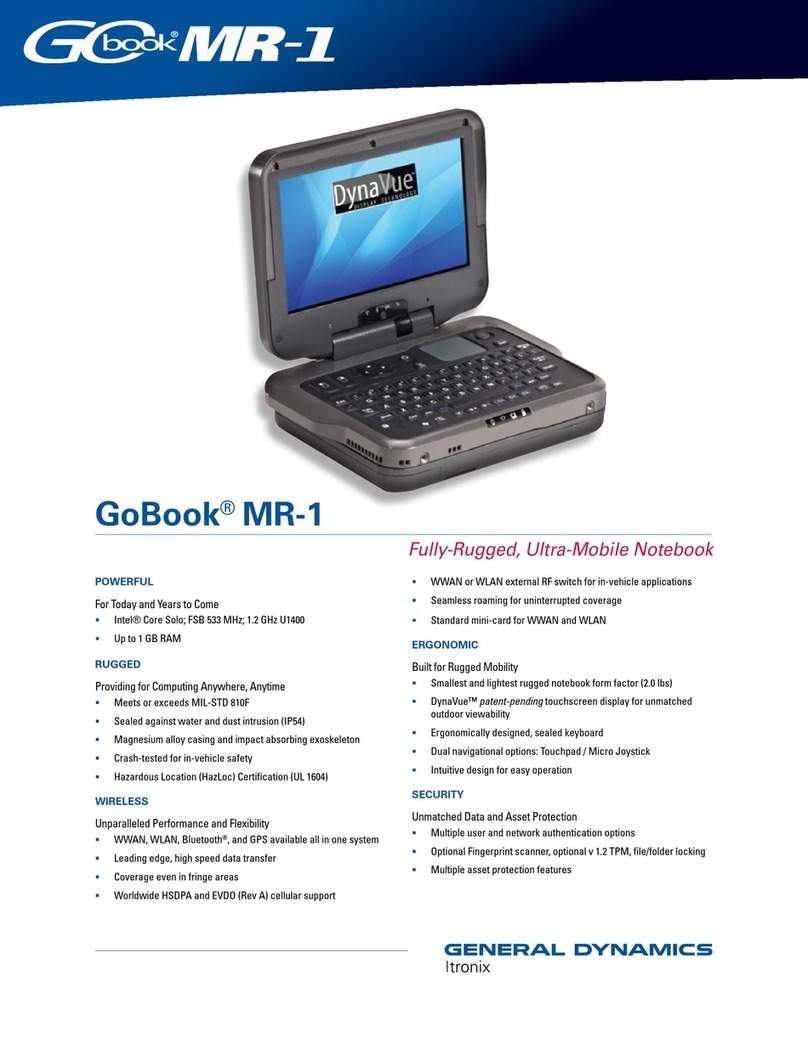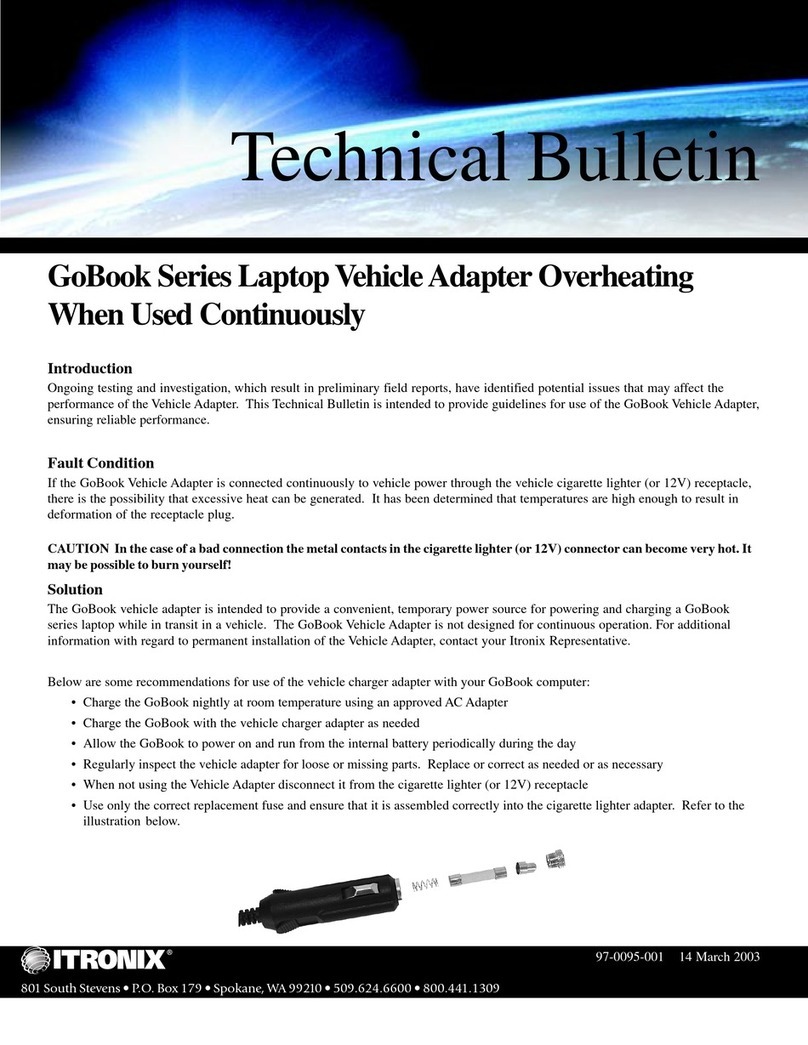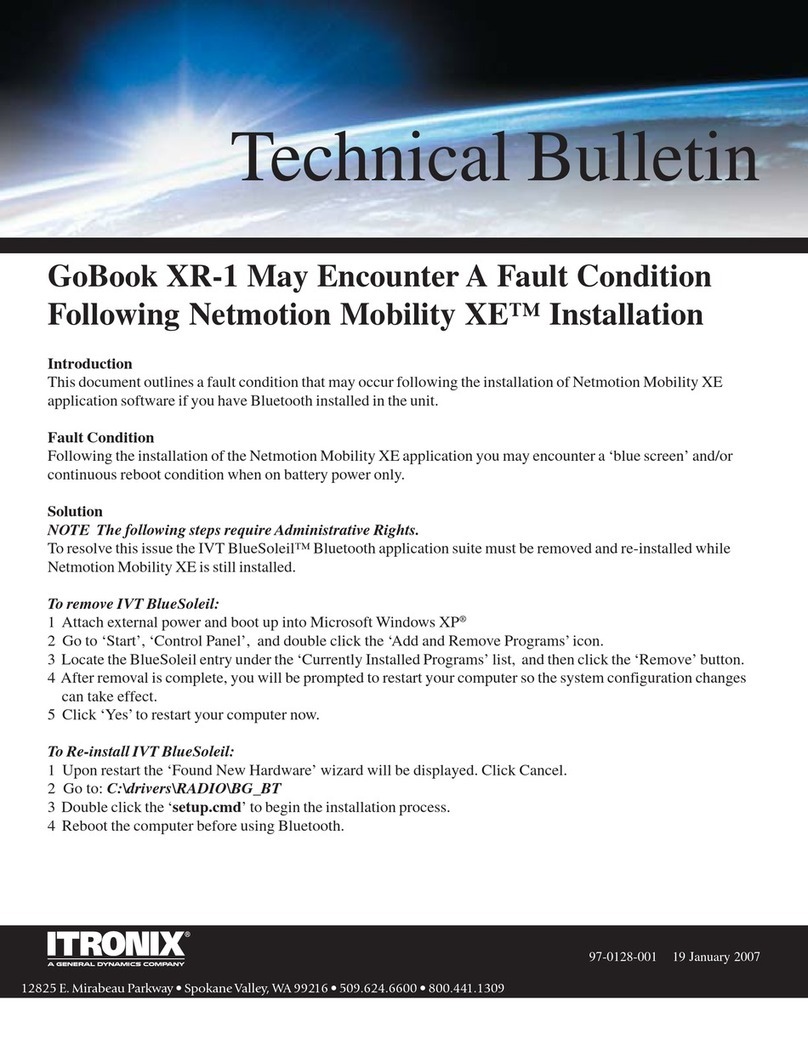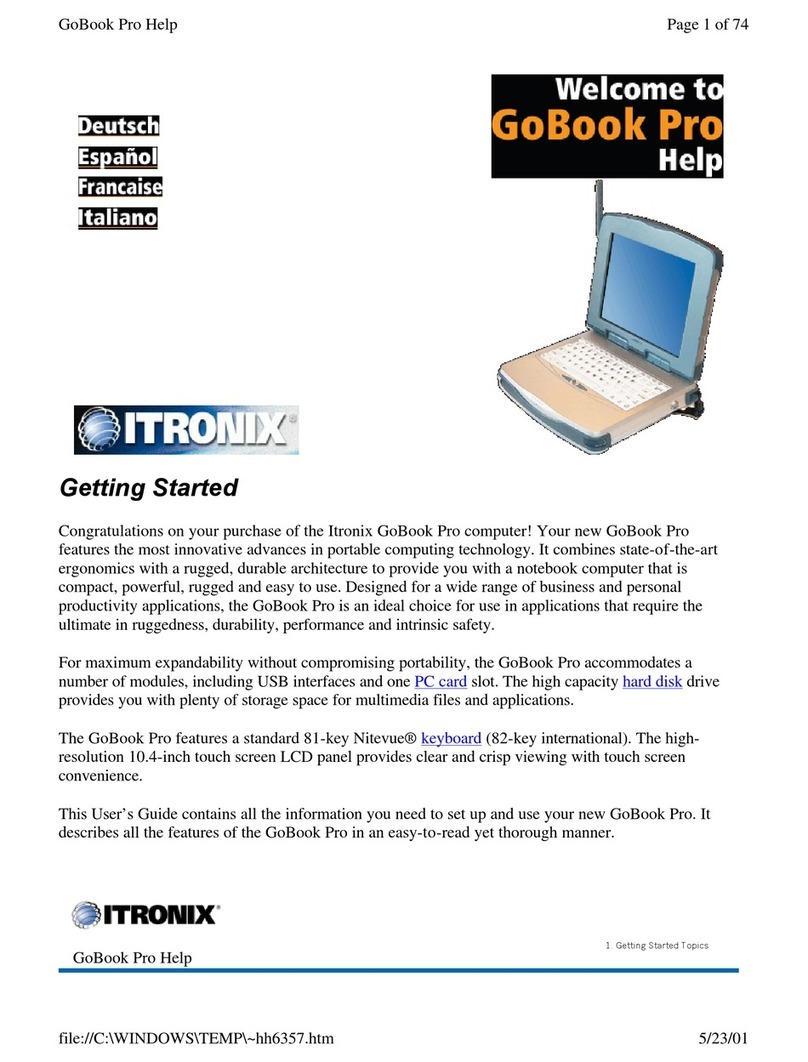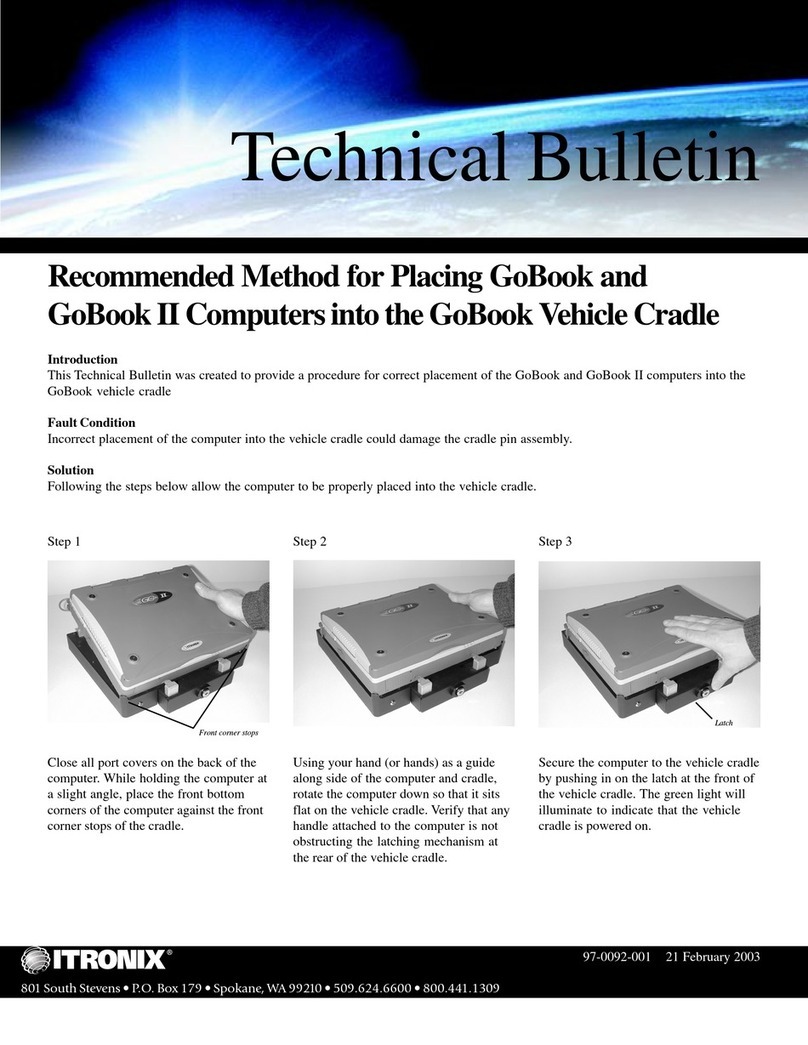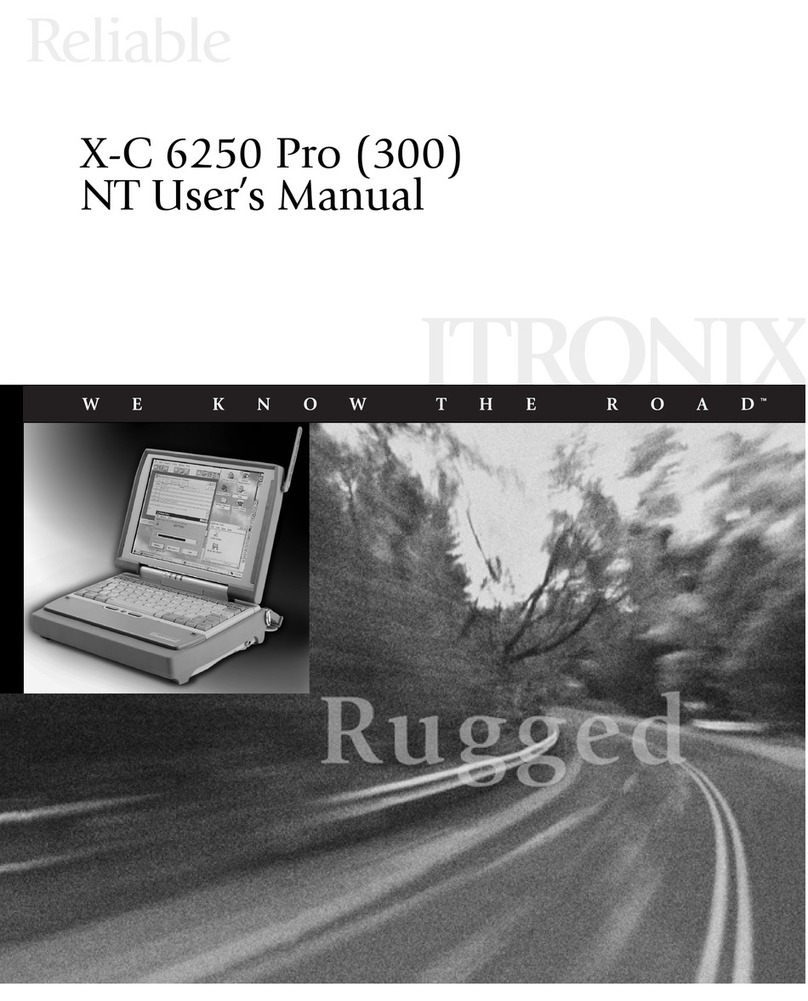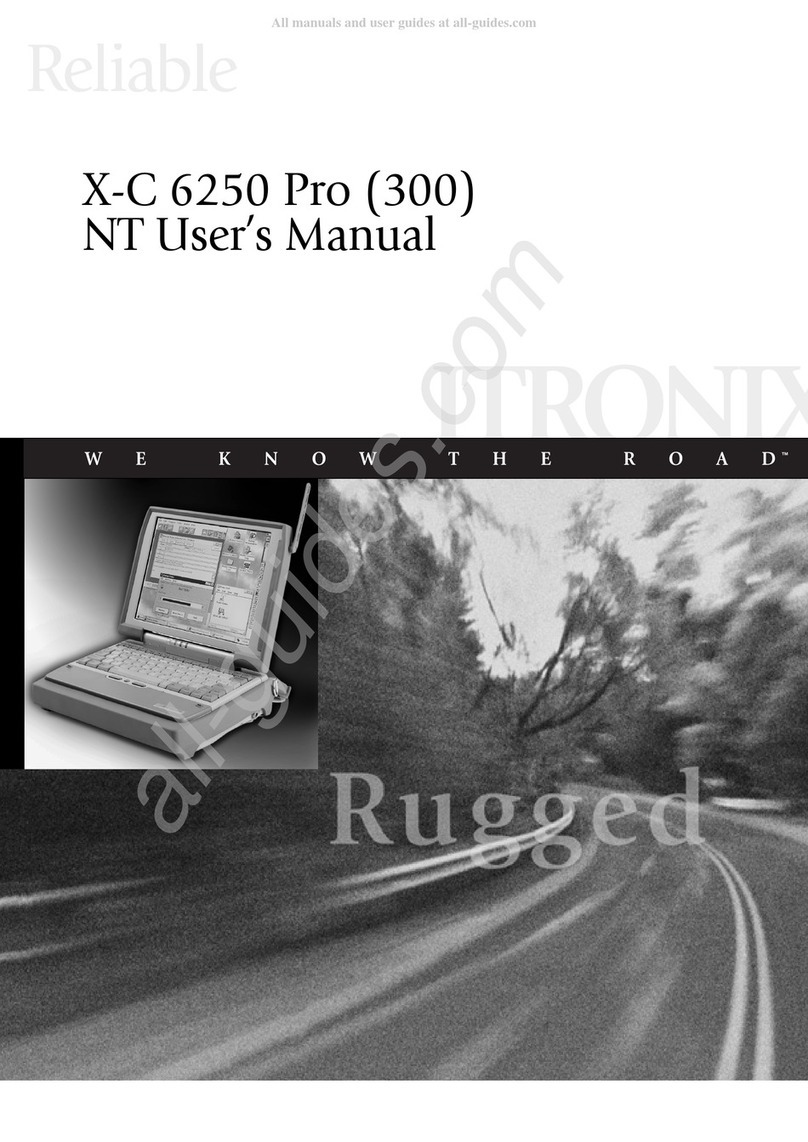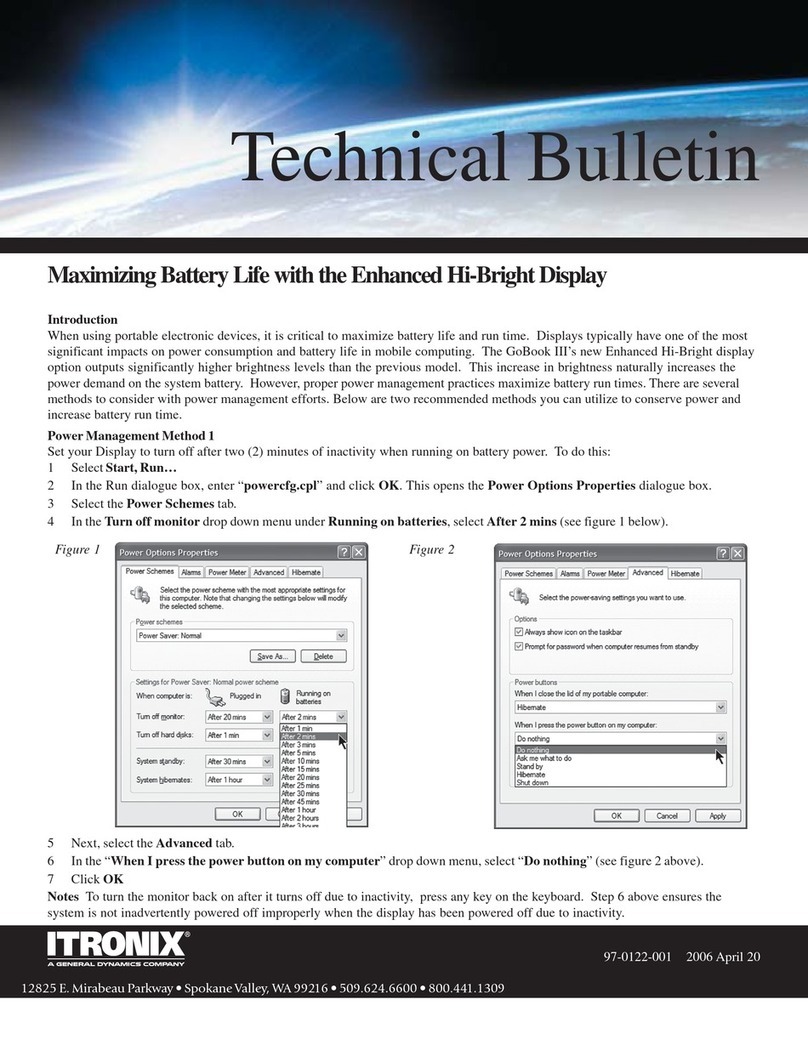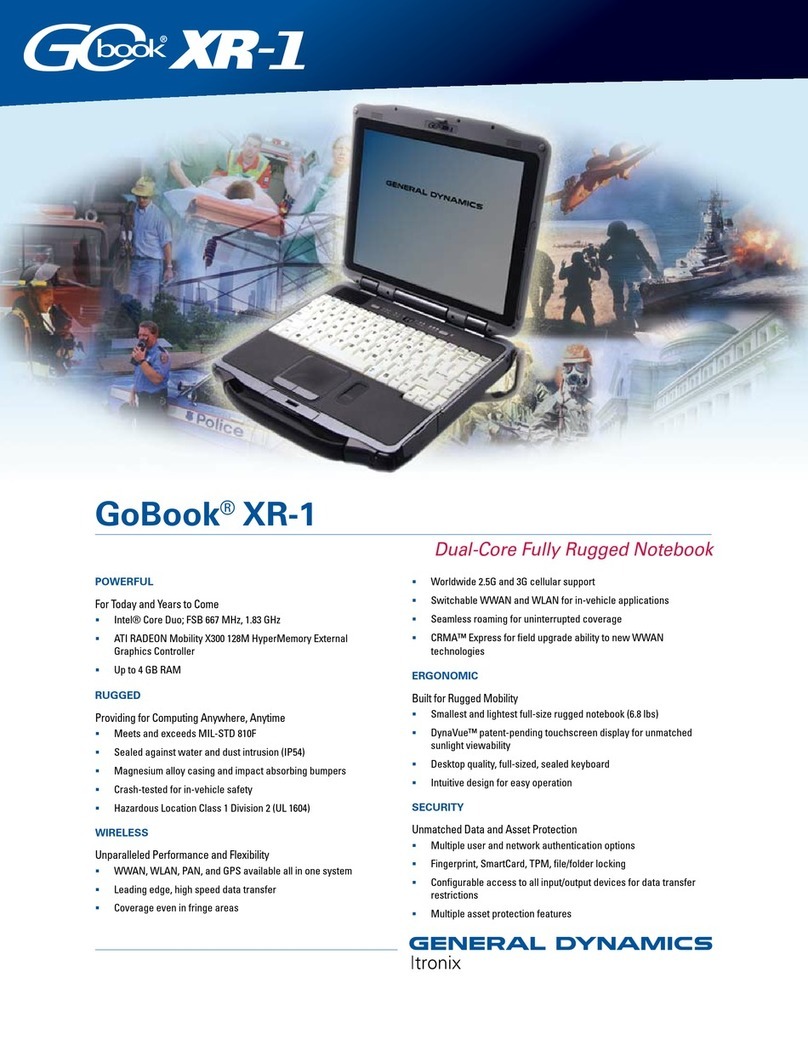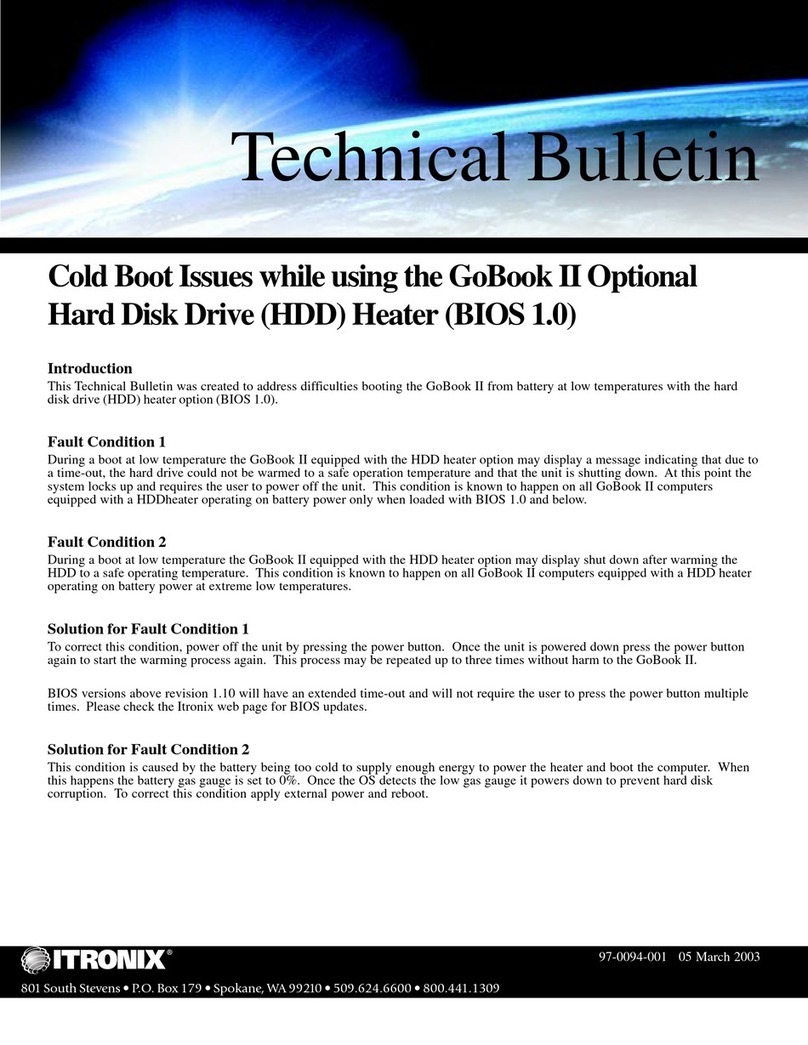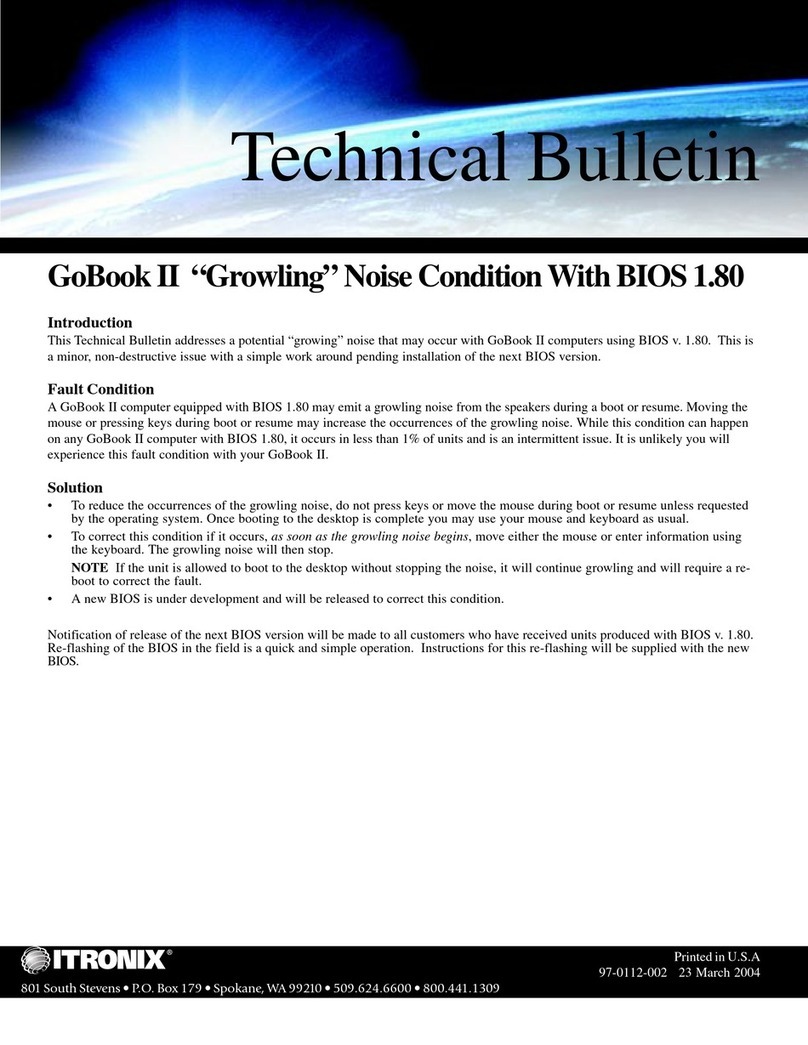Make sure the computer is sheltered when you install the battery; the computer is not weather sealed
until the battery is properly installed. The battery should be fully charged before you operate the unit on
battery power. To get the most from your battery, follow the guidelines in the Power Management
section.
To install the battery
1. Align the rails on the battery with the slots on the unit and place the battery in the computer.
2. Slide the battery latch to the locked position.
3. Make certain that the battery latch engages properly.
NOTE When the battery is installed and the computer is connected to AC power, see Connecting the
AC Adapter below, it starts charging automatically. At moderate temperatures, approximately 70°
Fahrenheit (21°C), the battery will be fully charged in four to six hours. In warmer or cooler
temperatures, the battery can take much longer to fully charge. Refer to the Power Management section
for additional information.
Connecting the AC Adapter
To connect the AC adapter
1. Connect the AC adapter power cord to the AC adapter.
2. Connect the AC adapter to the power jack at the right side of your computer.
3. Connect the AC adapter power cord to an AC outlet.
4. Lift the display to open the LCD.
5. Open the LCD panel to a comfortable viewing angle.
6. Press FN+On (FN+spacebar) to turn ON the power.
Turning the Computer On and Off
You can operate the computer while the battery is charging, while on external power , or on battery
power only.
To turn on the computer
Press the FN+ On (FN+spacebar) once, and then give the system time to respond.
To turn off the computer
1. Press and release FN+Q (OFF)
From the Start menu, click Shut Down.
Then, from the Shut Down Windows screen select Shut
file://C:\Documents%20and%20Settings\harwoodm.ITRXNT1\Local%20Settings\Temp\~