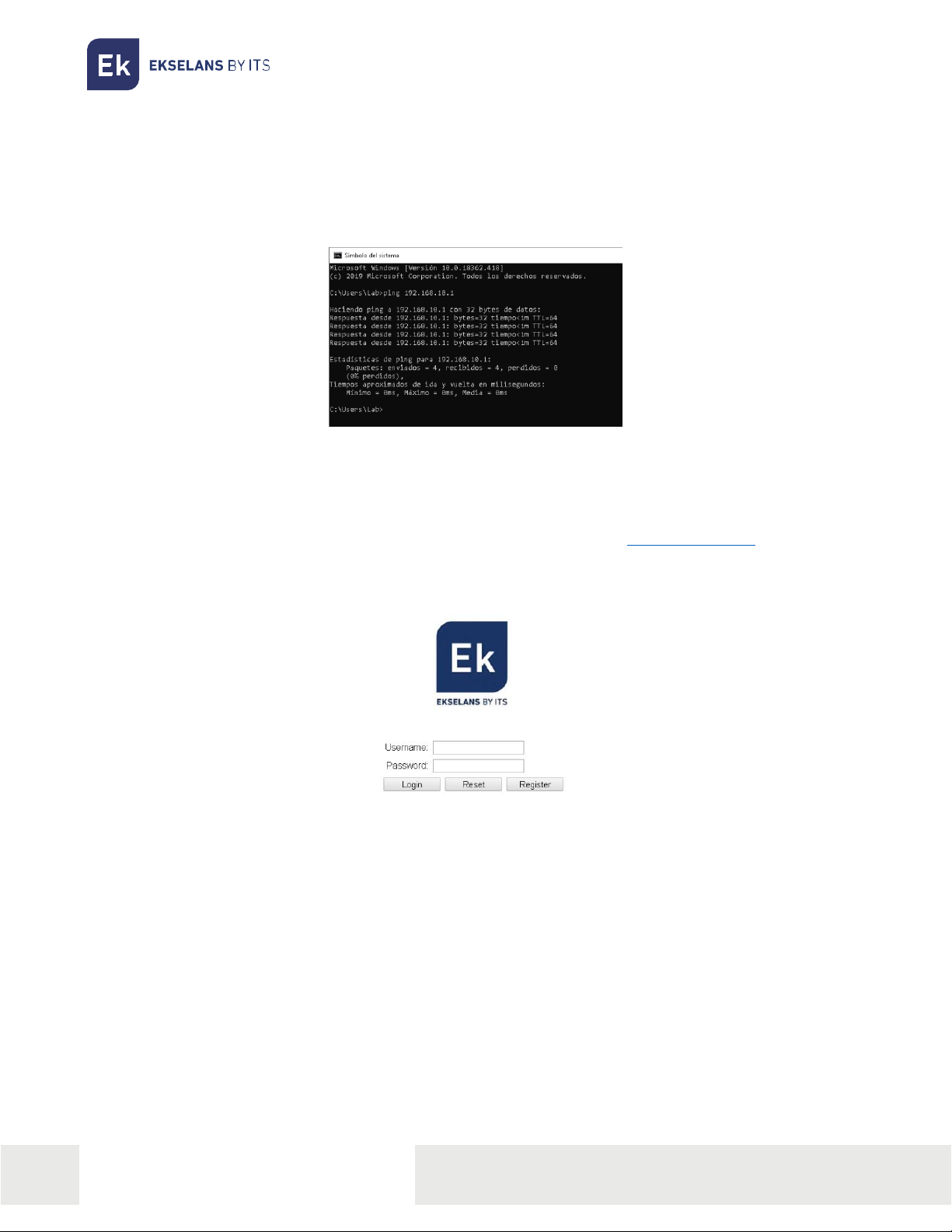USER MANUAL IPC-S2
TABLE OF CONTENTS
Installation .................................................................................................................................................................................................................................... 4
Packaging and accessories ..................................................................................................................................................................................... 4
Hardware features........................................................................................................................................................................................................... 5
IPC-S2 Installation ............................................................................................................................................................................................................6
IPC-S2 connection ...........................................................................................................................................................................................................6
Operating the IPC-S2.......................................................................................................................................................................................................... 7
Prepare IPC-S2 for web management........................................................................................................................................................... 7
Web Management Access ......................................................................................................................................................................................8
Web management interface........................................................................................................................................................................................9
Introduction ...........................................................................................................................................................................................................................9
Main menu..............................................................................................................................................................................................................................9
Status..............................................................................................................................................................................................................................................10
Device information ........................................................................................................................................................................................................10
Network Side Information .......................................................................................................................................................................................10
User Side Information. .................................................................................................................................................................................................11
Remote Management Status................................................................................................................................................................................11
Network........................................................................................................................................................................................................................................ 12
Broadband Setup ........................................................................................................................................................................................................... 12
LAN Setup ............................................................................................................................................................................................................................14
WLan Setup ........................................................................................................................................................................................................................16
Remote Management ................................................................................................................................................................................................17
User Number Limit........................................................................................................................................................................................................17
Timer Setup.........................................................................................................................................................................................................................17
Security (seguridad) ...........................................................................................................................................................................................................18
Denial Service....................................................................................................................................................................................................................18
URL Filtering.......................................................................................................................................................................................................................18
IP Filtering .............................................................................................................................................................................................................................19
MAC Filtering......................................................................................................................................................................................................................19
Service..........................................................................................................................................................................................................................................20
Port Forwarding ..............................................................................................................................................................................................................20
DDNS .......................................................................................................................................................................................................................................20