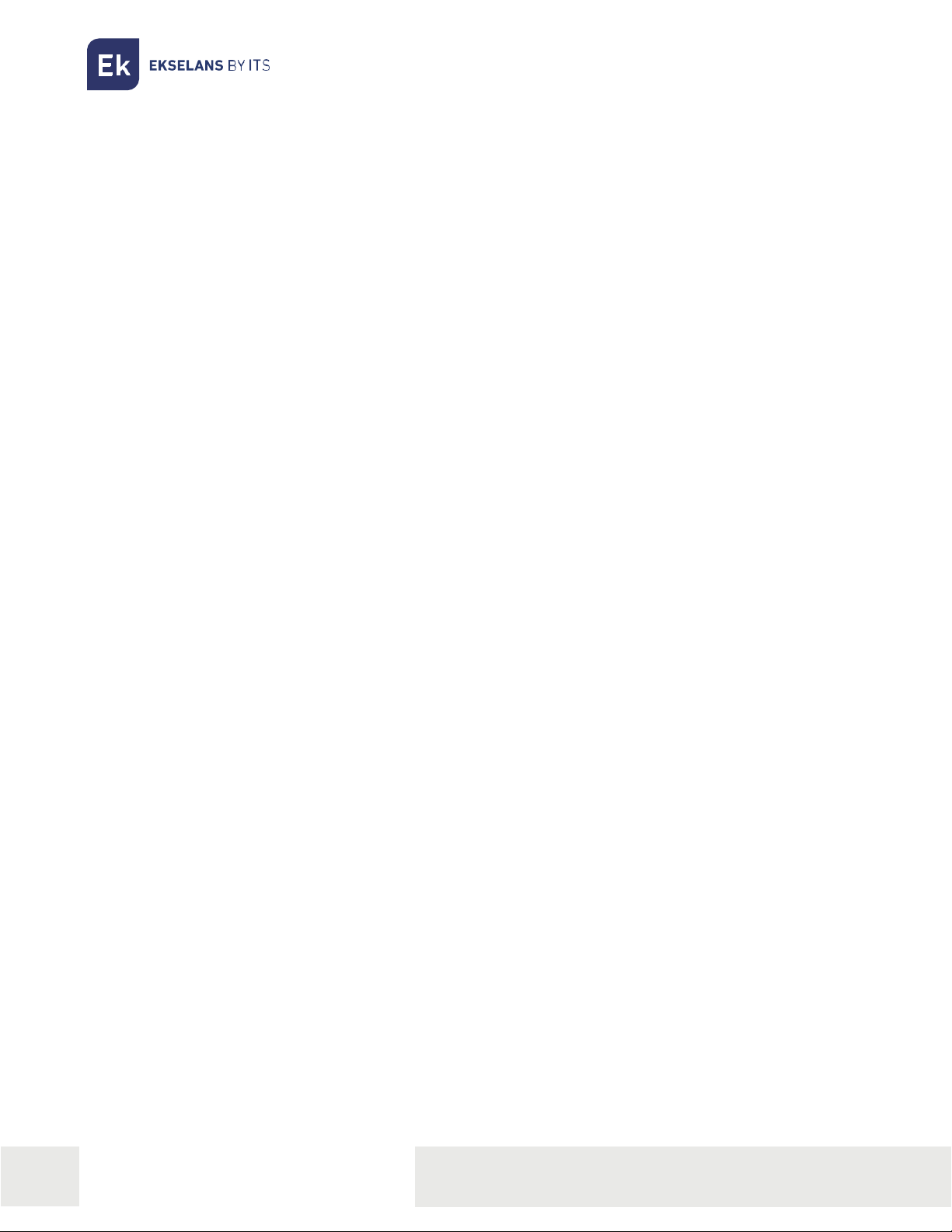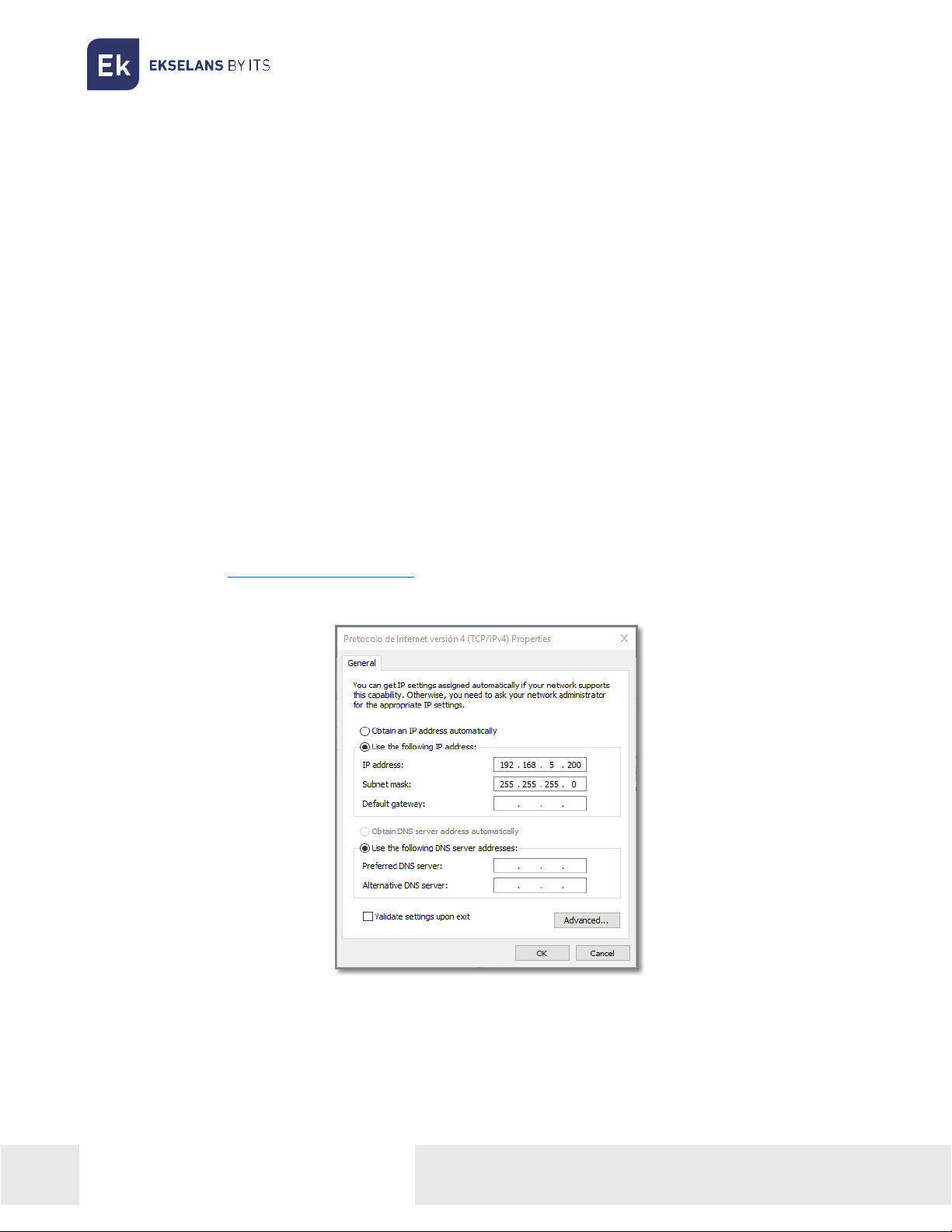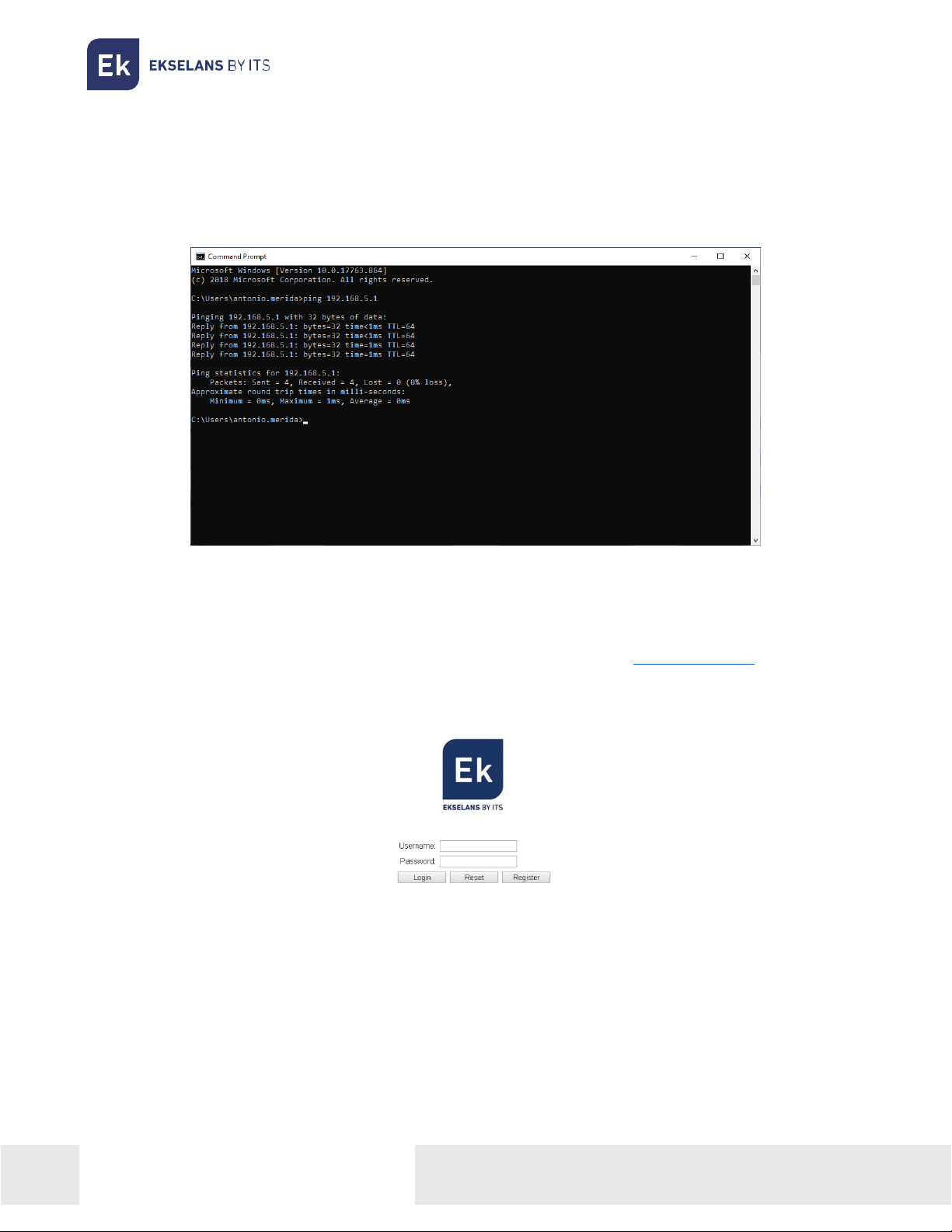USER MANUAL IPC 24/IPC AC
V03
TABLE OF CONTENTS
Installation .................................................................................................................................................................................................................................... 4
Packaging and accessories ..................................................................................................................................................................................... 4
Hardware features........................................................................................................................................................................................................... 5
IPC 24/IPC AC Installation......................................................................................................................................................................................... 7
IPC 24/IPC AC Connection....................................................................................................................................................................................... 7
Operating the IPC 24/IPA AC.......................................................................................................................................................................................8
Preparation IPC 24/ IPC AC for web management.............................................................................................................................8
Web Management Access ......................................................................................................................................................................................9
Web management interface......................................................................................................................................................................................10
Introduction .........................................................................................................................................................................................................................10
Main menu............................................................................................................................................................................................................................10
Status...............................................................................................................................................................................................................................................11
Device information .........................................................................................................................................................................................................11
WAN Information.............................................................................................................................................................................................................11
LAN Information. ............................................................................................................................................................................................................. 12
Remote Management Status (ONLY IN IPC 24)................................................................................................................................... 12
NAT Status ...........................................................................................................................................................................................................................13
Network........................................................................................................................................................................................................................................14
Broadband Setup ...........................................................................................................................................................................................................14
LAN Settings.......................................................................................................................................................................................................................16
QoS .............................................................................................................................................................................................................................................18
WLAN2 (ONLY IN IPC AC) ......................................................................................................................................................................................19
WLAN......................................................................................................................................................................................................................................20
Remote Control (ONLY IN IPC 24)....................................................................................................................................................................21
Time Synchronisation ................................................................................................................................................................................................. 21
Security.........................................................................................................................................................................................................................................22