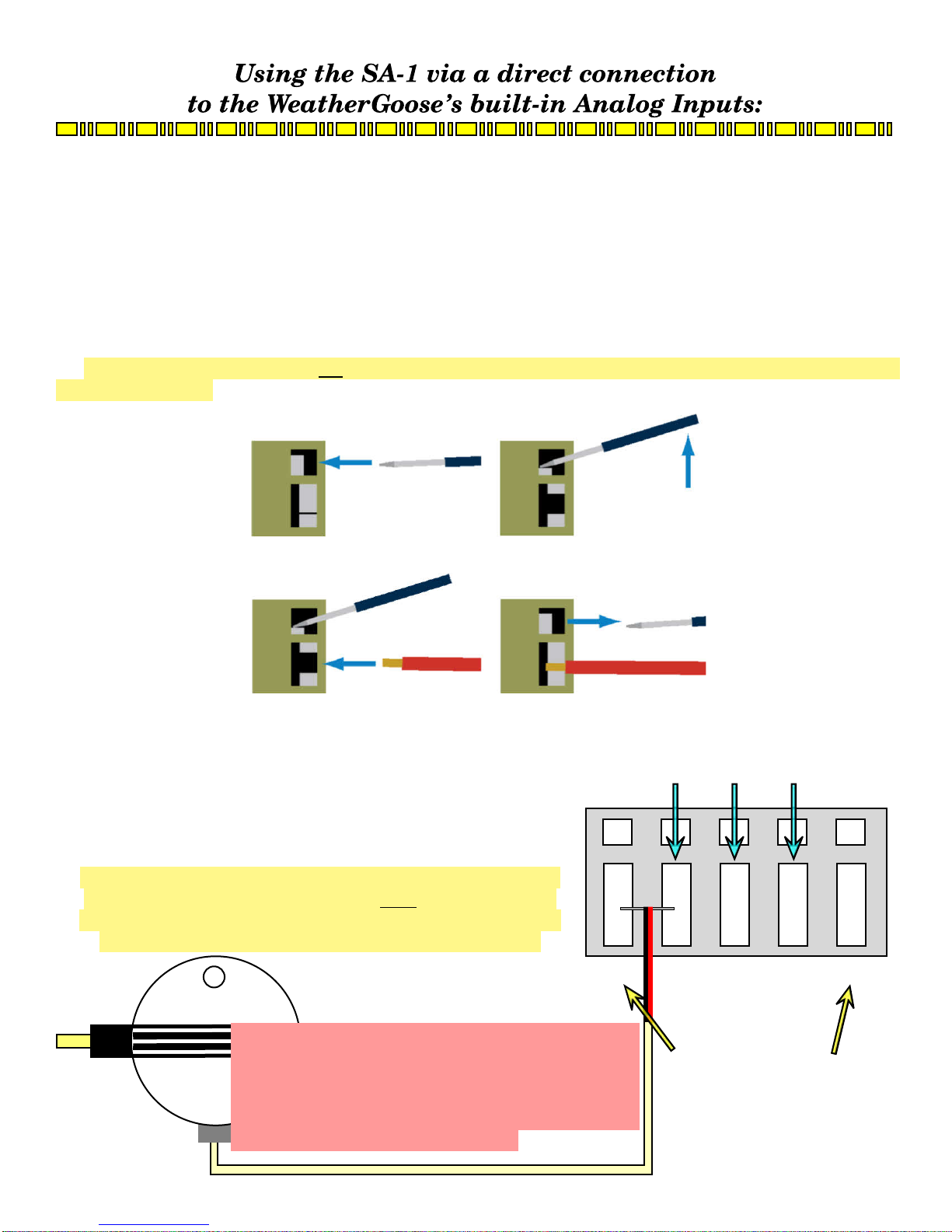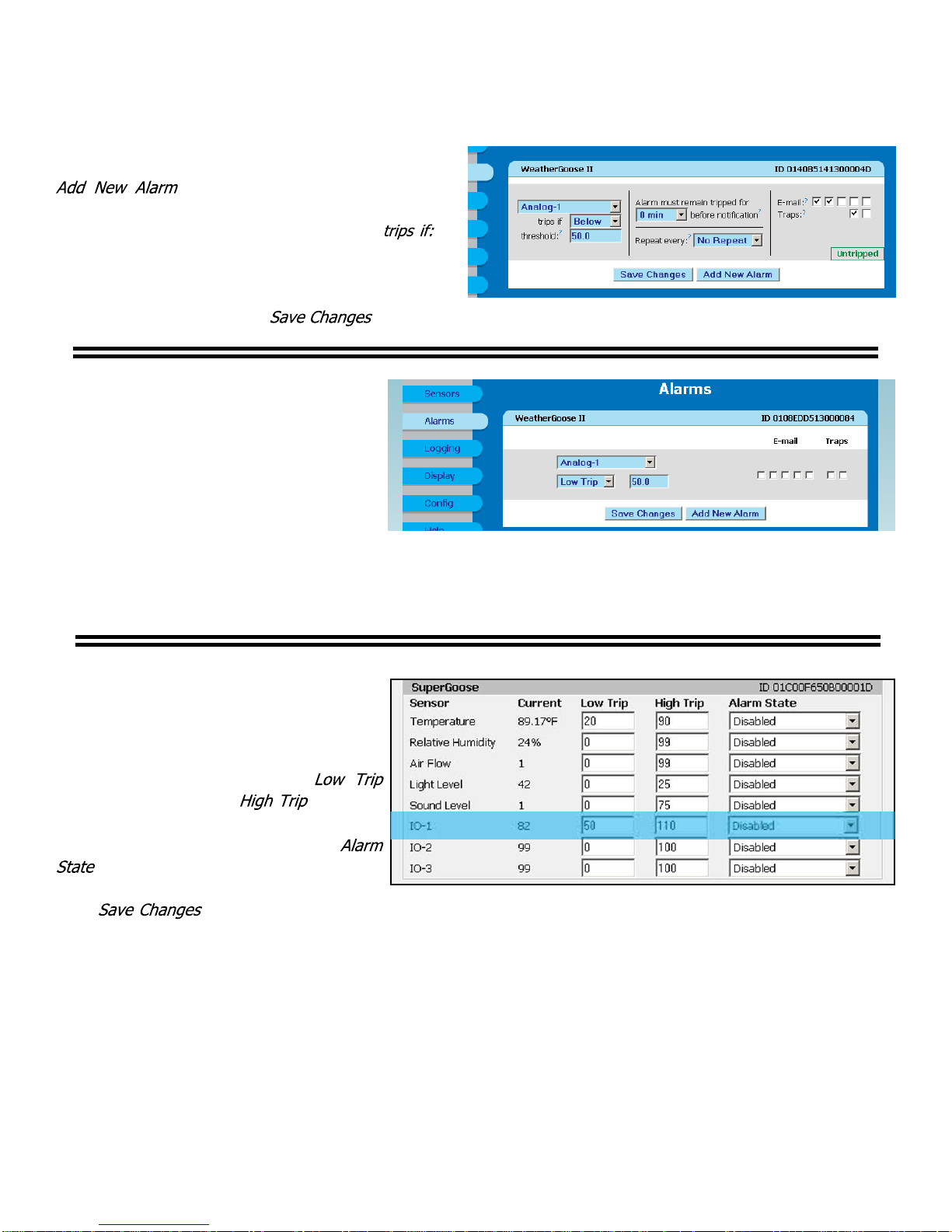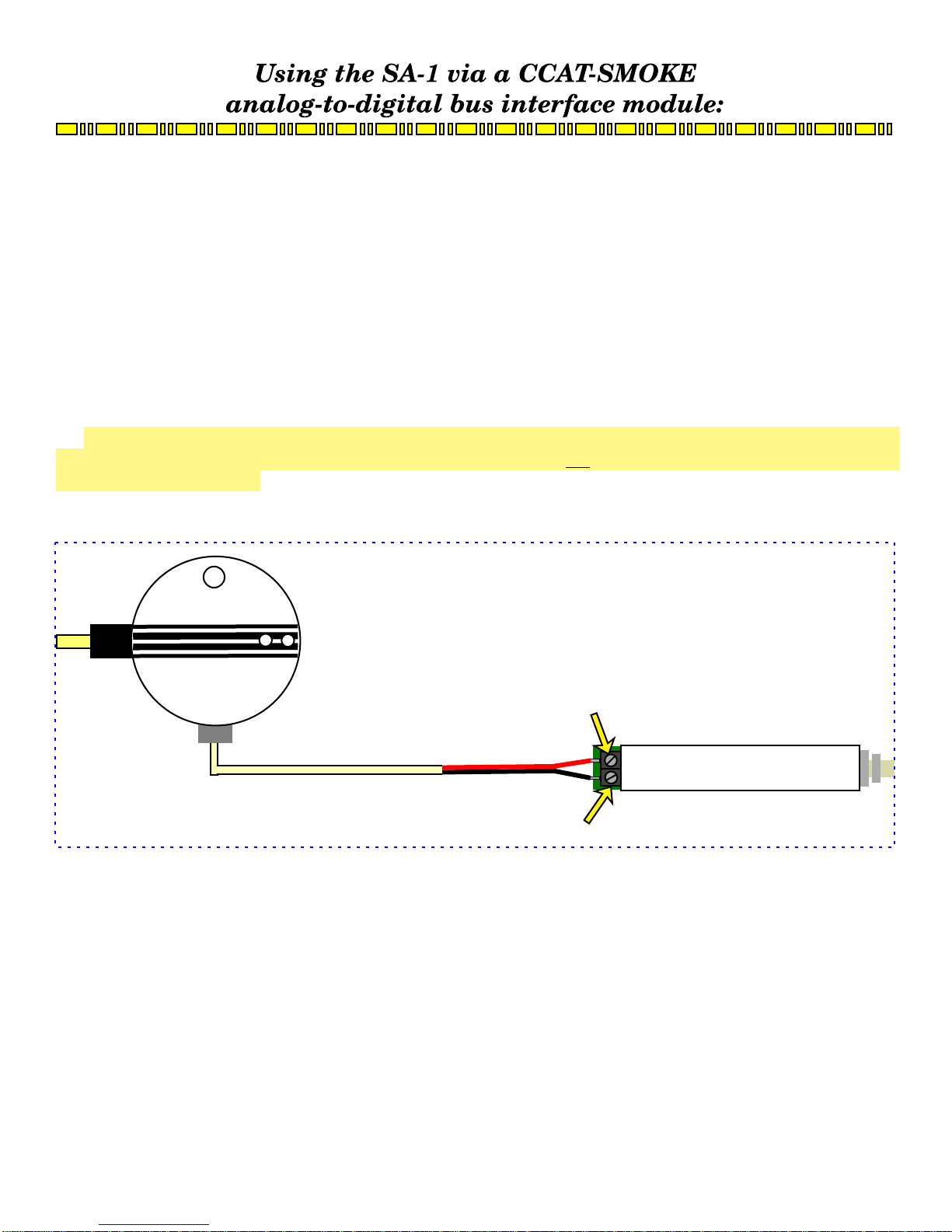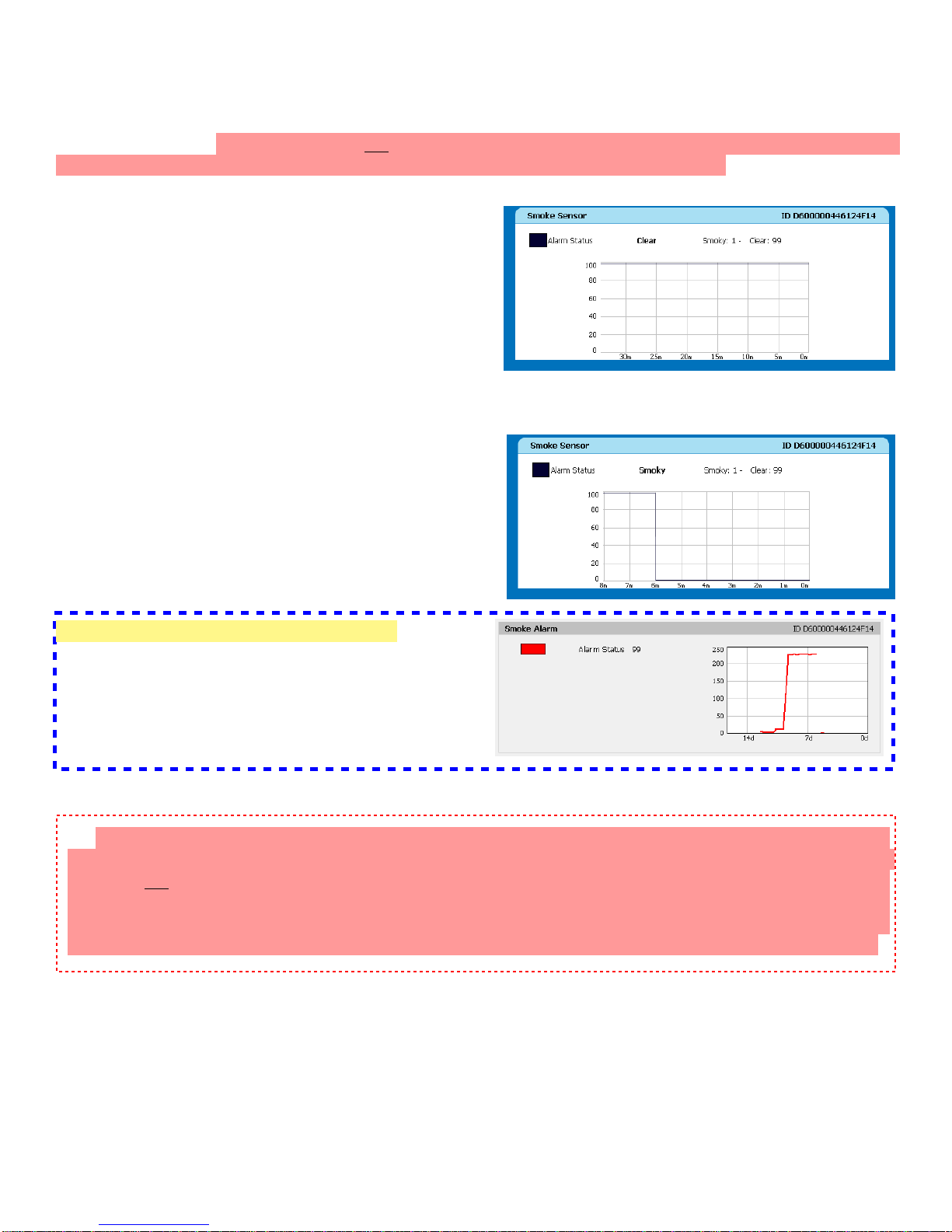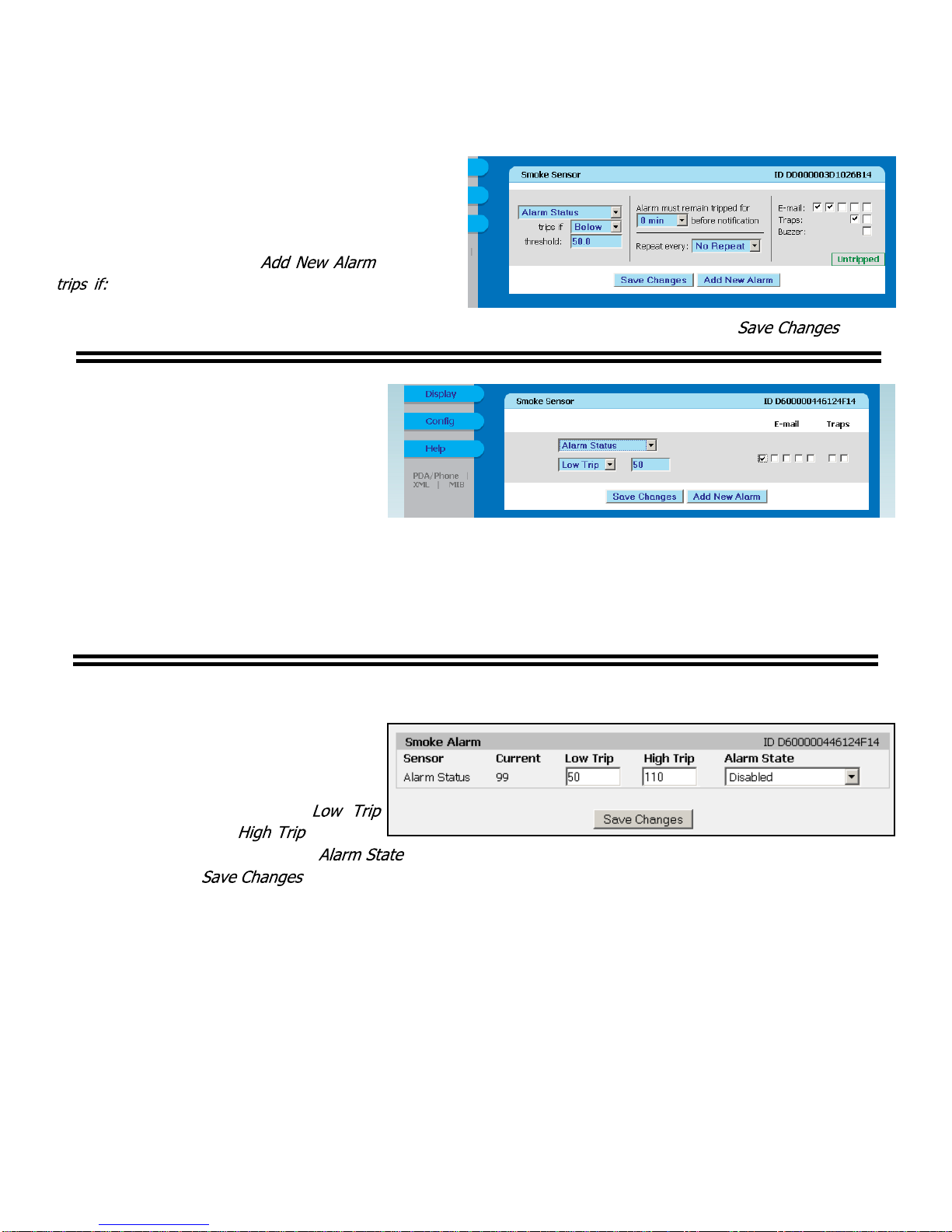4
ŸSensor operation and behavior:
Once you’ve successfully connected the SA1 to your
WeatherGoose, the internal-sensors display block of the
Sensors page will look something like this: (NOTE: for
purposes of this example, the SA-1 has been connected to
Analog Input #1 of a WeatherGoose-II with v3.3 firmware;
the use and operation of the SA-1 will be similar for other
models, but the on-screen displays may differ somewhat.)
In this screenshot, the SA-1 is currently dormant; no
smoke has been detected, so the alarm is quiet and there is
no signal to the WeatherGoose...
So, if the alarm is inactive, why does the reading show
“99”, instead of “0” as you might normally assume? This
is just a consequence of the way the internal Analog Inputs
are designed to accommodate both dry-contact devices
such as switches, relays, etc., and voltage-signal devices such as current transformers. Since the SA-1 presents
itself as a dry-contact type of device, the analog input reads “99”, because its contacts are currently in the “open”
state and, due to the presence of a weak pull-up resistor which supplies loop current for dry-contacts connected
to the Analog Input terminals, an “open” terminal will tend to float up to +5V – and since the WeatherGoose
displays the Analog Inputs’ 0~5VDC input range as a proportional value from 0~99, an open contact pair reads
as “99”.
Here, the smoke alarm has detected smoke in the air (or
someone has held down the test button), and the SA-1’s
contacts have closed. Note that the reading hasn’t quite
gone all the way to “0”, but that’s not unusual; depending
on the length of the wire between the WeatherGoose and
the SA-1, there may be a few ohms of resistance in the wire
that keep the input from getting all the way down to 0VDC.
(Oxidization on the wire terminals can also cause this,
which is why it is important to ensure that the wires are
cleanly stripped and that the WeatherGoose unit is not
mounted in an area which is exposed to excessive humidity
or airborne chemical contaminants. Since the SA-1 is
simply a “Yes/No”-type of sensor, though, a slight
variation in readings doesn’t matter – effectively, any
reading >50 can be considered “inactive”, and anything <50
can be read as “alarm.”