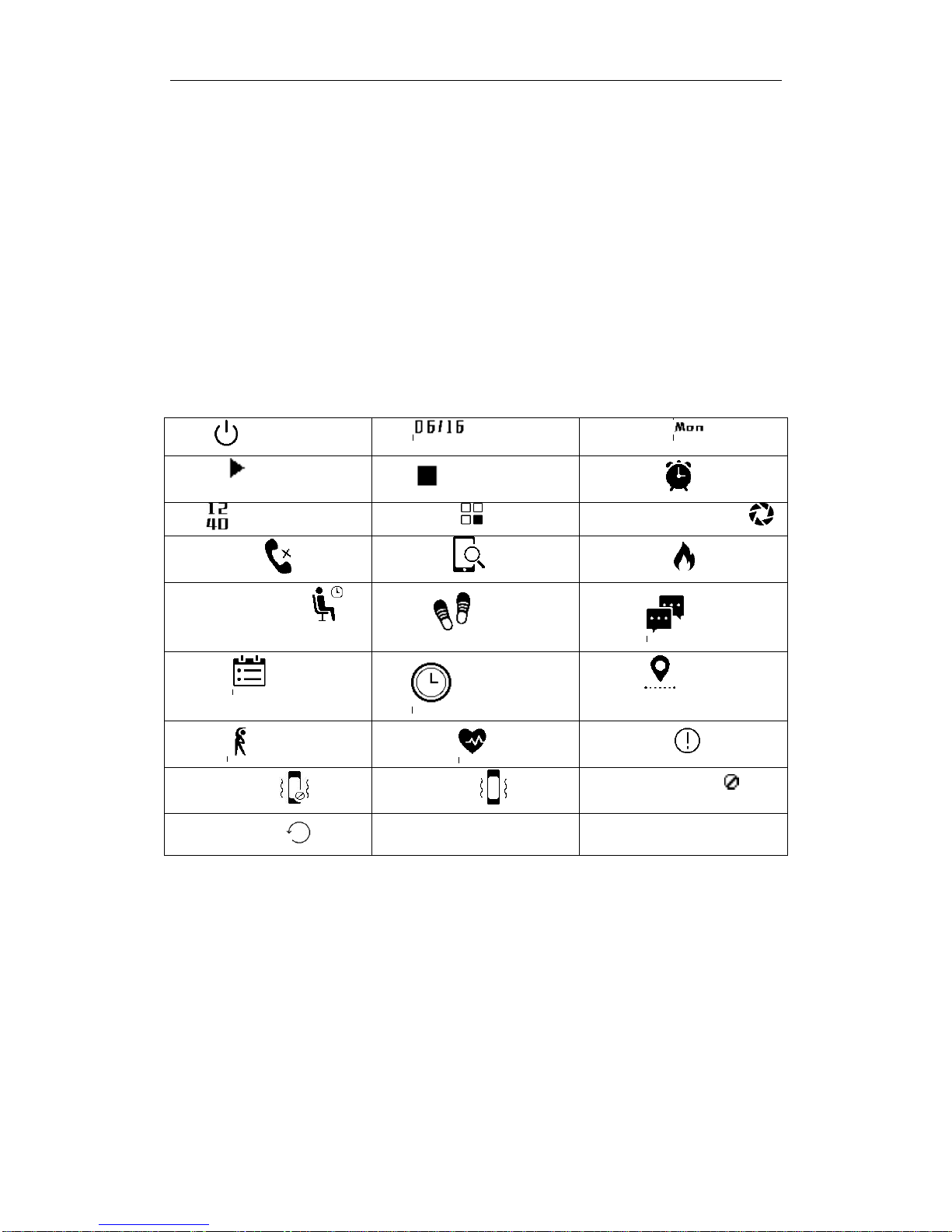Table of Contents
Getting Started ..................................................................................................................................1
Document Contents...................................................................................................................1
Settings of i3 HR...............................................................................................................................1
Settings of i3 HR via Mobile Devices.......................................................................................1
Device Requirements........................................................................................................1
DownloadAPP Zeroner Health.................................................................................................2
Problems which may occur during the connection process ..............................................2
Know about i3 HR............................................................................................................................2
Wearing i3 HR ..........................................................................................................................2
Using i3 HR in wet environments.............................................................................................3
Get Familiar with i3 HR....................................................................................................................3
Change Dial display..................................................................................................................4
Heart rate measurement ............................................................................................................5
Heart rate zones.........................................................................................................................5
Function icon ............................................................................................................................6
Charging....................................................................................................................................6
Maintenance..............................................................................................................................7
i3 HR Data Recording.......................................................................................................................7
Recording data of the whole day...............................................................................................7
Recording of Sleep....................................................................................................................8
Entering Sleep Monitoring................................................................................................8
Exit Sleep Monitoring.......................................................................................................8
Recording of Daily Goal...................................................................................................................9
Setting a Goal............................................................................................................................9
Multi Sport Management..........................................................................................................9
Adding Sports ...........................................................................................................................9
Entering Sports................................................................................................................10
Exit Sports.......................................................................................................................10
Delete Sports...................................................................................................................10
Automatic recognition movement...........................................................................................11
Notifications of Incoming Calls, SMS and Messages.....................................................................11
Enabling Push of Incoming Calls, SMS and Messages...........................................................11
Viewing of Incoming Calls, SMS and Messages Push ...........................................................12
Disabling Push of Incoming Calls, SMS and Messages .........................................................12
Information storage and deletion ............................................................................................12
Problems which may occur.....................................................................................................13
Message storage......................................................................................................................14
Delete information ..................................................................................................................14
Using Silent Vibration Alarm..........................................................................................................14
Settings of Silent VibrationAlarm ..................................................................................14
Shutting down Silent Vibration Alarm............................................................................14