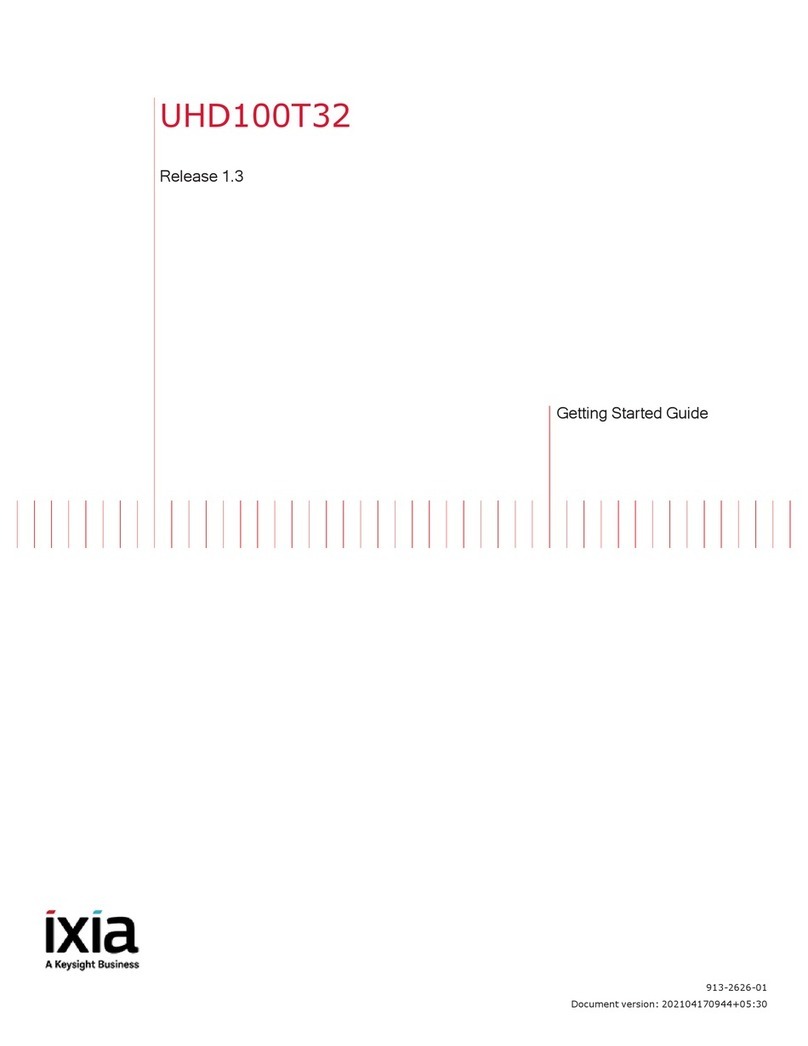2 FireStorm ONE Installation Guide, Release 8.0.1
Copyright © 2/26/16 Ixia. All rights reserved.
This publication may not be copied, in whole or in part, without Ixia’s consent.
RESTRICTED RIGHTS LEGEND: Use, duplication, or disclosure by the U.S. Government is subject to the
restrictions set forth in subparagraph (c)(1)(ii) of the Rights in Technical Data and Computer Software clause at
DFARS 252.227-7013 and FAR 52.227-19.
Ixia, the Ixia logo, and all Ixia brand names and product names in this document are either trademarks or
registered trademarks of Ixia in the United States and/or other countries. All other trademarks belong to their
respective owners.
The information herein is furnished for informational use only, is subject to change by Ixia without notice, and
should not be construed as a commitment by Ixia. Ixia assumes no responsibility or liability for any errors or
inaccuracies contained in this publication.
For viewing the FAQs related to the product, go to Ixia Technical Support Online:
https://ebsoprod.ixiacom.com/OA_HTML/jtflogin.jsp
Corporate
Headquarters
Ixia Worldwide Headquarters
26601 W. Agoura Rd.
Calabasas, CA 91302
USA
+1 877 FOR IXIA (877 367 4942)
+1 818 871 1800 (International)
(FAX) +1 818 871 1805
sales@ixiacom.com
Web site: www.ixiacom.com
+1 818 595 2599
For the online support form, go to:
http://www.ixiacom.com/support/
inquiry/
EMEA Ixia Technologies Europe Limited
Part 2nd floor,
Clarion House, Norreys Drive
Maidenhead, UK SL6 4FL
+44 (1628) 408750
FAX +44 (1628) 639916
+40 21 3015699
For the online support form, go to:
http://www.ixiacom.com/support/
inquiry/?location=emea
Asia Pacific Ixia Pte Ltd
210 Middle Road
#08-01 IOI Plaza
Singapore 188994
Support: Support-
AsiaPac@ixiacom.com
+65 6332125
For the online support form, go to:
http://www.ixiacom.com/support/
inquiry/
Japan Ixia Communications KK
Nishi-Shinjuku Mitsui Bldg 11F
6-24-1, Nishi-Shinjuku, Shinjuku-ku
Tokyo 160-0023
Japan
Support: Support-Japan@ixiacom.com
+81 3 5326 1948
For the online support form, go to:
http://www.ixiacom.com/support/
inquiry/
India Ixia Technologies Pvt Ltd
Tower 1, 7th Floor, UMIYA Business Bay
Cessna Business Park
Survey No. 10/1A, 10/2, 11 & 13/2
Outer Ring Road, Varthur Hobli
Kadubeesanahalli Village
Bangalore East Taluk
Bangalore-560 037, Karnataka, India
+91 80 42862600
+91 80 49396400
For the online support form, go to:
http://www.ixiacom.com/support/
inquiry/?location=india