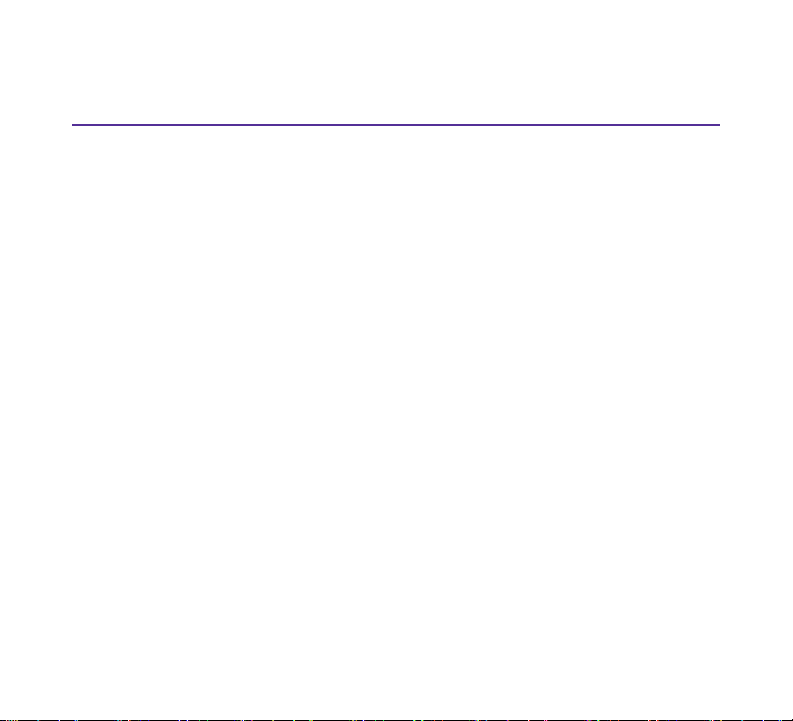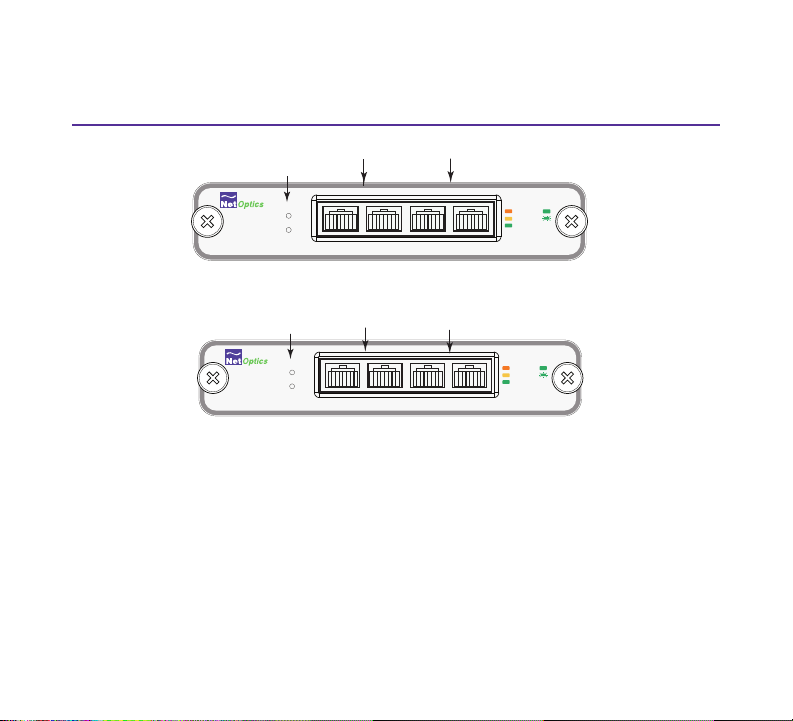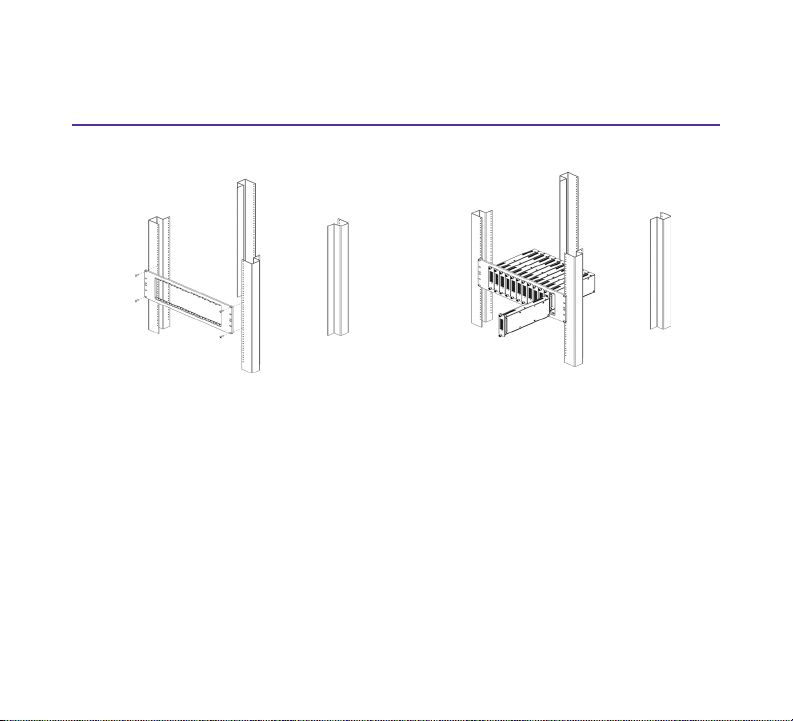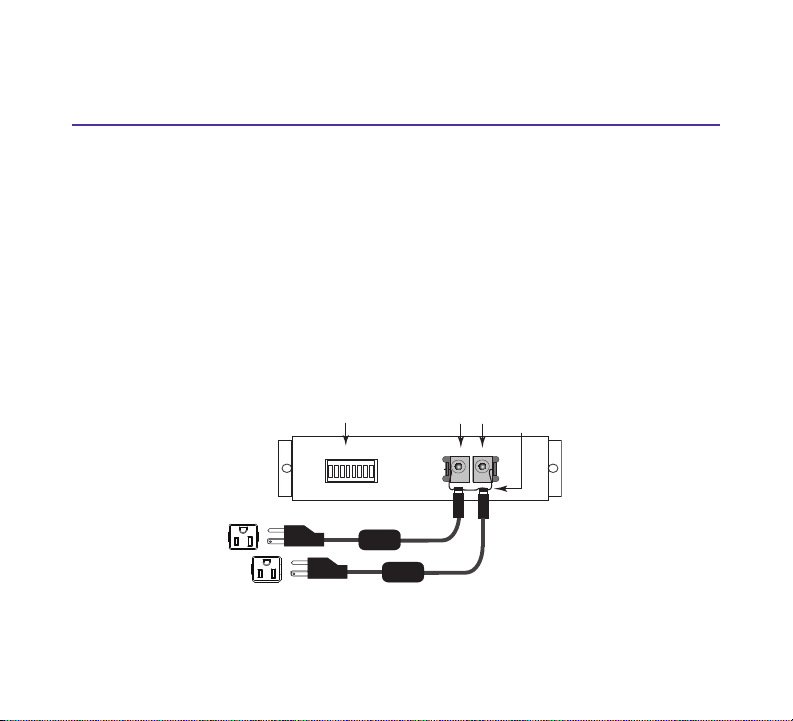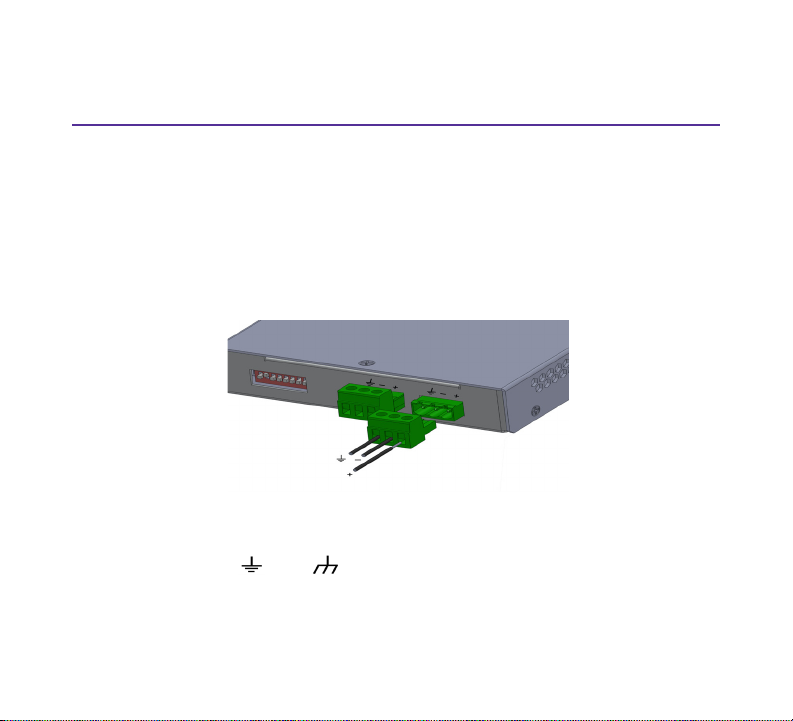2
PLEASE READ THESE LEGAL NOTICES CAREFULLY.
Trademarks and Copyrights
Net Optics is a registered trademark of Net Optics, Inc. By using the TP-CU3 and TP-CU3-ZD taps, you
agree to the terms and conditions of usage set forth by Ixia.
Copyright © 2005-2015 Net Optics, Inc. with modications Copyright © 2015 Ixia. All rights reserved.
This publication may not be copied, in whole or in part, without Ixia’s consent.
RESTRICTED RIGHTS LEGEND: Use, duplication, or disclosure by the U.S. Government is subject
to the restrictions set forth in subparagraph (c)(1)(ii) of the Rights in Technical Data and Computer
Software clause at DFARS 252.227-7013 and FAR 52.227-19.
Ixia, the Ixia logo, and all Ixia brand names and product names in this document are either trademarks
or registered trademarks of Ixia in the United States and/or other countries. All other trademarks
belong to their respective owners.
The information herein is furnished for informational use only, is subject to change by Ixia without
notice, and should not be construed as a commitment by Ixia. Ixia assumes no responsibility or
liability for any errors or inaccuracies contained in this publication.
This product is covered under the Ixia Limited Warranty and Technical Support Agreement. You can
nd this Agreement by going to the following link -- http://www.ixiacom.com/support/warranty/. Click
on the Limited Warranty and Technical Support Agreement link to view the document.