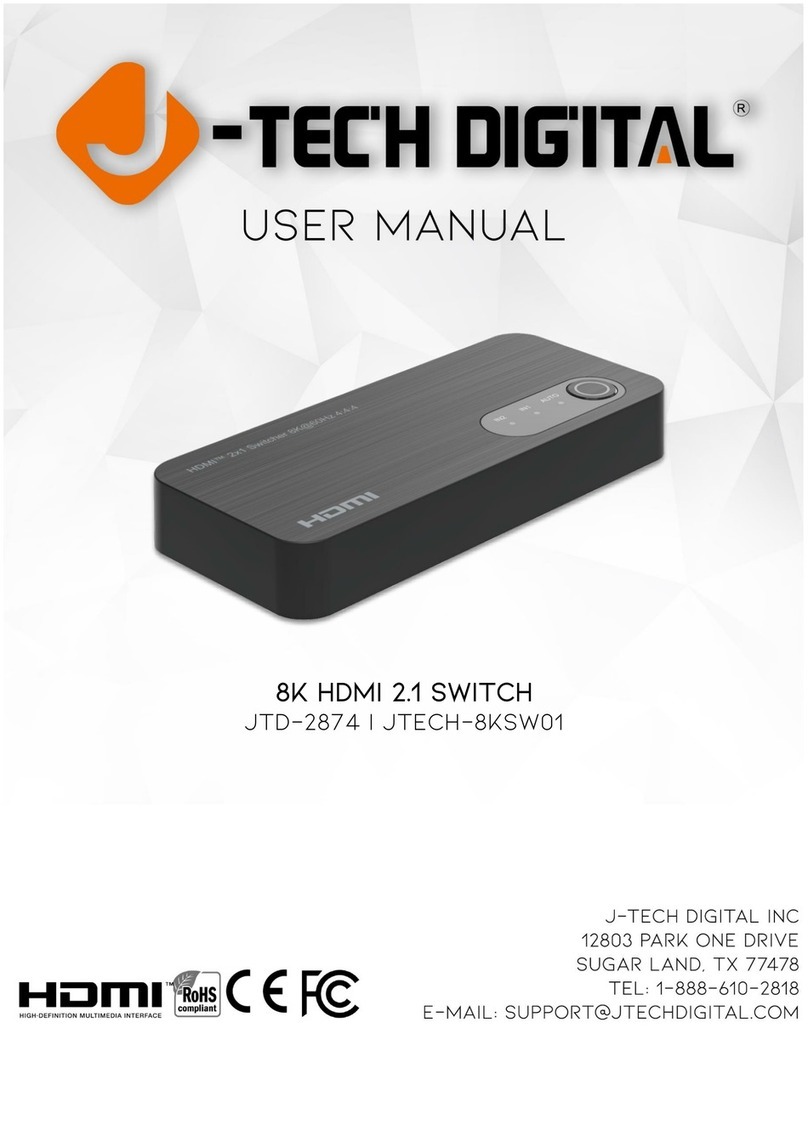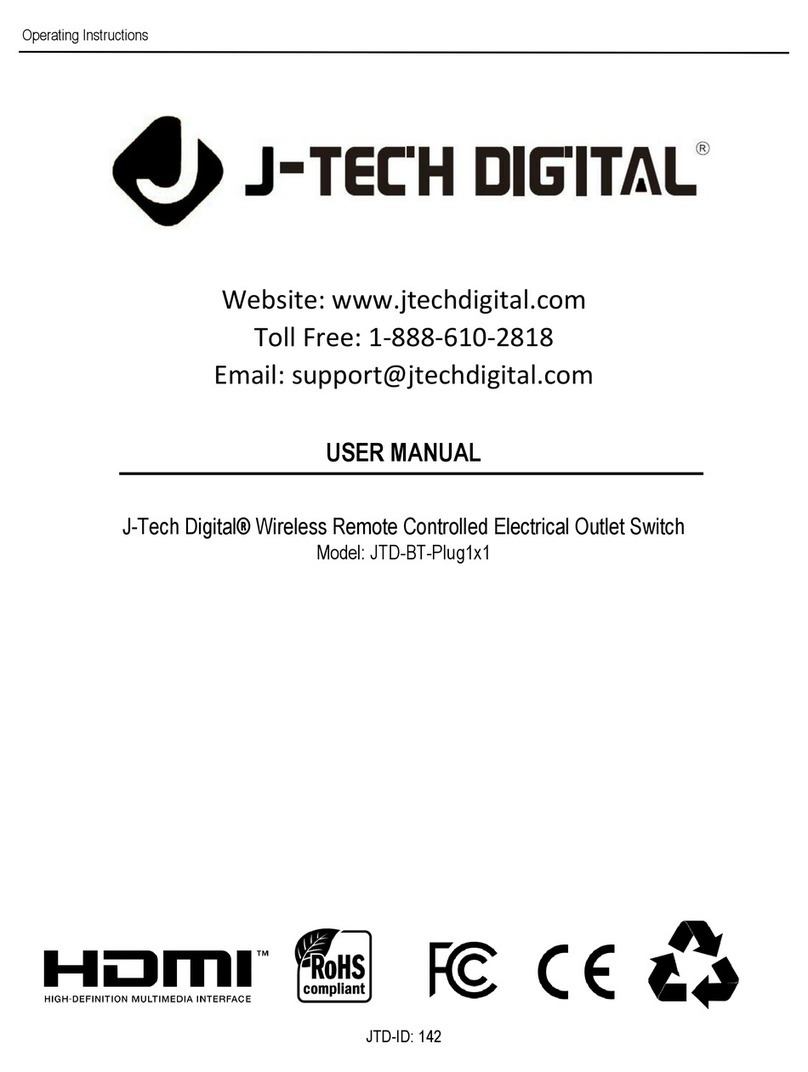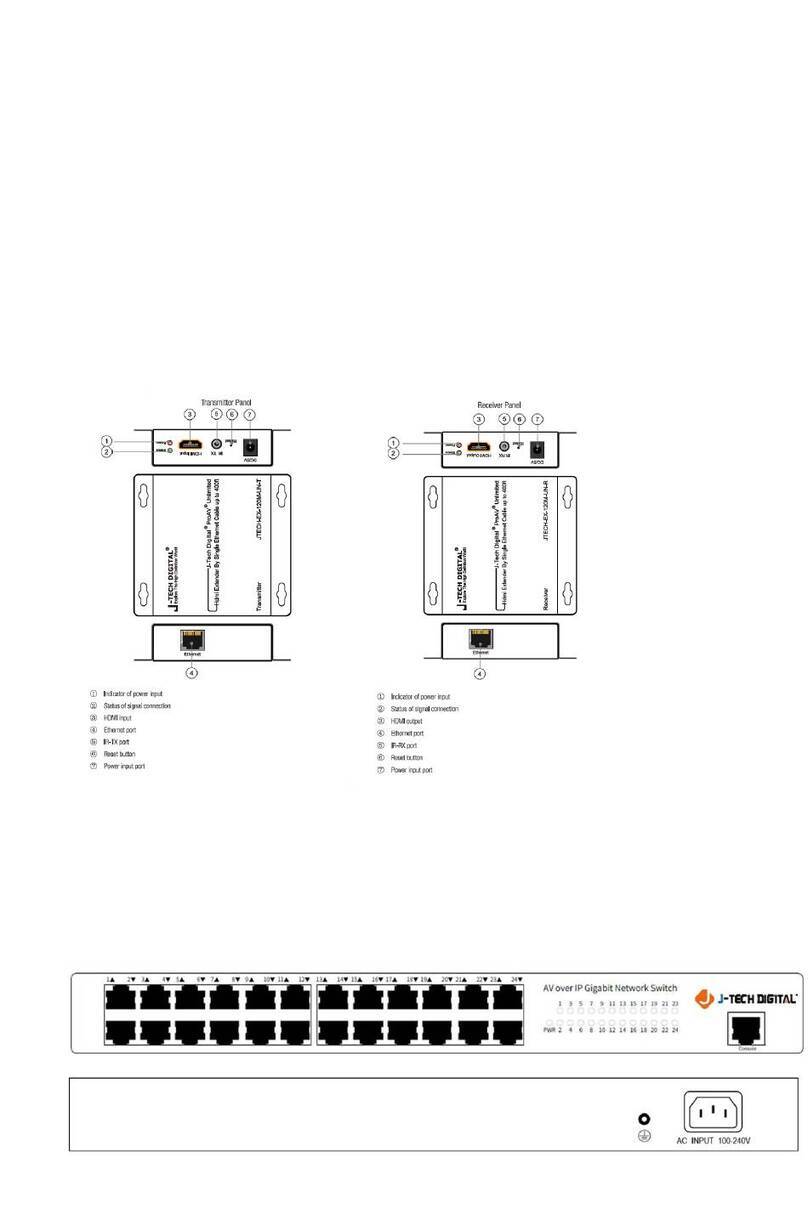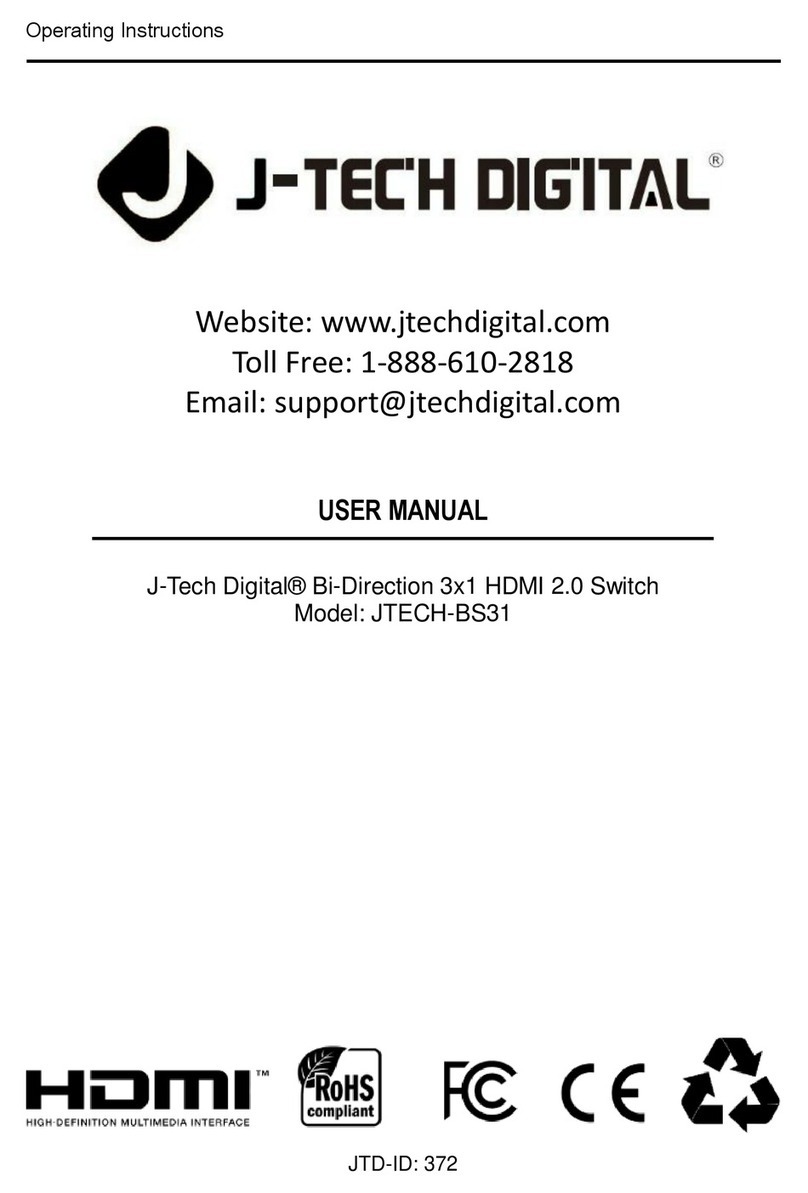Table of Contents
Features............................................................................................................. 4
Package Contents............................................................................................. 4
Specifications ................................................................................................... 4
Panel Descriptions ........................................................................................... 5
Connecting and Operating............................................................................... 6
Application Diagram......................................................................................... 7
Remote Control Description ............................................................................ 7
Panel Control Description................................................................................ 8
Video Switch Operation:............................................................................................. 8
Video Control: ............................................................................................................ 9
Video Switching ...................................................................................................... 9
Output Switch Control ........................................................................................... 10
Audio Control Menu: ................................................................................................ 11
Switch Output Audio.............................................................................................. 12
Audio Extraction Control........................................................................................ 12
EDID Setting Menu: ................................................................................................. 12
Preset Application: ................................................................................................... 14
Setup Interface:........................................................................................................ 15
Baud Rate Setting ................................................................................................. 15
DHCP ................................................................................................................... 16
Reboot .................................................................................................................. 16
Factory Reset........................................................................................................ 17
Query Information Interface:..................................................................................... 18
RS232 Control................................................................................................. 20
Open CommUart Assistant
....................................................................................... 20
Comport Settings: .................................................................................................... 20
Sending Port Commands: ........................................................................................ 20
Command List:......................................................................................................... 20
Web Control .................................................................................................... 21
Change IP Address of PC:..................................................................................... 21
Log in via Browser:................................................................................................... 22
Video Interface:........................................................................................................ 22
Audio Interface:........................................................................................................ 23
EDID Interface: ........................................................................................................ 24
Network Interface:.................................................................................................... 25
System Setting Interface:.......................................................................................... 26
Firmware Upgrade .......................................................................................... 27
MCU Application Layer Upgrade:.............................................................................. 27
Web Upgrade........................................................................................................... 28
WARRANTY..................................................................................................... 29