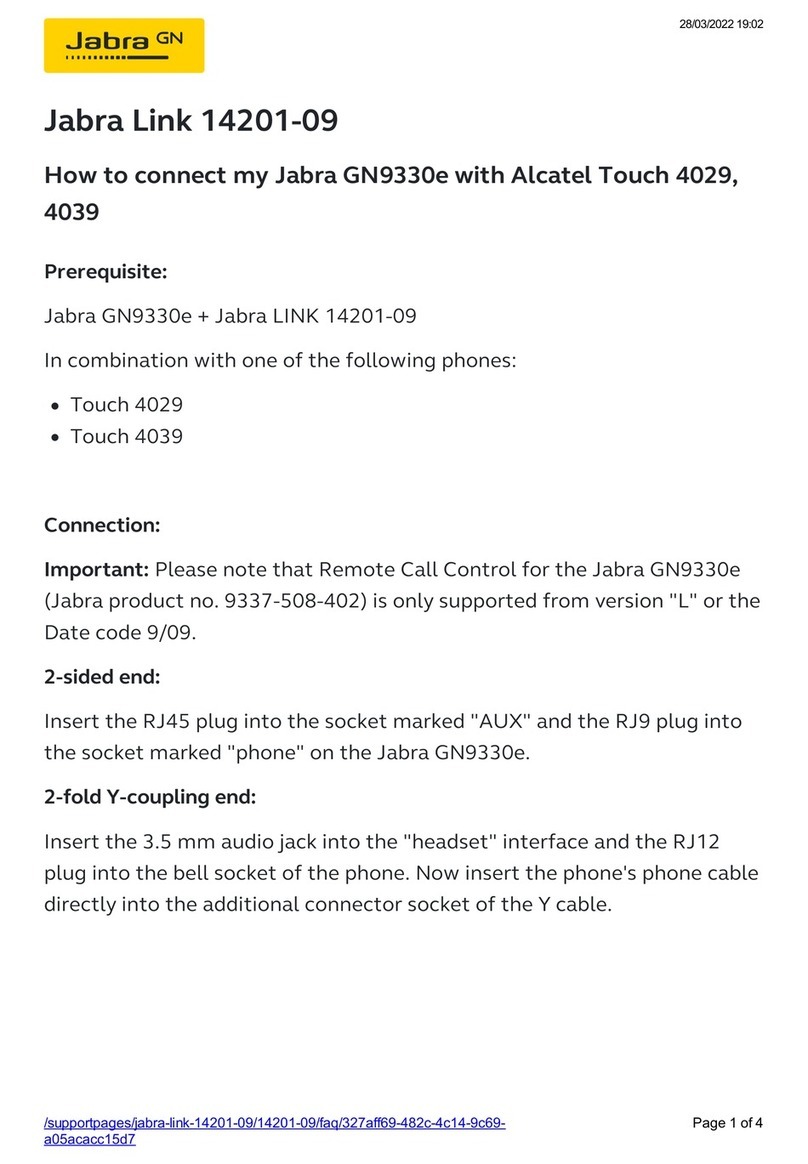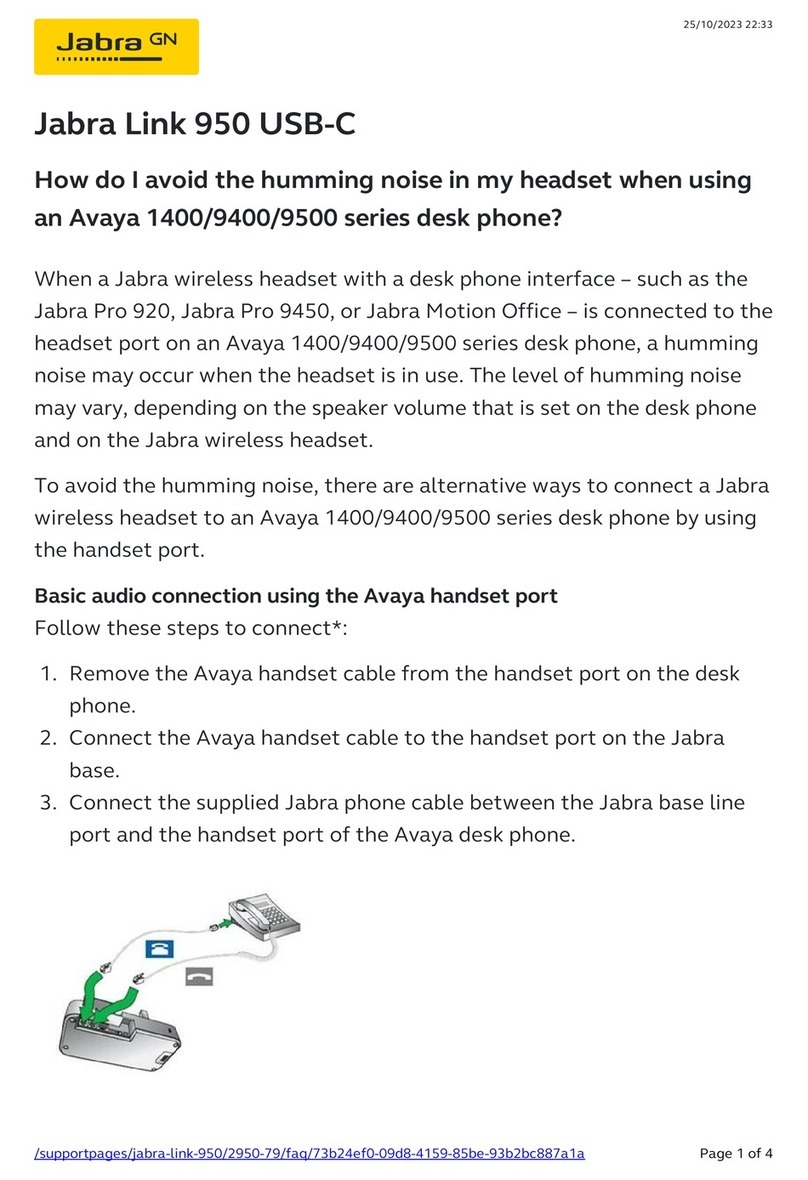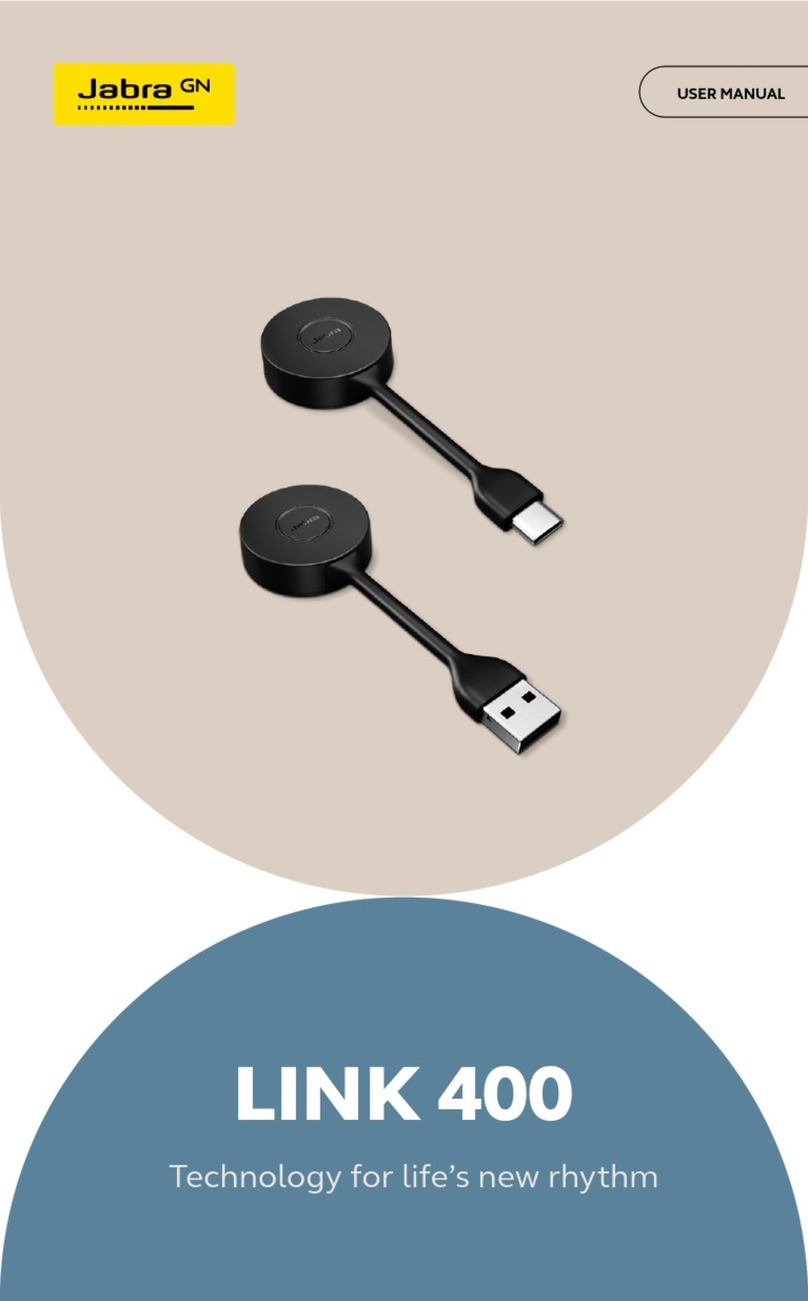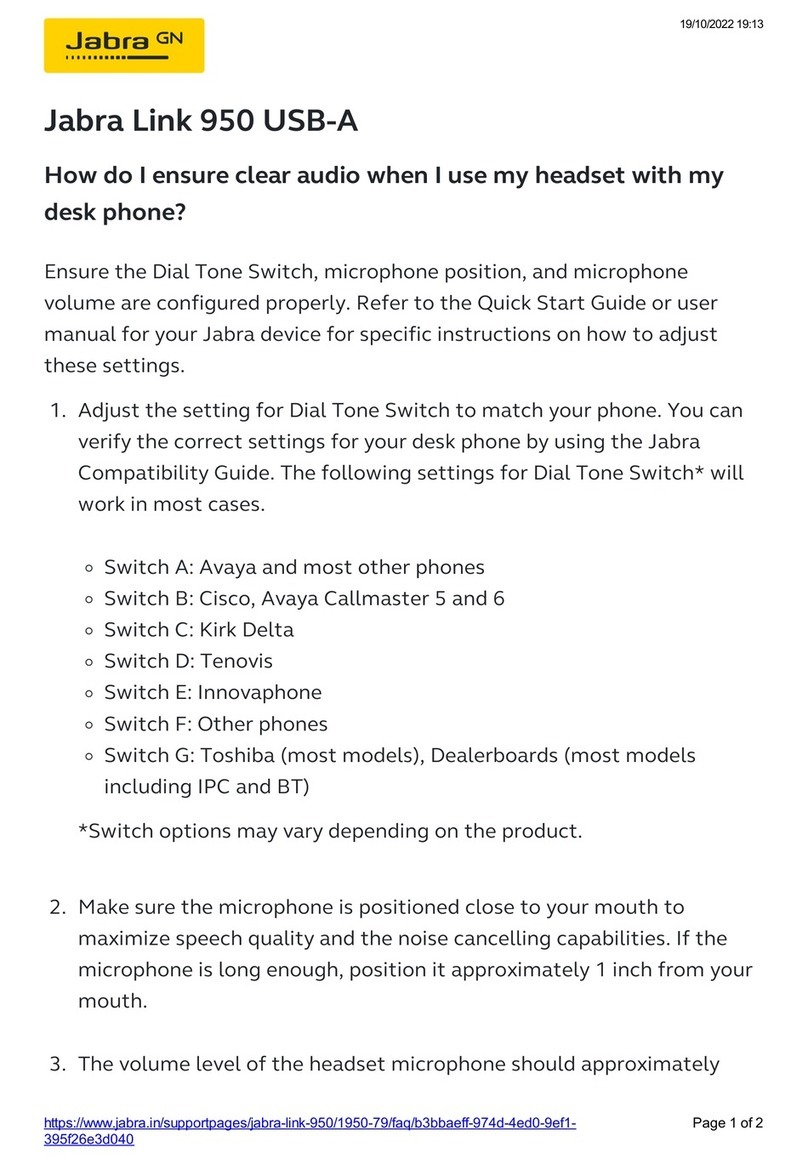Quick Reference Troubleshooting Guide
Avaya EHS Adapters
Scope
This document is intended to provide basic guidelines for technical support staff answering support
questions from customers experiencing difficulties with the Avaya EHS adapters.
Requirements
Telephones
Table 1 highlights the different phones supported by each EHS adapter. For some phones
restrictions apply on the telephone firmware version, switch type etc. These restrictions are also
listed. It is very important to note that the Avaya Model 2420 phone only works reliably with
Electronic Hook Switch when it is connected to an IP switch. Older digital switches are not
guaranteed to work.
Avaya EHS Avaya Phone Model Remarks
1 2420
Only supported on IP switches, Firmware 4.0 or higher, Incoming
call signaling is supported with only a single ringtone.
1 4610
Only supported on IP switches, Firmware 4.0 or higher, Incoming
call signaling is supported with only a single ringtone.
1 4620/4620 SW Only supported on IP switches, Firmware 4.0 or higher, Incoming
call signaling is supported with only a single ringtone.
1 4621/ 4621 SW Only supported on IP switches, Firmware 4.0 or higher, Incoming
call signaling is supported with only a single ringtone.
1 4622/4622 SW Only supported on IP switches, Firmware 4.0 or higher, Incoming
call signaling is supported with only a single ringtone.
1 4625/4625 SW
Only supported on IP switches, Firmware 4.0 or higher, Incoming
call signaling is supported with only a single ringtone.
1 4630/4630 SW
Only supported on IP switches, Firmware 4.0 or higher, Incoming
call signaling is supported with only a single ringtone.
1 5420
Only supported on IP switches, Firmware 4.0 or higher, Incoming
call signaling is supported with only a single ringtone.
2 2410
Firmware must be 1.8 or higher. Incoming call signaling is
supported with only a single ringtone.
2 5410
Firmware must be 1.8 or higher. Incoming call signaling is
supported with only a single ringtone.
2 5610
Firmware must be 1.8 or higher. Incoming call signaling is
supported with only a single ringtone.
5 9620 Ring indicator is not supported
5 9630 Ring indicator is not supported
Table 1 – Supported phones by each Avaya EHS adapter