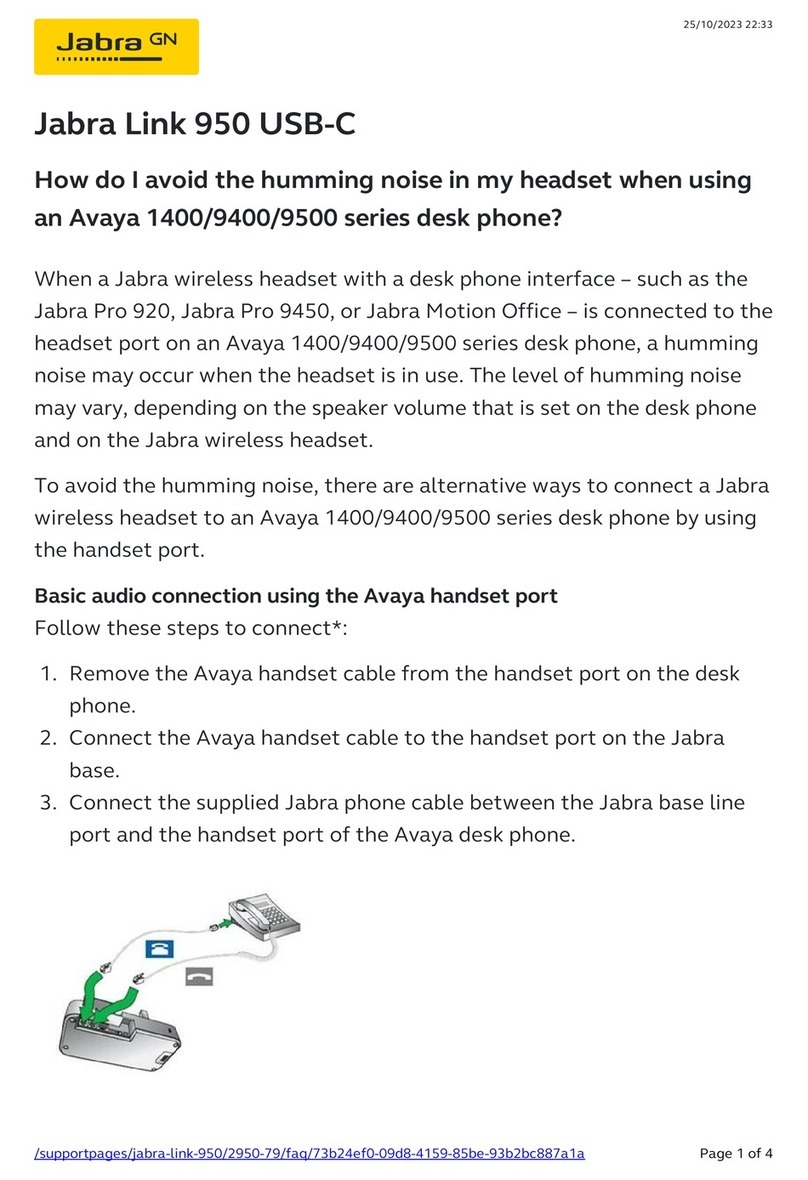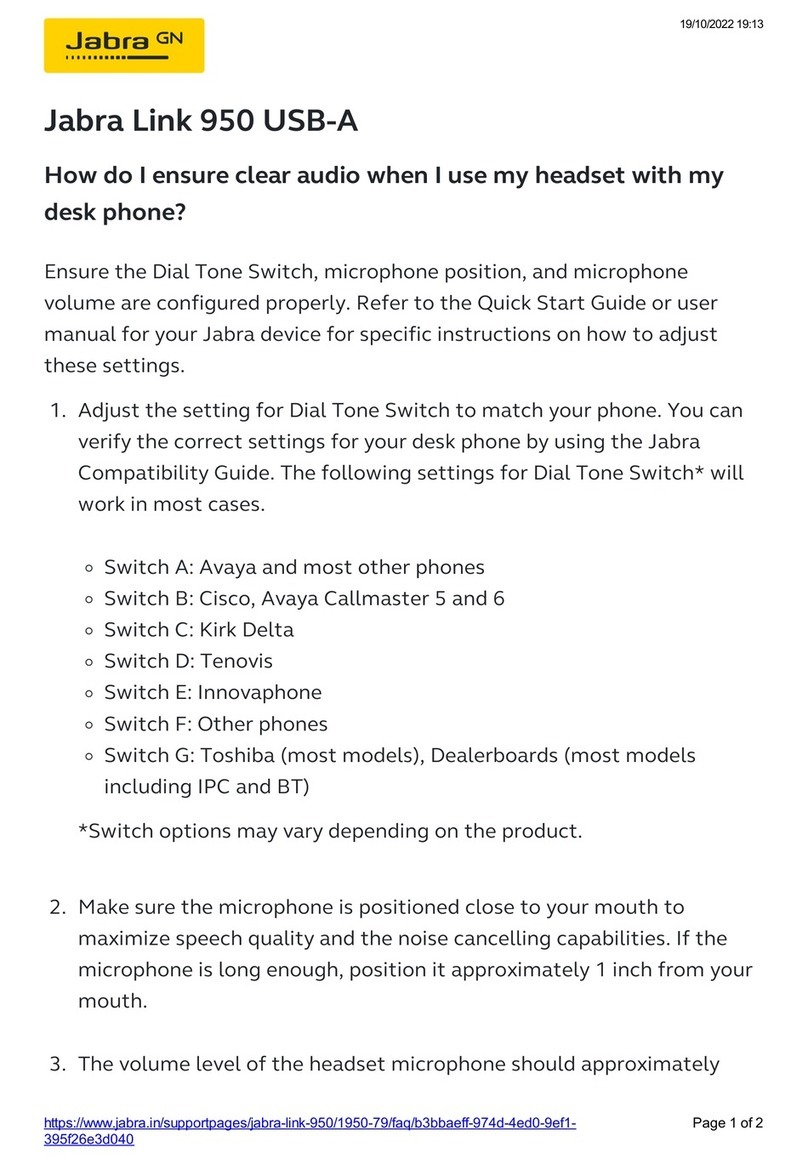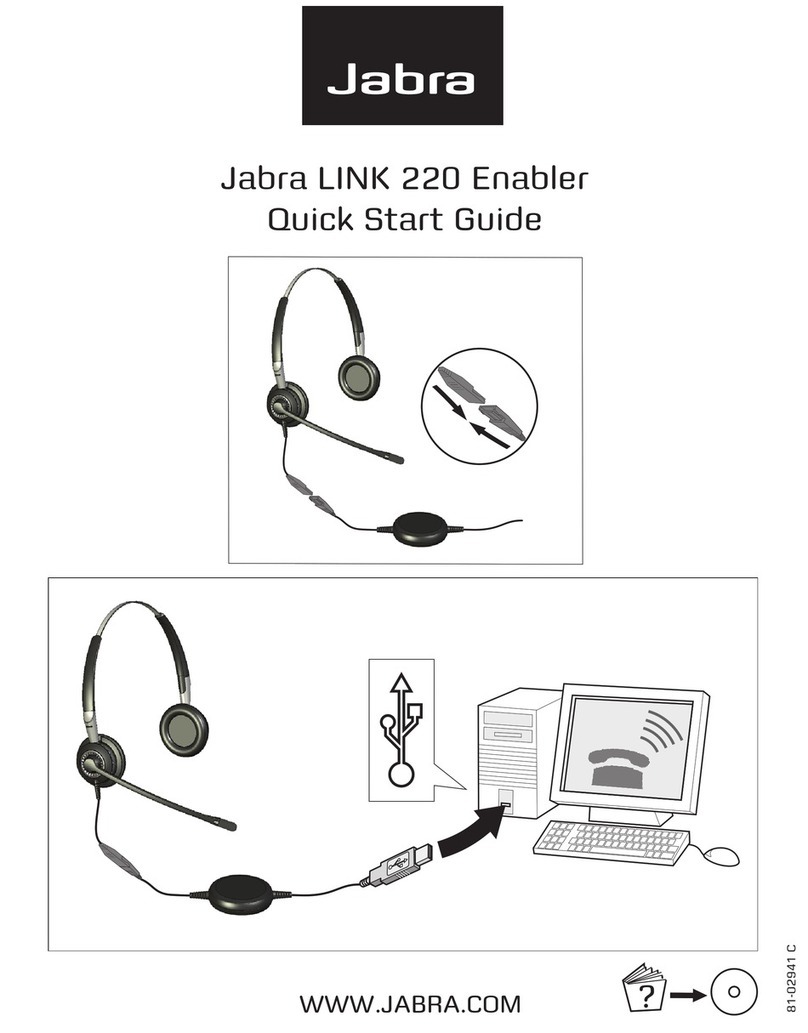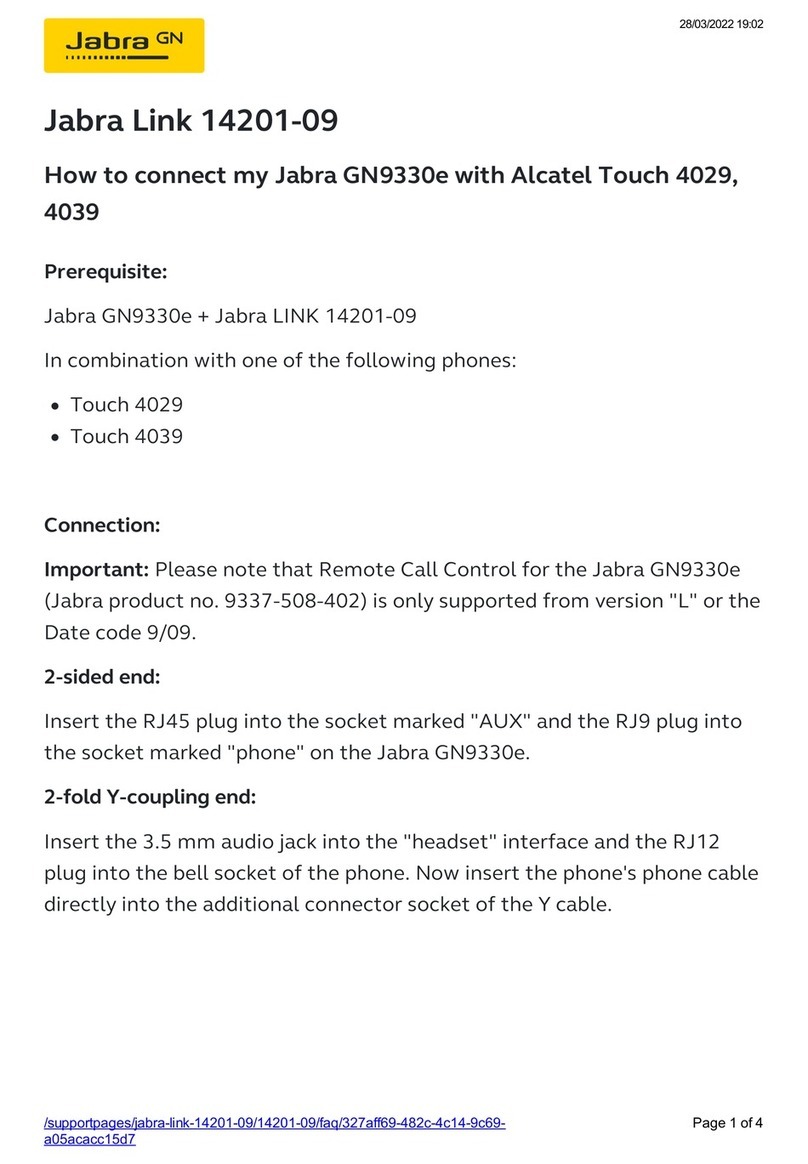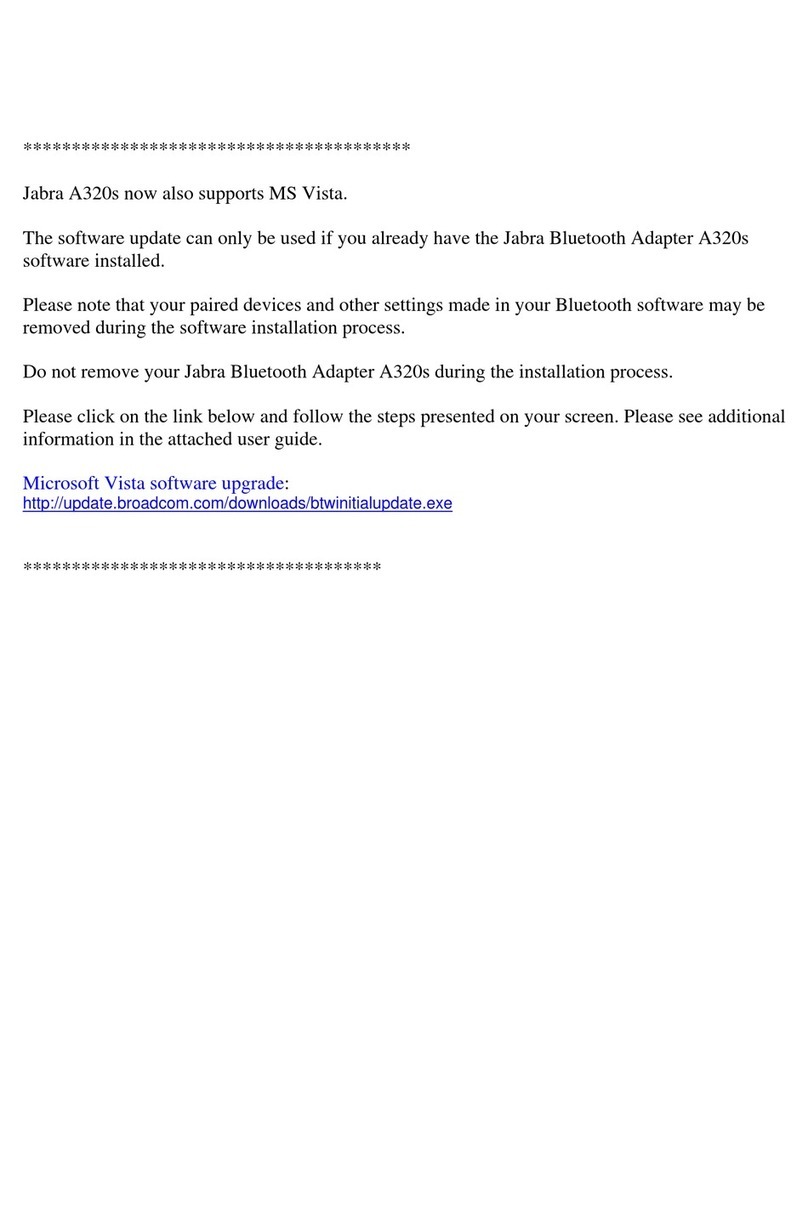The Settings Tab
The options on the Settings tab enable you to control the Audio protection (Intellitone).
Use the settings in the Audio protection (Intellitone) area of the Settings tab to set the hearing-protection level
of your headset.
Hearing risk is evaluated as a function of both volume and duration. Therefore, the maximum sound level should
be lowered as the number of hours you spend using the headset increases. The enabler oer a choice of four
protection levels. These features protect your hearing by preventing acoustic shocks and limiting the maximum
noise exposure from the headset during your workday. This system is called Intellitone™, which is only available
from Jabra. All protection levels (including “none”) also feature Peakstop™, which oers protection against sudden,
loud audio spikes.
All three Intellitone levels above (other than “none”) meet and exceed de facto global protection levels, and are
compliant with NIOSH standards and EU health and safety codes of 85 dB(A).
In the Audio protection (Intellitone) area, mark the radio button for the Intellitone level that matches the number
of hours in which you use the headset each day.
Important: Check your local laws or regulations to nd out whether a specic protection level is mandated in
your area.
Updating the enabler Firmware
Firmware updates can sometimes improve the performance of your enabler and/or add new features. Visit the
Jabra web site to nd out if rmware updates are available for any of your Jabra products. You will be able to
download the updates from there as they become available.
WARNING: Do not remove the enabler from your PC while the rmware is being updated and make sure your
computer will not shut down or go into sleep or standby mode during the process. (Should a disconnection
unintentionally occur, please retry from step 1)
To apply a rmware update:
1. If you have not already done so, then attach your enabler to your computer.
2. If you have not already done so, then download the rmware update from Jabra and save it on your hard disk
or network in a location where you can see it from your computer.
3. On your PC, use the Start menu to run the rmware-update application of the Jabra PC Suite.
4. Follow the instructions on your screen to identify your enabler model, select the rmware update le and
apply it. See also the Jabra PC Suite online help for more details.
TrouBLeshooTIng & FaQs
Q: I cannot hear anything in my headset?
A: Make sure that the enabler is selected as audio device on both the computer in the Control Panel and in the
application you are using.
Q: My computer does not detect the enabler?
A: Try to insert the enabler in another USB port.
If you are using Macintosh – Go to System preferences on your computer. When inserted you can select the
enabler in the Sound menu under Output and Input.
need more heLP?
European customer service information:
Web: www.jabra.com (for the latest support info and online User Manuals)
Phone:
Czech Republic 800 522 722
España +34 916 398064
Italia +39 025 8328253
Russia +7 495 660 7151
United Kingdom 01784220172, +01784220140
USA and Canada warranty
Web: www.jabra.com (for the latest support info and online User Manuals)
Phone: Canada 1-800-489-4199
USA 1-800-826-4656
Asia Pacic customer contact information
Web: www.jabra.com (for the latest support info and online User Manuals)
Phone:
Australia 1800636086- local distributor CS/1800-083-140- GN APAC CS
China +86-21-5836 5067
Hong Kong 800-968-265 (Toll free)
India 000-800-852-1185 (Toll free)
Indonesia 001-803-852-7664
Japan +81-3-5297-7976
Malaysia 1800-812-160 (Toll free)
New Zealand 0800-447-982 (Toll free)
Philippines 1800-765-8068 (Toll free)
Singapore 800-860-0019 (Toll free)
Taiwan 0080-186-3013 (Toll free)