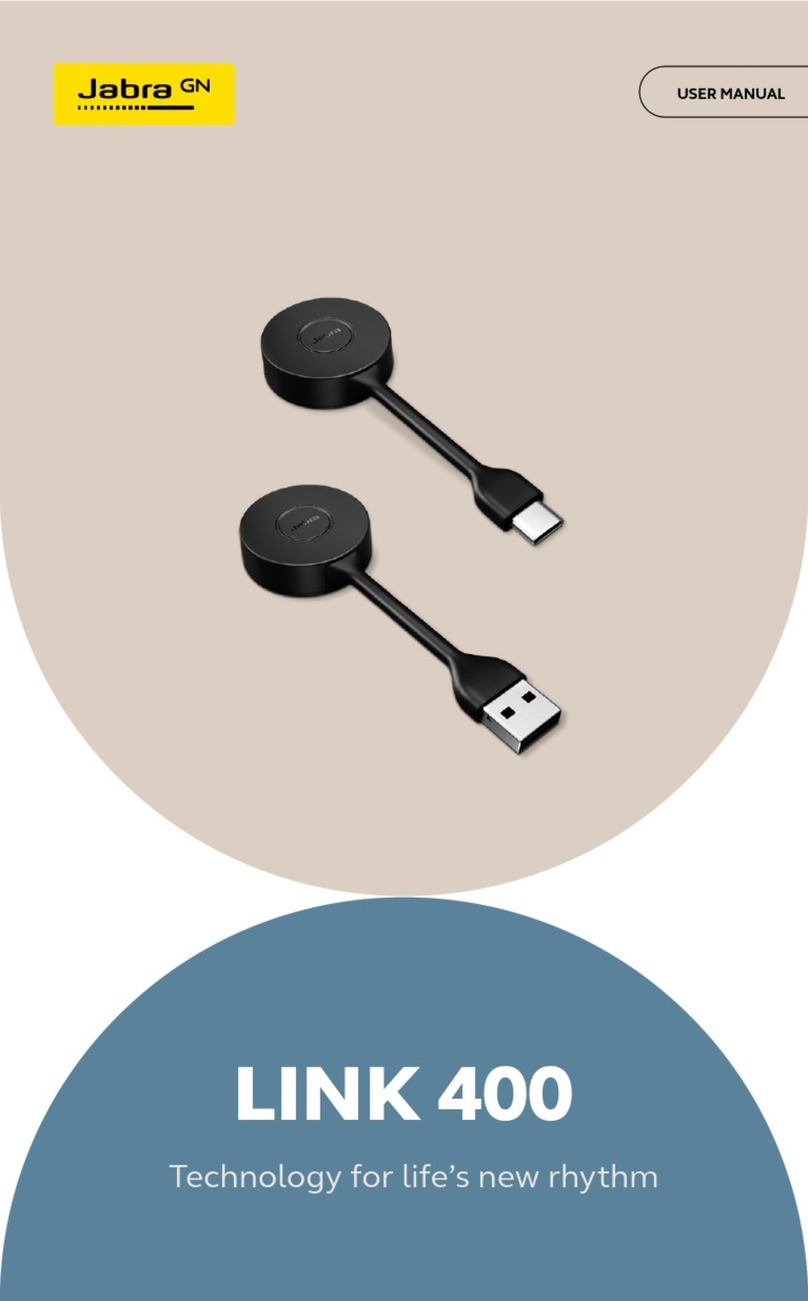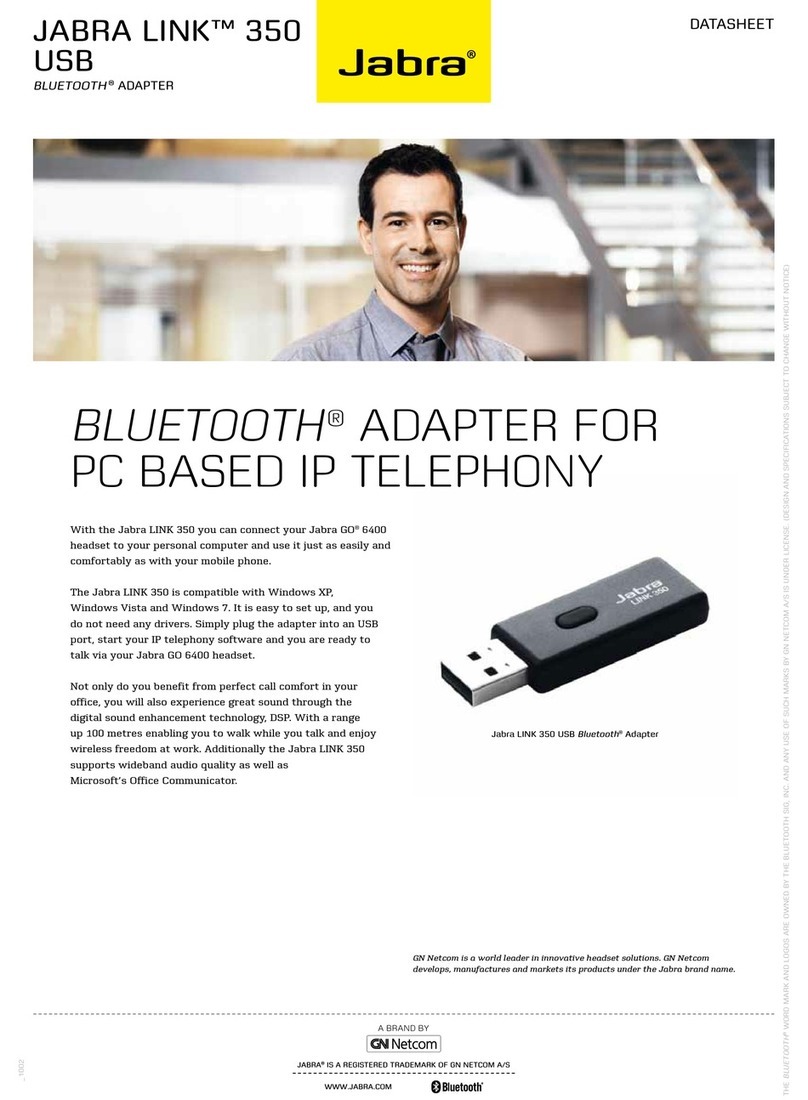Jabra LINK 14201-17 - User manual
Other Jabra Adapter manuals
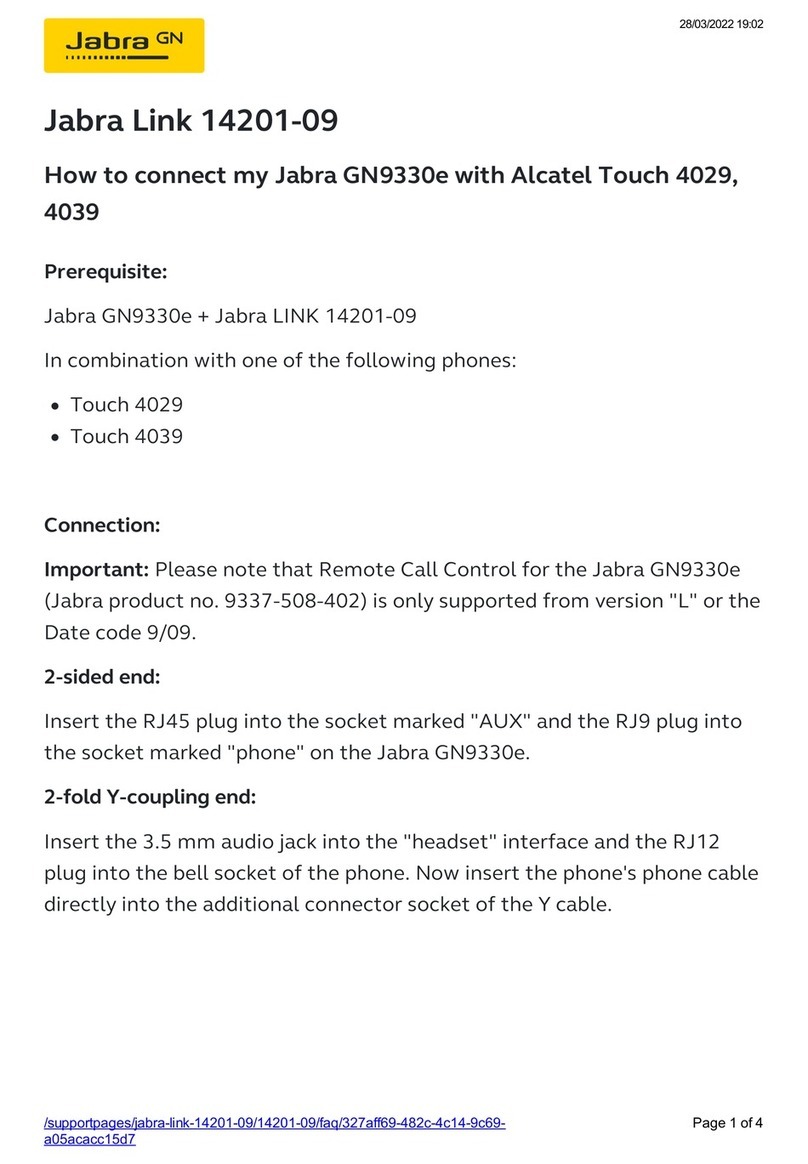
Jabra
Jabra GN9330e - USB - Headset Safety guide

Jabra
Jabra A210 User manual

Jabra
Jabra A320s User manual

Jabra
Jabra GN Ellipse 2.4 User manual

Jabra
Jabra A125s User manual

Jabra
Jabra A120s User manual

Jabra
Jabra LINK 280 - Quick start guide

Jabra
Jabra 14201-36 Installation and user guide

Jabra
Jabra EHS30 User manual
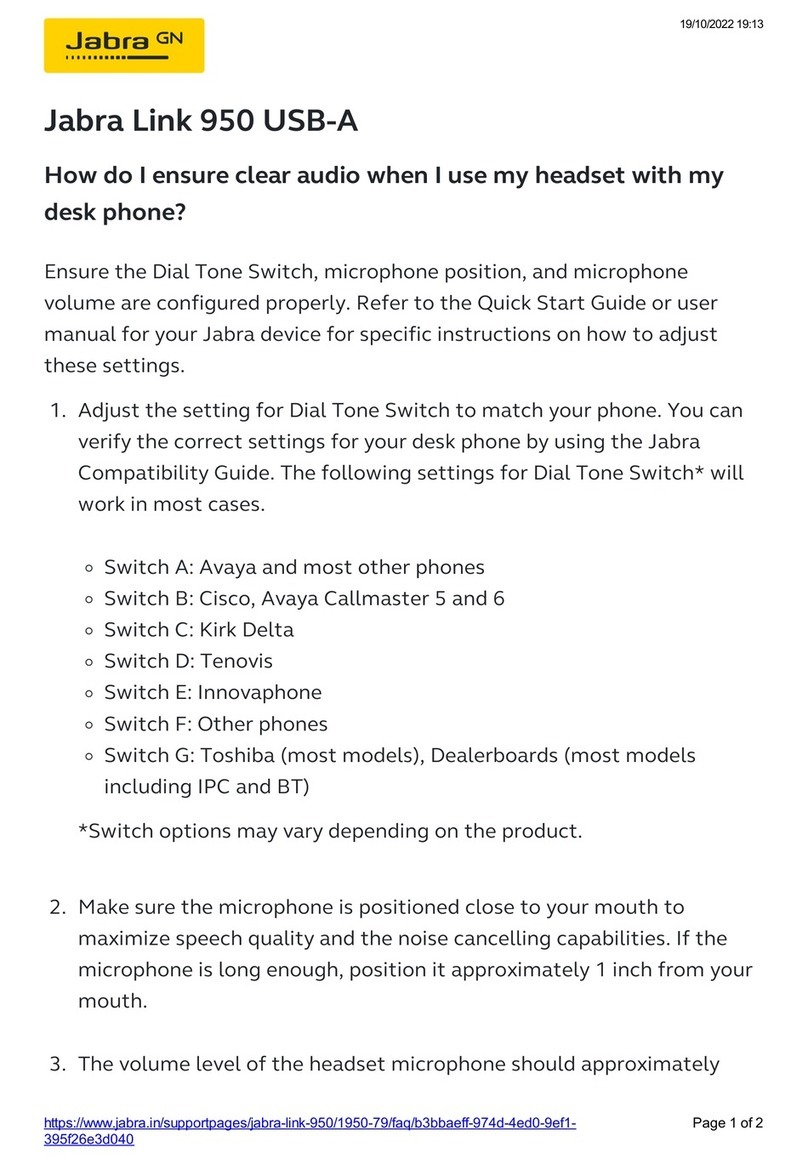
Jabra
Jabra Link 950 USB-A User manual

Jabra
Jabra Avaya EHS User manual

Jabra
Jabra GN 8110 USB-XP User manual

Jabra
Jabra A125s User manual

Jabra
Jabra LINK 14201-36 Installation and user guide

Jabra
Jabra A125s User manual

Jabra
Jabra LINK 14201-20 - DATASHEET FOR TOSHIBA PHONES User manual

Jabra
Jabra A120s User manual
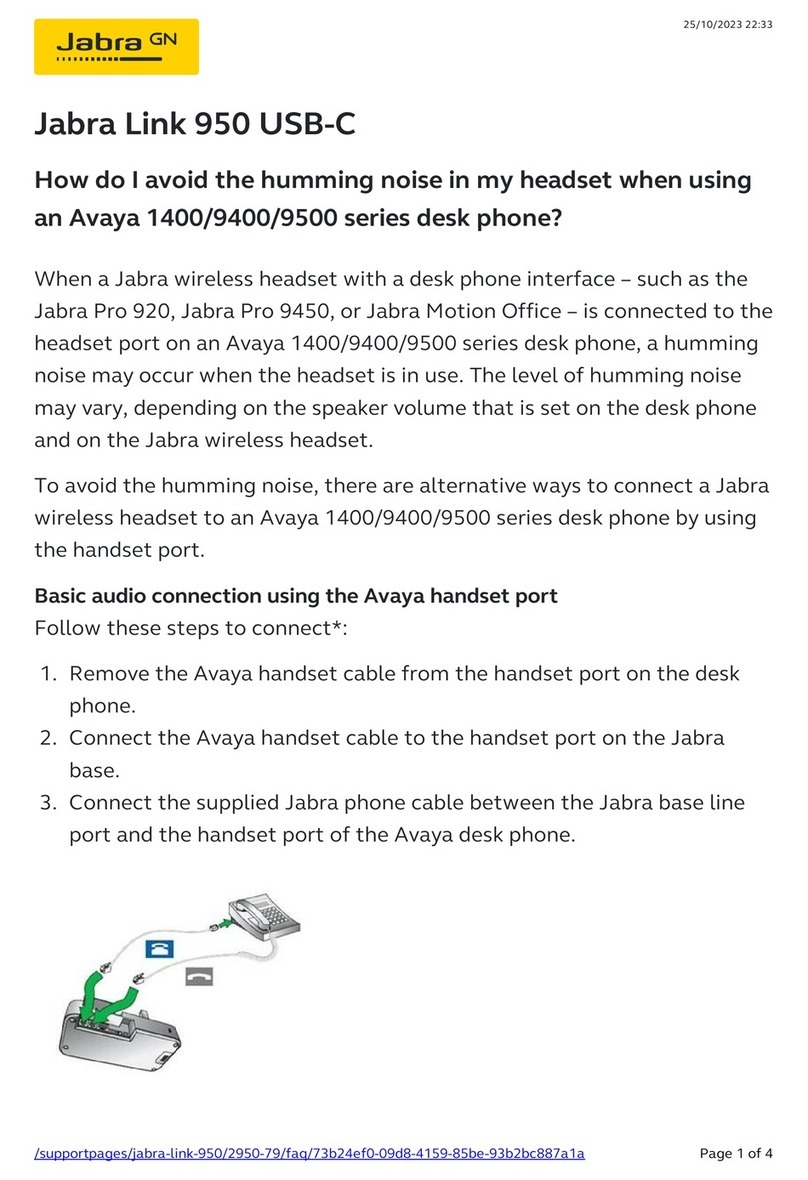
Jabra
Jabra Link 950 USB-C User manual

Jabra
Jabra GN 8110 USB-XP User manual
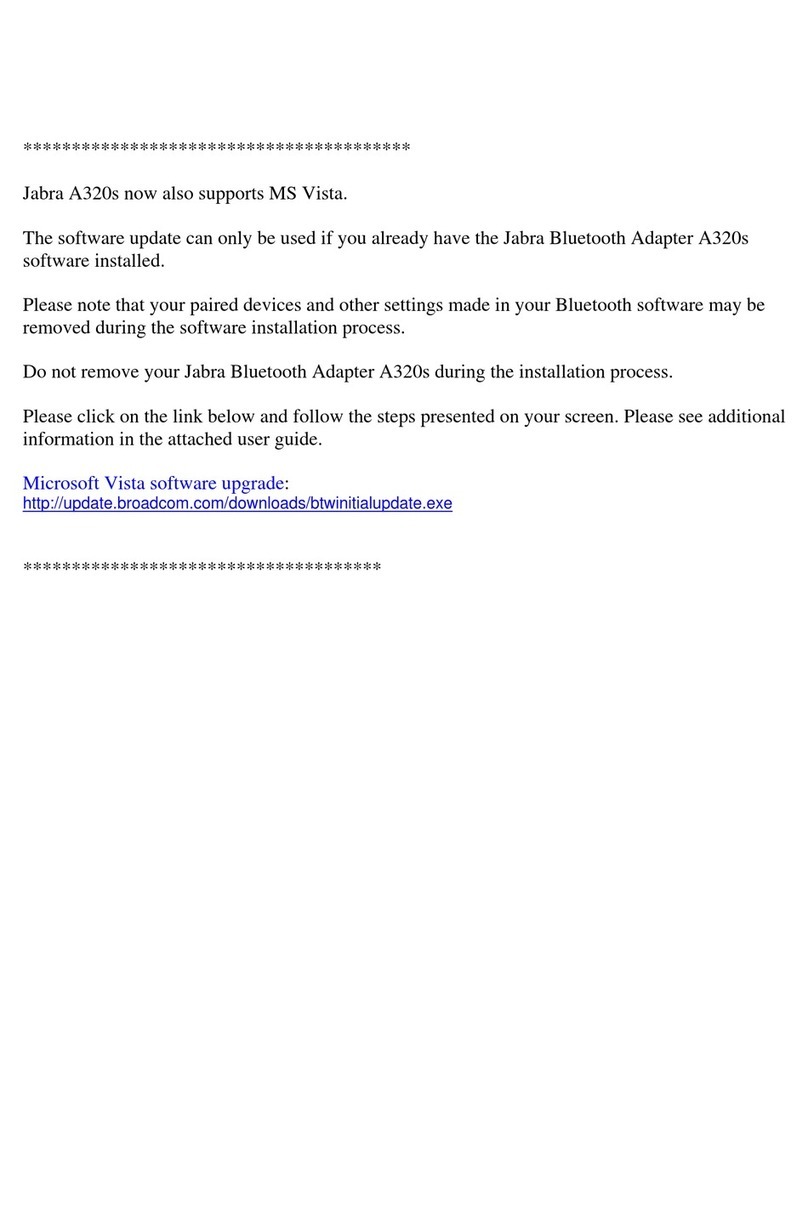
Jabra
Jabra A320s Technical manual