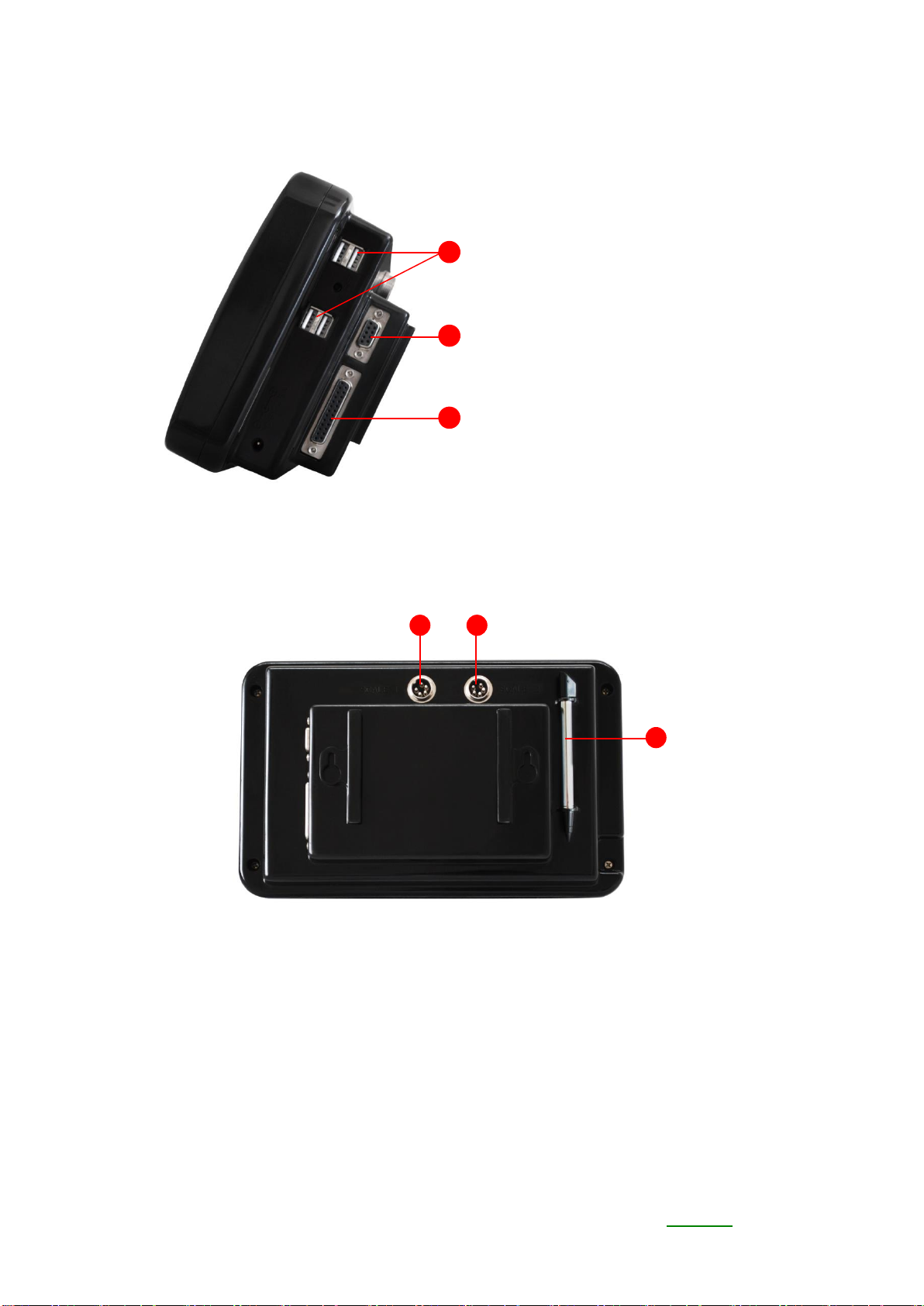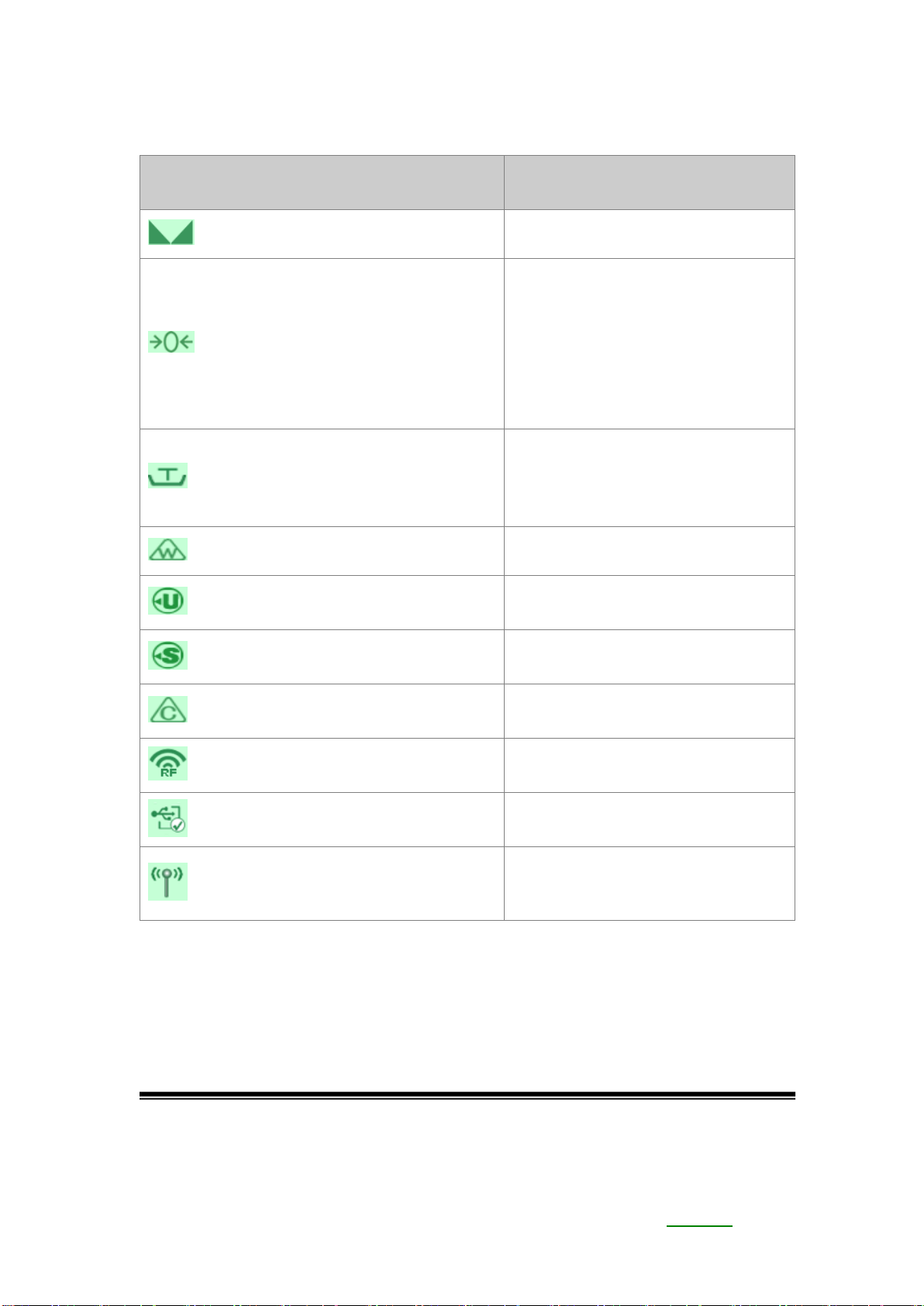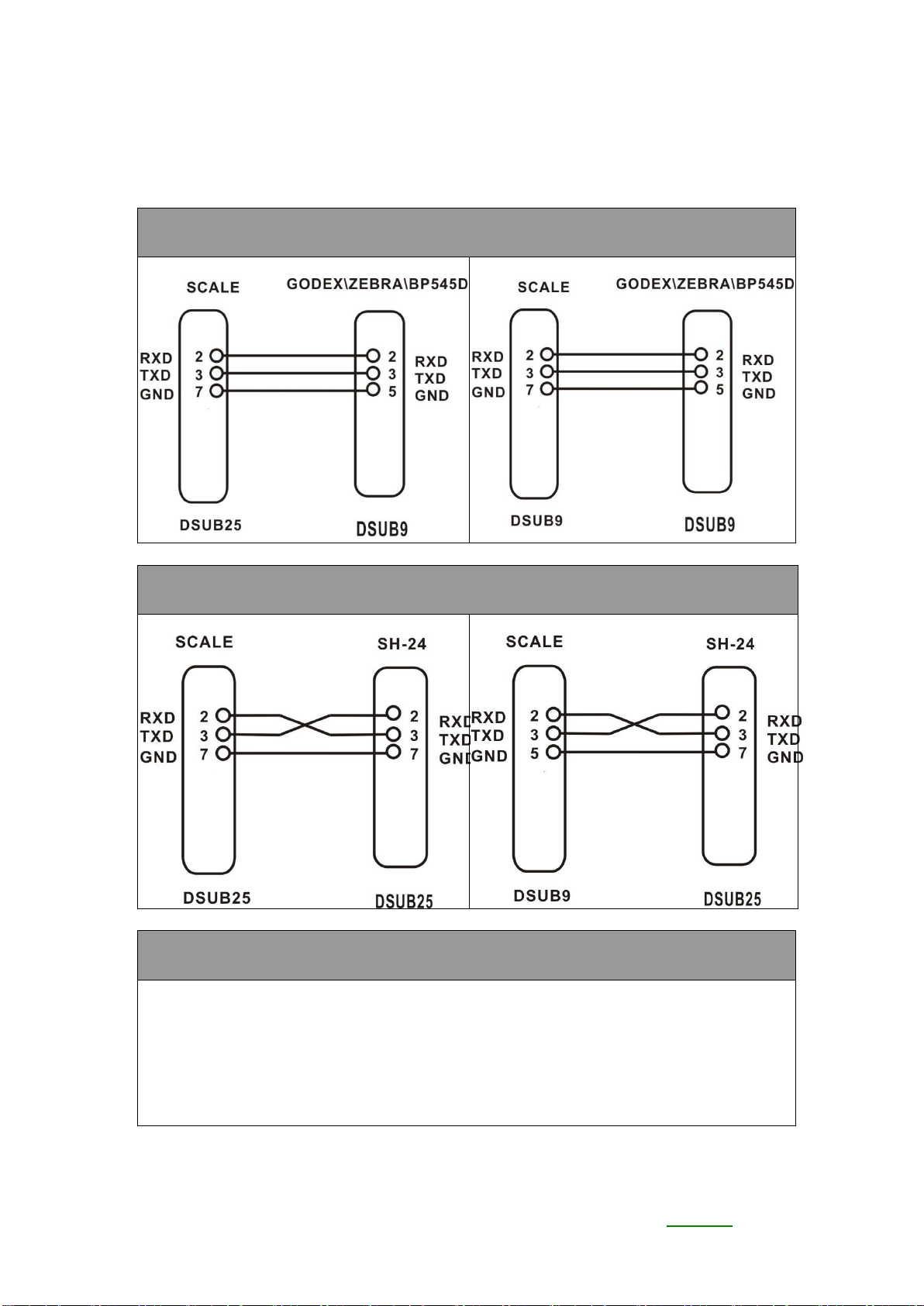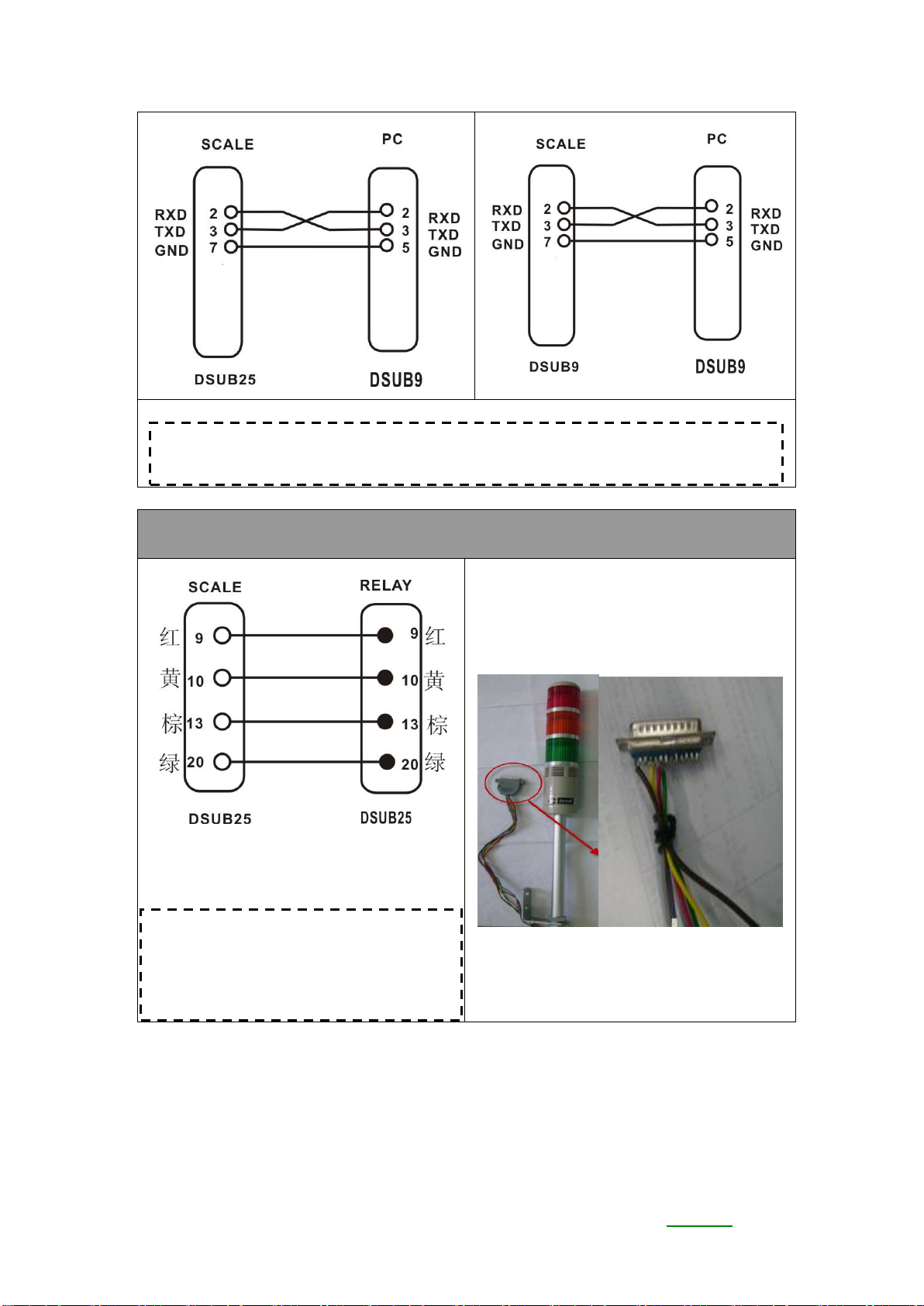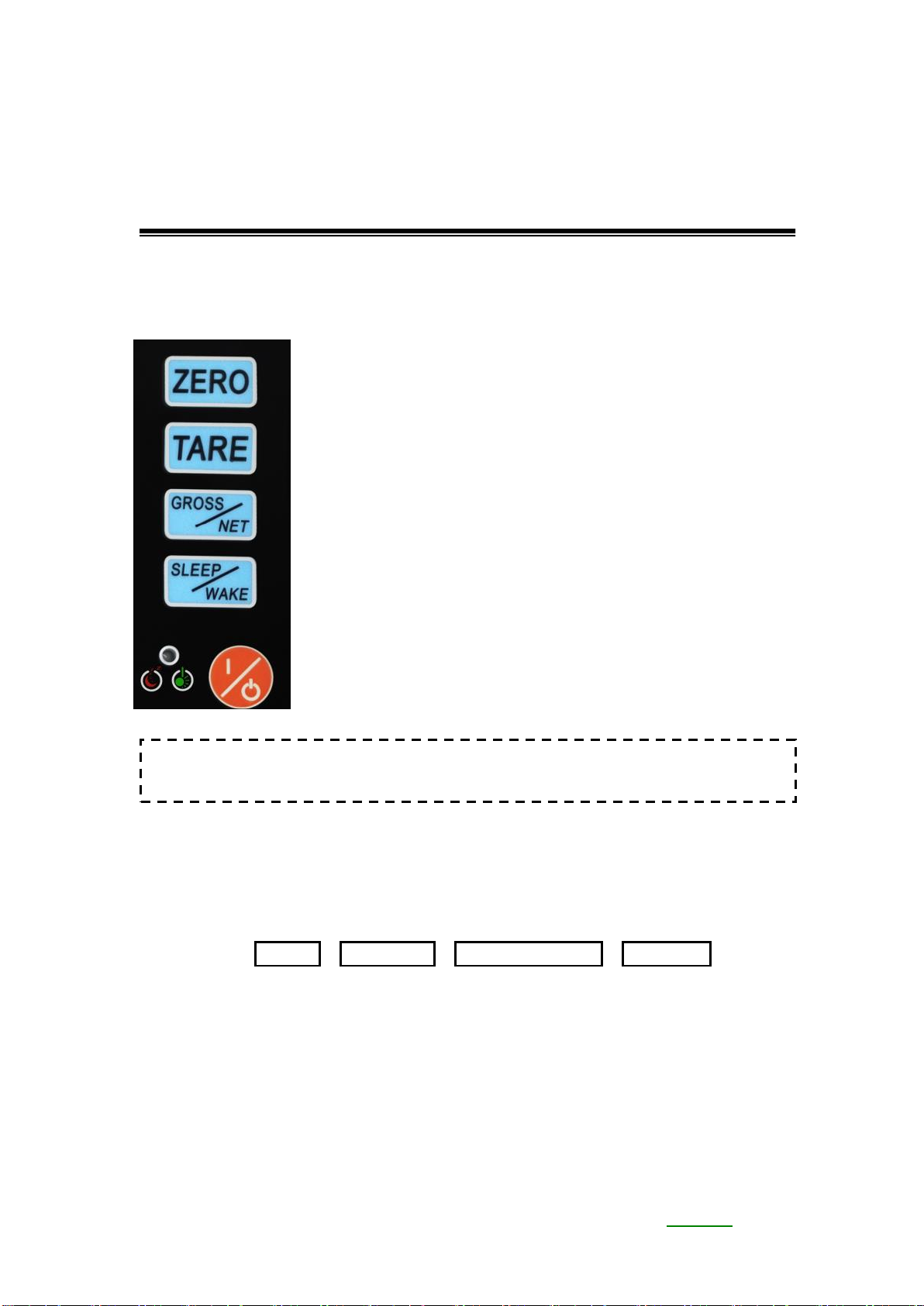1
Content
Introduction........................................................................................................3
Components ......................................................................................................3
Chapter 1: JDI-800 Introduction.........................................................................5
Product Introduction...........................................................................................5
Chapter 2: Installation........................................................................................6
Installation Introduction......................................................................................6
Chapter 2: Operation .......................................................................................10
Basic Introduction ............................................................................................10
Keys:.........................................................................................................10
Capacity Setting and Calibration...............................................................10
WEIGHT FUNCTION................................................................................15
TARE FUNCTION.....................................................................................16
PRETARE FUNCTION..............................................................................17
GROSS/NET WEIGHT FUNCTION..........................................................18
AUTO TARE FUNCTION:.........................................................................19
WEIGHT CK .............................................................................................20
ACCUMULATION SET .............................................................................21
Serial Number Setting:..............................................................................23
Dual Scale Switch:....................................................................................24
Dual Scale Display:...................................................................................24
SAMPLE...................................................................................................25
Unit Weight, Store UW, UW Lookup: ........................................................27
Clear Count:..............................................................................................29
Quantity Check:........................................................................................29
Chapter 4:Scale Setup..................................................................................30
Parameter setting...........................................................................................30
Weight CK.................................................................................................31
QYT CK ....................................................................................................32
Auto Tare ..................................................................................................33
Serial Set:.................................................................................................33
UnitsSet....................................................................................................34
Acc Set .....................................................................................................34
CommPort.................................................................................................35
SW Setting................................................................................................36
Accuracy...................................................................................................37
Zero Range...............................................................................................37
FilterSet ....................................................................................................38
Stable level...............................................................................................38
Minus value print.......................................................................................38
ACC ToZero..............................................................................................39
Weight recording.......................................................................................39