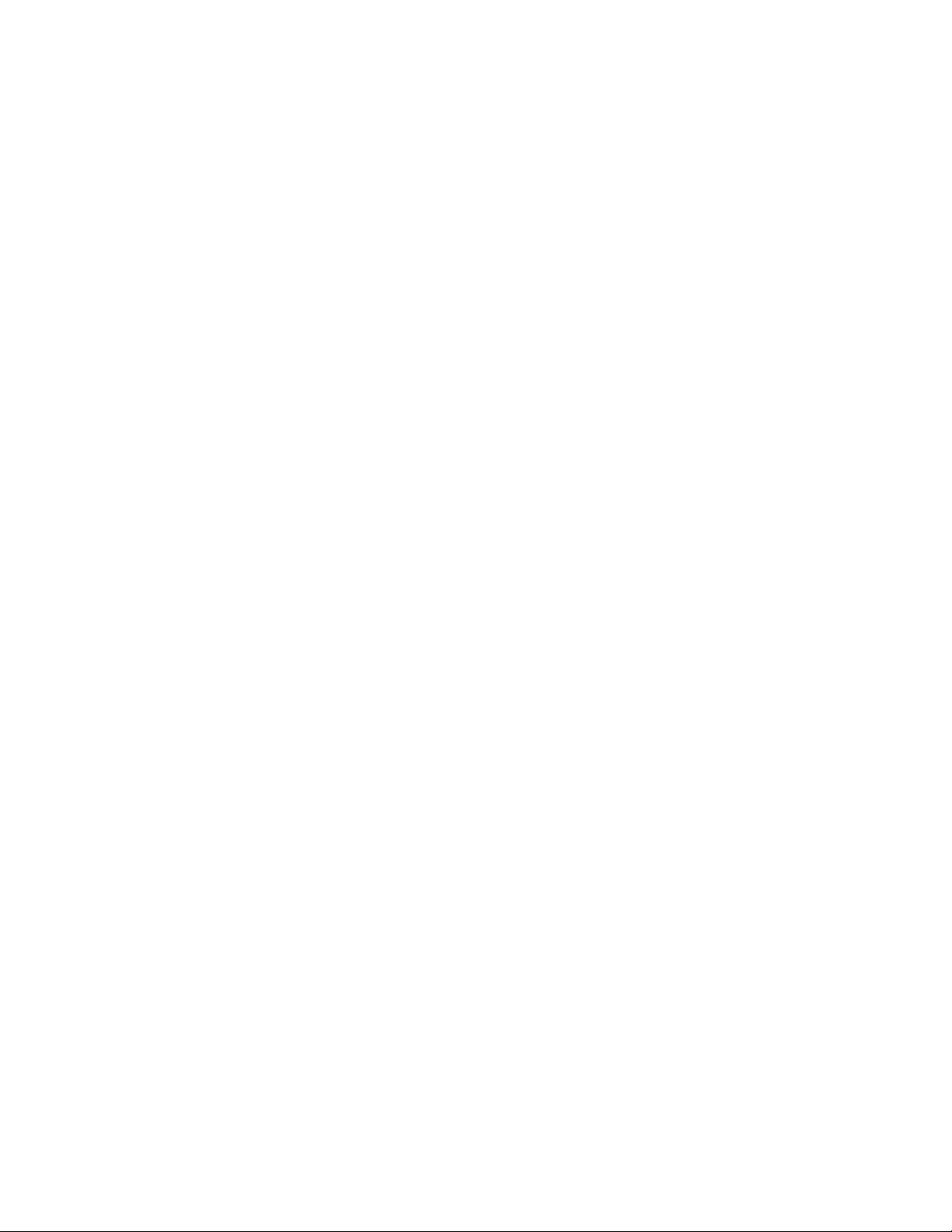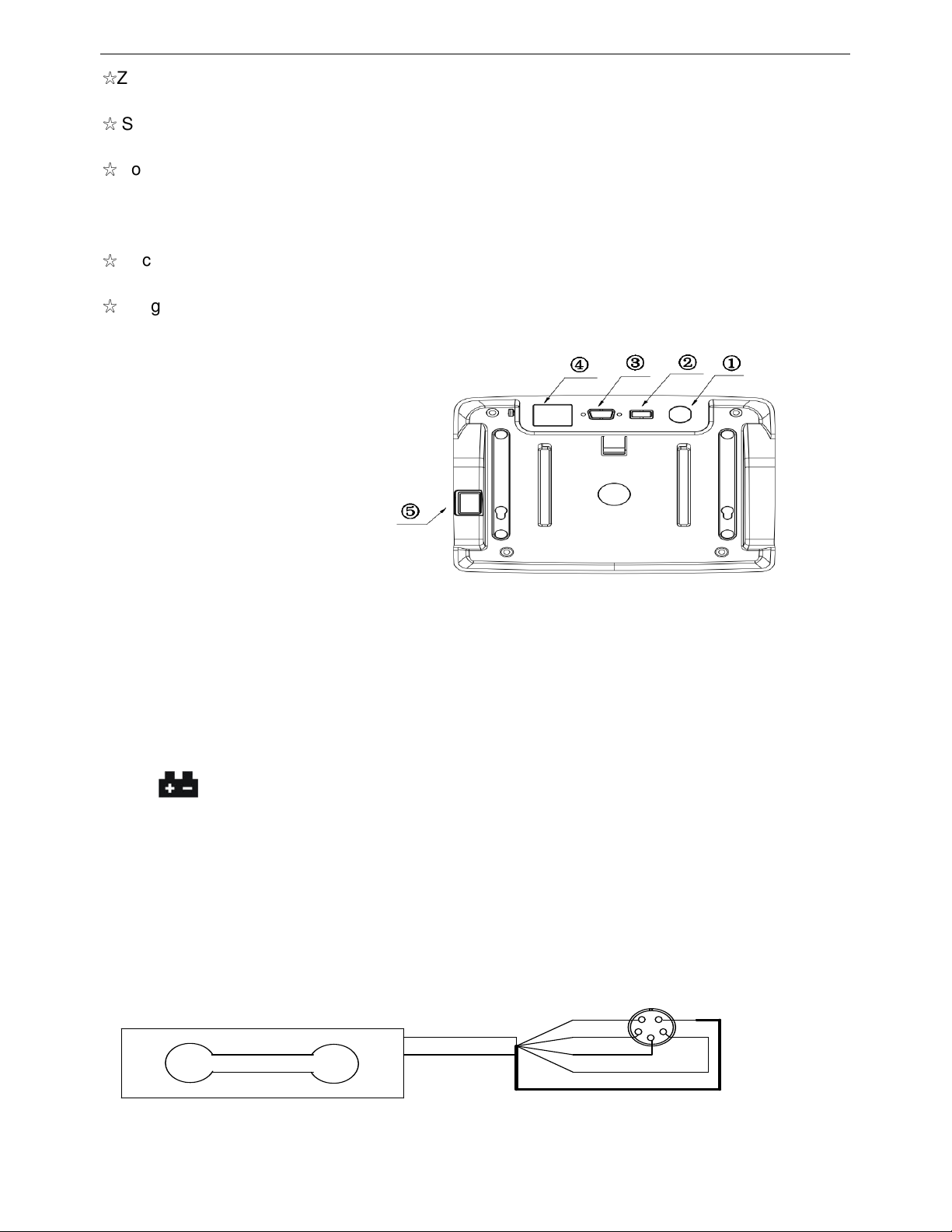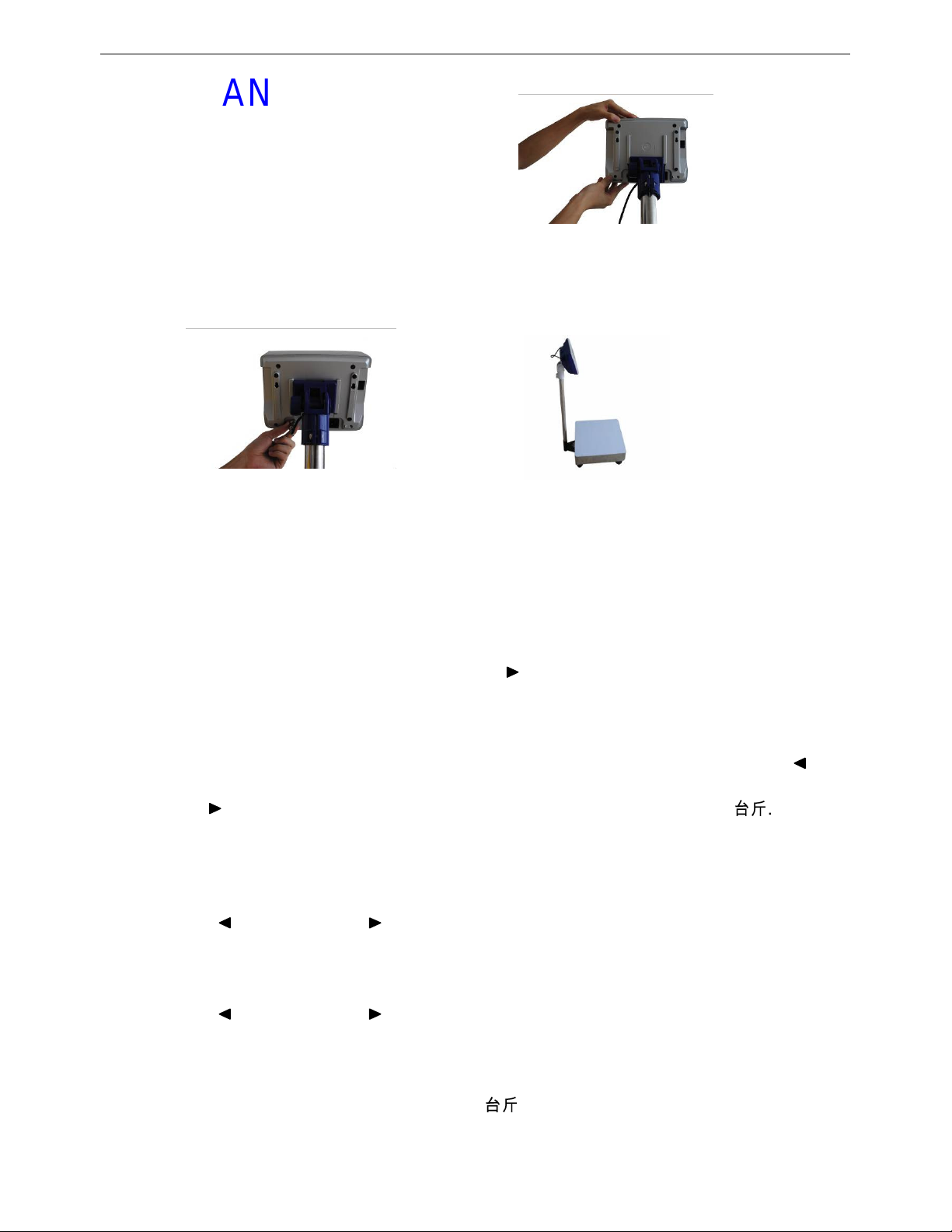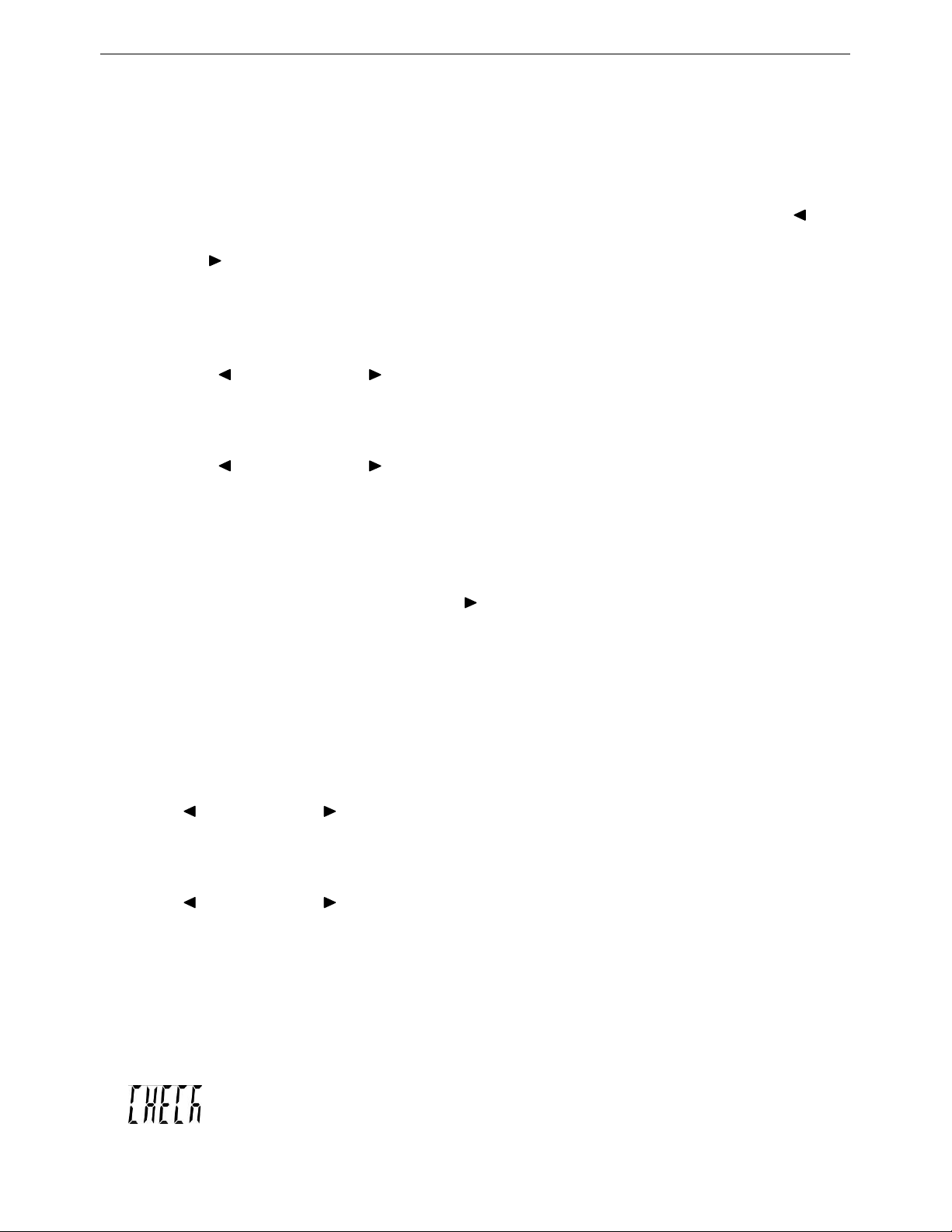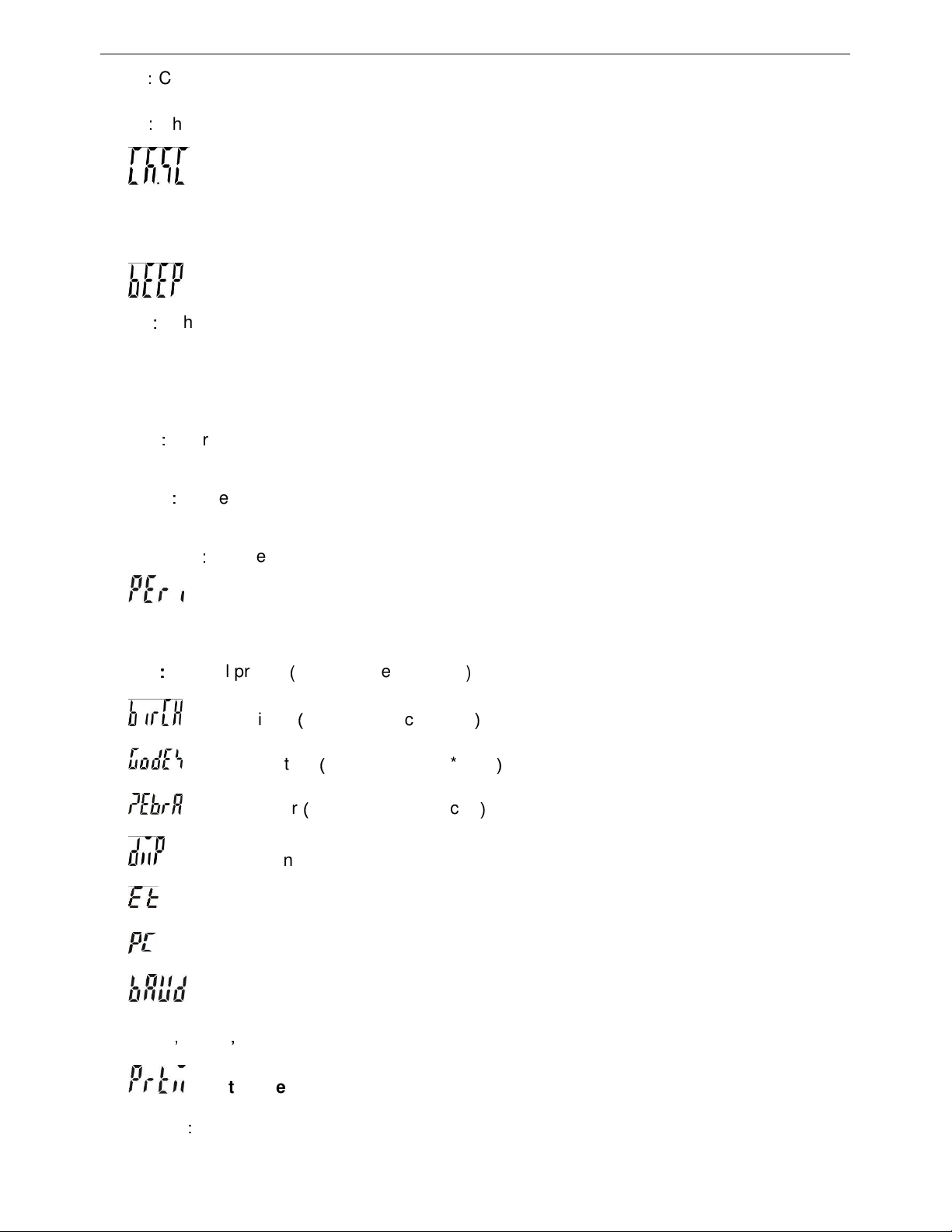JWI-3000 8
Displays the offset value and the keypad testing can be conducted
2.
brightness choices
1,2,3,4 available for choice. The more the level, the brighter the display
3. power-saving parameters choices
5
,
10
,
30
,
60
,
OFF available for choices. The scale enters into power-saving mode within
5, 10, 30, or 60 seconds (available) under weighing mode. LED displays a small decimal in
point in the power-saving mode.
4. Auto-off
Off
:
Non power off
5
,
,,
,
10
,
,,
,
30
,
,,
,
60(minutes) : Auto power off after 5, 10, 30, 60 minutes under the condition that
there is no action and the weight is equal or lower than 9d
5. Unit setting
Init : Press key
UNIT/SET
to select the default unit when powering on the scale:kg,
lb…final .(final=keep the final being used unit when power off )
Use: Press key
UNIT/SET
to select the weighing unit. on
:
Enable the unit off
:
Disable
the unit
Note
:
Press
UNIT/SET
to choose the weighing unit. Press
/G/N
or
TARE/
to
enable / disable the unit
6. Zero range
d0, d1, d2, d3, d4 and d5. (d= scale division)
7. Hold function
HoLd – 0
:
::
:
no hold function
HoLd – 1
:
::
:
Peak hold. Press any key to release
HoLd – 2
:
::
:
Hold after stable. Press any key to release
HoLd – 3
:
::
:
Hold after stable. Release after moving away the article
HoLd – 4
:
::
:
Press key
HOLD/LO/-
to hold. Press any key to release
NOTE: The function works only the weight is above 20d
8. Check weighing memory
CAN DIEN TU TAN HIEP THANH
www.tanhiepthanh.com.vn