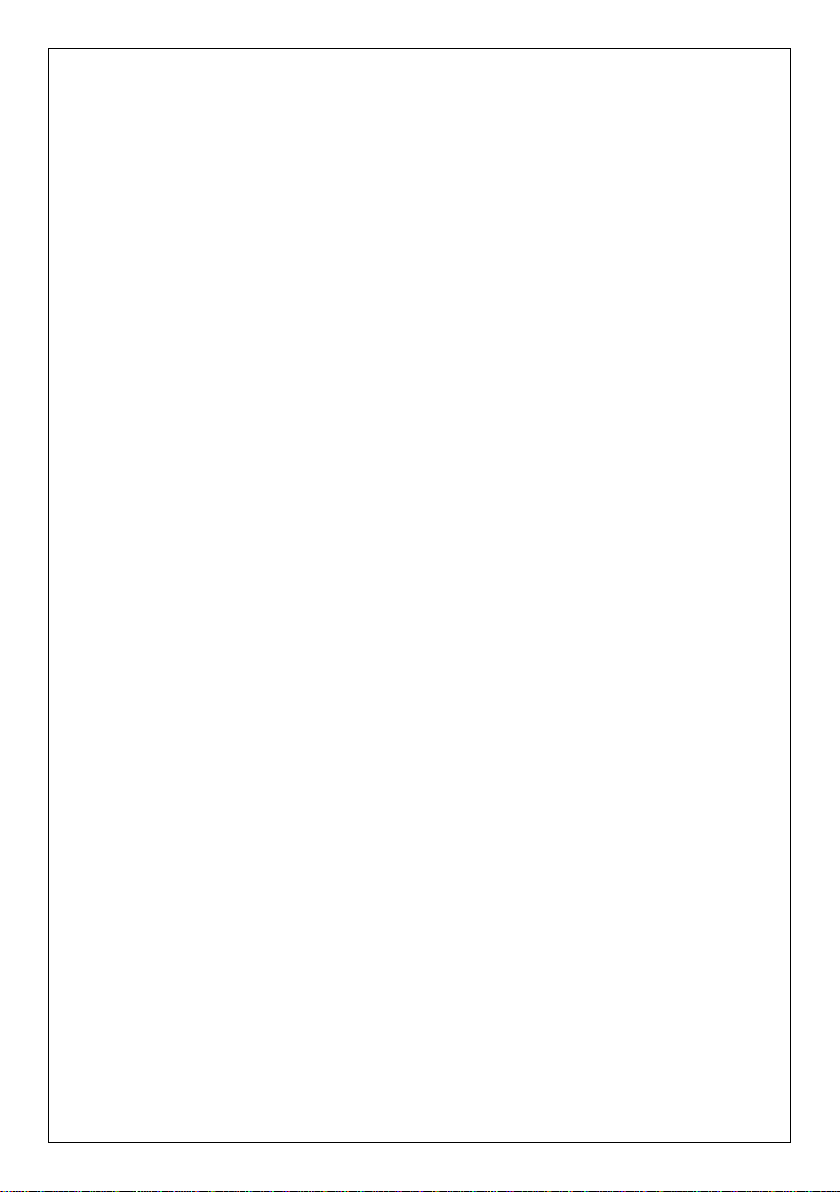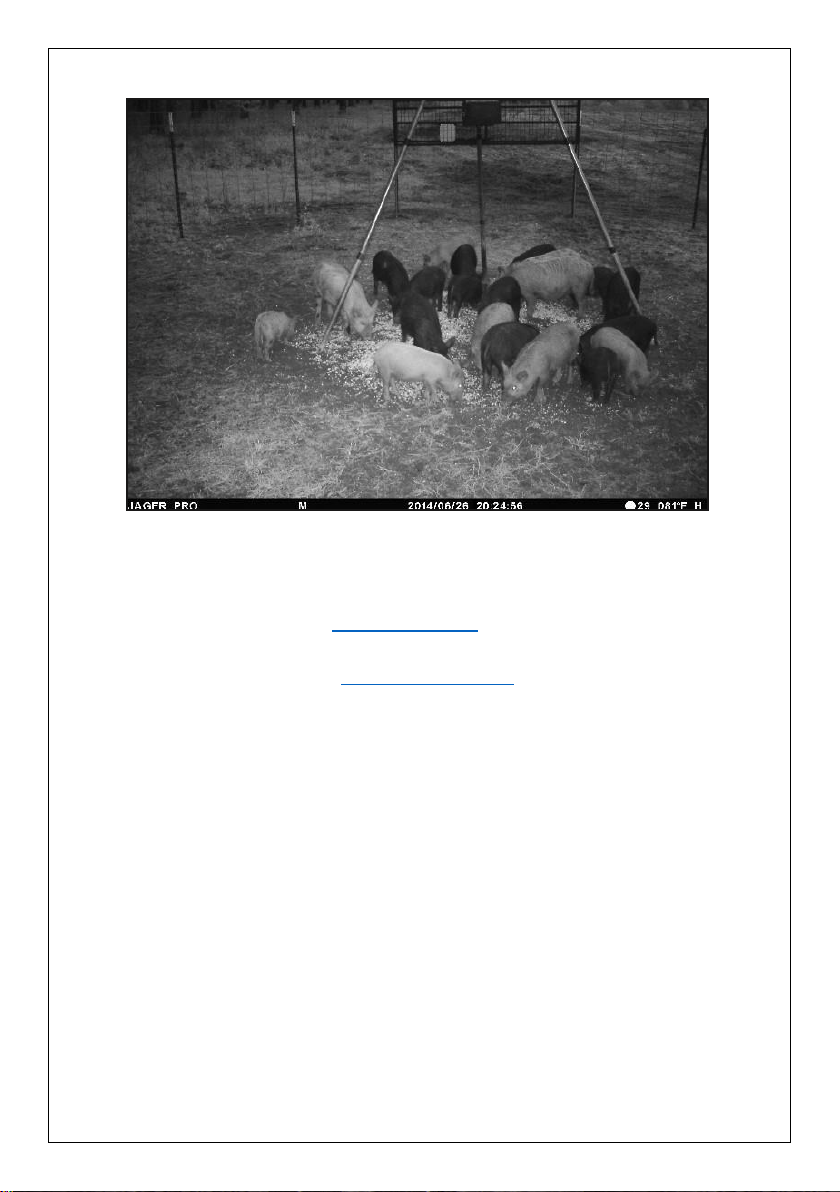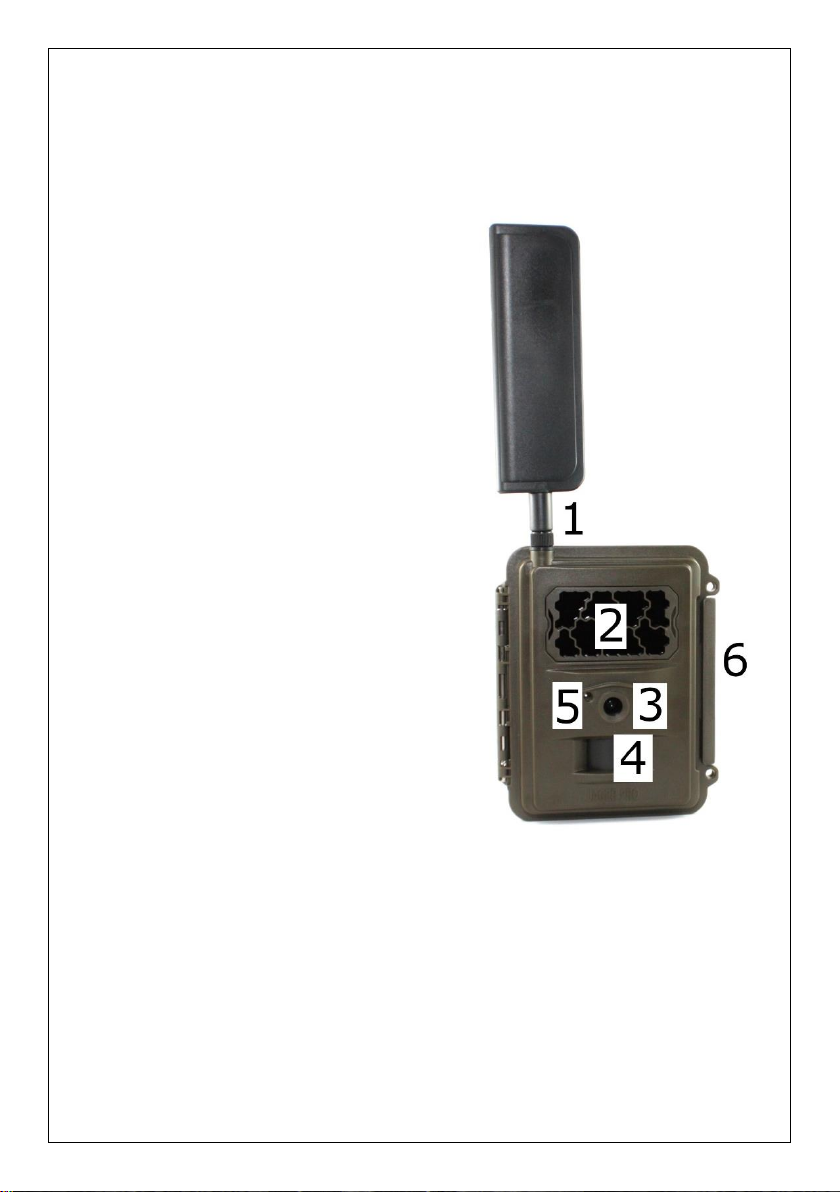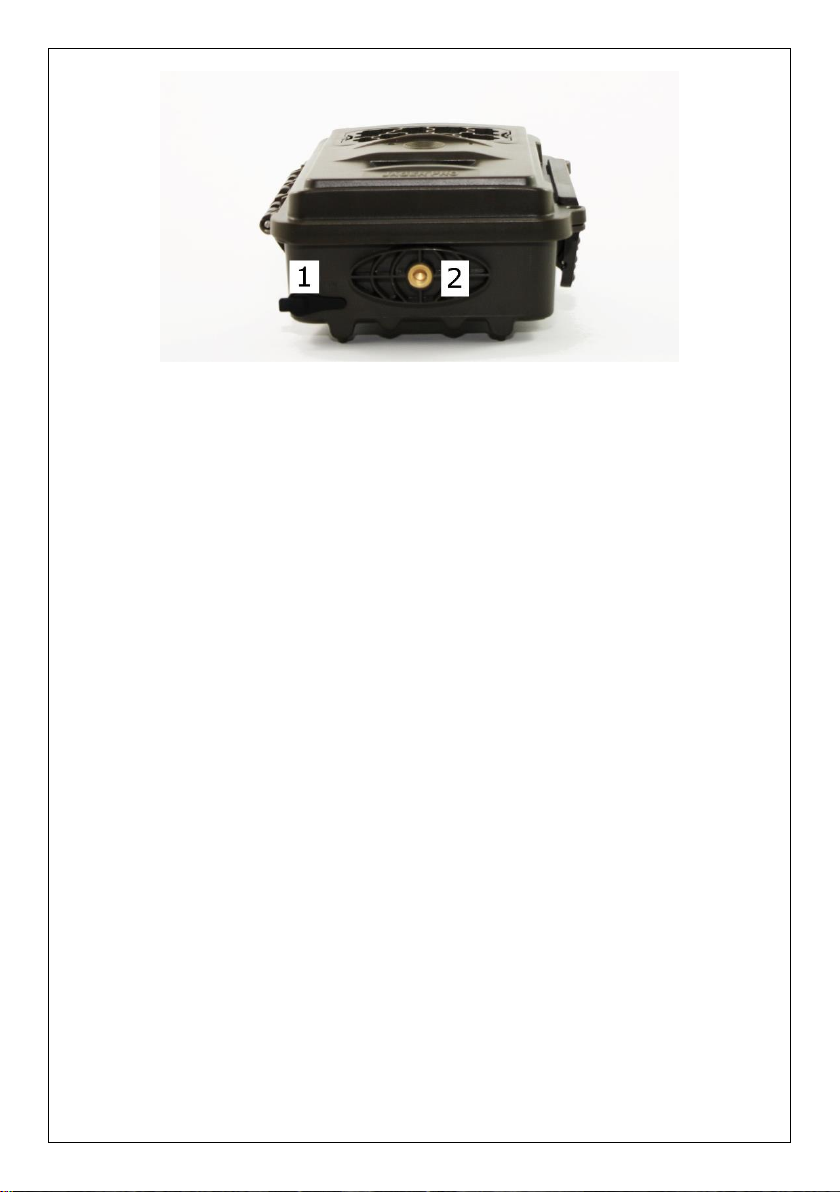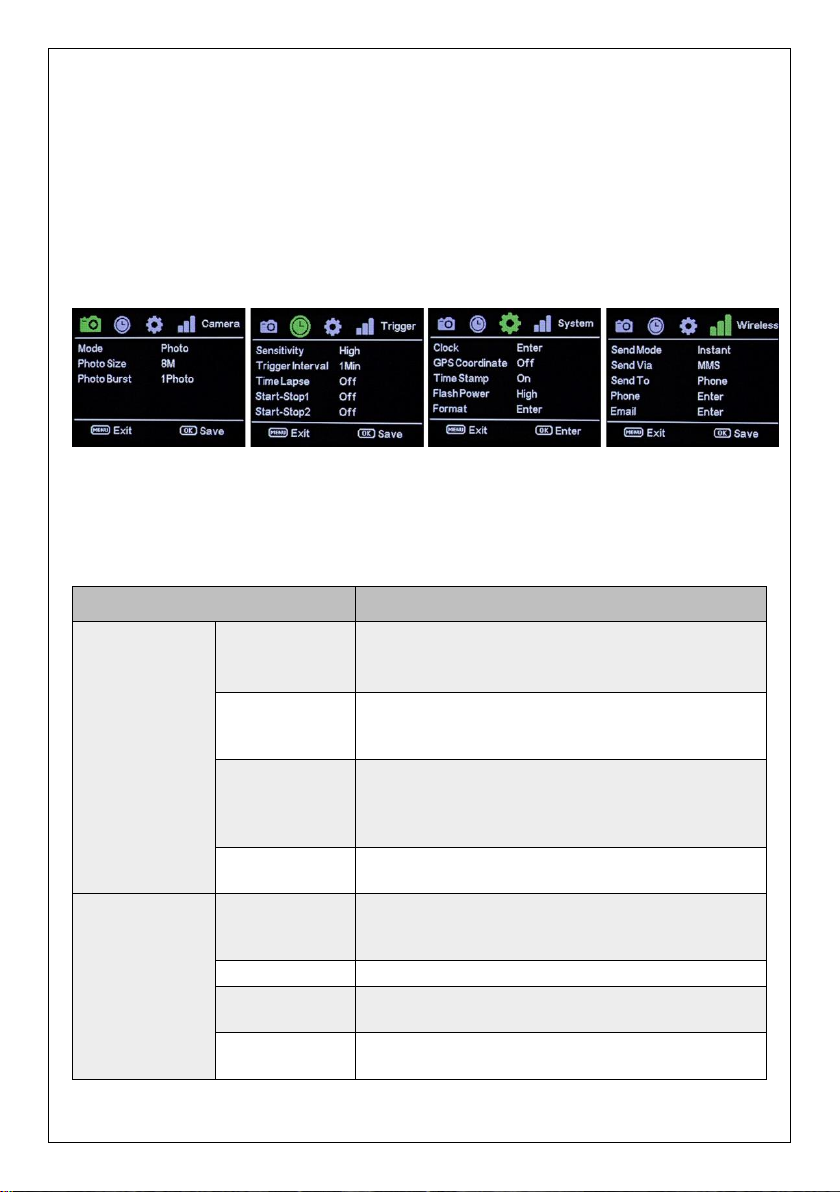3
WARRANTY
Limited Warranty: JAGER PRO, LLC warrants the Product to be free from malfunctions and defects in both materials and
workmanship for one (1) year from the date of purchase (“Warranty Period”). JAGER PRO, LLC will repair or replace, at its
option, the Product if it fails to function properly during the Warranty Period, subject to the conditions and/or limitations stated
herein. Such repair or replacement is your sole remedy under this Limited Warranty.
Limitations: Limited Warranty service will not be provided unless the Product, returned in the manner set forth below, is
accompanied by a copy of your original dated sales invoice. JAGER PRO, LLC reserves the right to require you to provide your
original dated sales invoice. Products purchased from non-authorized dealers may not qualify for warranty coverage.
Repair & Service: Please contact our Camera Support department at 1300 FeralTech (1300 337 258) or e-mail:
support@feraltech.com.au if this product requires repair or service. Troubleshooting may be required prior to authorization for
warranted repair services. If service is recommended for your product, an RMA number and document will be provided.
Additional terms and conditions may apply. If it is determined that your product does not qualify for warranty coverage, the
following charges may or may not apply: Labour Hours, Parts, Materials, Estimate Services, Shipping and Handling.
This Limited Warranty does not cover the following:
a. any defect in or damage to the Product that occurs due to mishandling of the Product;
b. any defect in or damage to the Product that occurs due to repair, modification, or other similar activity after your purchase
of the Product;
c. any defect in or damage to the Product that occurs due to the transport, dropping, shock, or other similar activity after your
purchase of the Product;
d. any defect in or damage to the Product that occurs due to careless or improper storage, or improper use or maintenance of
the Product;
e. any defect in or damage to the Product that occurs due to foreign objects such as dirt or grime, sand, water or liquids
entering the inside of the Product; and
f. any defect to the Product related to your failure to follow proper operating instructions provided by JAGER PRO, LLC,
claims made after the Warranty Period, or your failure to follow the instructions set forth below with respect to return of the
Product to JAGER PRO, LLC.
All other express and implied warranties for the product, including the implied warranties of merchantability and fitness for a
particular purpose are hereby disclaimed. JAGER PRO, LLC expressly disclaims all warranties not stated in this warranty. Any
implied warranties that may be imposed by law are limited in duration to the terms of this express limited warranty. Some
jurisdictions do not allow the exclusion of implied warranties or limitations on how long an implied warranty lasts, so the above
exclusions or limitations may not apply to you. In no event will JAGER PRO, LLC be liable to you, or any third party, for any
damages in excess of the purchase price of the product. In addition, JAGER PRO,LLC shall in no event be liable to you, or any
third party, for any direct or indirect damages or other special, incidental, exemplary or consequential damages arising out of
the use or inability to use the product. Some jurisdictions do not allow the exclusion or limitation of incidental or consequential
damages for some products, so the exclusions or limitations may not apply to you. This limited warranty gives you specific legal
rights, and you may also have other rights which may vary from jurisdiction to jurisdiction.
Notwithstanding any terms of this Limited Warranty to the contrary, no warranty coverage shall be provided for a Product
purchased from, through, or with the assistance or involvement of any Internet auction web site. JAGER PRO, LLC reserves
the right to modify its warranties prospectively at any time, in its sole discretion.