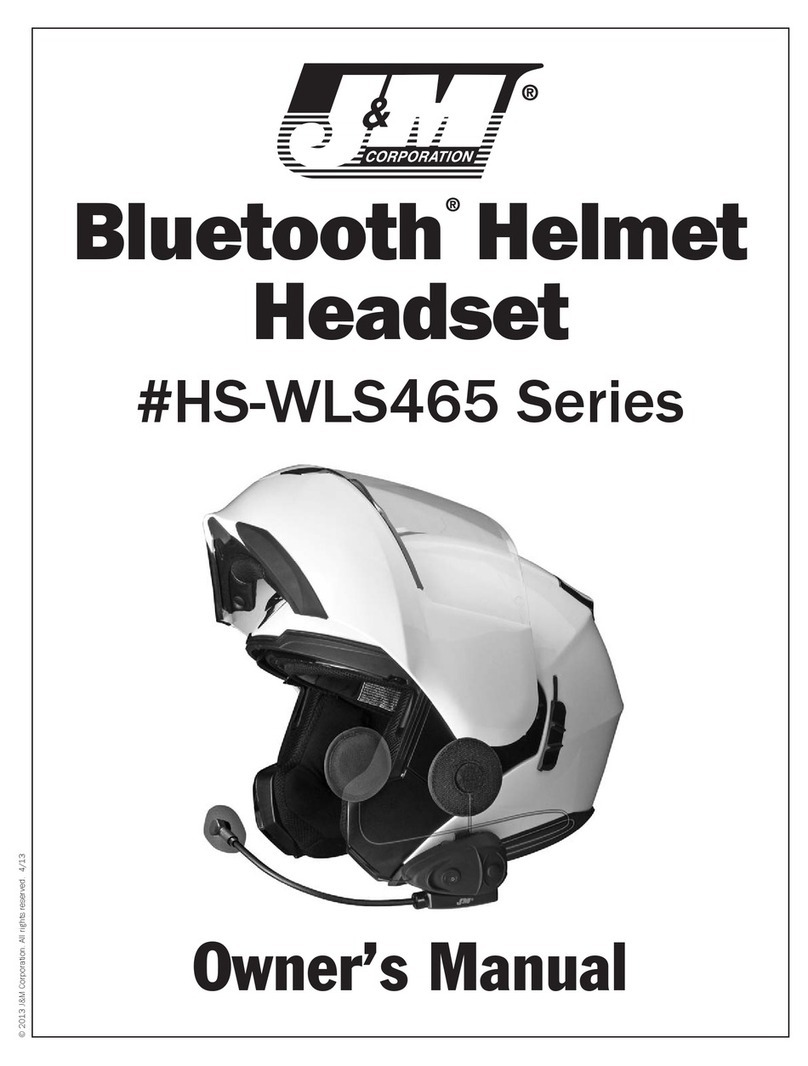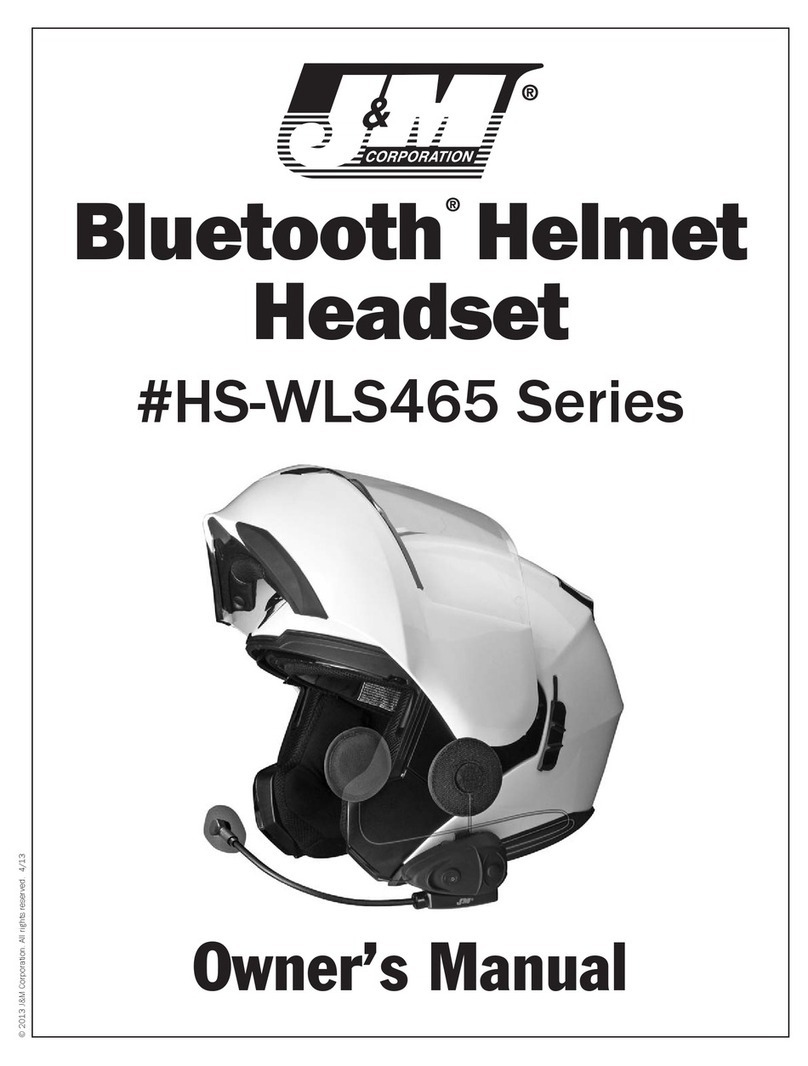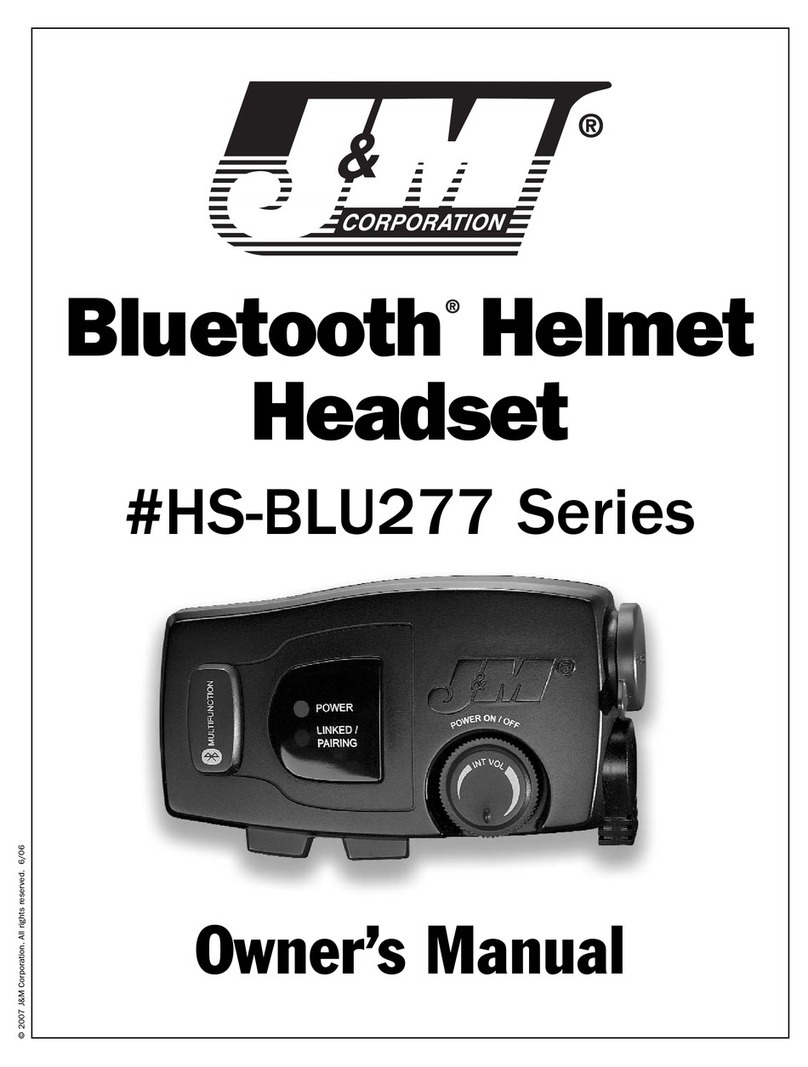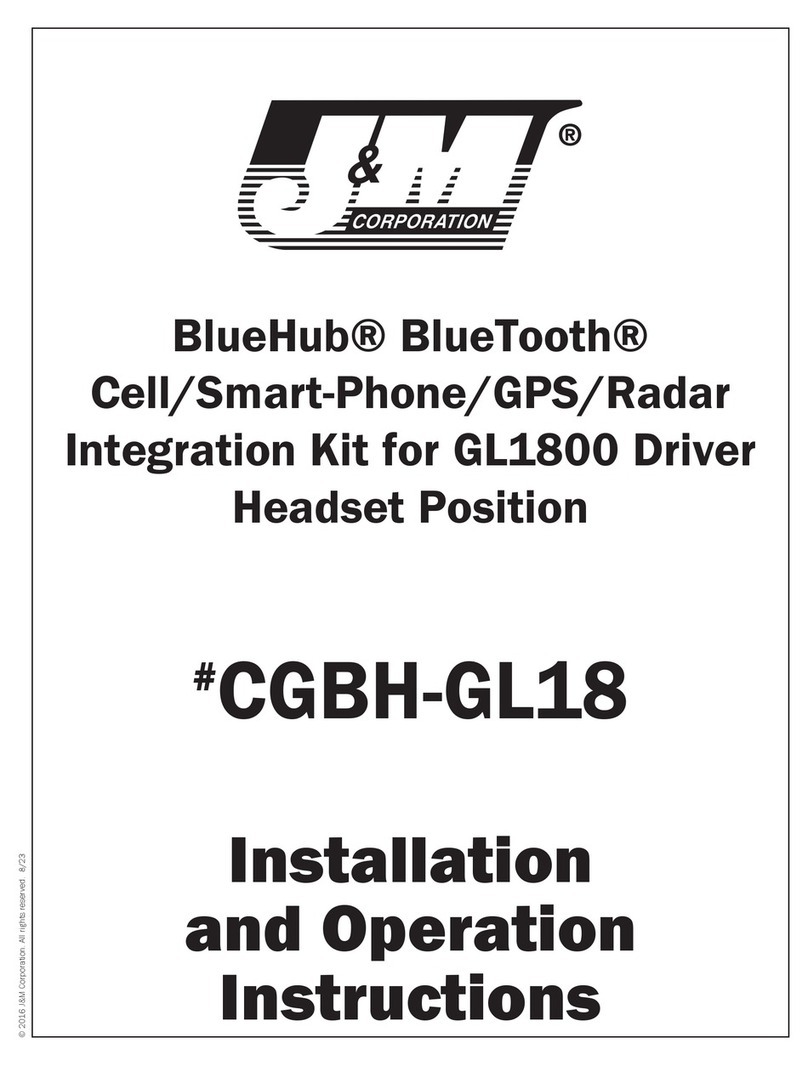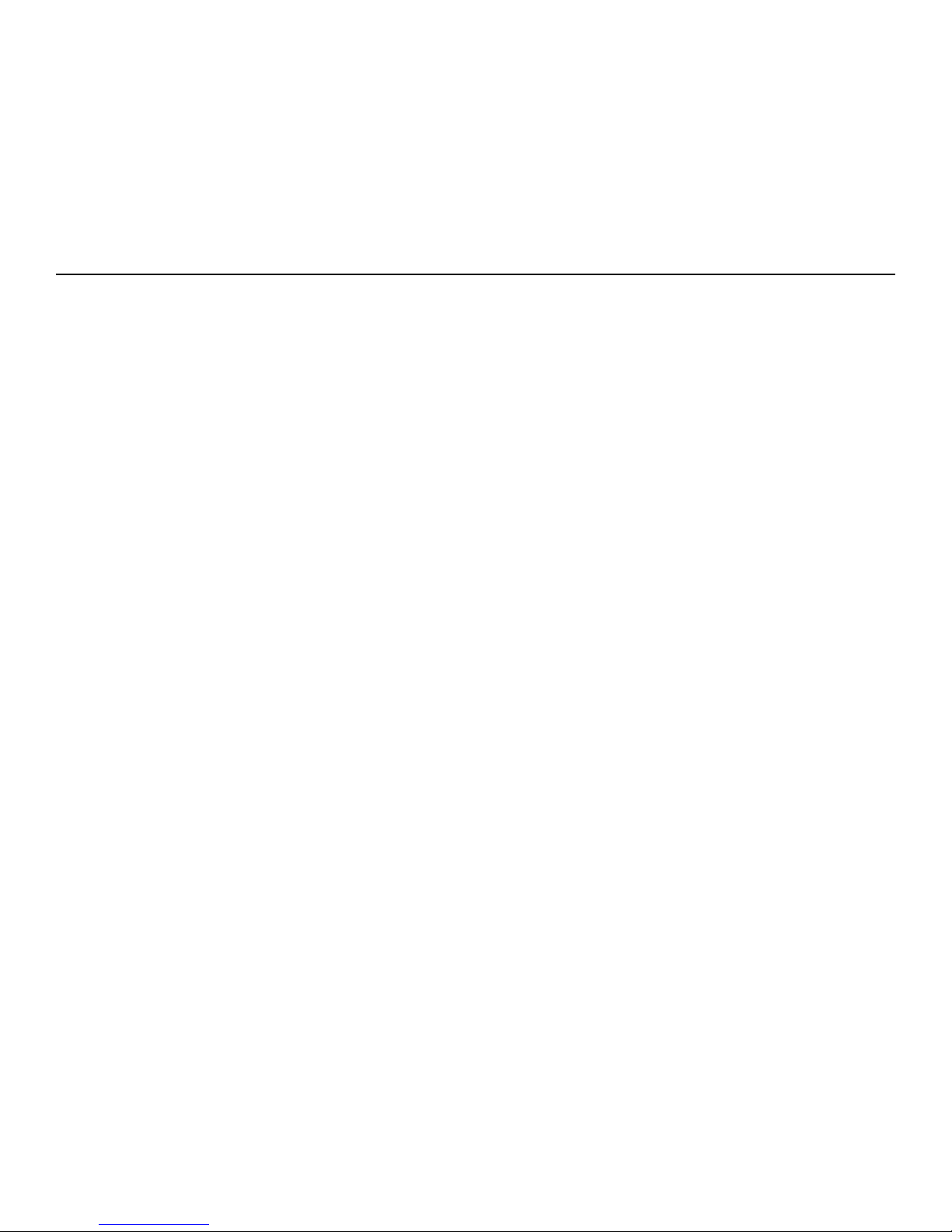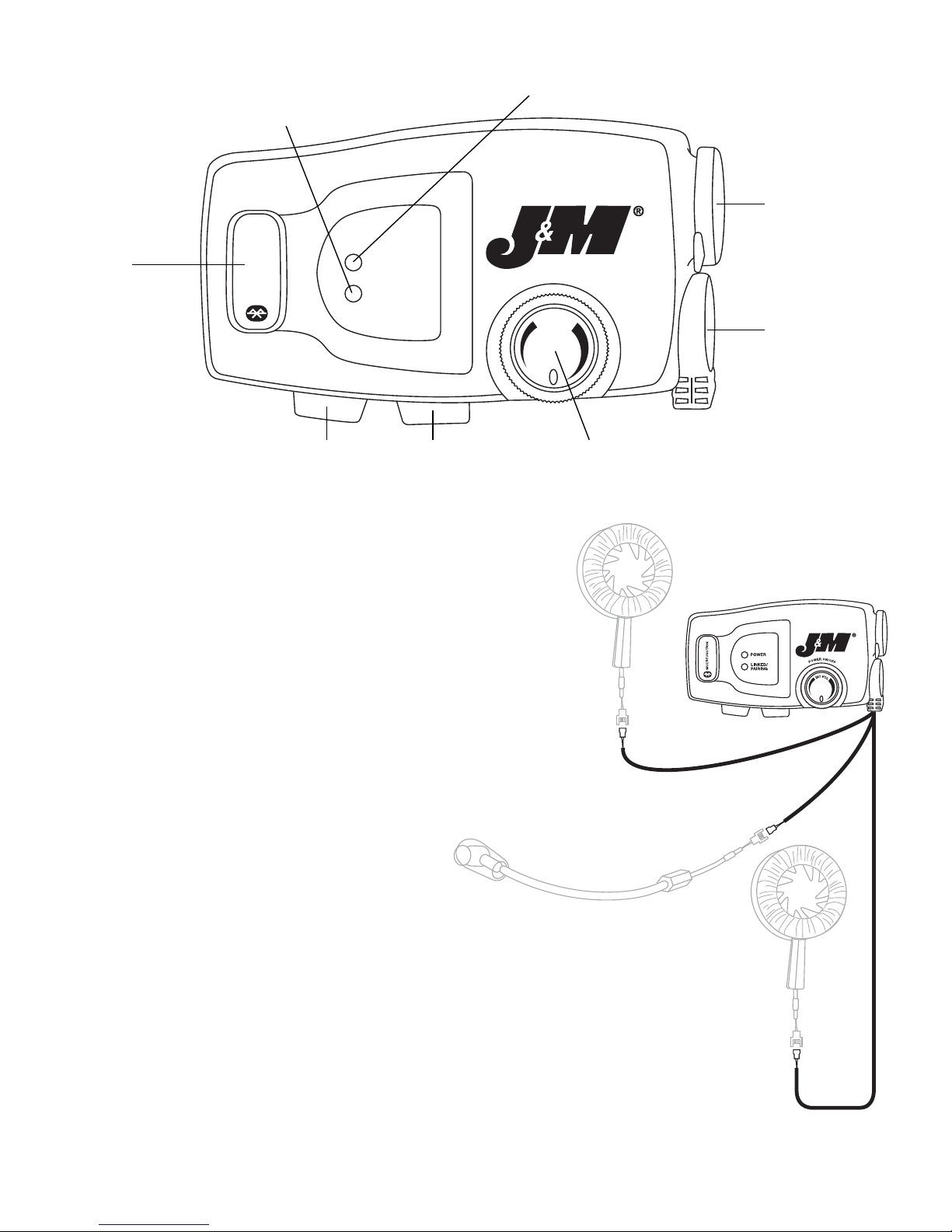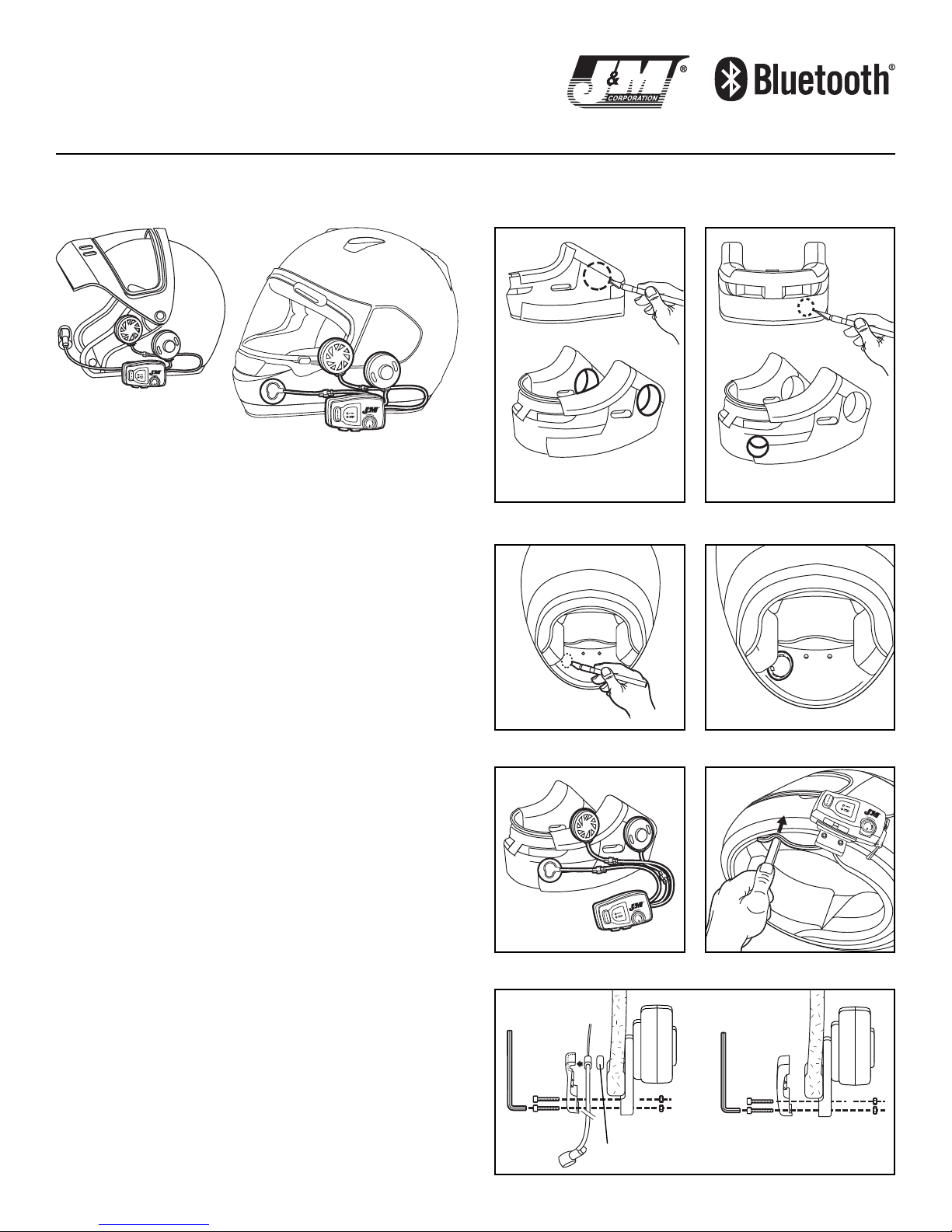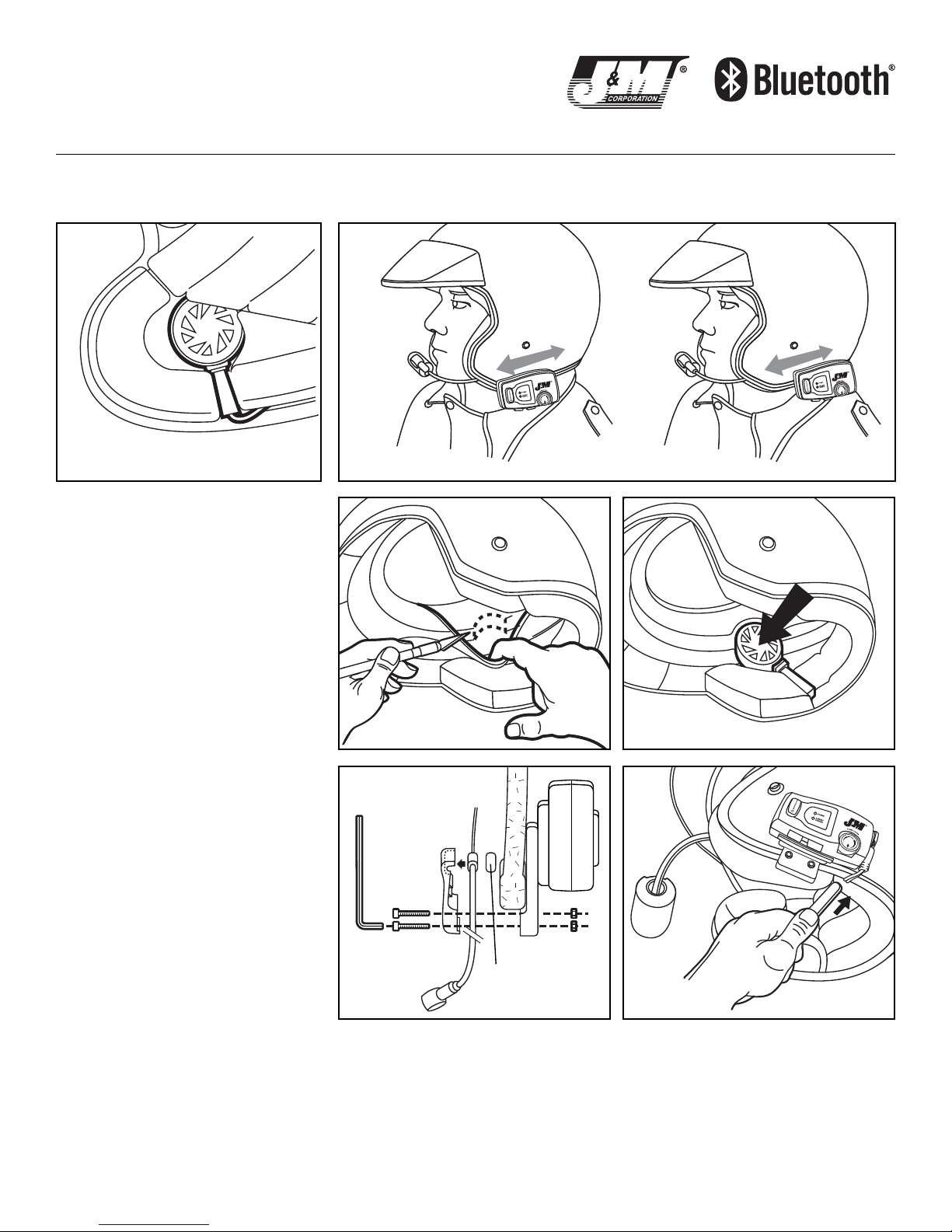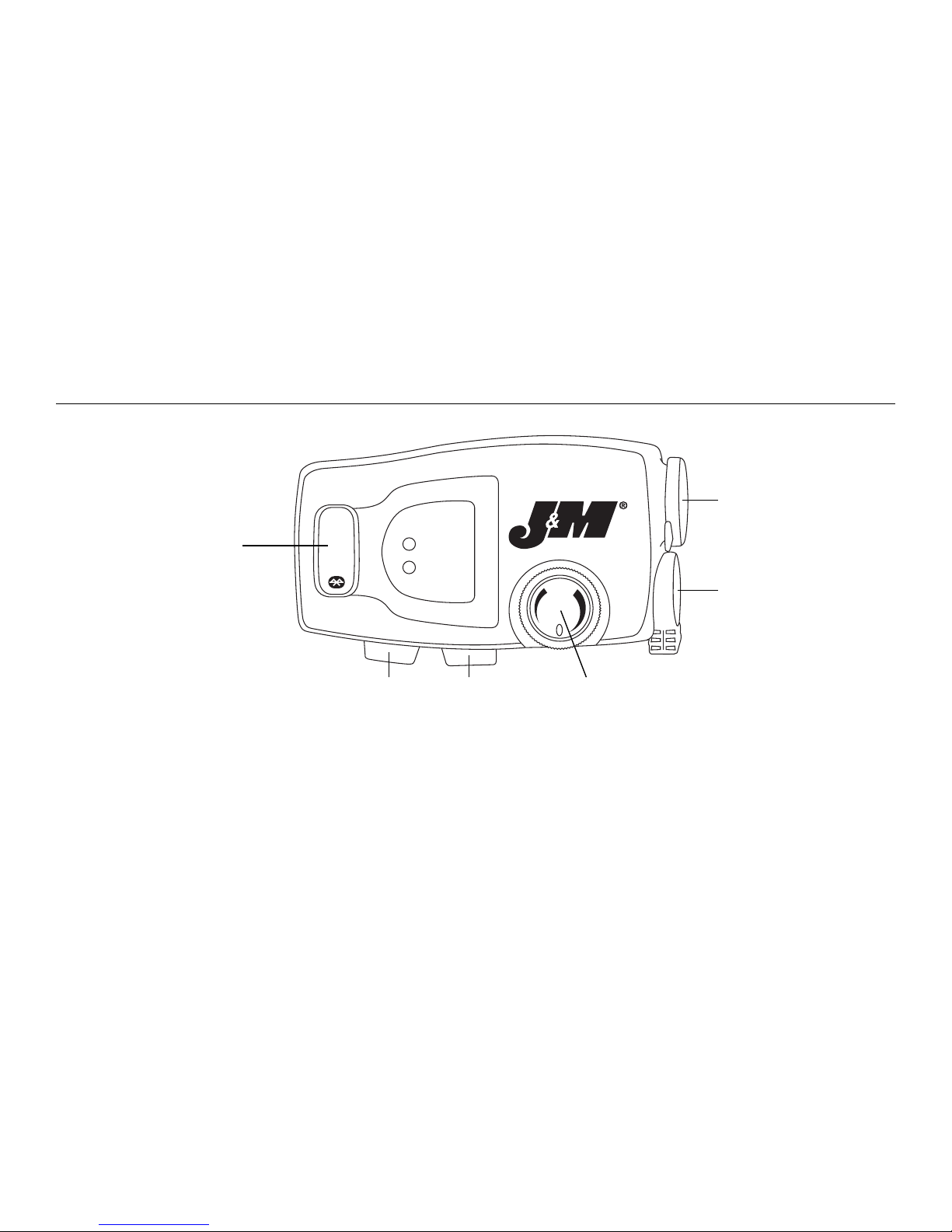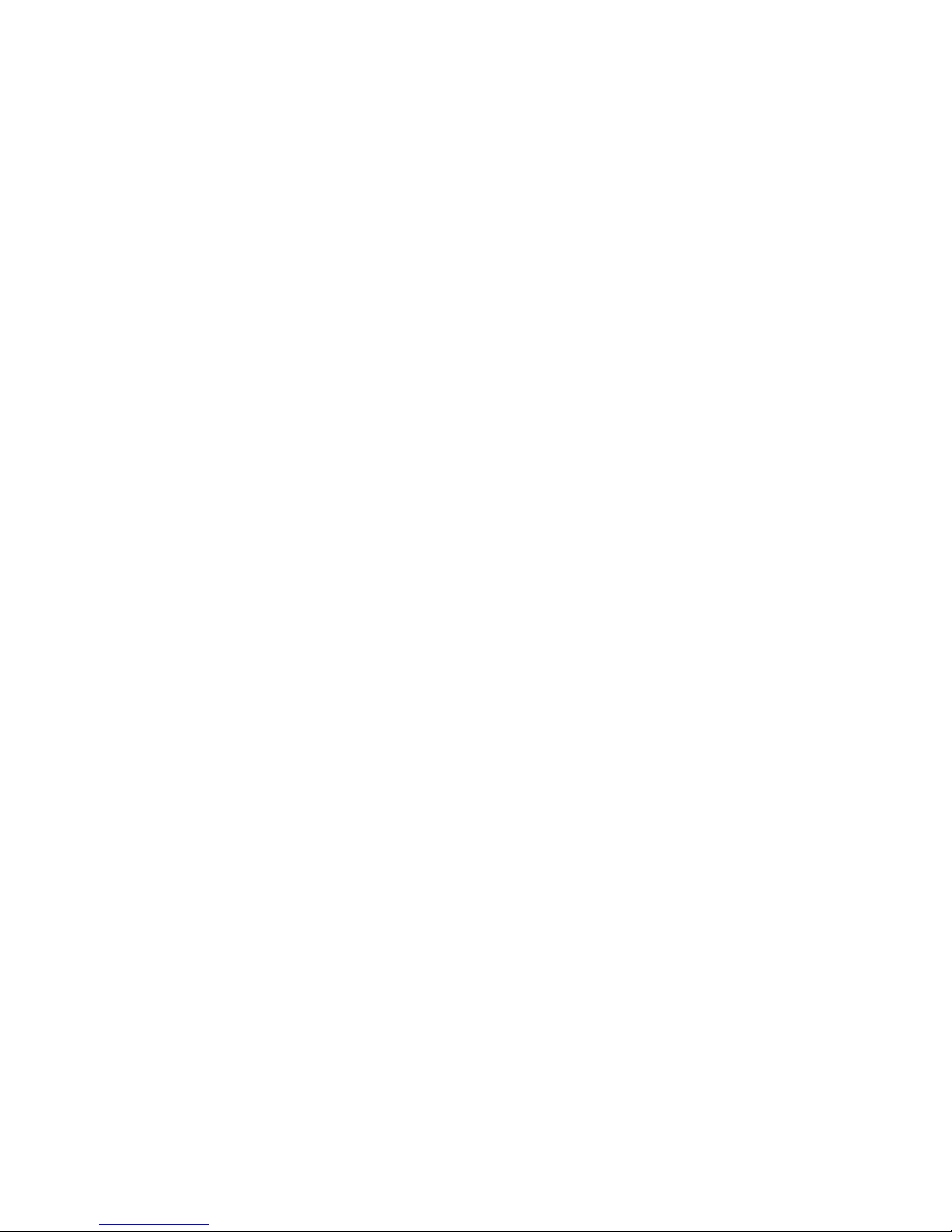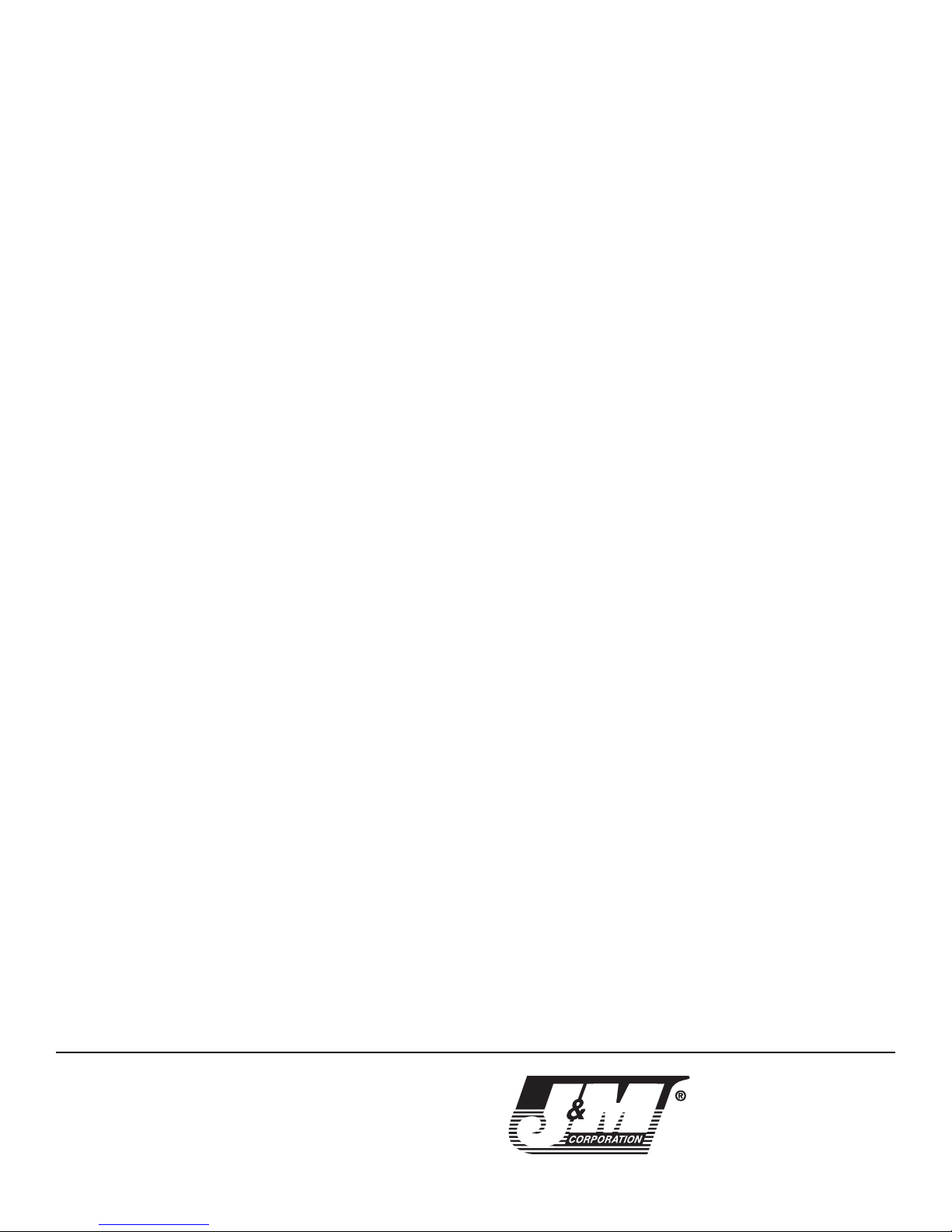5. While listening to music through the MP3 player or Dongle, if the cell
phone receives an incoming call, the music will be interrupted and
incoming call indicator "alert-tone" will be heard in the headset speak-
ers. If the cell phone is set to auto-answer mode, the call will auto-
matically be connected to the HS-BLU277, if the phone is not set to
auto-answer the multifunction button (A) can be depressed briefly to
connect the call.
6. Use the volume Up (B) or Down (C) buttons to adjust the phone vol-
ume during the cell phone conversation. Additional cell phone volume
adjustments can also be made on the cell phone itself, but during
actual conversation only.
7. To terminate the phone call from the HS-BLU277, depress the multi-
function button (A) briefly or wait until the party that you were speak-
ing with hangs up, the music (if playing) will resume when the call has
ended.
8. To utilize "voice command" dialing, (the cell phone must support this
feature), press the multifunction button (A) once and listen for the
voice/tone prompt from the cell phone. To redial the last number
called, briefly press the multifunction button (A) twice.
Pairing and Operation with a Bluetooth Enabled Smart
Phone or Handheld Multimedia Device.
1. Turn on the HS-BLU277 and put it into pairing mode. Select the
hands-free menu on the cell phone, go into the Bluetooth section and
search for devices. When JM_CORP_HHS is displayed on your screen
and you are asked for a passkey, enter: 0000. Your cell phone should
now be paired with the HS-BLU277.
2. When receiving an incoming call, the incoming call indicator "alert-
tone" will be heard in the headset speakers. If the cell phone is set
to auto-answer mode, the call will automatically be connected to the
HS-BLU277, if the phone is not set to auto-answer the multifunction
button (A) can be depressed briefly to connect the call.
3. Use the volume Up (B) or Down (C) buttons to adjust the phone vol-
ume during the cell phone conversation. Additional cell phone volume
adjustments can also be made on the cell phone itself, but during
actual conversation only.
4. To terminate the phone call from the HS-BLU277, depress the multi-
function button (A) briefly or wait until the party that you were speak-
ing with hangs up.
5. To utilize "voice command" dialing, (the cell phone must support this
feature), press the multifunction button (A) once and listen for the
voice/tone prompt from the cell phone. To redial the last number
called, briefly press the multifunction button (A) twice.
6. To hear stereo music files and/or navigation commands from your
smart-phone/multimedia device into the headset speakers, refer to
the operations manual for your particular unit, that concern
stop/start, play/pause, navigation prompts etc when using a linked
Bluetooth headset.
Pairing and Operation with a Bluetooth Enabled GPS
Command Center.
1. Turn on the HS-BLU277 and put it into pairing mode. From the menu
on the GPS command center, go into the Bluetooth section and
search for "headset". When JM_CORP_HHS is displayed on your
screen and you are asked for a passkey, enter: 0000. Your device
should now be paired with the HS-BLU277.
2. If you wish to use headset cell-phone functions simultaneously with
your GPS command center, you will need to link the cell phone direct
to the GPS unit as per the linking/operation instructions included with
your particular unit.
3. Use the volume Up (B) or Down (C) buttons on the HS-BLU277 head-
set to adjust the music volume, navigation command volume and/or
cell phone volume levels.
4. Additional stereo music, navigation command and cell phone volume
adjustments can usually be made inside the GPS command center
itself, but the flexibility of these adjustments depends totally upon the
particular brand/model of the GPS unit you are using.
Pairing and Operation with Custom J&M Dongle Operating
in the JMAHP Profile.
1. Power-on the J&M custom dongle & put it into pairing mode. Turn on
the HS-BLU277 and put it into a pairing mode. (If the HS-BLU277 has
been previously linked to other Bluetooth devices, you WILL need to
CLEAR the HS-BLU277 first, before linking to the J&M custom dongle
operating in the JMAHP profile). Both the J&M custom dongle and the
HS-BLU277 LED's will be flashing rapidly until the two unit's pair and
the LED's flash at a slower rate.
3. Use the volume Up (B) or Down (C) buttons on the HS-BLU277 head-
set to adjust the headset volume levels.
4. Additional audio system volume adjustments can be made inside the
particular audio system itself, but the flexibility of these adjustments
depends totally upon the particular brand/model of the motorcycle
audio system that the J&M custom dongle is plugged in to.
Pairing and Operation with Custom J&M Dongle Operating
in the JMAHP Profile Simultaneously with a Smart
Phone/Basic Cell Phone.
1. Power-on the J&M custom dongle & put it into pairing mode. Turn on
the HS-BLU277 and put it into a pairing mode. (If the HS-BLU277 has
been previously linked to other Bluetooth devices, you WILL need to
CLEAR the HS-BLU277 first, before linking to the J&M custom dongle
operating in the JMAHP profile). Both the J&M custom dongle and the
HS-BLU277 LED's will be flashing rapidly until the two unit's pair and
the LED's flash at a slower rate.
2. Turn off the HS-BLU277 and the custom dongle, then turn the HS-
BLU277 back on and put back into pairing mode (rapid blue flashing).
Select the hands-free menu on the cell phone, go into the Bluetooth
section and search for devices. When JM_CORP_HHS is displayed on
your screen and you are asked for a passkey, enter: 0000. Your cell
phone should now be paired with the HS-BLU277.
3. Turn the J&M custom dongle back on and allow it to reconnect to the
HS-BLU277.
4. Use the volume Up (B) or Down (C) buttons on the HS-BLU277 head-
set to adjust the headset volume levels.
5. Additional audio system volume adjustments can be made inside the
particular audio system itself, but the flexibility of these adjustments
depends totally upon the particular brand/model of the motorcycle
audio system that the J&M custom dongle is plugged in to.
6. While listening to the particular audio system, if the cell phone
receives an incoming call, the system will be interrupted and incoming
call indicator "alert-tone" will be heard in the headset speakers. If the
cell phone is set to auto-answer mode, the call will automatically be
connected to the HS-BLU277, if the phone is not set to auto-answer
the multifunction button (A) can be depressed briefly to connect the
call.
6. Use the volume Up (B) or Down (C) buttons to adjust the phone vol-
ume during the cell phone conversation. Additional cell phone volume
adjustments can also be made on the cell phone itself, but during
actual conversation only.
7. To terminate the phone call from the HS-BLU277, depress the multi-
function button (A) briefly or wait until the party that you were speak-
ing with hangs up, the audio system (if playing) will resume when the
call has ended.
8. To utilize "voice command" dialing, (the cell phone must support this
feature), press the multifunction button (A) once and listen for the
voice/tone prompt from the cell phone. To redial the last number
called, briefly press the multifunction button (A) twice.
Pairing and Operation with a 2nd HS-BLU277 Bluetooth
Headset in the JMDPI Profile.
1. In this linking scenario, first turn on the HS-BLU277 headset that you
want to be the "master" and put it into a pairing mode by first press-
ing and holding the volume-up button (B) together with pressing and
holding the multifunction button (A) for about 35 seconds, or until
blue LED flashes rapidly.
2. Next turn on the HS-BLU277 headset that you want to be the "slave"
and put it into a pairing mode by first pressing and holding the vol-
ume-down button (C) together with pressing and holding the multifunc-
tion button (A) for about 35 seconds, or until blue LED flashes rapidly.
When the two headsets pair together, the LED's will flash at a slower
rate.
3. Use the volume Up (B) or Down (C) buttons to adjust the intercom
voice volume for each headset. When using your HS-BLU277 head-
sets in this configuration, it is important to adjust the headset volume
level high enough for comfortable conversation, but not any higher, as
unnecessarily high intercom volume settings will only increase/amplify
unwanted wind and/or digital noise.
4. To mute the microphone at any time, in either headset, press and
hold the volume down button (C) for about 3 seconds, at which time
you will hear an alert tone to indicate muting. To un-mute the micro-
phone, press and hold the volume-up button (B) for about 3 seconds,
at which time you will hear the alert tone indicating the un-muting.