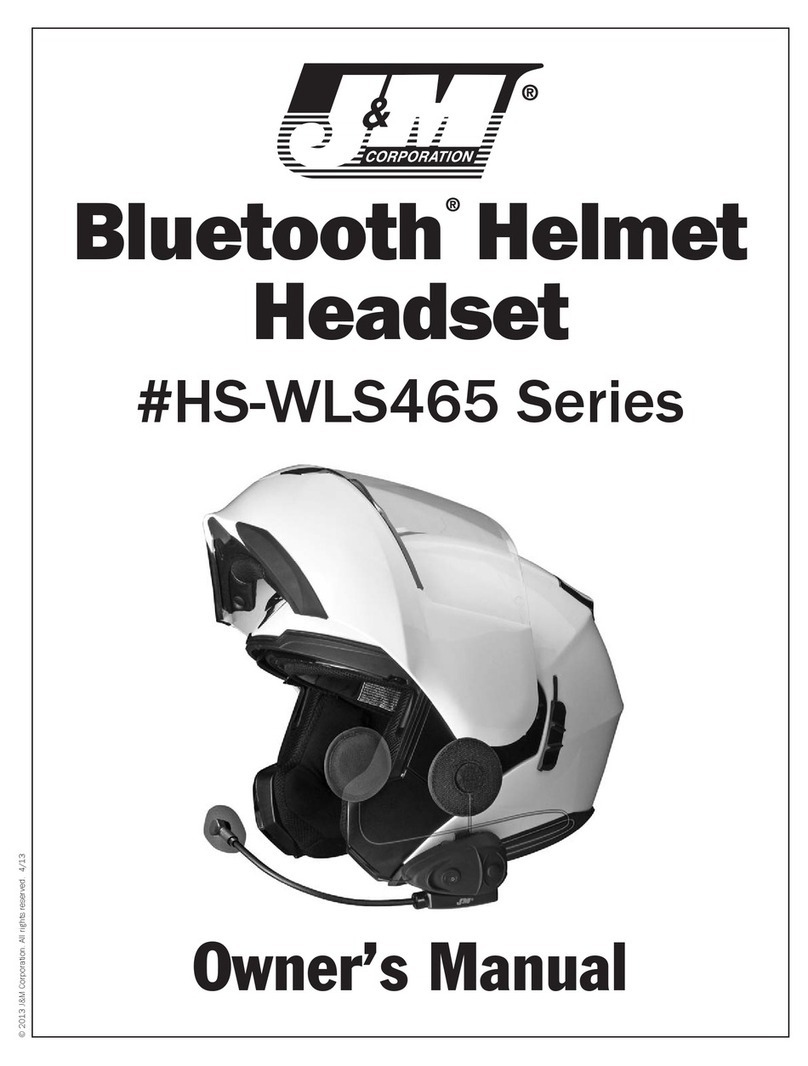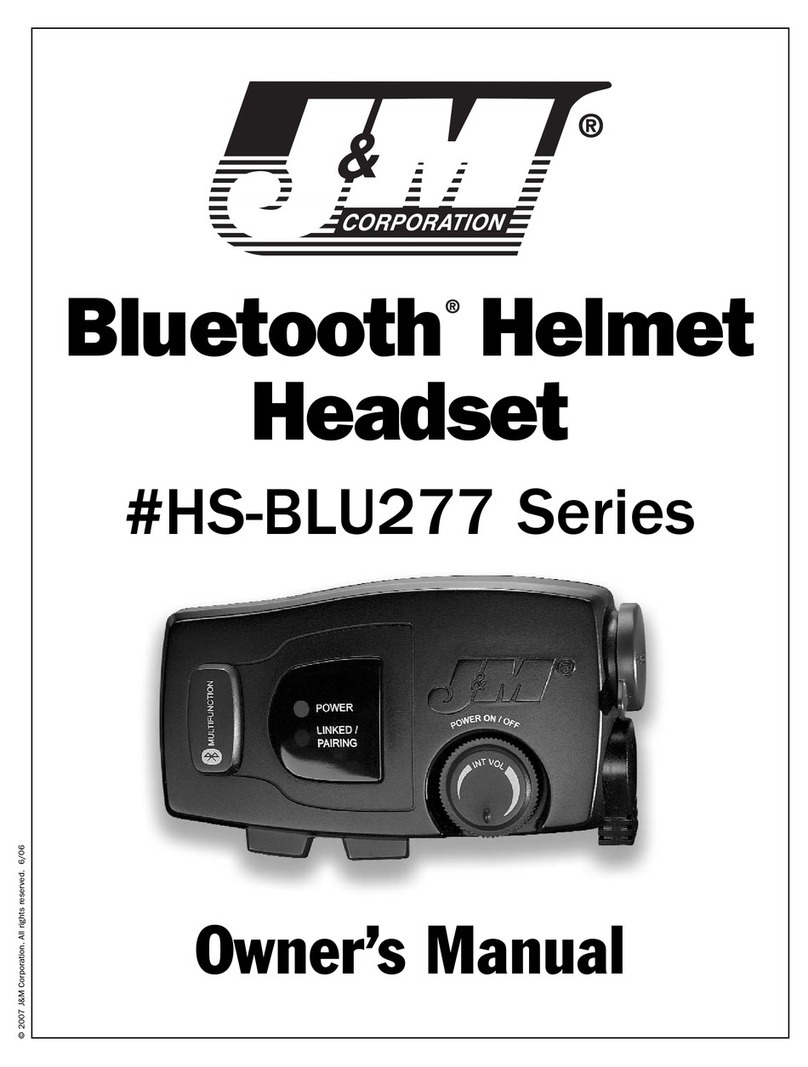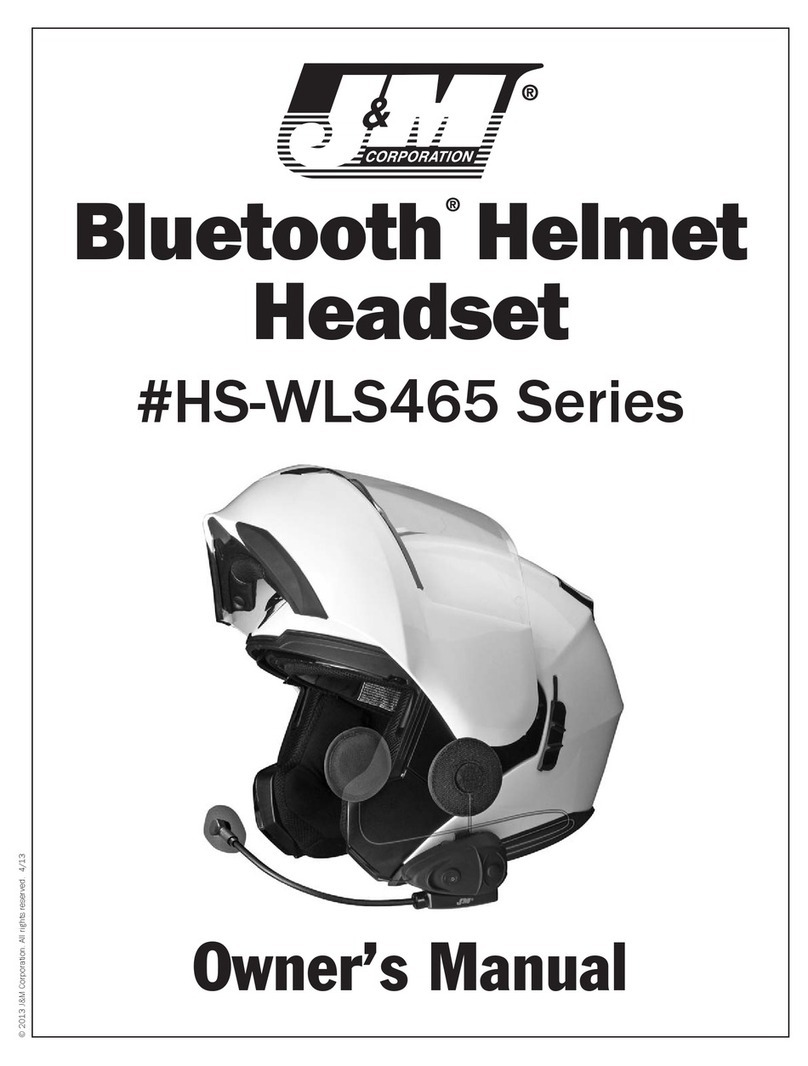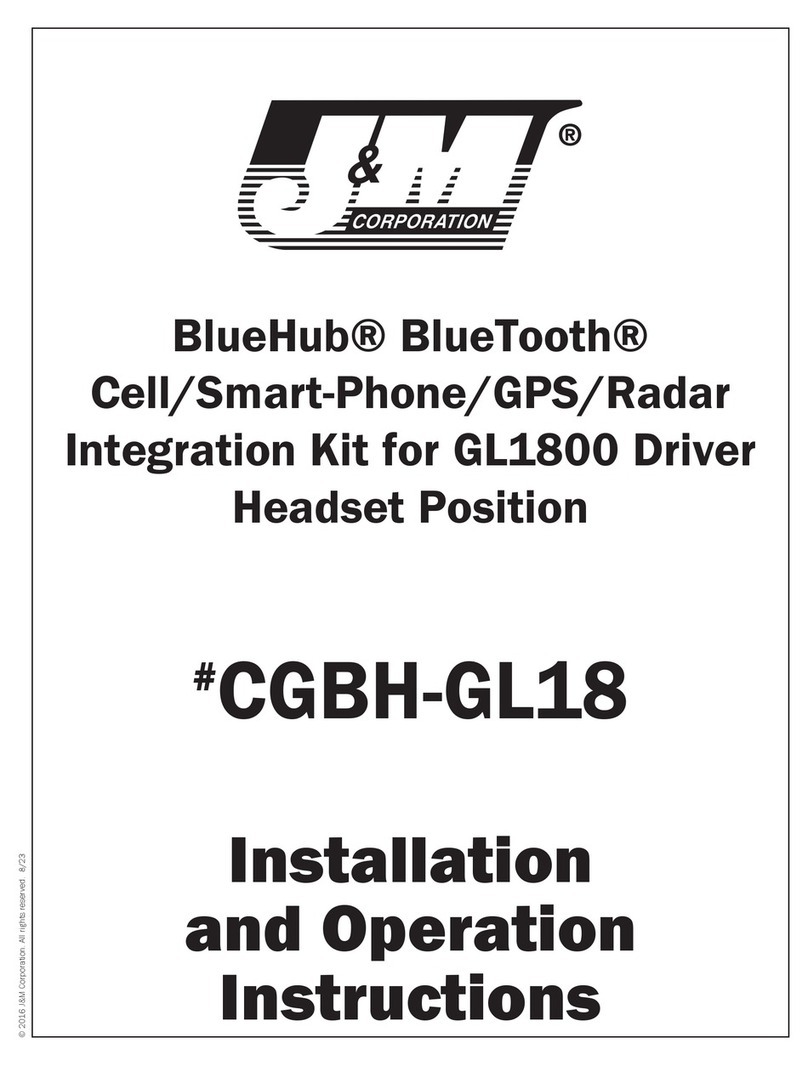1. Product Description
This latest v00.2.2 (01-16-2020) software update has finally addressed ALL
of the on/off linking issues with the current Honda audio system software
on the 2018-2020 Gold Wing.
Now the user will be able to shut off the Gold Wing to get fuel for instance,
leave the headset/headsets turned on, and when re-starting the bike, the
headsets will re-link automatically, as well as easy trouble-free linking on
initial start-up.
When linking to the Harley® WHIM dongle, the BT04 headset will now
stream mono music from the WHIM while providing all functions of the inter-
com, cell phone, GPS commands and CB radio thru the Harley Infotainment
audio systems.
This latest version 2.2 update also maintains the full stereo operation with
the audio systems on the Can-Am Spyder and Indian Ride-Command.
An all new BT04 VOICE prompt package has also been included.
What separates J&M’s Bluetooth® helmet headsets from all the rest?
J&M’s new BT03+/BT04 Series Bluetooth headsets offer THE BEST audio
performance available, so that you don’t have to give up good sound when
going wireless.
• Bluetooth 4.3 software package with profiles HSP, HFP, A2DP, AVRCP,
JMAHP w/aptX digital stereo, along with J&M’s “private” helmet-to-
helmet intercom, using the simple secured pairing (SSP) linking
mode to another J&M BT-04, BT-03 or other brand of Bluetooth
helmet headset.
• J&Ms new SmartBlu™ linking technology, for easy pairing to most
standard Bluetooth enabled audio devices, along with direct headset
linking to specific Bluetooth compatible motorcycle audio systems like
the new 2018-2019 Honda Gold Wing, 2001-2017 GL1800 with J&M
BluHub® custom dongle44, 2006-2019 Harley with J&M BluHub
custom dongle44, along with the 2017-2019 Indian Chieftain, 2018-
2019 CanAm Spyder and others yet to be released.
• Control head is powered by a rechargeable Lithium power cell
providing 14-18 hours of use from a full charge.
• Easy-to-download software updates to add additional features and
improve performance are available from this page of the J&M website.
https://www.jmcorp.com/Static/bluetooth-software-updates.htm
You will not find a better performing Bluetooth helmet headset anywhere,
you have our name on it.
2. Safety and General Information
IMPORTANT INFORMATION FOR SAFE AND EFFICIENT OPERATION. READ
THIS INFORMATION BEFORE USING YOUR DEVICE.
Users are not permitted to make changes or modify the device in any way.
Changes or modifications not expressly approved by the party responsible
for compliance could void the user’s authority to operate the equipment.
See 47 CFR Sec. 15.21.
This device complies with part 15 of the FCC Rules. Operation is subject to
the following two conditions: (1) This device may not cause harmful interfer-
ence, and (2) this device must accept any interference received, including
interference that may cause undesired operation. See 47 CFR Sec. 15.19.
ELECTROMAGNETIC INTERFERENCE/COMPATIBILITY
Note: Nearly every electronic device is susceptible to electromagnetic interfer-
ence (EMI) if inadequately shielded, designed or otherwise configured for electro-
magnetic compatibility.
FACILITIES
To avoid electromagnetic interference and/or compatibility conflicts, turn off
your device in any facility where posted notices instruct you to do so. Hospitals
or health care facilities may be using equipment that is sensitive to external RF
energy.
MEDICAL DEVICES
HEARING AIDS
Some devices may interfere with some hearing aids. In the event of such inter-
ference, you may want to consult with your hearing aid manufacturer to discuss
alternatives.
OTHER MEDICAL DEVICES
If you use any other personal medical device, consult the manufacturer of the
device to determine if it is adequately shielded from RF energy. Your physician
may be able to assist you in obtaining this information.
Industry Canada Notice to Users
Operation is subject to the following two conditions: (1) This device may not
cause interference and (2) This device must accept any interference, includ- ing
interference that may cause undesired operation of the device.
FCC Notice to Users
This equipment has been tested and found to comply with the limits for a Class B
digital device, pursuant to part 15 of the FCC Rules. These limits are designed to
provide reasonable protection against harmful interference in a residential instal-
lation. This equipment generates uses and can radiate radio frequency energy
and, if not installed and used in accordance with the instructions, may cause
harmful interference to radio communications. However, there is no guarantee
that interference will not occur in a particu- lar installation. If this equipment
does cause harmful interference to radio or television reception, which can be
determined by turning the equipment off and on, the user is encouraged to try to
correct the interference by one or more of the following measures:
• Reorient or relocate the receiving antenna.
• Increase the separation between the equipment and the receiver.
• Connect the equipment to an outlet on a circuit different from that
to which the receiver is connected.
• Consult the dealer or an experienced radio/TV technician for help.
3. Package Contents
Product Description Section 1
Safety & General Information Section 2
Package Contents Section 3
Controls and Functions Section 4
Installation Instructions For Modular Section 5A
Flip-up & Open-Face Style Helmets
Installation Instructions For Section 5B
Full-Face Style Helmets
Installation Instructions For Section 5C
Shorty Style Helmets
General Operation Instructions Section 6
Operation Instructions Section 7
2018-19 GoldWing Instructions Section 8
Table of Contents
• BT-04 Control Head Unit
• Two Helmet Speakers
• Boom-style or Chin-bar
Microphone
• Clamp Mounting Assembly
• USB Charge Cable w/110v
adapter
• AUX Input Cable
• Velcro Pads
• Popsicle Stick
• Owner’s Manual