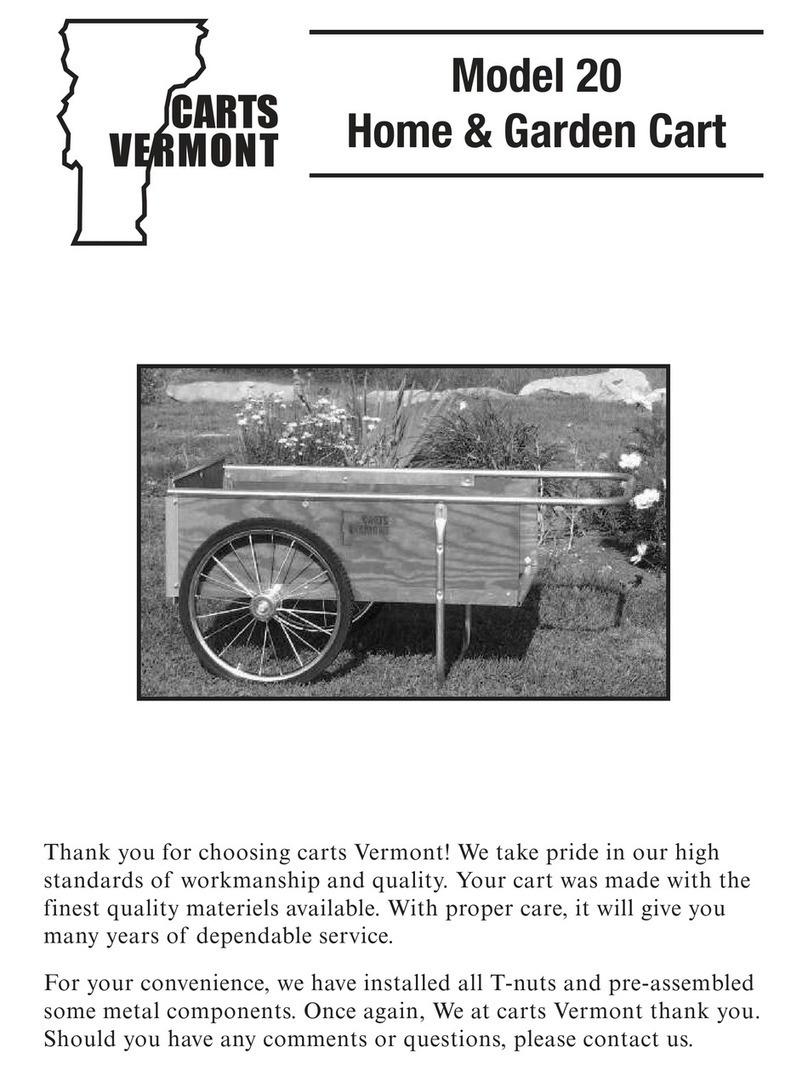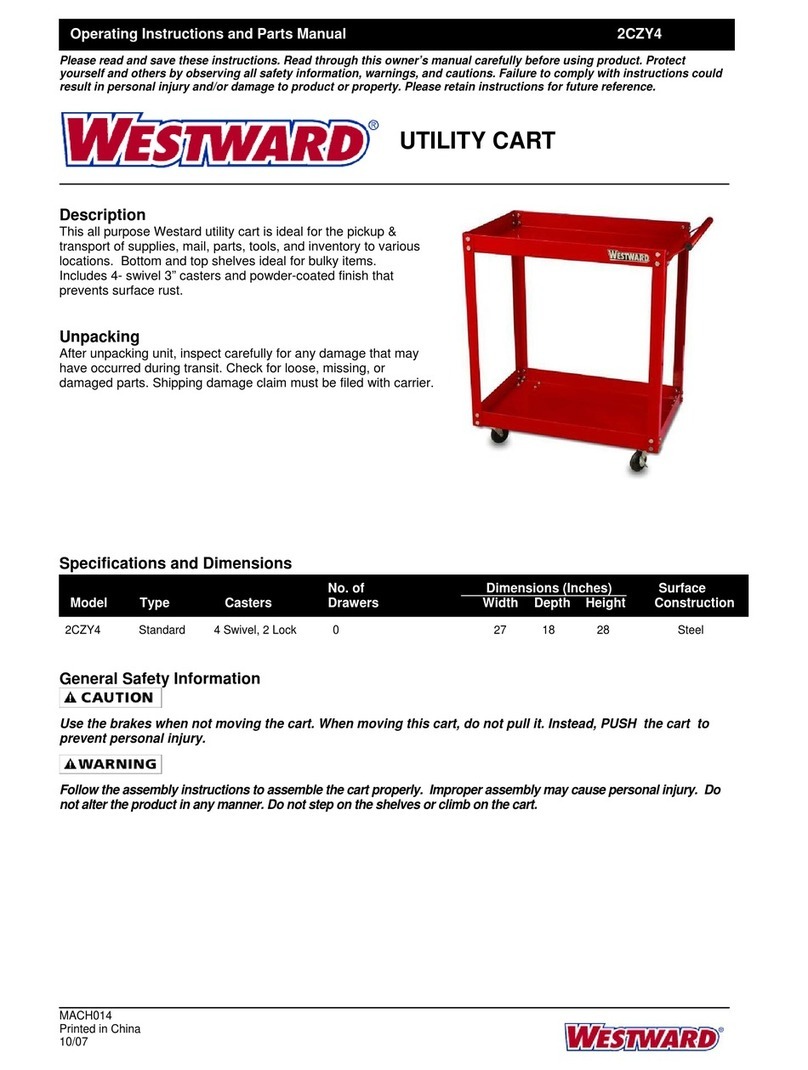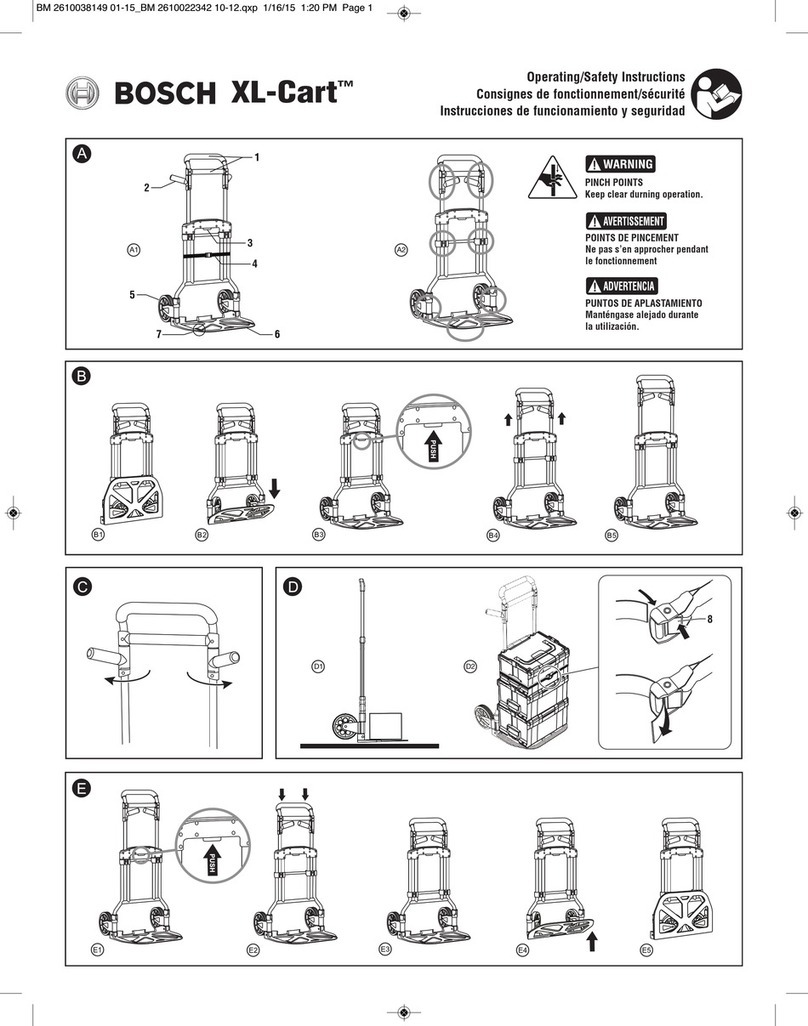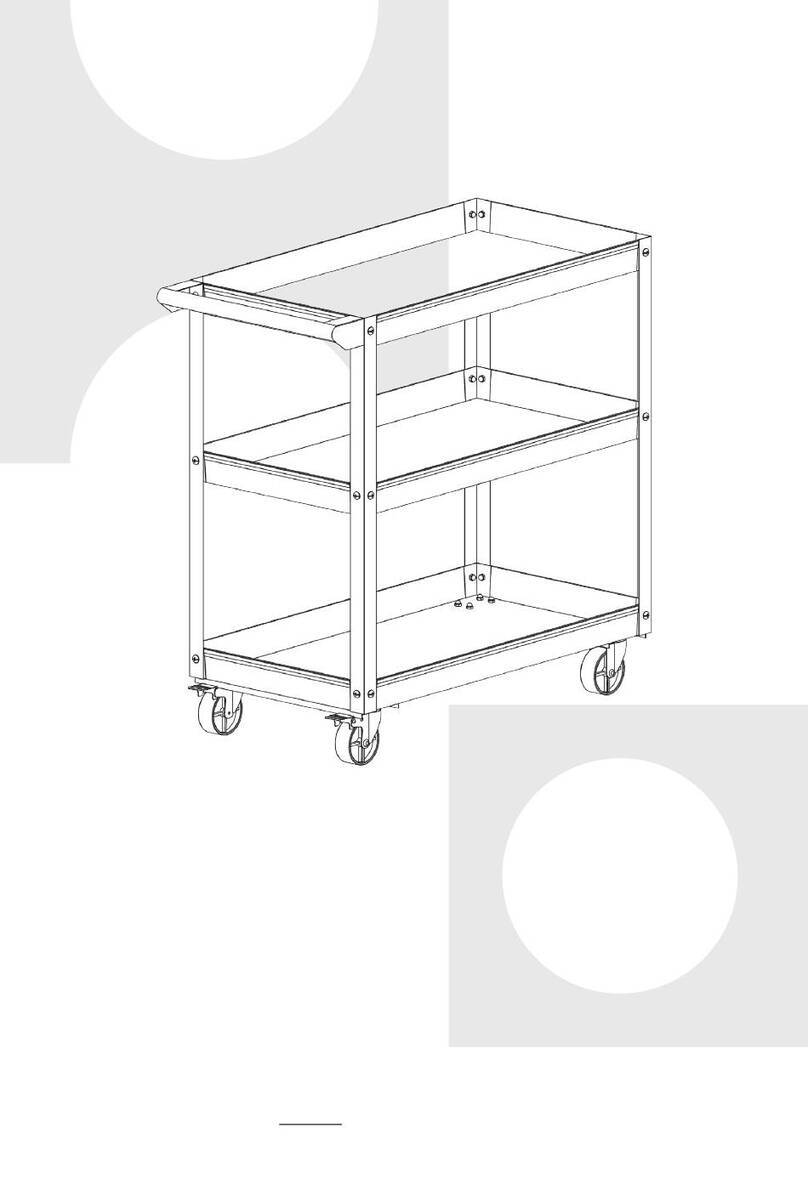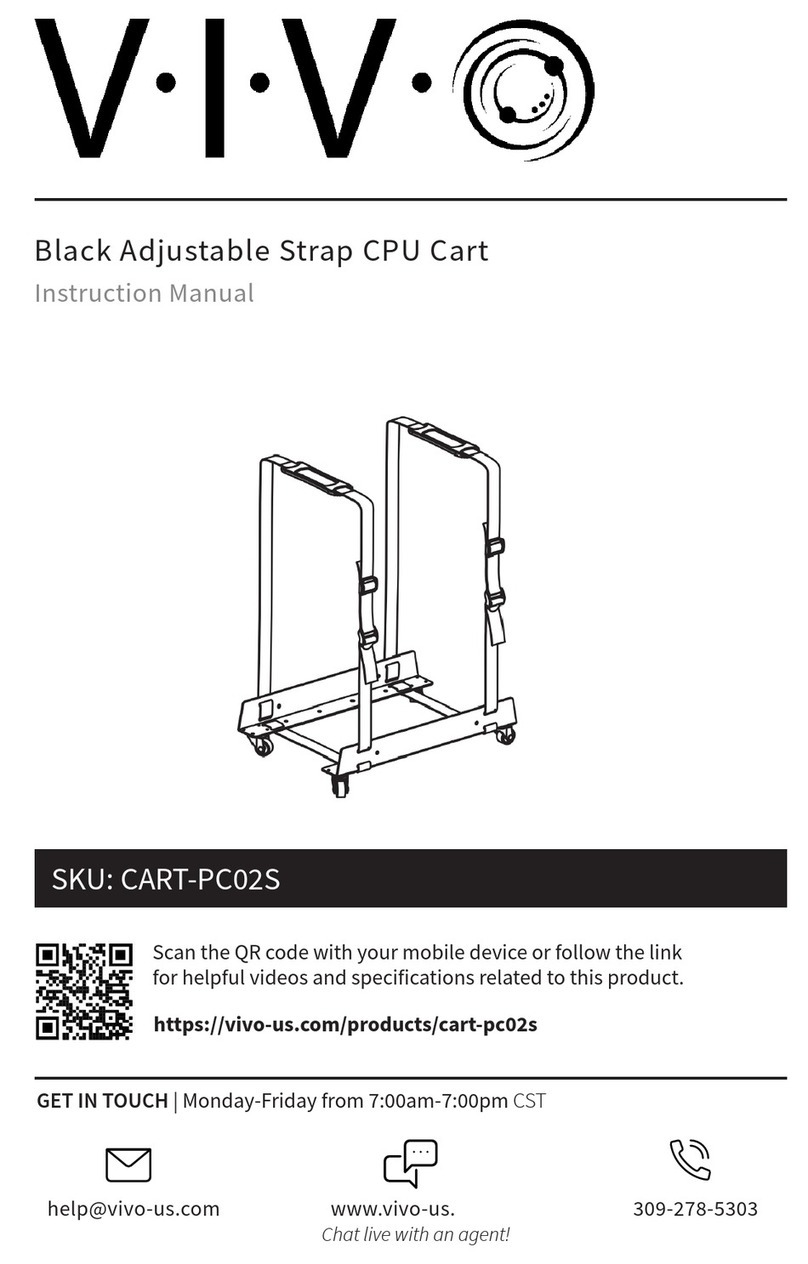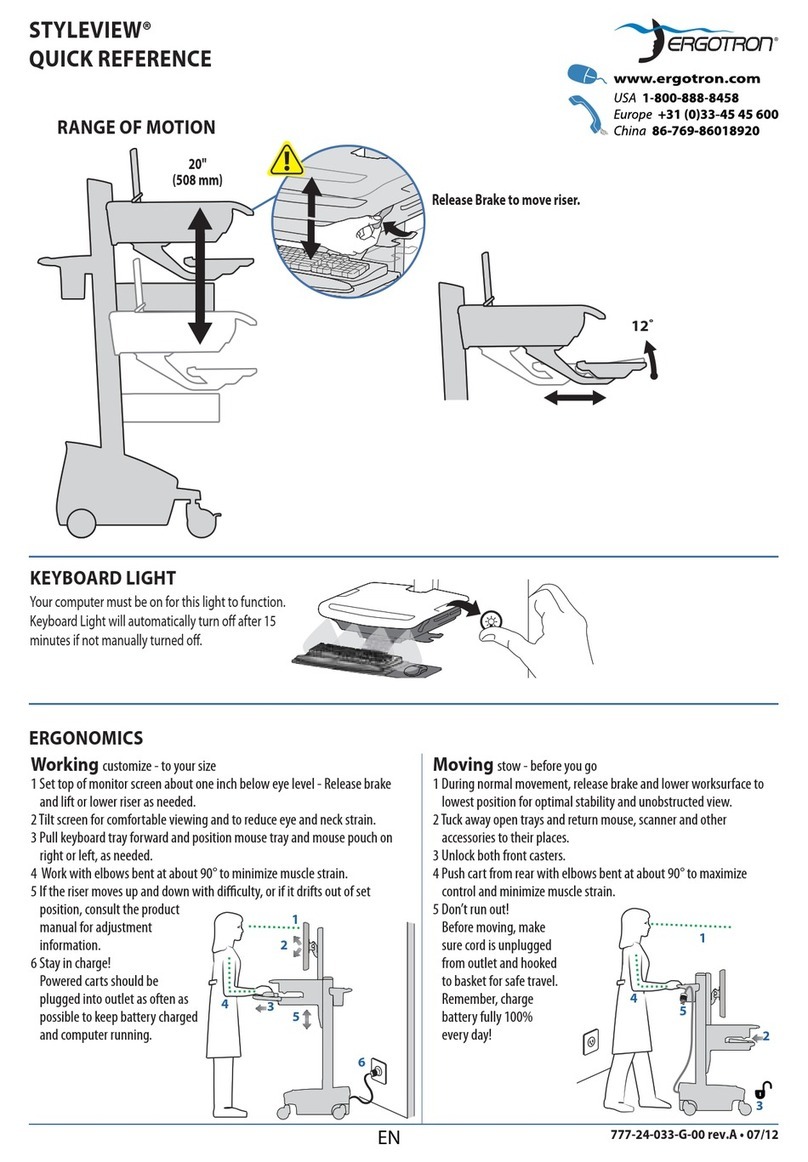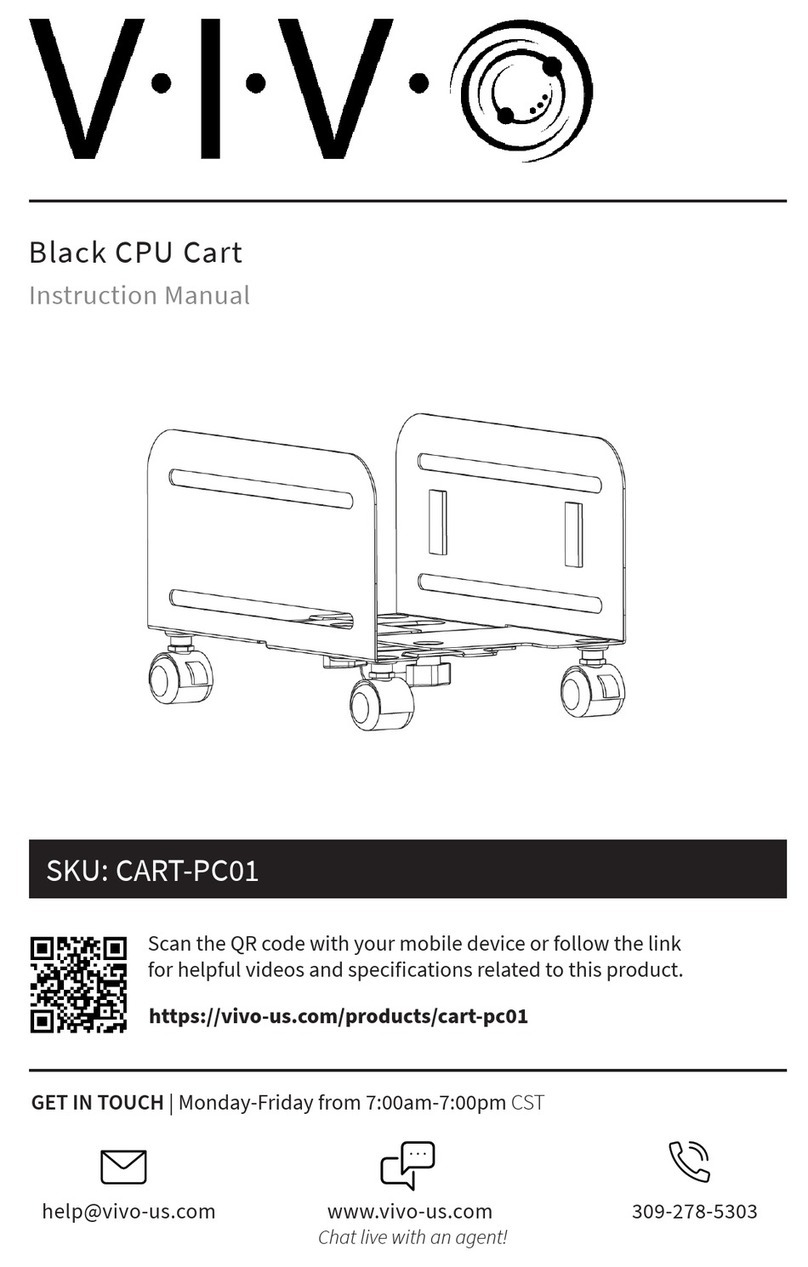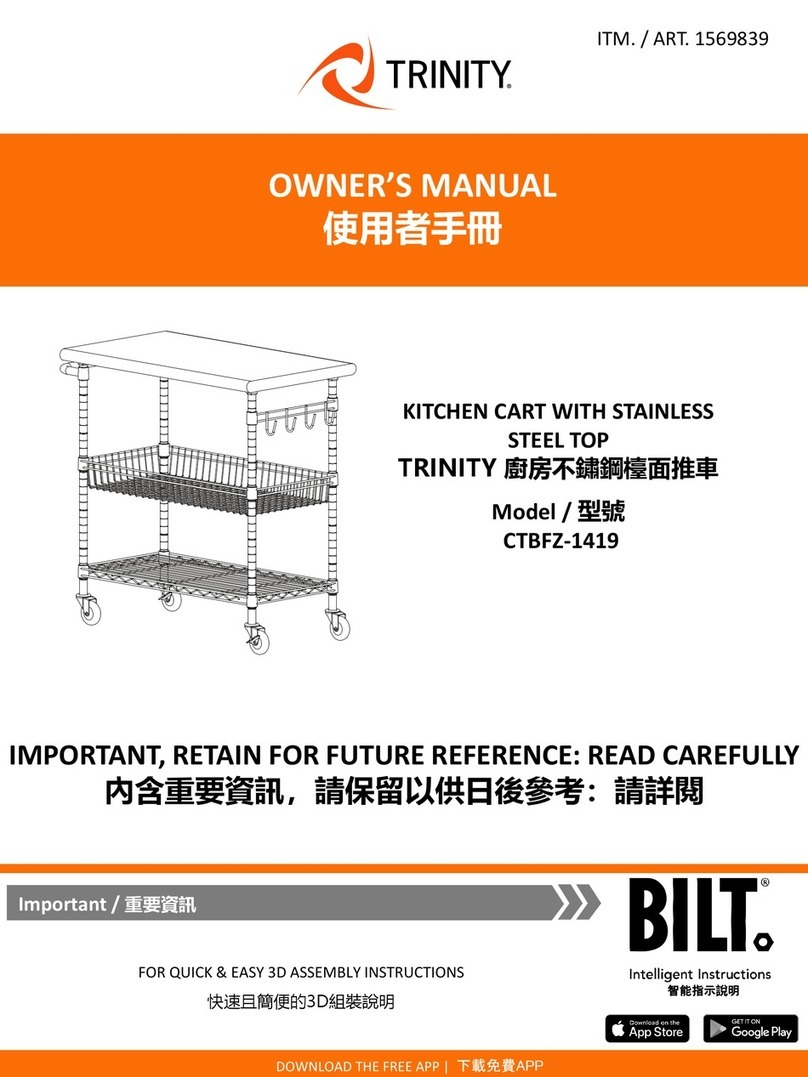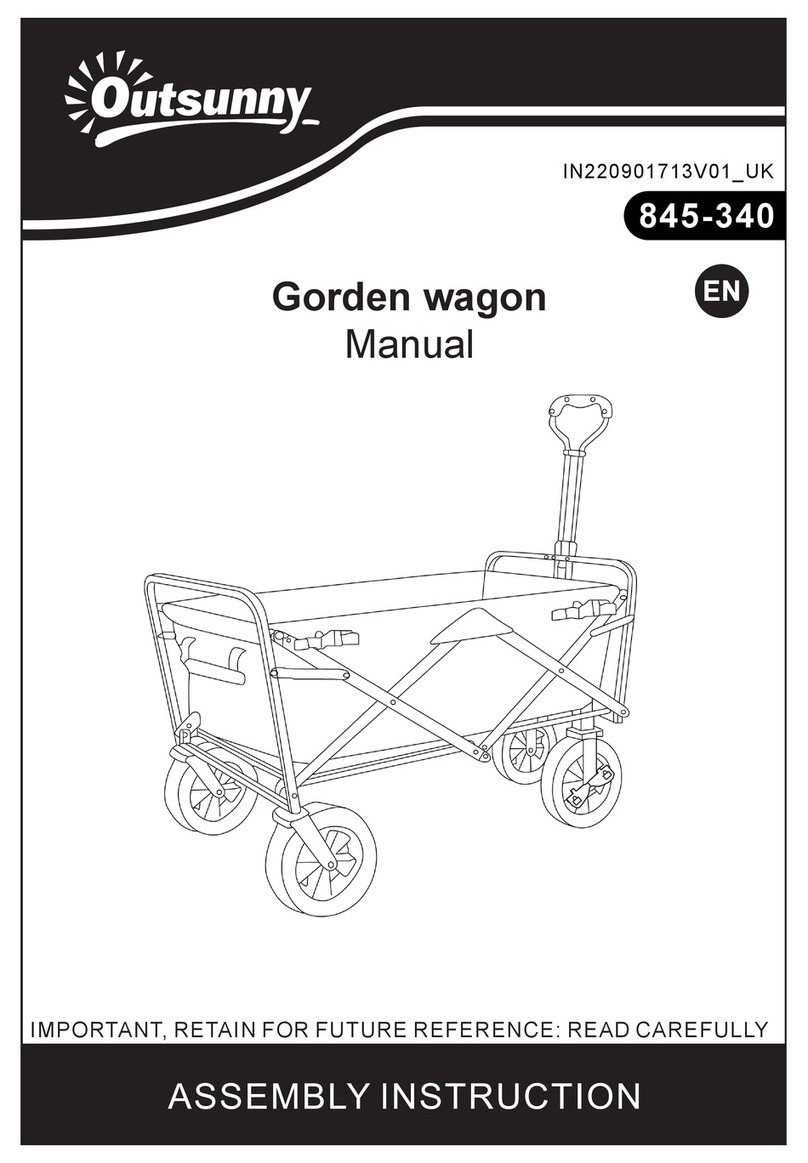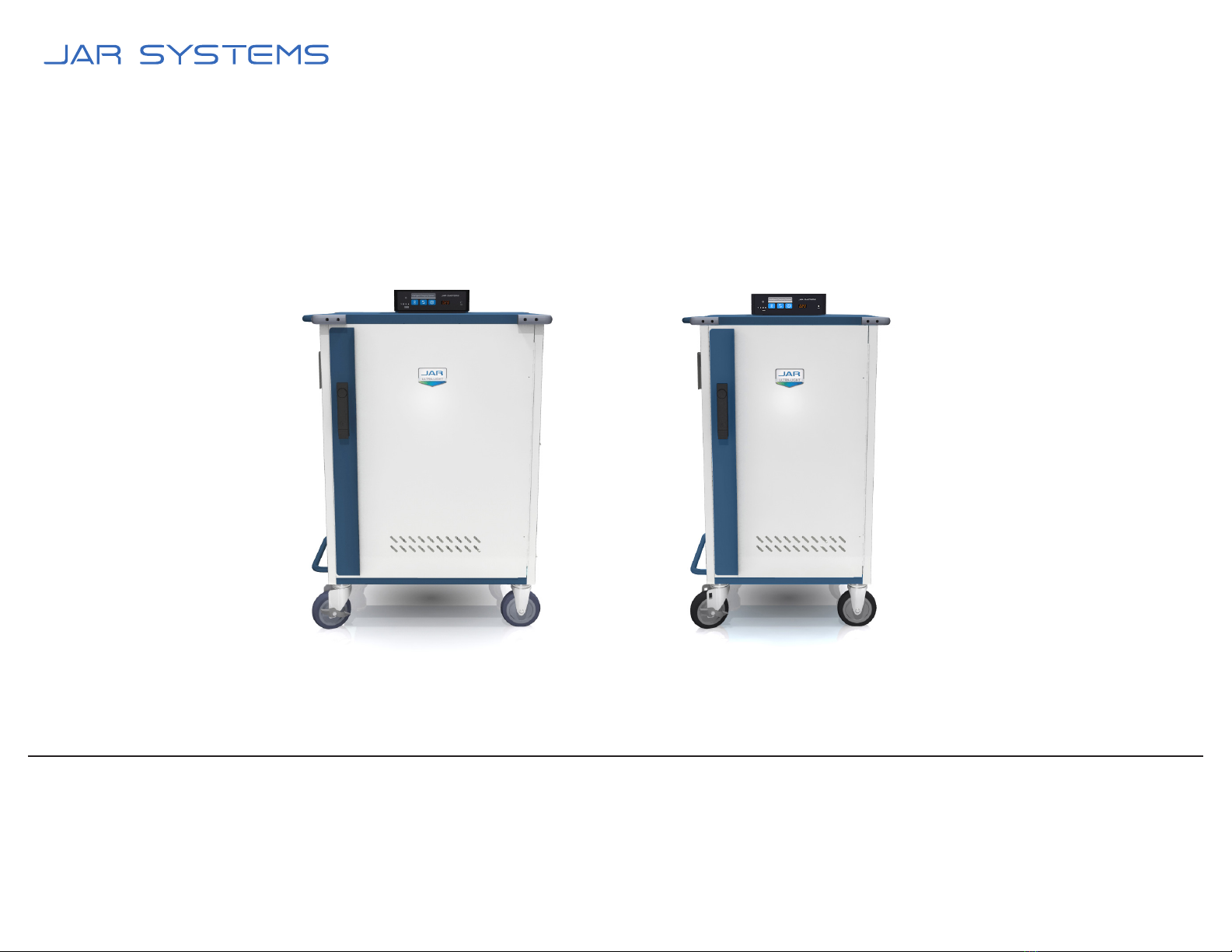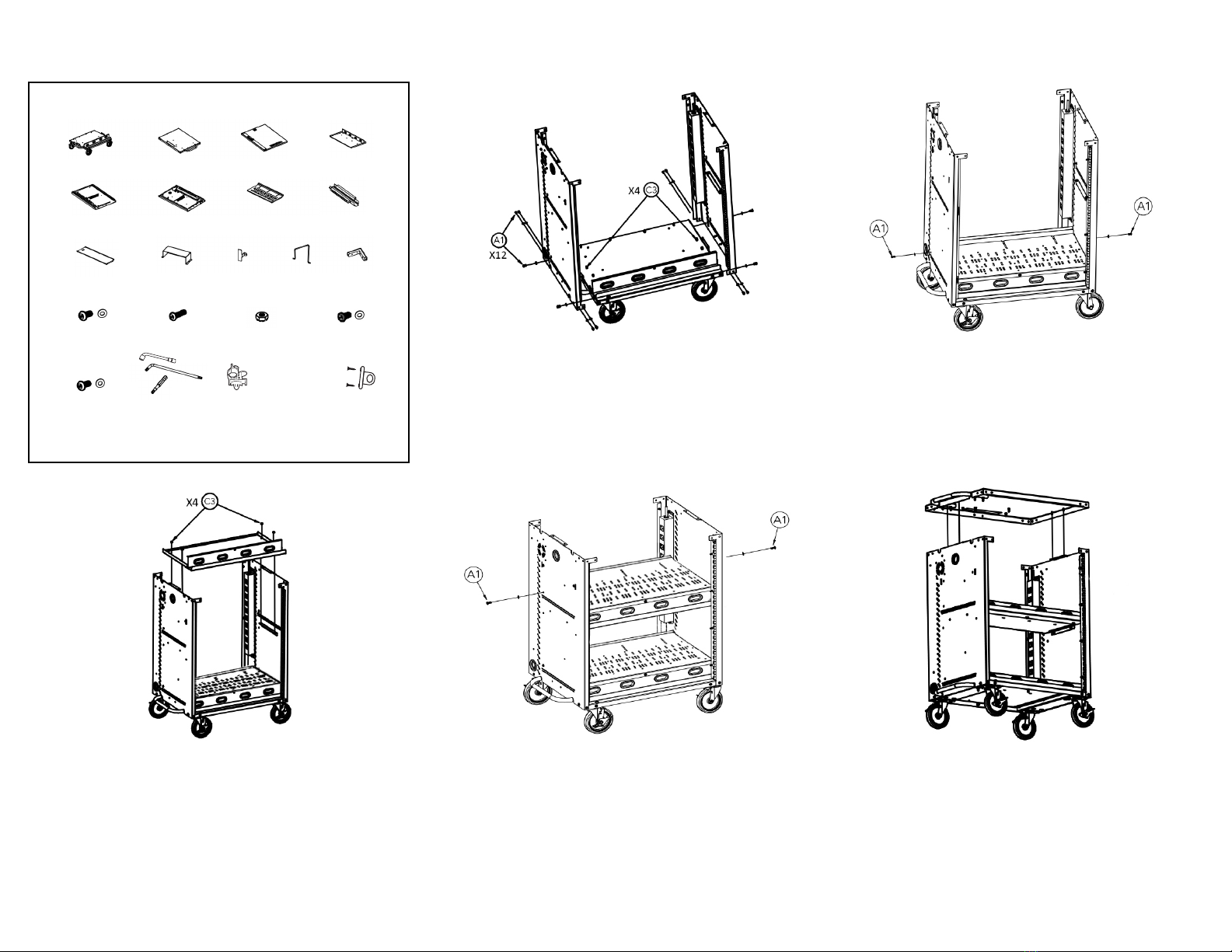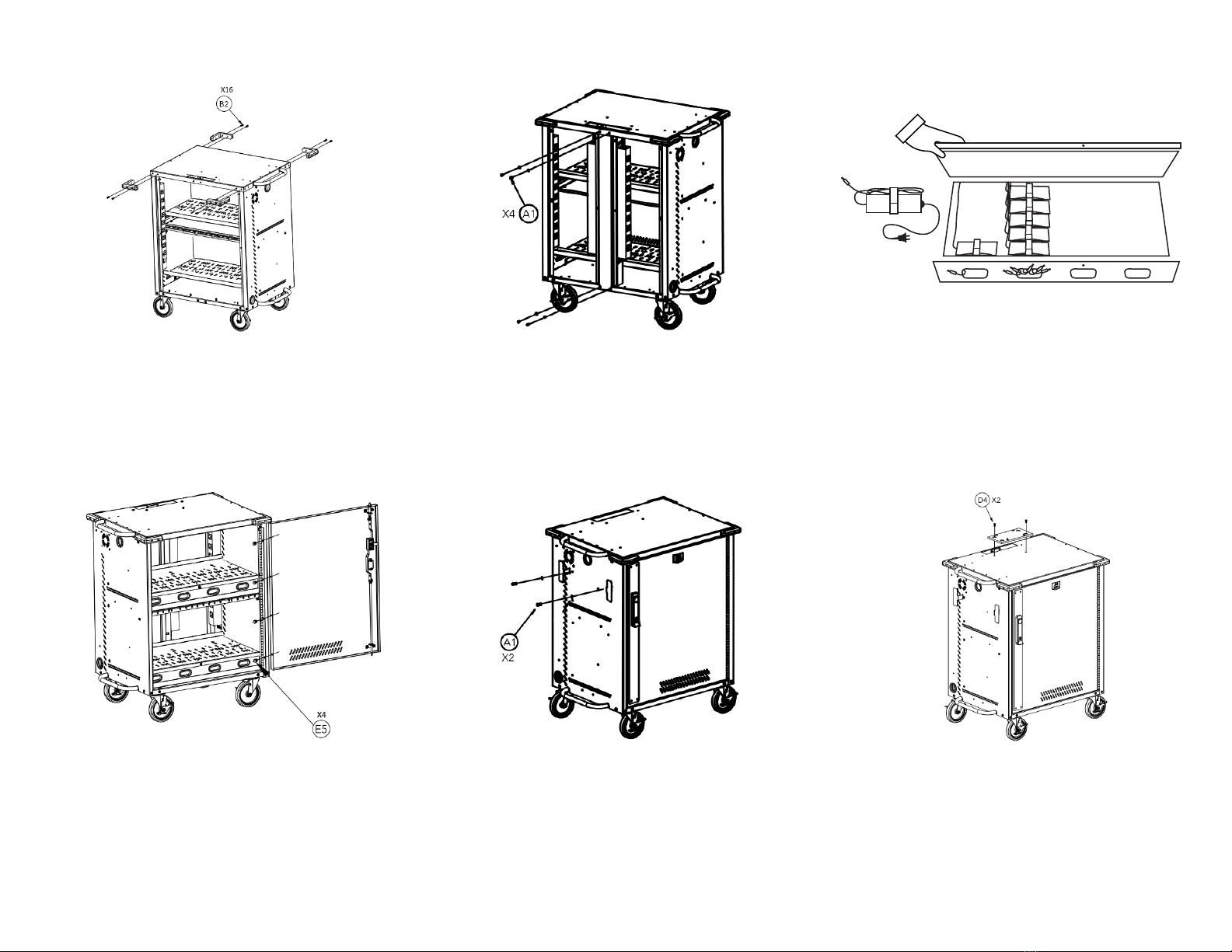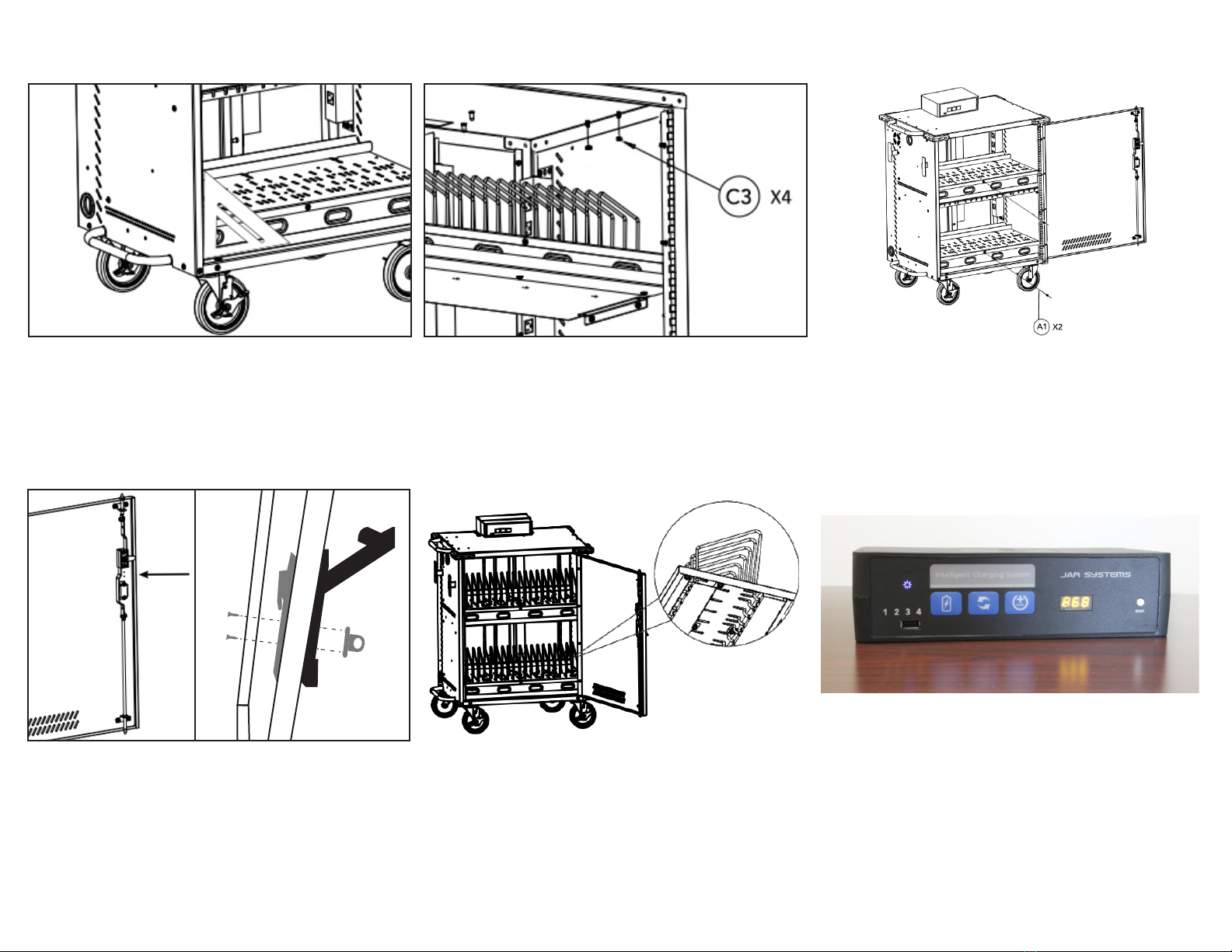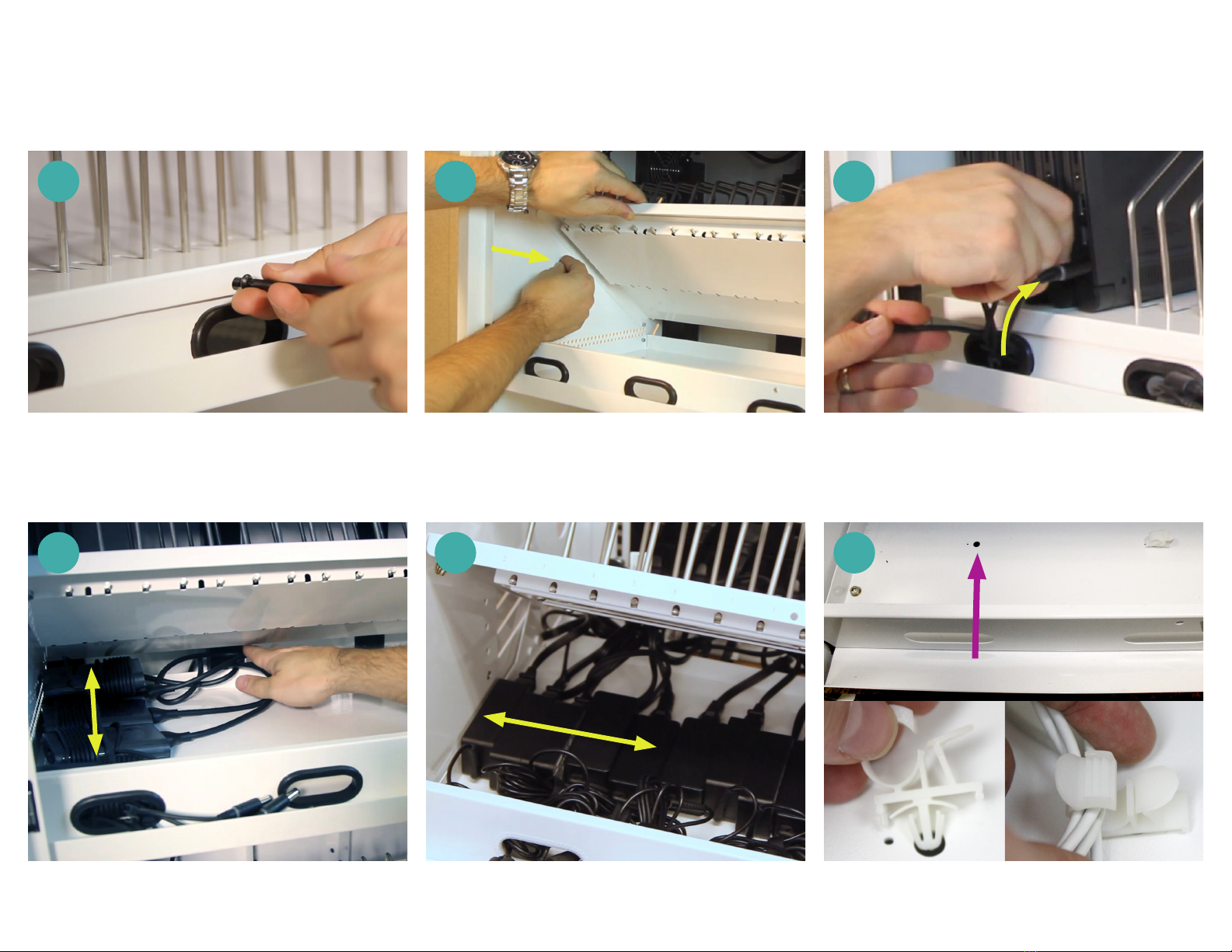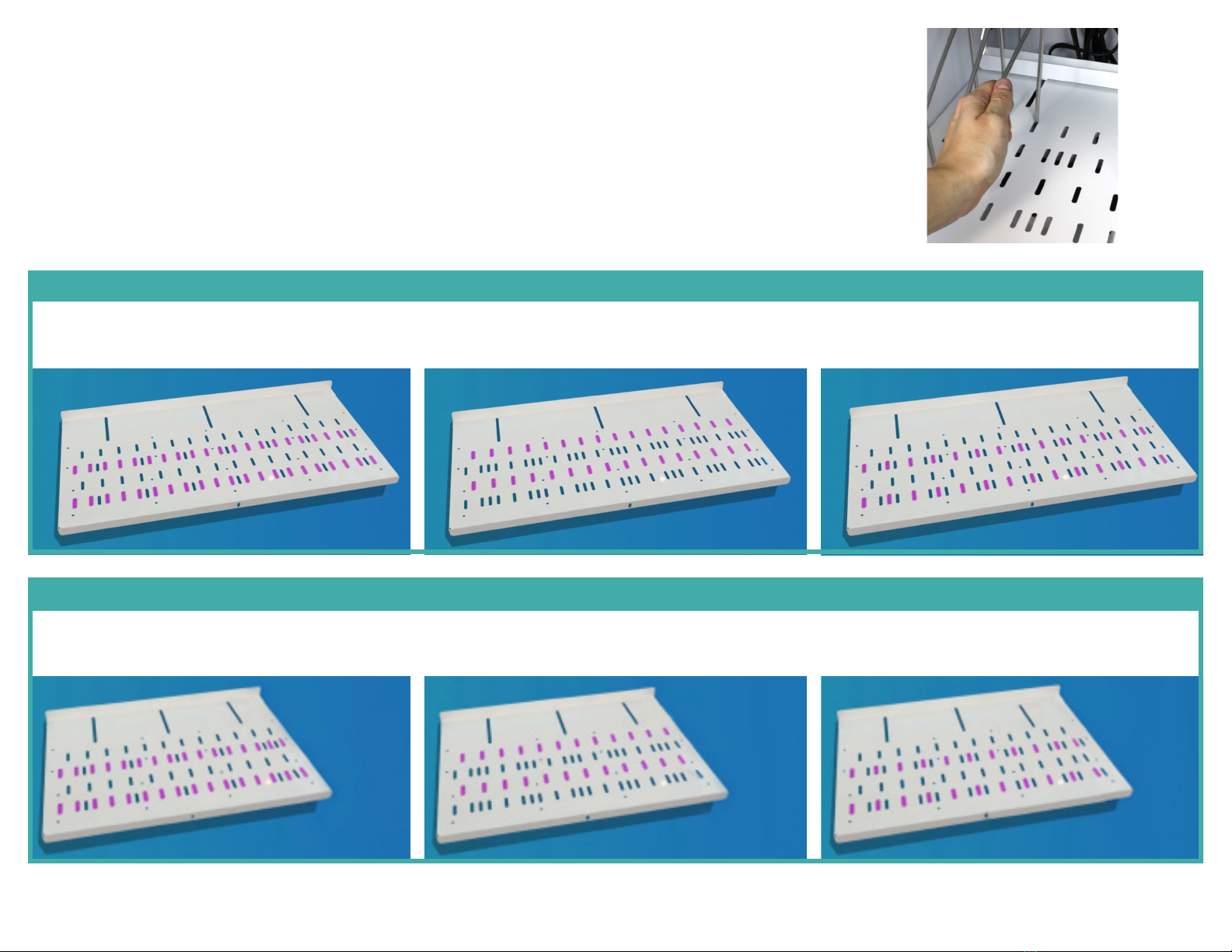12: Align the openings on the bottom of the Intelligent
Charging System with the clips on the mounting
bracket and apply pressure to clip it into place.
13: Find the plug end of the main power cable. Route
it down the opening in the top of the cart and out
of the opening on the left side of the cart. Plug the
socket end of the cable into the back of the Intelligent
Charging System. Pull any excess cable out of the cart
and wrap it around the brackets installed in step 9.
15: Install the cable cover over the back of the Intelligent
Charging System using 2 screws with washers (D4).
Use the Torx key (F6) to tighten the screws. Do not
use a power tool as it will leave scratches on the
cable cover.
16: Check the cart square by placing a rafter square in the
bottom corner of the door frame or use the door as
a guide. Check that the gap around the door edges
to make sure that it is even and the door has smooth
operation. Fully tighten screws on the left and right
sides of the cart.
17: Attach each of the rear access panels to the cart using
4 short screws with plastic washers (D4).To allow for
the cart to be squared in a later step, do not fully
tighten the screws during this step. Do not use a
power tool.
14: Route the 4 power strip cables through the hole in
the top of the cart. Looking at the cart from the back
side, plug the power strip that is farthest to the right
in the cart into the outlet in the back of the Intelligent
Charging System that is labeled “1” and repeat with
the following cables in order.
Cart Assembly Instructions