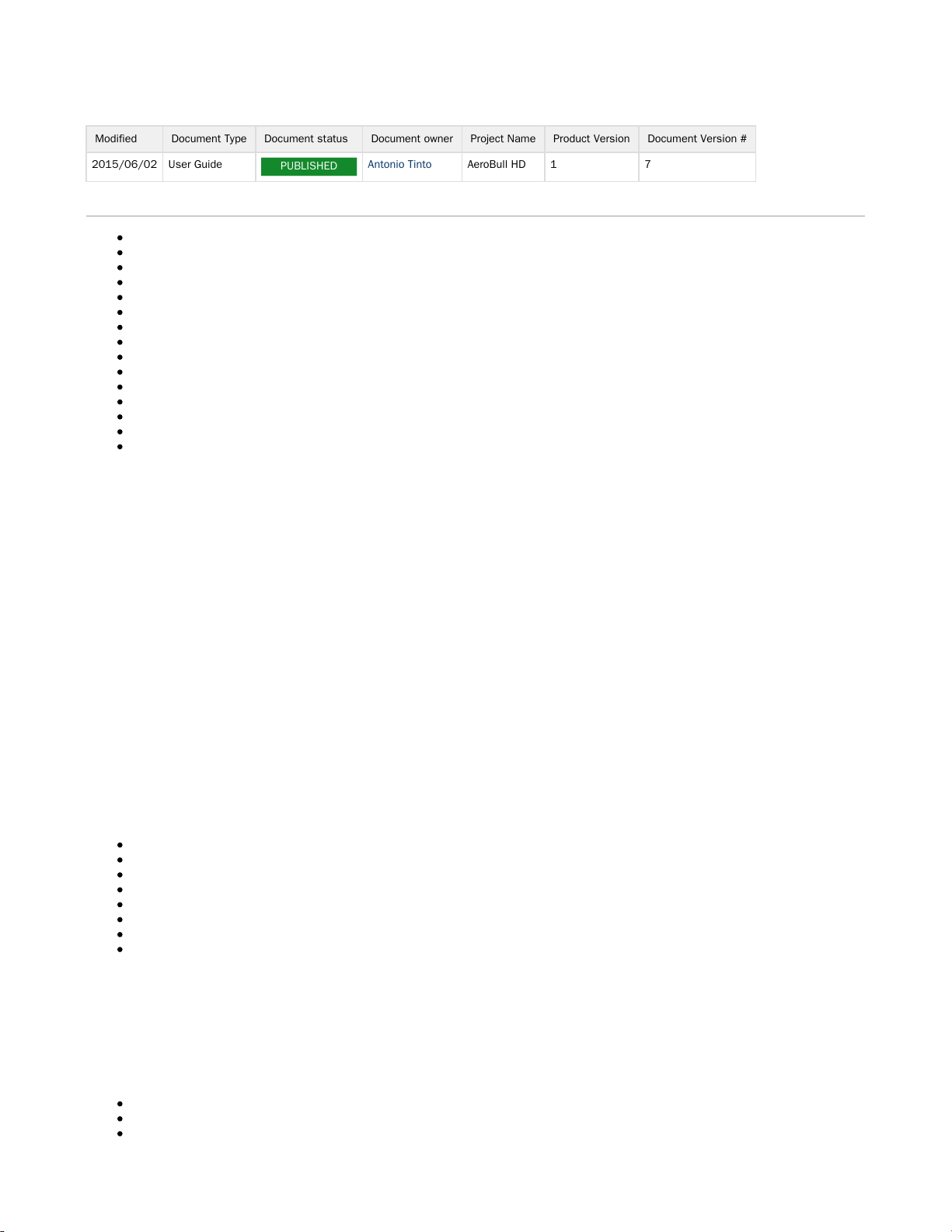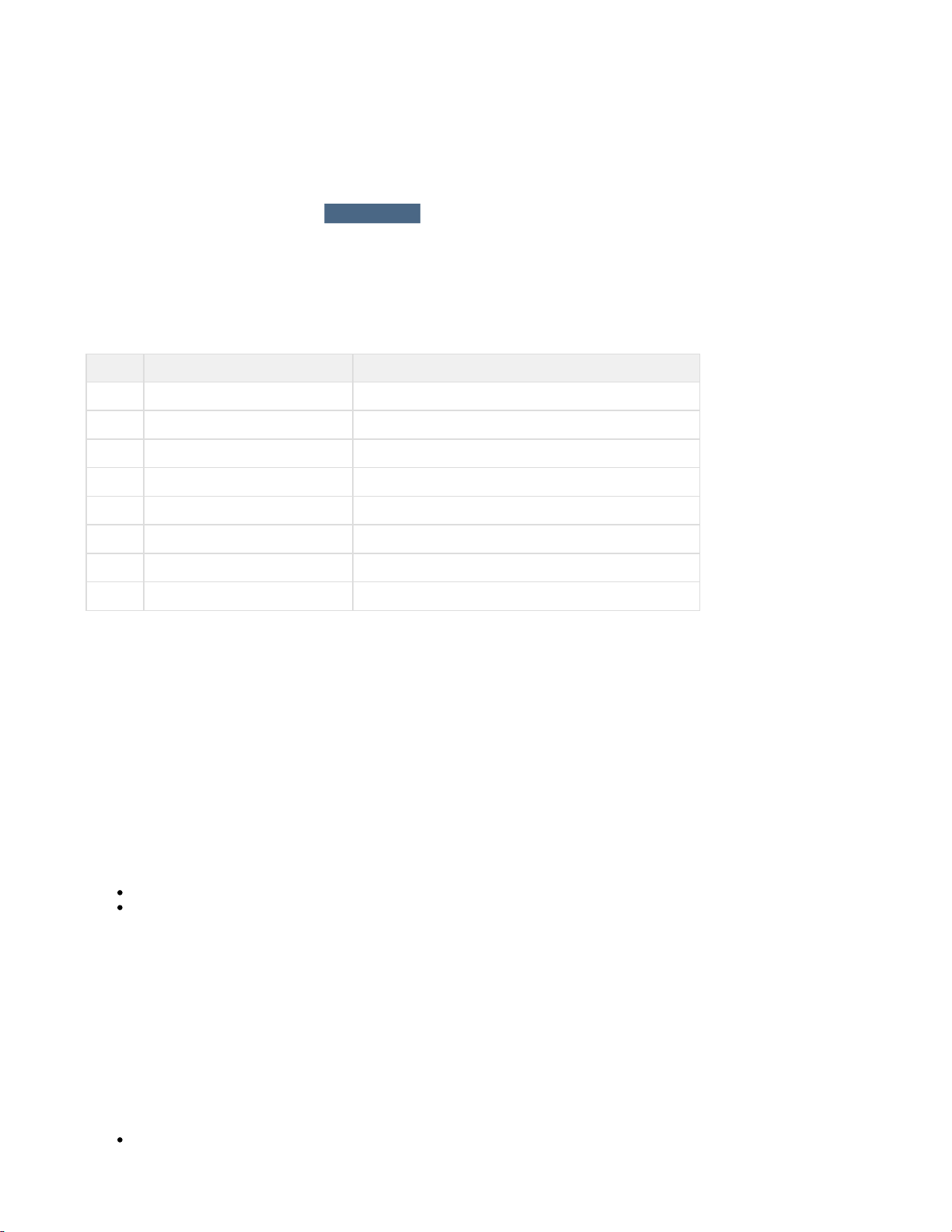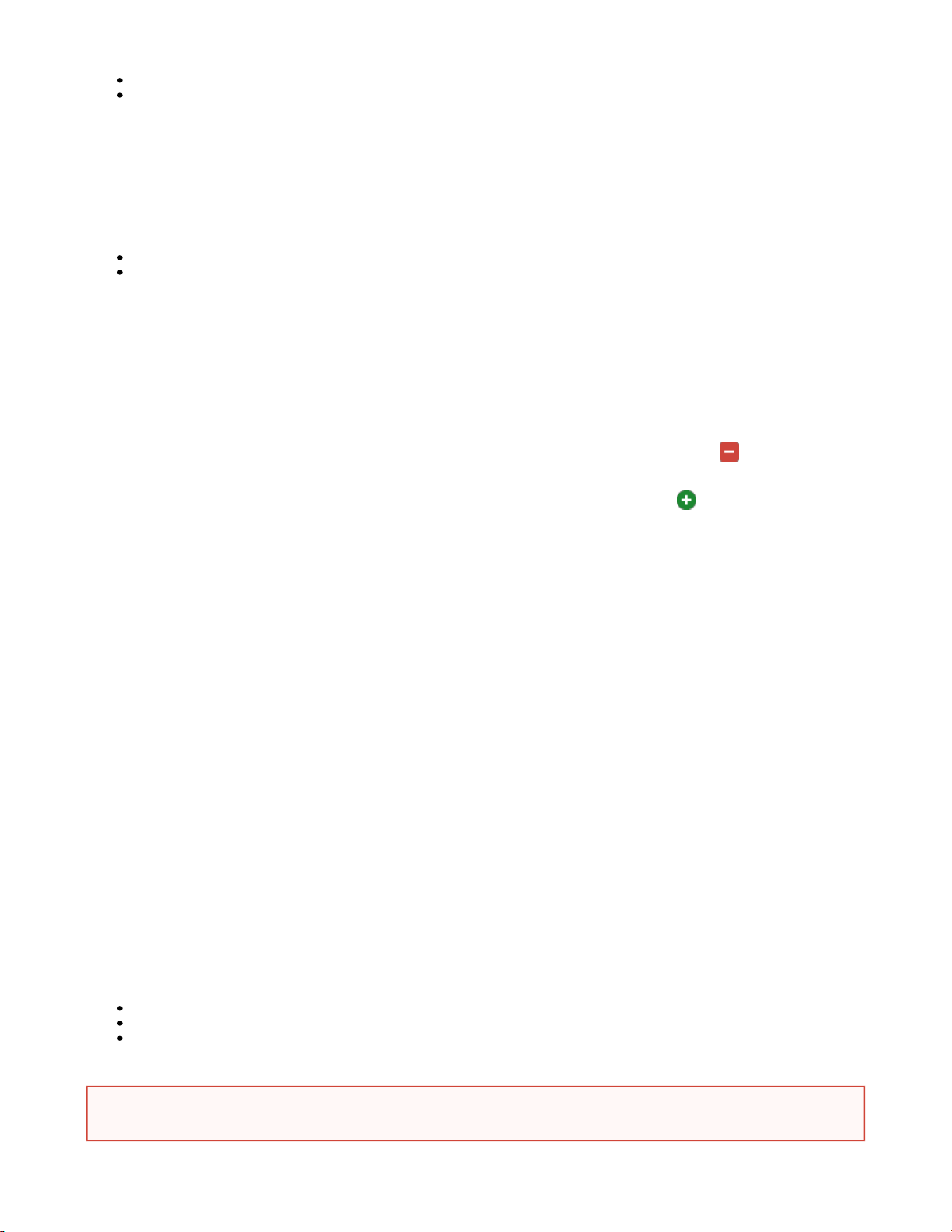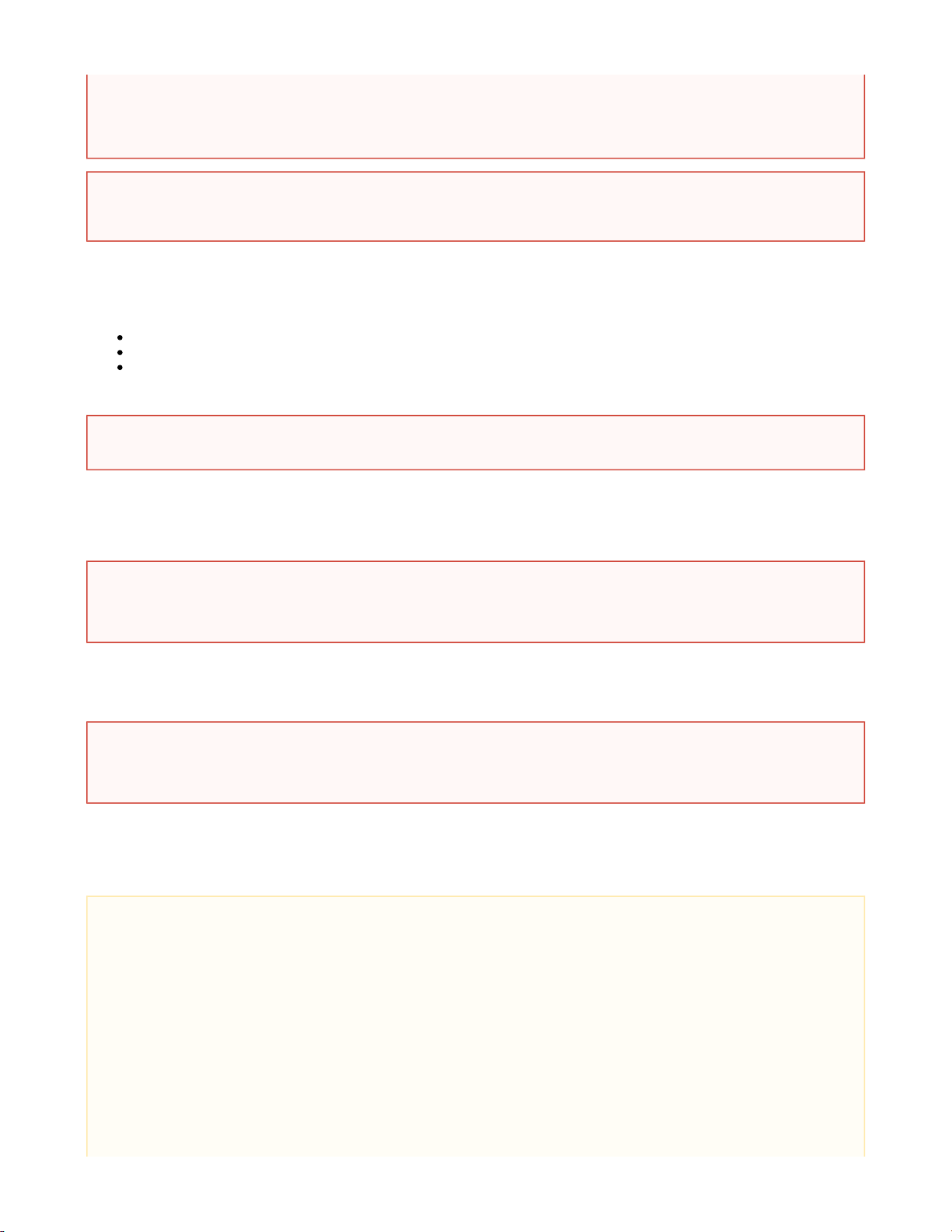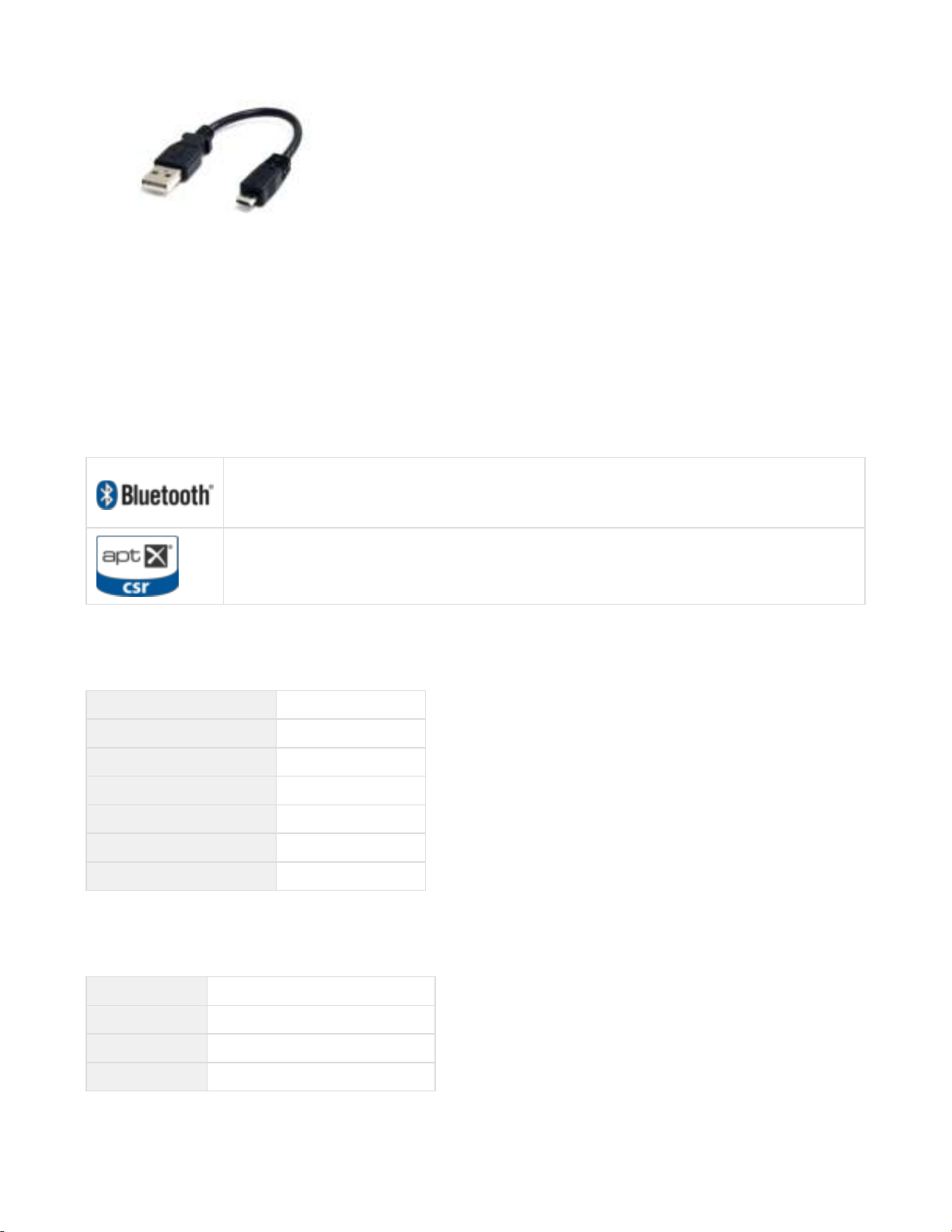User Guide AeroBull HD
Modified Document Type Document status Document owner Project Name Product Version Document Version #
2015/06/02 User Guide PUBLISHED Antonio Tinto AeroBull HD 1 7
1 Preface by MusicLife Ltd.
2 In the box
3 Product Description of the AeroBull HD®
4 AeroBull HD® Quick Start
5 Operating the AeroBull HD®
6 Led Light Indicator
7 Maintenance and Care
8 First Help before assistance
9 Important Safety Instructions
10 Appendix I – AeroBull HD® Guarantee
11 Appendix II – Product Questions & Answers
12 Appendix III - Firmware Upgrade
13 Appendix IV – Trademarks
14 Appendix V - Manufacturing and Support
15 Appendix VI - Power Supply Manufacturer details
Preface by MusicLife Ltd.
Jarre Technologies®, founded by the musical legend, Jean Michel Jarre has unveiled its latest speaker system, the AeroBull HD®. Uniquely
designed to arouse fascination and curiosity, the AeroBull HD® is a monument to design, power and precision.
Optimal sound quality goes hand in hand with design at Jarre Technologies®. The AeroBull HD® features two 15 Watt speakers hidden behind
sunglasses with an impressive 50 Watt Sub Woofer covering the whole of the back of the skull as well as 1% THD (Total Harmonic Distortion),
to deliver an uncompromising listening experience.
Jean Michel Jarre first used the image of the skull in 1976 on the cover of his world renowned album, Oxygene which sold over 15 million
copies. He says, “For me, the skull symbolises the perfect acoustic instrument it is the sound box for word, song and music.”
The AeroBull HD® is compatible with with iPhone® 6 and last generation iPod®(see for details) and a jack cable can also
Compatible Devices
connect to any MP3 player, computer or CD/DVD player. Bluetooth simplifies connection to any smartphone, laptops and any other Bluetooth
audio devices . NFC devices can easily pair the Bluetooth of their phones via the One Touch Pairing feature.
In the box
AeroBull HD®
DC Power Adapter
AC Cable
Remote Control
Two AAA batteries for the remote control
Transparent Support for iPhone® / iPod®
Lightning Connector Cover
Quick User-guide
Product Description of the AeroBull HD®
Technical Specification
Total output power 80 W RMS at 1% THD+N
Total Amplifier Power 120 W
Bluetooth®,Compatible Bluetooth profiles: A2DP, AVRCP
APTX - For lose-less audio wireless streaming