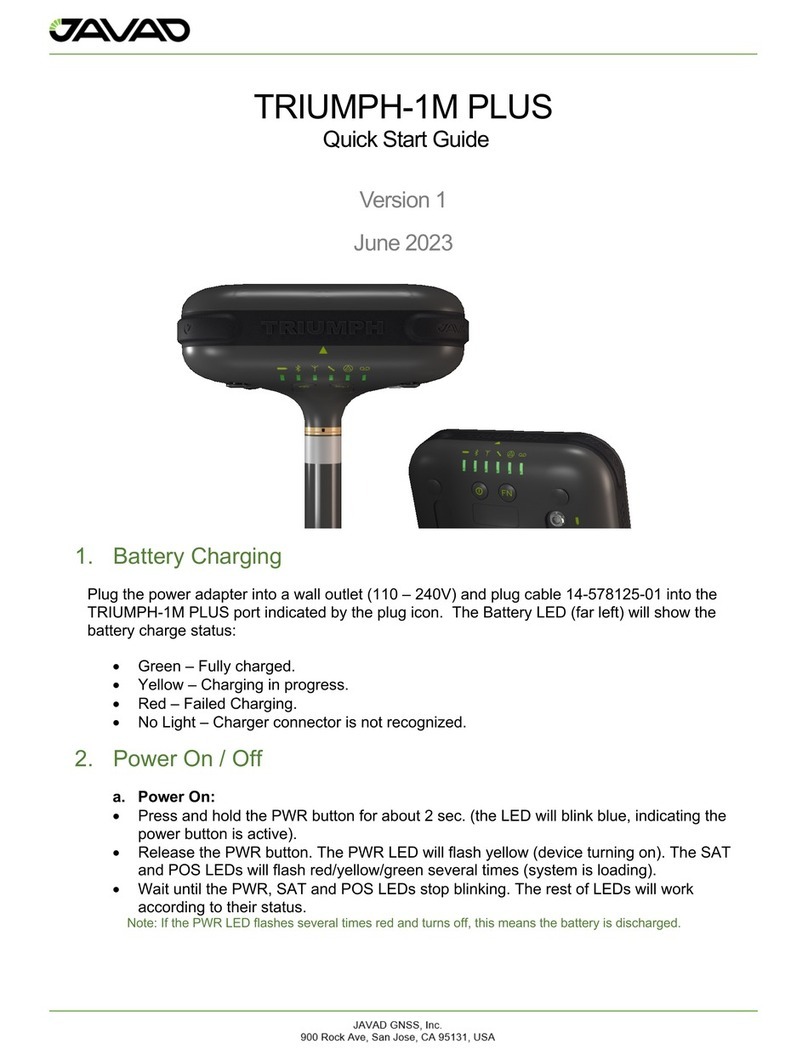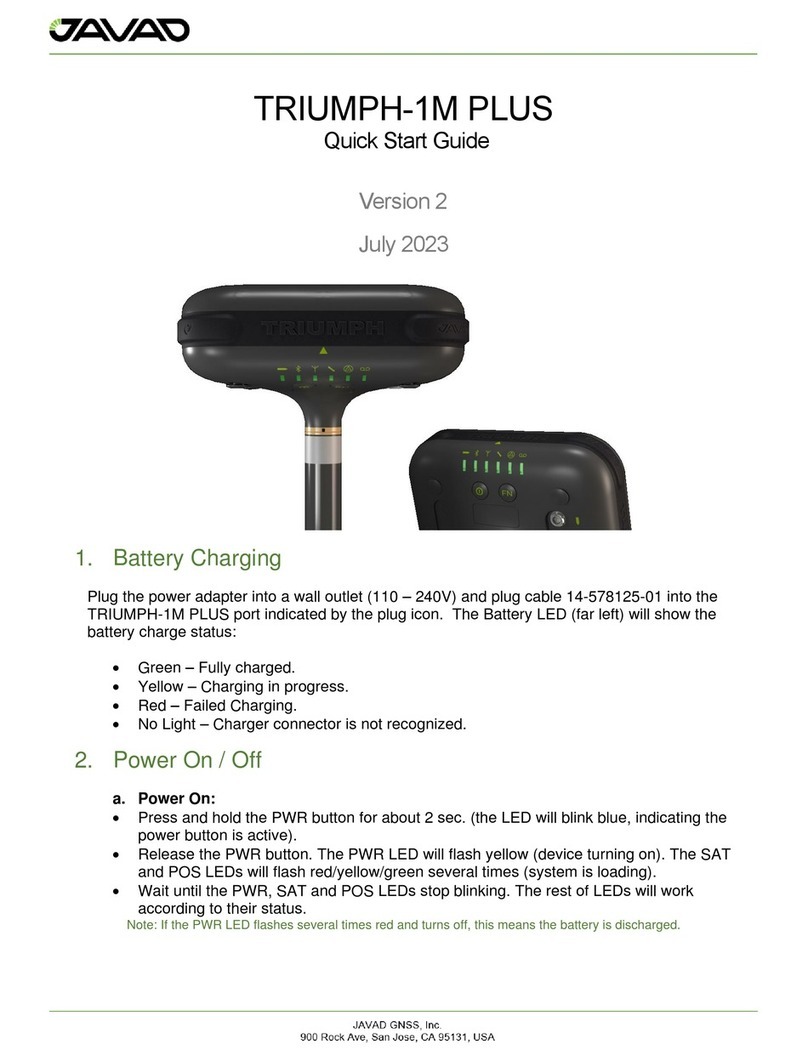Page 2of 26
Table of Contents
1. TRIUMPH-1M Plus Overview.............................................................................................. 4
1.1. Shipping Contents........................................................................................................ 4
1.2. Appearance ................................................................................................................. 4
1.3. Ports and Buttons ........................................................................................................ 6
1.4. Wireless Interfaces ...................................................................................................... 6
1.5. LED’s ........................................................................................................................... 7
1.6. Options Authorization File (OAF) ................................................................................. 8
1.7. Firmware Update ......................................................................................................... 9
1.8. Mounting...................................................................................................................... 9
2. Port Connections................................................................................................................10
2.1. USB ............................................................................................................................10
2.2. Bluetooth ....................................................................................................................10
2.3. Wi-Fi ...........................................................................................................................10
2.4. Power Management....................................................................................................11
2.5. External UHF Radio Connection .................................................................................12
3. Software Interfaces ............................................................................................................13
3.1. NetView&Modem ........................................................................................................13
3.2. Javad Mobile Tools (JMT)...........................................................................................13
3.3. Field Survey................................................................................................................14
4. RTK Configuration..............................................................................................................15
4.1. RTK Setup for both Base and Rover ...........................................................................15
5. Setup and Survey...............................................................................................................17
5.1. Measure Antenna Position ..........................................................................................17
5.2. Collect Data ................................................................................................................18
5.3. Static Survey for Base Stations...................................................................................19
5.4. Kinematic Survey for Rover Stations...........................................................................20
5.5. RTK ............................................................................................................................20
5.6. File Maintenance.........................................................................................................21
6. Mechanical Properties........................................................................................................22
7. Troubleshooting .................................................................................................................23
7.1. Check this First ...........................................................................................................23
7.2. FAQ ............................................................................................................................24
8. User Information ................................................................................................................26
8.1. Safety Information.......................................................................................................26