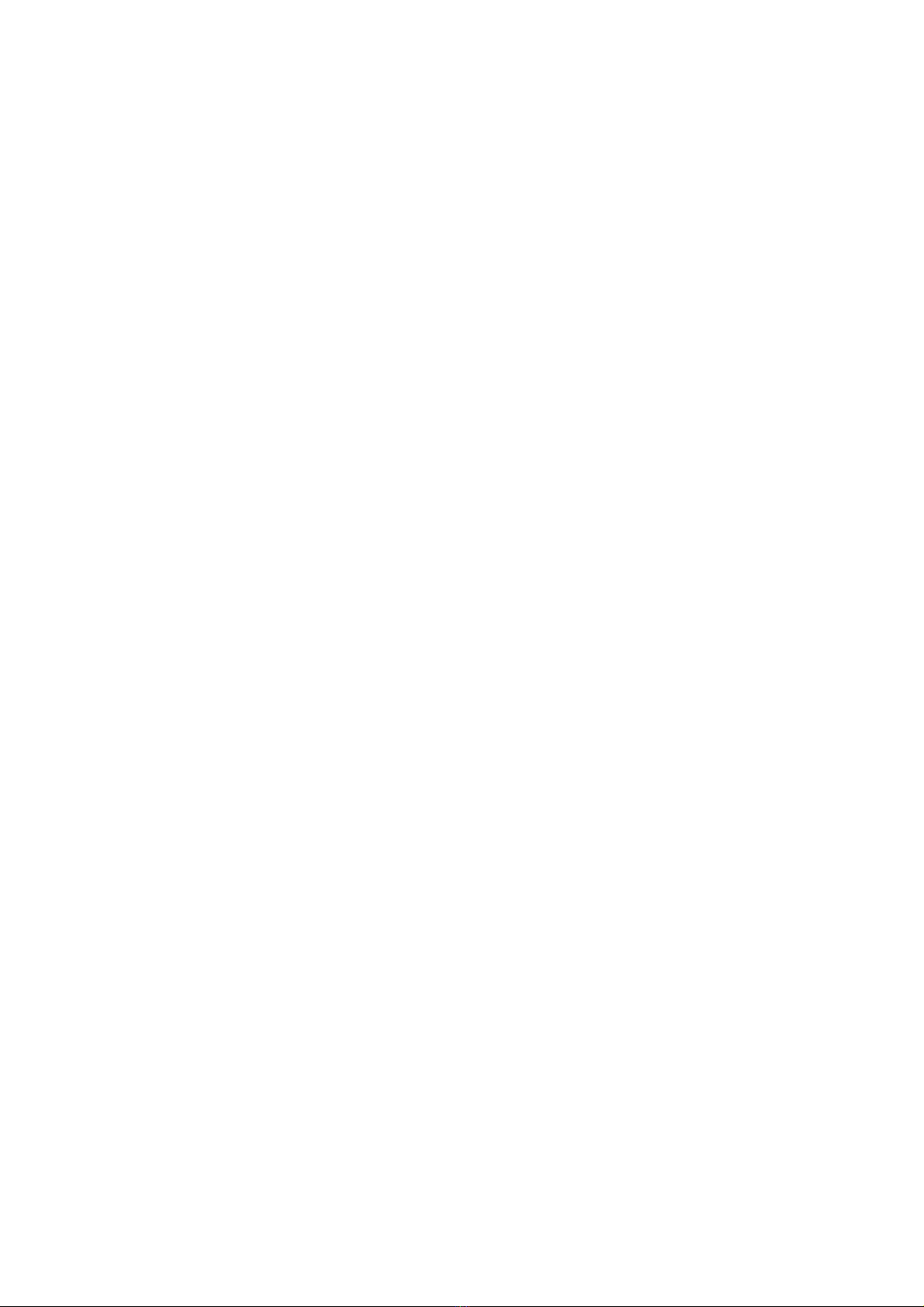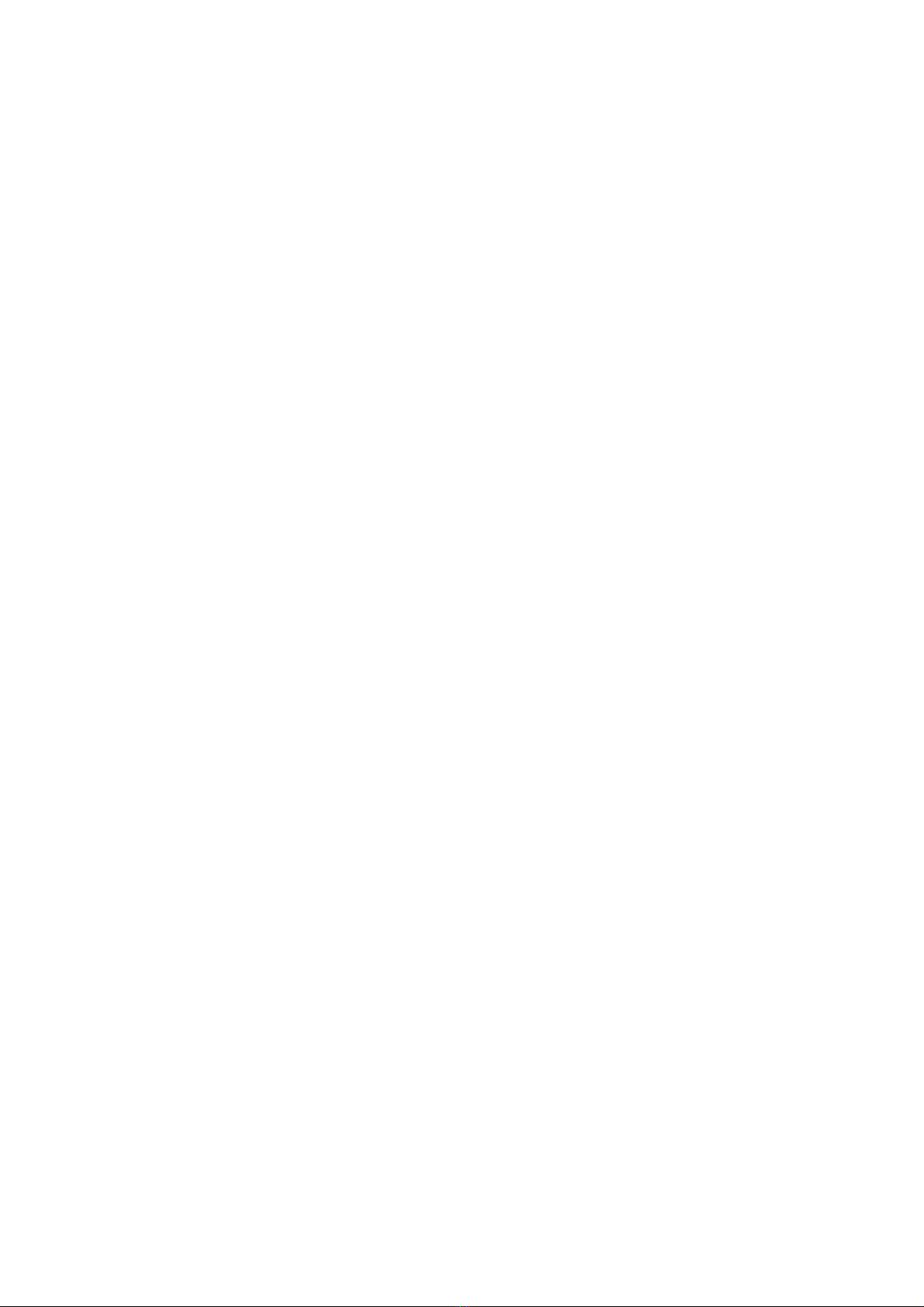Setting Alarm 1:
- Press and hold the ‘AL.1 SET’ button for 2 seconds to enter the Alarm 1
setting mode. The hour digit and the AL1 indicator will flash, and then
press the ‘UP’ or ‘DOWN’ button to adjust the hour.
- Follow from above; press the ‘AL.1 SET’ button to toggle the minute. The
minute digit will flash, and then press the ‘UP’ or ‘DOWN’ button to adjust
the minute.
Setting Alarm 2:
- Press and hold the ‘AL.2 SET’ button for 2 seconds to enter the Alarm 2
setting mode. The hour digit and the AL2 indicator will flash, and then
press the ‘UP’ or ‘DOWN’ button to adjust the hour.
- Follow from above; press the ‘AL.2 ST’ button to toggle the minute. The
minute digit will flash, and then press the ‘UP’ or ‘DOWN’ button to adjust
the minute.
Activating the alarm:
There are two ways to activate the alarm, either by using the buttons on the
back of the clock, or by using the remote handset.
Using the buttons on the clock:
- To turn on Alarm 1, press and hold the ‘UP’ button for 2 seconds and the
AL1 dot on the display will flash to show the alarm time. Press the ‘UP’
button to toggle the alarm on or off. The AL.1 dot will light up to indicate
Alarm 1 is on.
- To turn on Alarm 2, press and hold the ‘DOWN’ button for 2 seconds and
the AL2 dot on the display will flash to show the alarm time. Press the
‘DOWN’ button to toggle the alarm on or off. The AL.2 dot will light up to
indicate Alarm 2 is on.
NOTE: Alarm 1 will beep twice every second, while Alarm 2 will beep 3
times every second.
Stopping the alarm:
When the alarm comes on, the corresponding alarm indicator will flash to
indicate that alarm is active. You can stop the alarm either by using the
buttons on the back of the clock or by using the remote control. If the alarm
comes on and is not manually stopped, it will only sound for 5 minutes before
stopping for the rest of the day.
Using the buttons on the clock:
- Press any key on the back of the clock. The alarm will be stopped for the
rest of the day.
Using the remote control:
- Press any key on the remote control. The alarm will be stopped for the
rest of the day.
Snooze:
- When the alarm comes on, the corresponding alarm indicator will flash to
indicate that alarm is active. On the remote control, press the ‘SNOOZE’
button and the alarm will be turned off for 8-9 minutes before coming
back on. You can repeat this cycle repeatedly.
Dimming the brightness:
- In the normal mode, press the ‘SNOOZE’ button on the remote control to
change the display brightness. The brightness will cycle from bright to dim,
then from dim to bright.