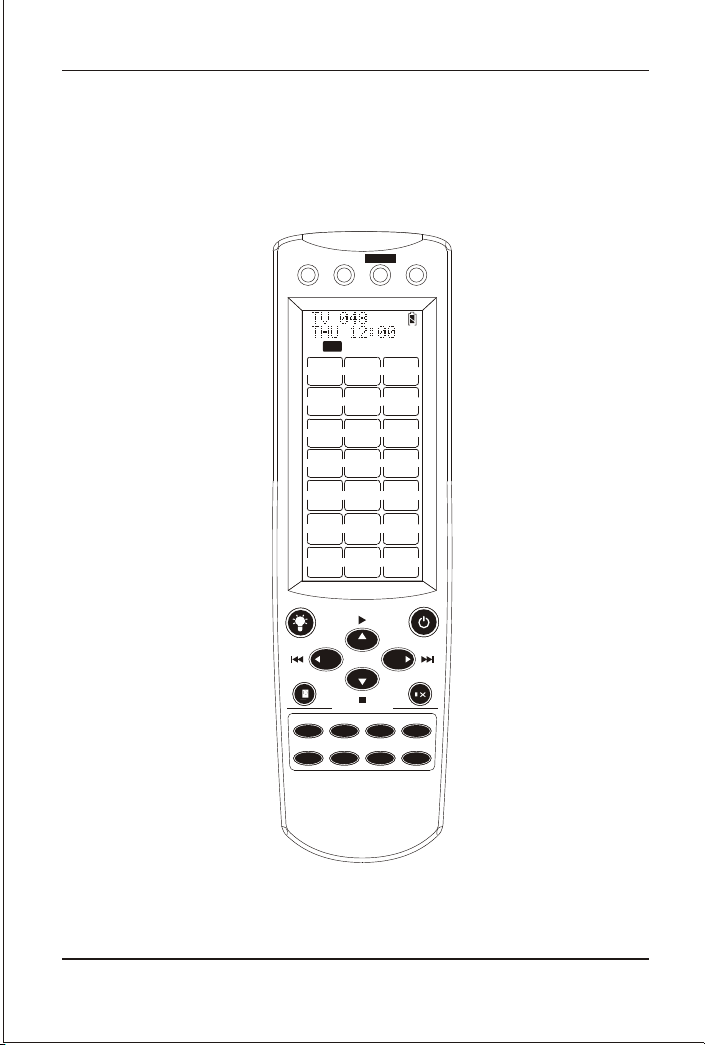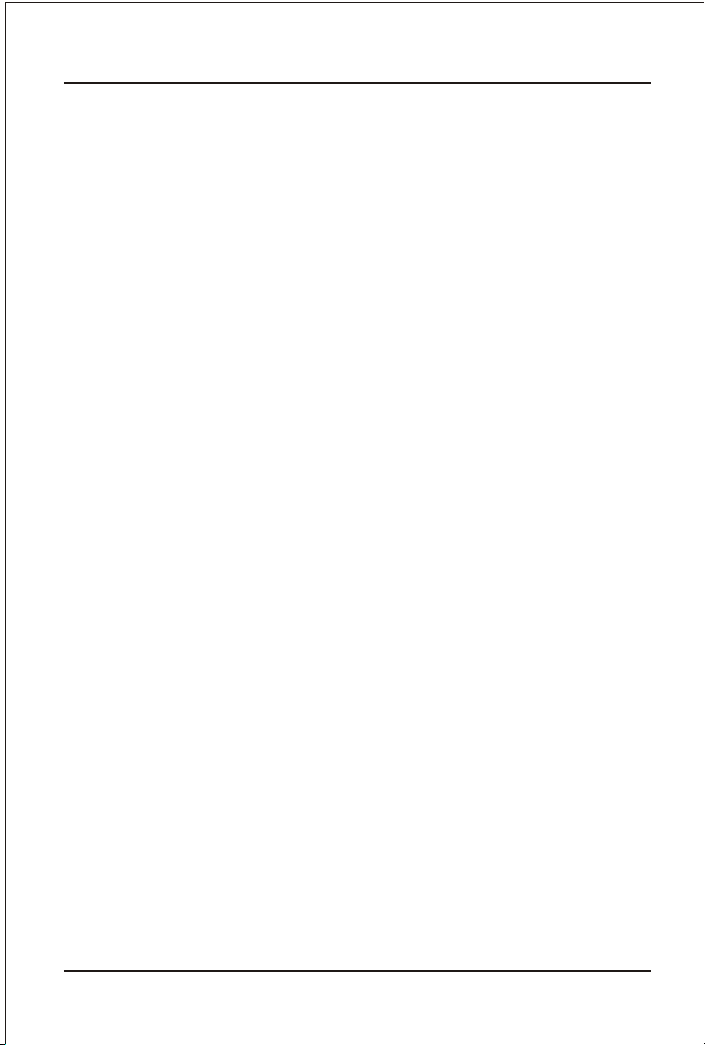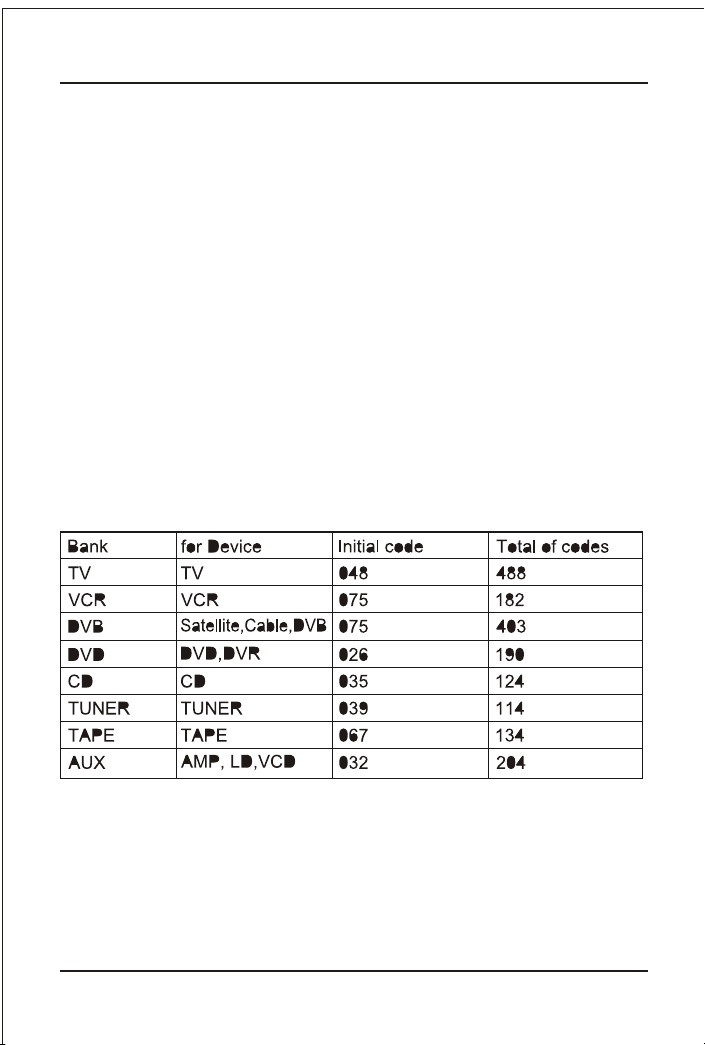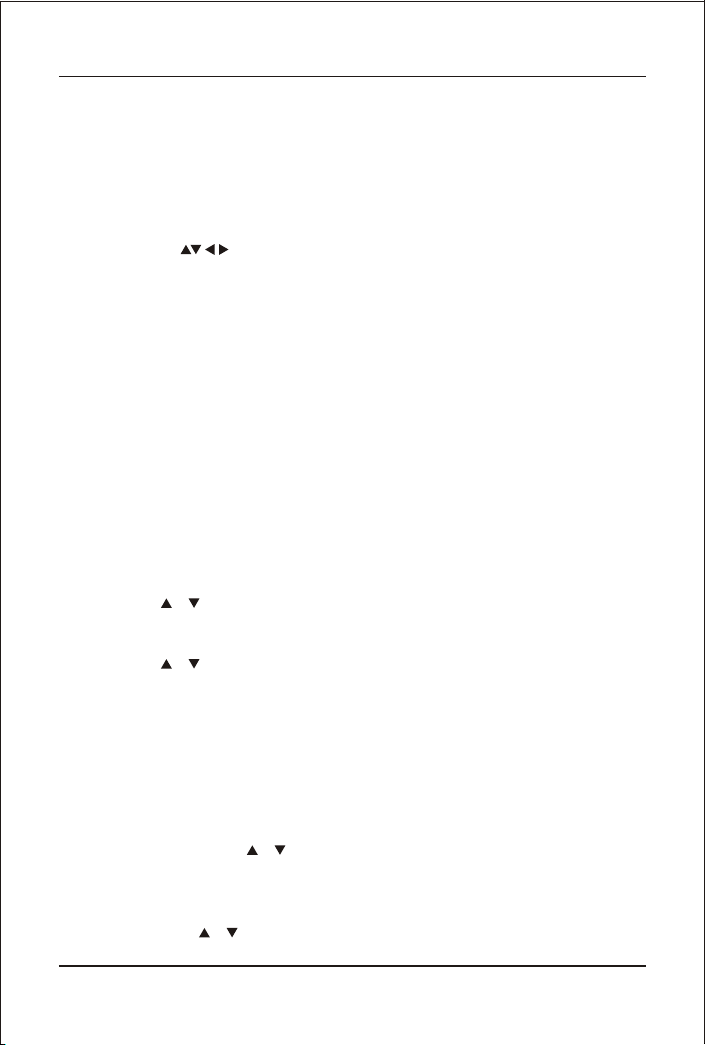8
Note:
1. To return to beginning status, please press the EXIT key or the device
key (e.g. TV, or VCR...)
2. You must point your remote control to the device what you wanted to
control when you test the keys.
3. The keys of OK, EXIT are only used to set-up your new remote
control You can't control your device as normal menu function at this moment
4. If the device is locked, you must first unlock the device then setting up.
Set-up by Auto Search
If the set-up by brand and code failed or you cannot find the brand
name in your remote control screen, you may use the Auto Search to
find the correct code to operate your device.
1. Turn on the device (e.g. TV, DVD...) you would like to operate. If it is a
VCR, Please insert a tape.
2. Press the SET key on your new remote control for more than 3 seconds,
then release it.
3. Press the or keys to select to SetupCode on LCD menu, and press
OK key.
4. Press the or keys to select to Auto Srch on the LCD menu, and press
the OK key, then you press device key to select your desired operation
device(e.g. DVD) and then press the OK key to start the Auto Search.
(You must point your remote control to your device at this moment).
5. See if the device reacts or not, once the device reacts,please press
any key to stop the search.
6. Test if most of keys work well or not. If most of keys work not very
well, please press the or keys to select other code.
7. If you find one satisfied code ,please press the OK key to save it and
LCD shows Success!. You can press device key (e.g. TV) again to finish
SET UP or use or to select other set up.
until you quit from set up.