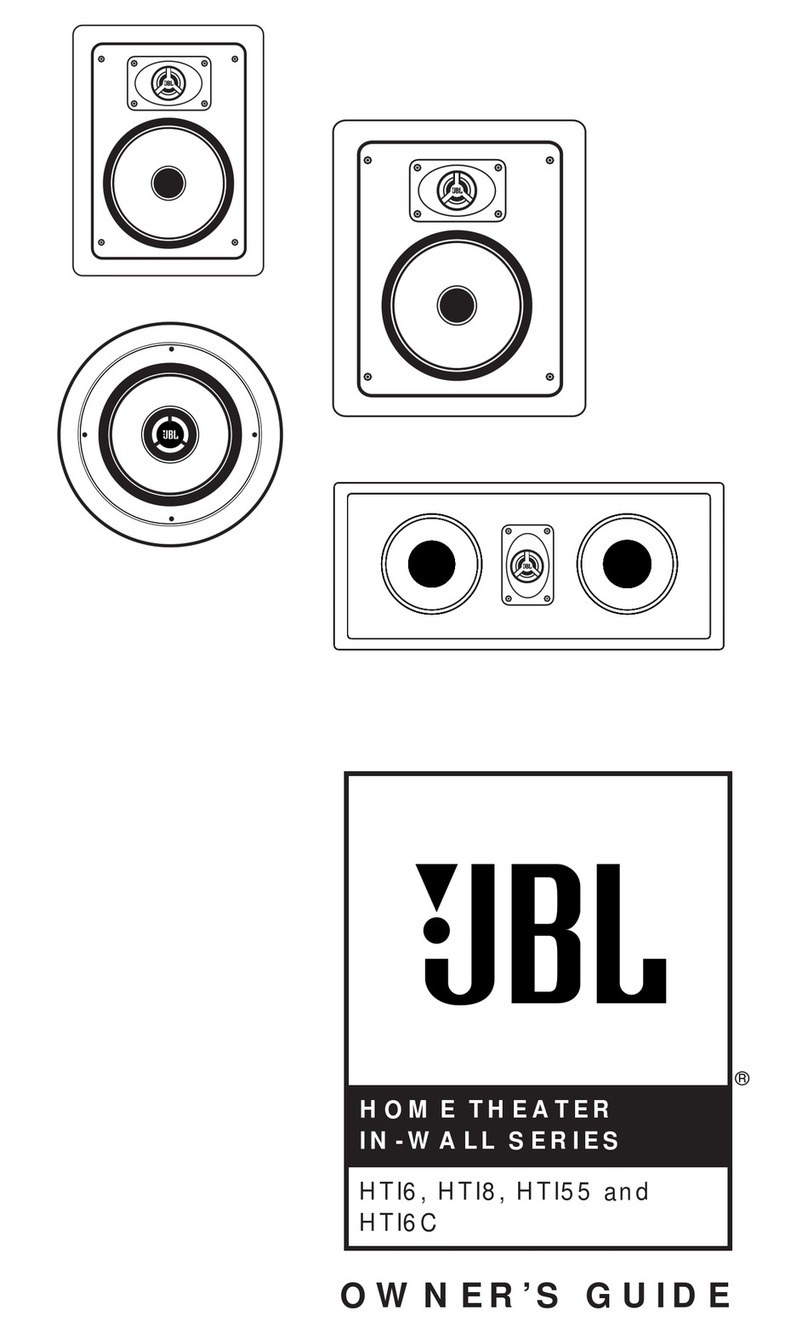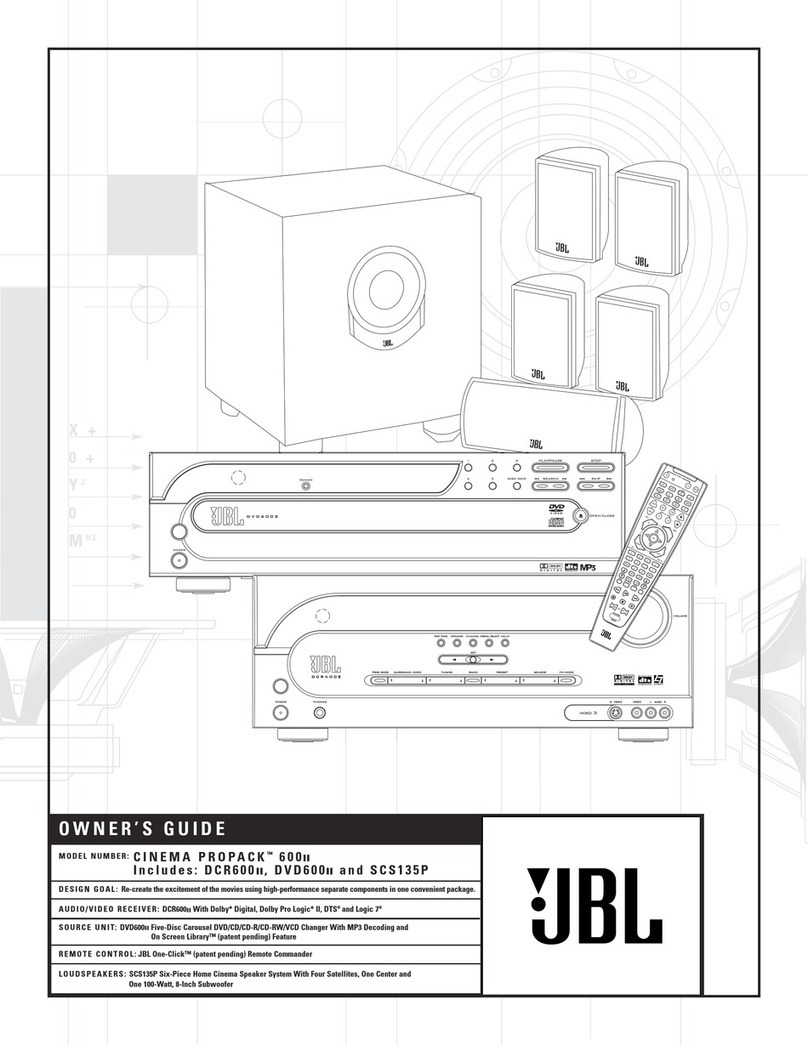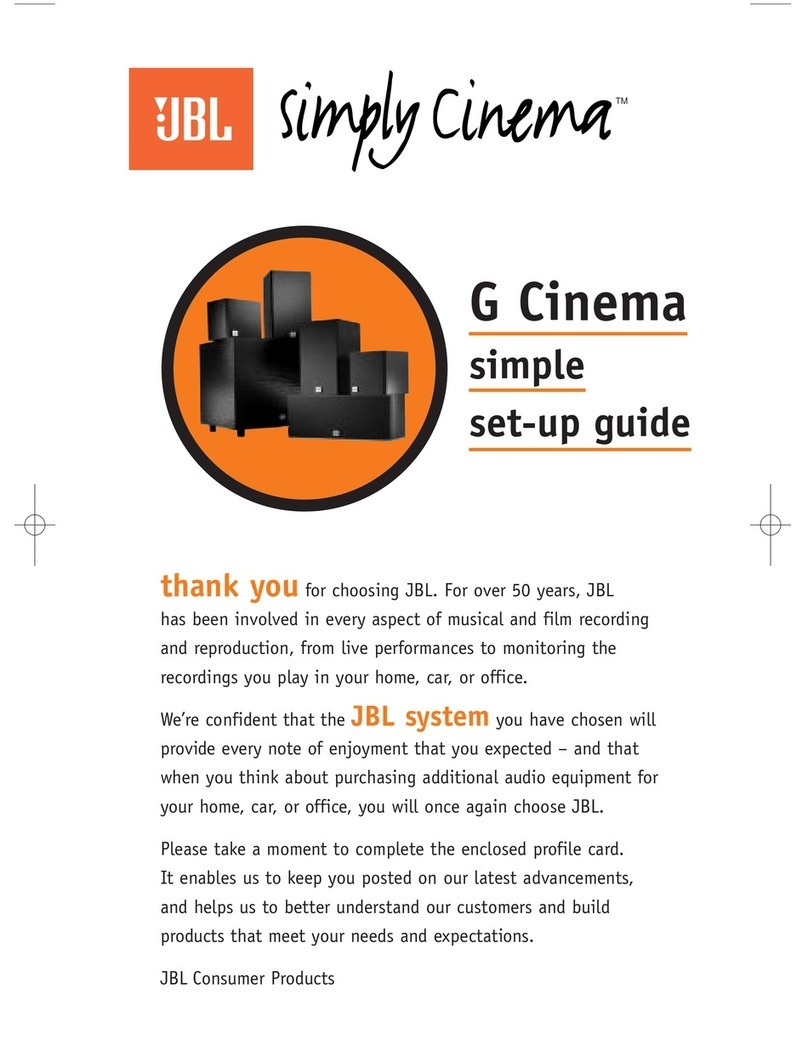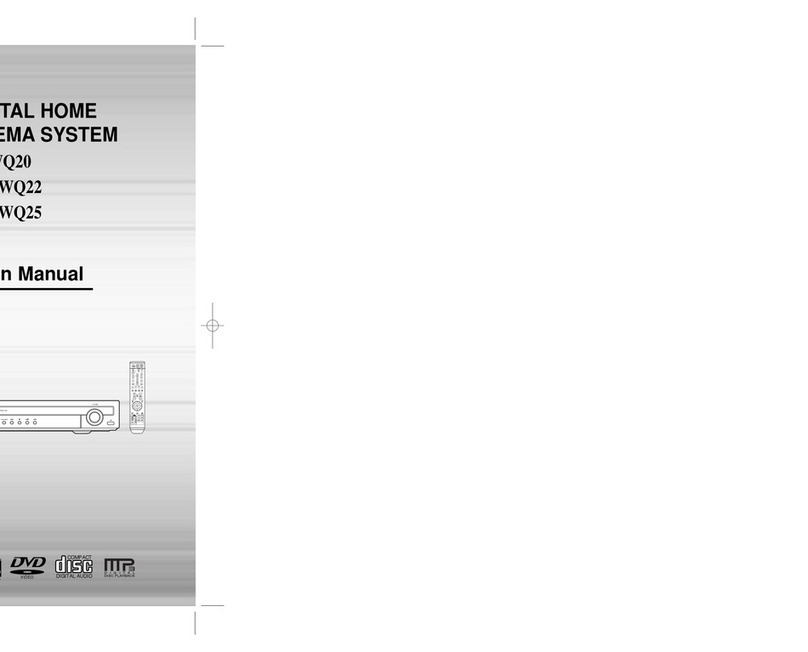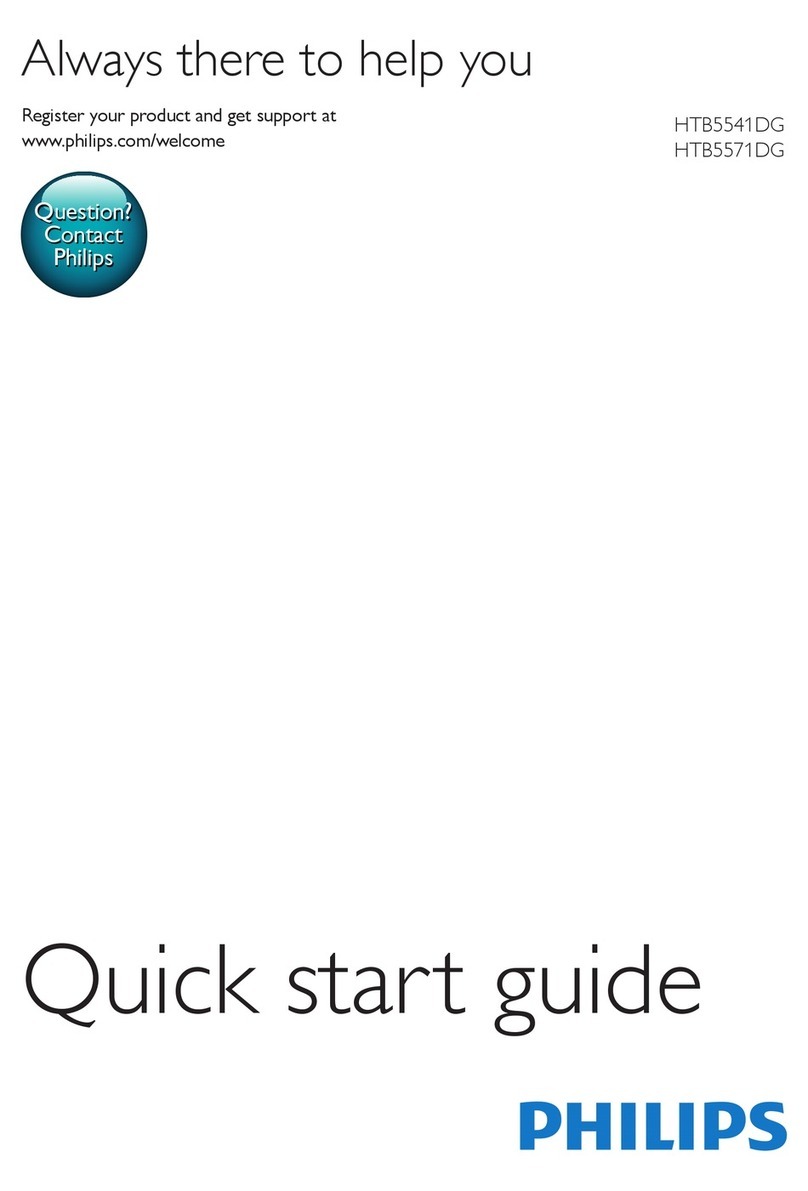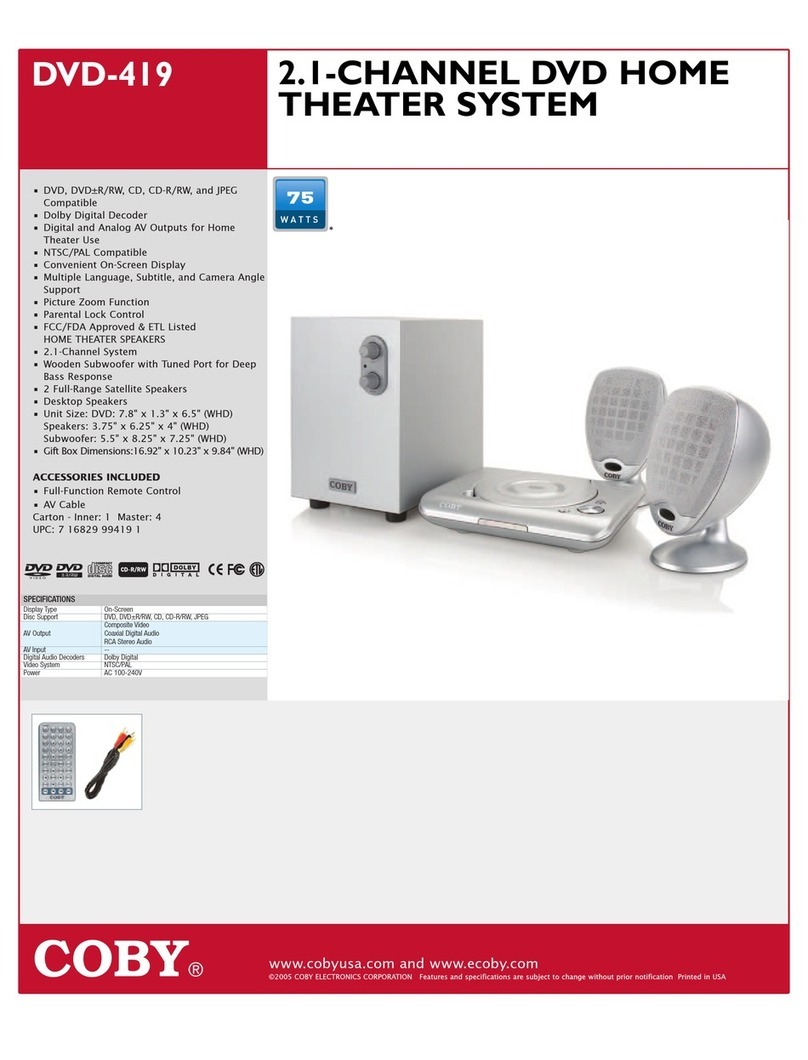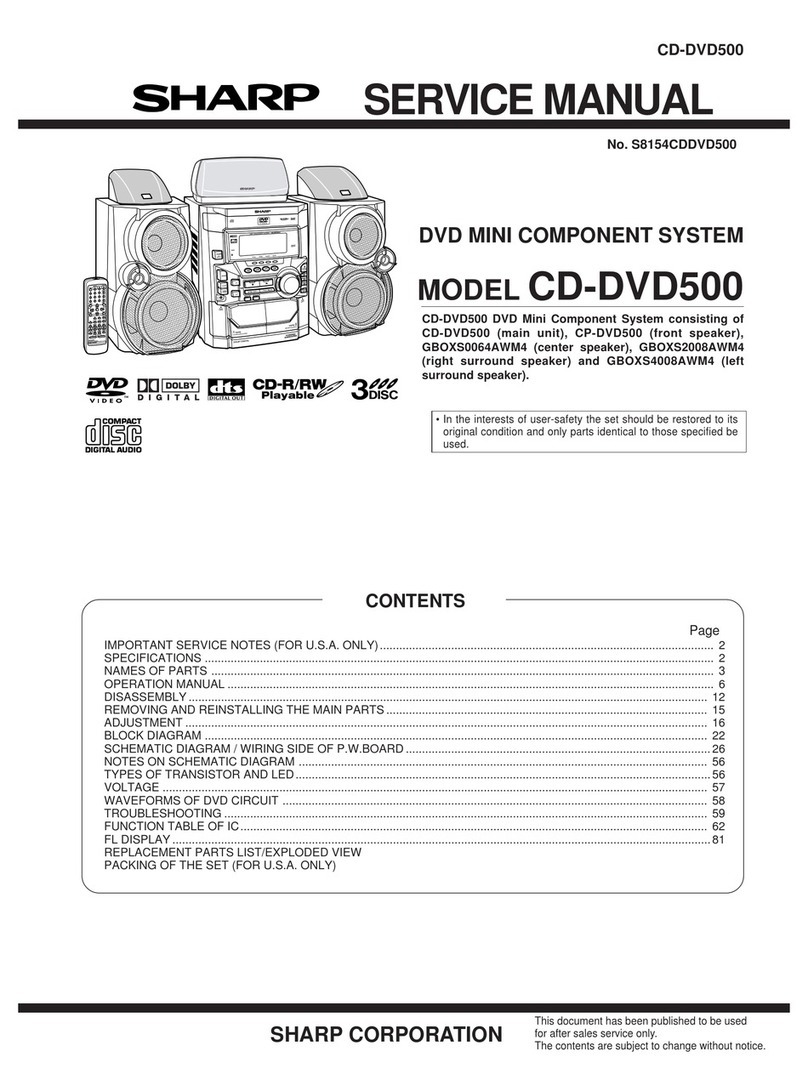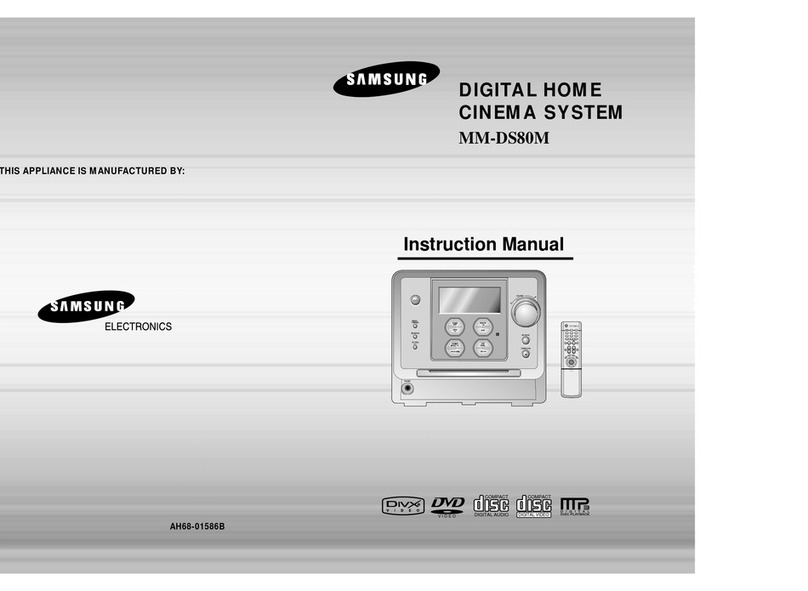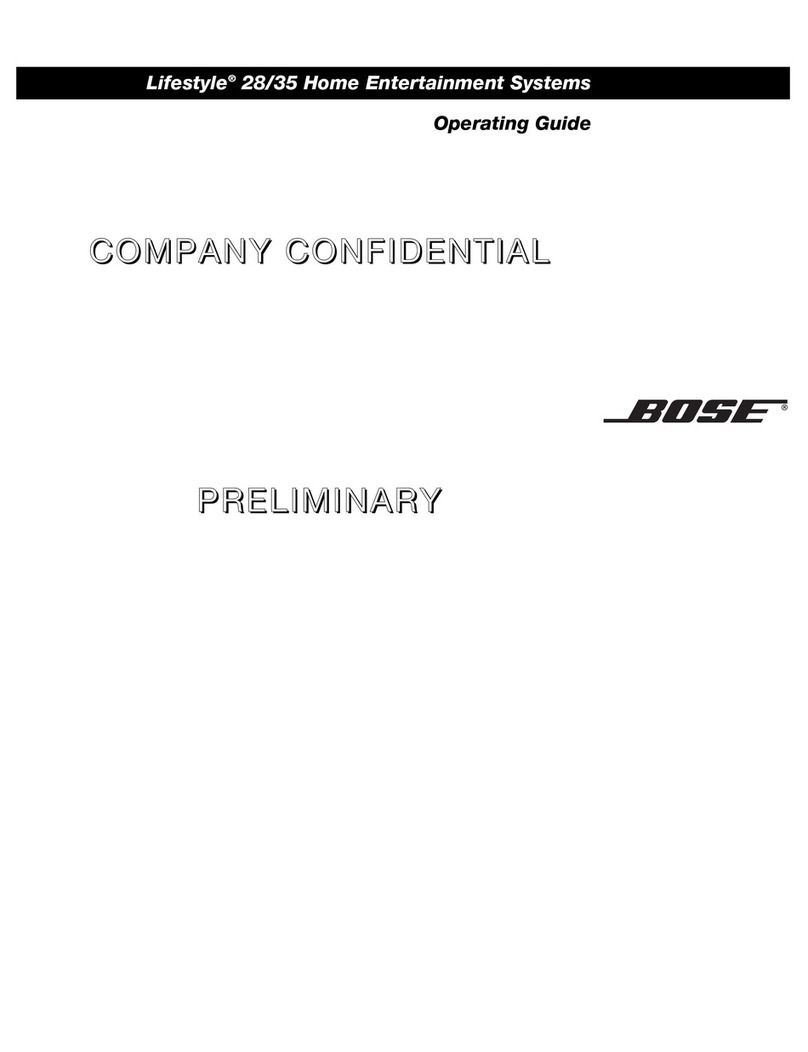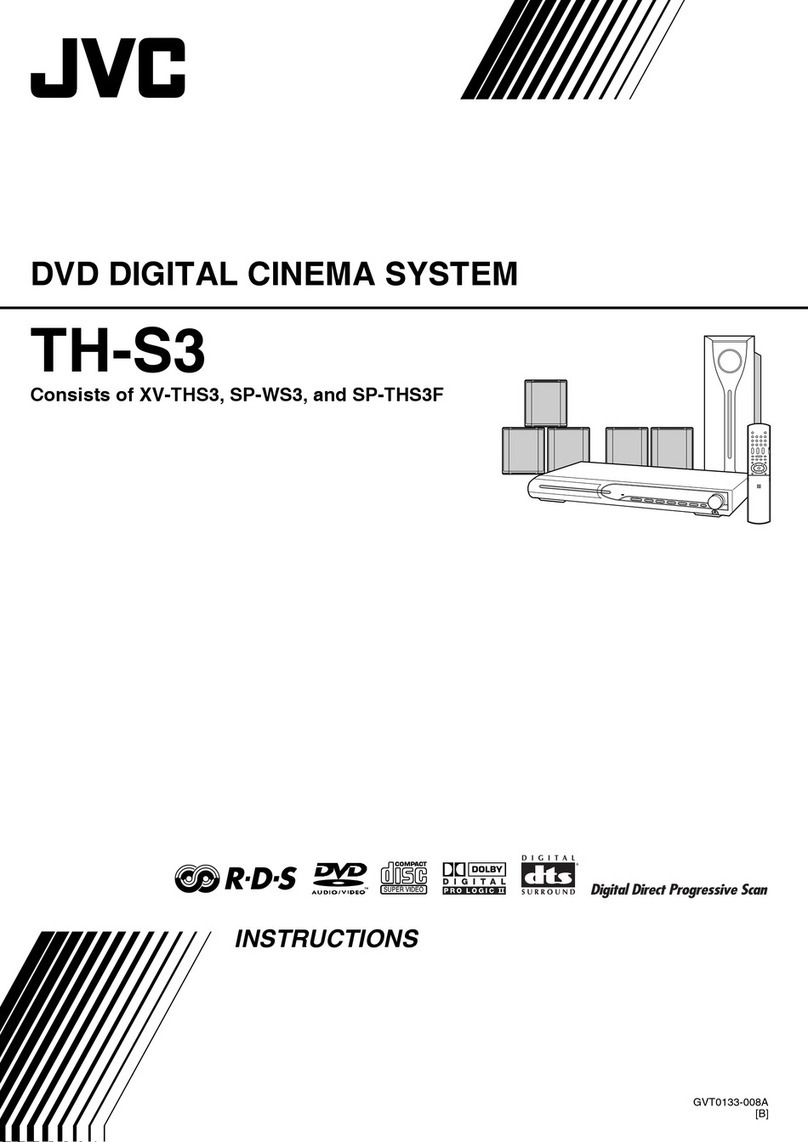JBL Cinema BD100 User manual

Home theater system
Owner’s Manual
Cinema BD300 (120V version) system shown
CineMa BD100/
CineMa BD300

2
BD/DVD Region CoDes
Your BD receiver is designed to be compatible with region-
management information that is encoded on most Blu-ray Disc™
and DVD recordings. Your receiver will play only discs that contain
region coding for the area where your receiver was shipped and
intended for sale:
AREA WHERE
SOLD
BLU-RAY DISC
REGION CODE
DVD REGION
CODE
USA, Canada
Europe, Middle East
Korea, S.E. Asia
Mexico, Latin
America
Australia, New
Zeland
Russia, India
China
For example, BD receivers shipped to and sold in the USA will play
only Blu-ray™discs that contain region code A and DVD discs that
contain region code 1.

3
www.jbl.com
English
TaBle of ConTenTs
INTRODUCTION 3
VERIFY LINE VOLTAGE BEFORE USING 3
UNPACKING 3
INSTALLATION LOCATION 4
CLEANING 4
MOVING THE RECEIVER 4
SUPPLIED ACCESSORIES 4
RECEIVER FRONT-PANEL CONTROLS 5
RECEIVER REAR-PANEL CONNECTIONS 6
REMOTE-CONTROL FUNCTIONS 8
CONNECTIONS 10
PREPARING THE REMOTE CONTROL 14
SETTING UP THE RECEIVER 15
USING THE RECEIVER 19
USING THE DISC PLAYER 21
PLAYING STREAMING MEDIA VIA YOUR HOME NETWORK 23
LISTENING TO FM RADIO 24
LISTENING TO AUDIO SOURCES 24
PLAYING FILES FROM USB DEVICES AND DATA DISCS 24
USING PLAYLISTS 27
TROUBLESHOOTING 28
SPECIFICATIONS 29
inTRoDuCTion
Please register your product on our Web site at www.jbl.com.
Note: You’ll need the product’s serial number. At the same time,
you can choose to be notied about our new products and/or
special promotions.
THANK YOU FOR CHOOSING JBL®PRODUCTS!
The BD series of home theater systems offers a complete home
entertainment solution with a wealth of listening and viewing options. To get
the maximum enjoyment from your new system, we urge you to read this
manual thoroughly and refer back to it as you become more familiar with
your new system’s features and their operation.
If you have any questions about this product, its installation or its operation,
please contact your retailer or custom installer, or visit our Web site at www.
jbl.com.
VeRify line VolTage BefoRe using
Your BD receiver has been designed for use with 100 – 240-volt,
50Hz/60Hz AC current and includes a detachable power cable intended for
use in the region where the system is sold.
Connection to a line voltage other than that for which the unit is intended
can create a safety and re hazard and may damage the unit. If you have
any questions about the voltage requirements for your specic model or
about the line voltage in your area, contact your dealer before plugging the
unit into a wall outlet.
unpaCking
The carton and shipping materials used to protect your new receiver during
shipment were specially designed to cushion it from shock and vibration.
We suggest that you save the carton and packing materials for use in
shipping if you move or if the unit ever needs repair.
To minimize the size of the carton in storage, you may wish to atten it. You
can do it by carefully slitting the tape seams on the carton’s bottom and
collapsing it. You can store cardboard inserts in the same manner. Packing
materials that cannot be collapsed should be saved along with the carton in
a plastic bag.
If you do not wish to save the packaging materials, please note that
the carton and other sections of the shipping-protection materials are
recyclable. Please respect the environment and discard those materials at a
local recycling center.
Remove the protective plastic film from the front-panel lens. Leaving the
film in place will affect the performance of your remote control.

4
insTallaTion loCaTion
• To ensure proper operation and to avoid the potential for safety hazards,
place the receiver on a rm and level surface. When placing the receiver
on a shelf, be certain that the shelf and any mounting hardware can
support the weight of the receiver.
• Provide proper space both above and below the receiver for ventilation.
If the receiver will be installed in a cabinet or other enclosed area, make
certain that there is sufcient air movement within the area. Under some
circumstances, a fan may be required.
• Do not place the receiver directly on a carpeted surface.
• Avoid installation in extremely hot or cold locations or in an area that is
exposed to direct sunlight or heating equipment.
• Avoid moist or humid locations.
• Do not obstruct the fan vents on the rear panel or the ventilation slots
on the top and sides of the receiver or place objects directly over or
next
to them.
• Do not place the receiver directly on top of a product that generates
excessive heat.
• Due to the heat generated by the receiver, there is the remote possibility
that the rubber padding on the bottom of the receiver feet may leave
marks on certain wood or wood-veneer materials. Use caution when
placing the receiver on soft woods or other materials that heat or heavy
objects may damage. Some surface nishes may be particularly sensitive
to absorbing such marks, due to a variety of factors beyond HARMAN
International’s control, including the nature of the nish, cleaning materials
used, normal heat and vibration caused by the use of the receiver,
or other factors. Your warranty will not cover this type of damage to
furniture, so exercise caution in choosing an installation location for the
receiver and in performing normal maintenance practices.
• Your new JBL Blu-ray Disc receiver requires a broadband Internet
connection for streaming capability and BD-Live™interactivity.
Cleaning
When the receiver gets dirty, wipe it with a clean, soft, dry cloth. If
necessary, and only after unplugging the AC power cord, wipe it with a soft
cloth dampened with mild soapy water, then a fresh cloth with clean water.
Wipe it dry immediately with a dry cloth. NEVER use benzene, aerosol
cleaners, thinner, alcohol or any other volatile cleaning agent. Do not use
abrasive cleaners, as they may damage the nish of metal parts. Avoid
spraying insecticide near the receiver.
MoVing The ReCeiVeR
Before moving the receiver, disconnect any interconnection cords to other
components, and disconnect the receiver from its AC outlet.
supplieD aCCessoRies
If any of these items are missing, please contact JBL Customer Service
via www.jbl.com.
DISC
MUTE
VOL+
VOL–
CH+
CH–
SETUP
HOME
ENTER
TOP MENU
POP-UP MENU
CLEAR/EXIT
REPEAT
A–B
PROGRAM
BOOKMARK THUMBNAIL
ZOOM
SUBTITLE
AUDIO SURR
OPTIONS
DISPLAY
123
456
78
0
9
RADIO
STREAM
SOURCE
Remote
Control
4 x Wall-Mount
Brackets for
Satellite Speakers
2 x 40-Foot (12.2m)
Speaker Cables
1 x 15-Foot (4.6m)
Speaker Cable
1 x 15-Foot (4.6m)
Subwoofer LFE Cable
2 x 20-Foot (6.1m)
Speaker Cables
2 X AAA
Batteries
Wireless
LAN/USB
Adapter (Cinema
BD300 only)
FM Antenna
Power Cord
(varies with region)
IN RECEIVER BOX
IN SPEAKER BOX (CINEMA BD300 ONLY)

5
www.jbl.com
English
ReCeiVeR fRonT-panel ConTRols
Eject button: Touch this button to eject a disc from the BD receiver’s
built-in disc player. Before touching this button, make sure no objects are
blocking the disc drawer.
Disc drawer: Insert a compatible disc into the drawer. The BD receiver’s
disc player will accept 5-inch (12cm) and 3-inch (8cm) discs.
Information display: Various messages appear on this display in
response to commands and to show the audio/video that is playing, the
BD receiver’s settings or other aspects of the receiver’s status as described
throughout this manual.
USB port: You can use the USB port to play media les from a USB device
inserted into the port. Insert the device into the USB port oriented so it ts
all the way into the port. You may insert or remove the device at any time –
there is no installation or ejection procedure.
You can also use the USB port to perform rmware upgrades. If an upgrade
for the receiver’s operating system is released in the future, you will be able
to download it to the receiver using this port. Complete instructions will be
provided at that time.
IMPORTANT: Do not connect a PC or other USB host/controller
to this port, or you may damage both the BD receiver and the
other device.
Power button:
• Press the button to toggle the receiver between the On and Standby
modes. NOTE: If the receiver goes for 30 minutes without receiving an
audio signal or a user command, it will automatically enter the Standby
mode to conserve electrical power.
IMPORTANT: Do not turn the receiver’s volume up to or past the
point where the audio from the speakers becomes distorted.
Doing so can damage the speakers.
Eject Button
Stop Button
Power Button
Play/Pause
Button
USB Port
Information DisplayDisc Drawer

6
ReCeiVeR ReaR-panel ConneCTions
Composite
Video Output
Connector
HDMI Input
Connectors
Network
Connector
HDMI
Monitor Out
Connector
Optical Digital
Input Connectors
Fan
Vents
Speaker
Connectors
Subwoofer
Output
Connector
USB
Network
Port
FM Antenna
Connector
Coaxial
Digital Input
Connector
Power Cord
Connector
Analog
Audio Input
Connectors
BD300 RECEIVER
Composite
Video Output
Connector
Network
Connector
HDMI®
Monitor Out
Connector
Optical Digital
Input Connectors
Fan
Vents
Speaker
Connectors
FM Antenna
Connector
Coaxial
Digital Input
Connector
Power Cord
Connector
Analog
Audio Input
Connectors
BD100 RECEIVER

7
www.jbl.com
English
NOTE: See the Connections section, on page 10, for detailed information
about making connections.
Fan vents: These vents are used by the receiver’s fan to cool the unit.
Maintain a clearance of at least three inches (75mm) from the nearest
surface to avoid overheating the unit.
IMPORTANT NOTE: Never block the fan vents. Doing so could
allow the receiver to overheat to dangerous levels.
Speaker connectors: Use the speaker wires supplied with the speakers
to connect the speakers to the proper terminals.
• BD100 receivers have connections for six speakers: front left, front right,
surround left, surround right, center and subwoofer.
• BD300 receivers have connections for ve speakers: front left, front
right, surround left, surround right and center. (The receiver also has a
line-level output for the system’s powered subwoofer.)
See Connections, on page 10, for more information.
Coaxial Digital Input connector: Connect the coaxial digital output of
an audio-only source component here. The signal may be a Dolby®Digital
bitstream, a DTS®bitstream or a standard PCM digital-audio bitstream.
NOTE: Use only one type of digital connection for each source component.
Subwoofer Output connector (BD300 receiver only): Use the
supplied subwoofer LFE cable to connect this jack to the included powered
subwoofer’s LFE jack. See Connecting the Powered Subwoofer, on page
11, for more details about making connections.
Analog Audio Input connectors: Use these connectors to connect
to an audio-only source device (such as a tape deck). Do not connect a
turntable to these connectors without a phono preamp.
FM Antenna connector: Connect the supplied FM antenna to this
terminal.
Optical Digital Input connectors: Connect the optical digital output of
an audio-only source component here. The signal may be a Dolby Digital
bitstream, a DTS bitstream or a standard PCM digital-audio bitstream.
NOTE: Use only one type of digital connection for each source component.
Network connector: Use a Cat. 5 or Cat. 5E Ethernet cable (not
supplied) to connect the receiver’s Network connector to your home
network to enjoy streaming content and content from DLNA®-compatible
devices that are joined to the network. See Connecting to Your Home
Network, on page 13, for more information.
USB Network port (BD300 receiver only): If your home network
is a Wi-Fi® network, insert the supplied Wireless LAN/USB adapter into
this port. See Connecting to Your Home Network, on page 13, for more
information.
• Do not insert a USB memory stick or similar device into the rear-panel
USB Network port. The port will work only with a USB network adapter
like the one supplied with the receiver.
HDMI®Monitor Out connector: Connect the BD receiver’s HDMI
output to your TV’s HDMI input. Since the HDMI cable transmits both
video and audio to the TV, we recommend that you set the receiver’s HDMI
audio output to Off in the receiver’s Audio menu to take full advantage
of your home theater system’s superior audio performance. If your TV is
3D-capable, you can watch 3D content in 3D either from the receiver’s built-
in disc player or from other 3D-capable source devices connected to the
receiver’s HDMI Input connectors (BD300 receiver only, see below).
The receiver’s HDMI Monitor Out connection also contains an Audio
Return Channel that carries a digital audio signal from your TV or video
display back to the receiver. It allows you to listen to HDMI devices that
are connected directly to your TV (such as an Internet connection) without
making an additional connection from the device to the receiver. Note: You
must enable your TV’s Audio Return Channel output. Consult your TV’s
instruction manual for information.
HDMI Input connectors (BD300 receiver only): You can connect
up to two additional source devices that have HDMI connectors to the
BD300 receiver. The HDMI connection transmits digital audio and video
signals between devices, so you do not have to make any additional audio
connections for these devices. The receiver will pass 3D video signals from
3D-capable HDMI source devices to the TV via the HDMI Monitor Out
connector. See Connecting Your HDMI Source Devices, on page 12, for
more information.
Composite Video Output connector: If your TV does not have an
HDMI connection, connect it to the BD receiver’s Composite Video Output
connector.
BD300 receiver only: Video signals from source devices connected to
the receiver’s HDMI Input connectors will not appear at the receiver’s
Composite Video output connection. If you are connecting HDMI sources to
the receiver, you must use the receiver’s HDMI Monitor Out connection.
Power Cord connector: After you have made and veried all other
connections, plug the supplied AC power cord into this input and into an
unswitched AC outlet.

8
ReMoTe-ConTRol funCTions
DISC
MUTE
VOL+
VOL–
CH+
CH–
SETUP
HOME
ENTER
TOP MENU
POP-UP MENU
CLEAR/EXIT
REPEAT
A–B
PROGRAM
BOOKMARK THUMBNAIL
ZOOM
SUBTITLE
AUDIOSURR
OPTIONS
DISPLAY
123
456
78
0
9
RADIO
STREAM
SOURCE
Eject Button
Source Buttons
Cursor Buttons
Options Button
Thumbnail (Yellow) Button
Zoom (Blue) Button
Repeat Button
Volume +/– Buttons
Surround Button
Disc Transport
Control Buttons
Power Button
Mute Button
Top Menu Button
Home Button
Number Buttons
Display Button
Setup Button
Audio Button
Enter Button
Clear/Exit Button
Subtitle Button
Program (Red) Button
Bookmark (Green) Button
Channel +/– Buttons
Pop-Up Menu Button

9
www.jbl.com
English
Eject button: Press this button to eject a disc from the BD receiver’s
built-in disc player. Before pressing this button, make sure no objects are
blocking the disc drawer.
Power button: Pressing this button toggles the receiver between the On
and Standby modes. NOTE: If the receiver goes for 30 minutes without
receiving an audio signal or a user command, it will automatically enter the
Standby mode to conserve electrical power.
Source buttons: Press one of these buttons to select a source device.
This action will also turn on the receiver from the Standby mode.
• Pressing “Disc” selects the receiver’s built-in disc player.
• Pressing “Radio” selects the receiver’s built-in FM tuner.
• Pressing “Stream” selects a Bluetooth®playback device that has been
paired with the receiver, DLNA-compatible devices on your local area
network or one of the available on-line streaming services: YouTube™
streaming; Picasa™image-sharing service; Pandora®music service.
(Note: Streaming services are region-dependent.)
• Each press of the Source button cycles the receiver among the following
sources: Auxiliary Analog Input, Optical Digital Input, Coaxial Digital Input,
HDMI ARC, HDMI 1 (BD300 only) and HDMI 2 (BD300 only).
Number buttons: Use these buttons for entering disc track numbers,
chapter search, etc.
Mute button: Press this button to mute the sound from the receiver’s
speaker outputs. Press the button again to un-mute the sound. NOTE: The
Mute button does not mute the HDMI audio output.
Display button: When you are playing Blu-ray Disc and DVD recordings,
pressing this button activates a bar display containing information about the
disc or program that's currently playing. When you are playing a video or
photo slideshow from an inserted USB device, pressing this button displays
the Status bar. The button does not function when the receiver is playing
material from an auxiliary source or the radio.
Setup button: Press this button to display the receiver’s setup-menu
system. See Settings Menu, on page 15, for more information.
Volume +/– buttons: Press these buttons to increase or decrease the
volume of the receiver’s speaker outputs. NOTE: The Volume +/– buttons
do not change the volume of the HDMI audio output.
IMPORTANT: Do not turn the Volume buttons up to or past the
point where the audio from the speakers becomes distorted.
Doing so can damage the speakers.
Channel +/– buttons: When the Radio or Pandora (US only) source is
selected on the remote control, the Channel +/– buttons select the next
higher or lower preset station.
Home button: Pressing this button returns the on-screen display to the
Home screen from whatever screen is active when the button is pressed.
Top Menu button: Displays the top menu of the Blu-ray Disc recording
or DVD that is playing. NOTE: This feature is disc-dependent. Not all discs
have top menus. If the disc has no top menu, pressing the Top Menu button
may display the disc menu, depending on how the disc’s menu system was
authored. See Using the Disc Player, on page 21, for details.
Pop-Up Menu button: Pressing this button while playing a Blu-ray Disc
recording or DVD displays its disc menu. NOTE: This feature is disc-
dependent. Not all discs have pop-up menus. If a disc has no pop-up
menu, pressing the Pop-Up button may display the disc menu, depending
on how the disc’s menu system was authored.
Enter button: Press this button to select the highlighted item on the on-
screen menu.
Cursor buttons: Use these buttons to navigate through items on the on-
screen menu.
Options button: Pressing this button displays any available options for the
item that is active at the time the button is pressed.
Clear/Exit button: Pressing this button exits the current on-screen menu
and displays the previous screen.
Audio button: When playing a Blu-ray disc or DVD, press this button
to display the audio menu for the disc. When listening to FM radio, press
the button to switch between stereo and mono reception modes. (Mono
reception may reduce background noise when you are listening to stations
with weak signals.)
Subtitle button: When playing a Blu-ray disc or DVD, press this button to
toggle through the different subtitle options that are available. NOTE: This
feature is disc-dependent. Not all discs feature multiple subtitle options.
Surround button: Pressing this button cycles through all of the surround-
sound modes that are available for the program currently playing. Each
press of the Surround button will change to the next mode in line. A pop-up
display will appear, showing the modes as you cycle through them. NOTE:
Not all surround modes will be available for all programs. See Surround-
Sound Modes, on page 21, for more information.
Repeat button: When the receiver is playing a Blu-ray disc, pressing this
button cycles through the following repeat modes: Chapter, Title, Off. When
the BD receiver is playing a DVD, pressing this button cycles through the
following repeat modes: Chapter, Title, All, Off. When the receiver is playing
a CD or media stored on a USB device, this button cycles through the
following repeat modes: Track, All, Off.
Disc Transport Control buttons: These buttons control the BD
receiver’s built-in Blu-ray Disc player, USB devices and streaming sources.
Program (Red) button: Press this button to create a programmed
playback list for the disc currently playing. See Programmed Play, on page
22, for more information.
Zoom (Blue) button: Press the Zoom button to zoom in on or recede
from a video image or slide that is playing on USB media or a CD data disc.
Use the Navigation buttons to zoom in on different sections of the image.
NOTE: This function is disc-dependent for Blu-ray Disc recordings and
DVDs. Not all discs can be zoomed in on.
Bookmark (Green) button: Press this button to activate the Bookmark
function. See Bookmark Function, on page 22, for more information.
Thumbnail (Yellow) button: Press this button while playing a photo slide
show to display thumbnail images of all photos in the slide show.
Red, Green, Yellow and Blue buttons: When the BD receiver is playing
a Blu-ray disc, these buttons can activate features and menus that may vary
from disc to disc. Refer to the menu instructions for each particular disc
for more information. NOTE: These Blu-ray Disc functions may override the
Bookmark, Thumbnail, Program and Zoom functions.

10
ConneCTions
NOTE: Connections for the Cinema BD100 and Cinema BD300 are
identical except where noted.
CONNECT THE SPEAKERS: BD100
CAUTION: Before making any connections to the BD100 receiver,
ensure that the receiver’s AC cord is unplugged from the receiver
and the AC outlet. Making speaker connections with the receiver
plugged in and turned on could damage your speakers.
Your Cinema BD100 receiver has color-coded speaker connectors and the
Cinema BD100 speaker wires are color-coded to make it easy to connect
the speakers properly.
white front left (+)
red front right (+)
blue surround left (+)
gray surround right (+)
green center (+)
purple subwoofer (+)
black (–) on all speakers
Connect the speaker’s wire with the colored band to the receiver’s speaker
terminal with the same color. Connect the speaker’s black wire to the black
receiver speaker terminal directly under the colored terminal. Wiring one
or more speakers incorrectly results in thin sound, weak bass and poor
surround-sound envelopment.
AUXIN
COAXIALIN
VIDEOOUT
ACINPUT
100–240v—50/60Hz50W
RADIOANTENNA
FM75W
NETWORK
OPTICALIN HDMIOUT
FRONT R
CENTER
FRONT L
SURR R SURR L
FRONT R
Speaker
Red Band
to Red Tab
White Band
to White Tab
Green Band
to Green Tab
Gray Band
to Gray Tab
Blue Band
to Blue Tab
Purple Band to Purple Tab
SURR L
Speaker
SURR R
Speaker
FRONT L
Speaker SUBWOOFER
CENTER
Speaker
IMPORTANT: Make sure the (+) and (–) bare wires do not touch each
other or any metal object on the receiver’s rear panel. Touching
wires can cause a short circuit that can damage the BD100 receiver.
CONNECT THE SPEAKERS: BD300
CAUTION: Before making any connections to the BD300 receiver,
ensure that the receiver’s AC cord is unplugged from the receiver
and the AC outlet. Making speaker connections with the receiver
plugged in and turned on could damage your speakers.
Your Cinema BD300 receiver has color-coded speaker connectors. Press
the tab to open the connector, insert the bare wire into the opening and
release the tab to secure the wire.
white front left (+)
red front right (+)
blue surround left (+)
gray surround right (+)
green center (+)
black (–) on all channels
The BD300 system’s speakers use red to denote the ( + ) terminal and
black for the ( – ) terminal. Be sure to connect all the speakers identically:
red ( + ) on the speaker to the colored ( + ) terminal on the receiver and
black ( – ) on the speaker to the black ( – ) terminal on the receiver. Wiring
one or more speakers incorrectly results in thin sound, weak bass and poor
surround-sound envelopment.
FRONT R
Speaker
Gray Stripe to
Red Terminal
Gray Stripe to
White Terminal
Connect Wires
with Gray
Stripes to
Red Terminals
Gray Stripe to
Green Terminal
Gray Stripe to
Blue Terminal
Gray Stripe to
Gray Terminal SURR L
Speaker
SURR R
Speaker
FRONT L
Speaker
CENTER
Speaker
IMPORTANT: Make sure the (+) and (–) bare wires do not touch
each other or any metal object on the receiver’s rear panel.
Touching wires can cause a short circuit that can damage the
BD300 receiver.

11
www.jbl.com
English
CONNECT THE POWERED SUBWOOFER (BD300 ONLY)
Use the supplied subwoofer LFE cable to connect the BD300 receiver’s
Subwoofer Output connector to the powered subwoofer’s LFE input.
SUB145
SPEAKER LEVEL
LINE LEVEL IN
LR
SUBWOOFER
LEVEL
AUTO ON
GREEN: ON
RED: STANDBY
IN
OUT
L
R
LFE
LINE LEVEL IN
L
R
LFE
Subwoofer
Connect to
LFE Connector
LFE Cable
(supplied)
BD300 Receiver
PLACING THE SPEAKERS: CINEMA BD100 SYSTEM
Place center speaker
above or below
center of TV
Place left & right speakers
on either side of TV
Place subwoofer
with speaker
4" – 6"
(100mm – 160mm)
away from wall
Place left & right surround speakers to
sides of or slightly behind listeners
TV
• You can mount the left, right, center and surround speakers on the wall
using picture-hanger hardware.
• Placing the subwoofer with its speaker 4" – 6" (100mm – 160mm) from
a wall maximizes bass performance and helps protect the exposed
speaker unit from accidental damage.
PLACING THE SPEAKERS: CINEMA BD300 SYSTEM
Place center speaker
above or below
center of TV
Place left & right speakers
on either side of TV
Place subwoofer
in a corner, with
the port opening
facing the room
Place left & right surround speakers
to sides of or slightly behind listeners
TV
• Placing the subwoofer in a corner will maximize its bass performance.
• You can mount the satellite (left, right, surround) speakers on the wall
using the supplied wall-mount brackets.
1. 2. 3.
Hardware must be appropriate for
wall material and construction
Refer to the instruction manual included in the speaker box for more
information about using the supplied wall-mount brackets.

12
CONNECTING THE FM ANTENNA
Connect the supplied antenna to the FM Antenna connector, as shown in
the illustration below. Fully extend the antenna wire and move it to different
positions until you get the best reception for your favorite stations.
FM Antenna
(supplied)
CONNECTING A TV OR VIDEO DISPLAY
Use an HDMI cable (not supplied) to connect the receiver’s HDMI output to
your TV/video display’s HDMI input.
NOTE: If you have devices (such as an Internet modem) already connected
directly to your TV, you can feed their sound to the receiver via the HDMI
Monitor Out connector’s Audio Return Channel, and they will not require
additional connections to the receiver.
HDMI Cable
(not supplied)
TV
Composite
Video Cable
(not supplied)
Use this
connection if
your TV does
not have an
HDMI connector
Use this
connection
if your TV
has an HDMI
connector
NOTE: The HDMI connection will deliver both video and audio to your TV
or video display. We suggest disabling your TV or video display’s audio
system to take full advantage of your Cinema BD system’s superior audio
reproduction.
CONNECTING YOUR HDMI SOURCE DEVICES (BD300 ONLY)
If you have any source devices with HDMI connectors, using them will
provide the best possible video and audio performance quality. Since the
HDMI cable carries both digital video and digital audio signals, you do not
have to make any additional audio connections for devices you connect via
an HDMI cable.
HDMI-Equipped Source Device
To HDMI
Output
HDMI Cable
(not supplied)
CONNECTING YOUR OPTICAL DIGITAL AUDIO SOURCE DEVICES
If one of your non-HDMI source devices has a optical digital output,
connect it to the receiver’s Optical Digital Input connector. NOTE: Make only
one type of digital connection (HDMI, optical or coaxial) from each device.
To Optical Digital
Audio Output
Optical Digital Audio
Cable (not supplied)
Optical-Equipped Source Device
Remove Caps

13
www.jbl.com
English
CONNECTING YOUR COAXIAL DIGITAL AUDIO SOURCE DEVICE
If one of your non-HDMI source devices has a coaxial digital output,
connect it to the receiver’s Coaxial Digital Input connector. NOTE: Make only
one type of digital connection (HDMI, optical or coaxial) from each device.
To Coaxial Digital
Audio Output
Coaxial Digital Audio
Cable (not supplied)
Coaxial-Equipped Source Device
CONNECTING YOUR ANALOG AUDIO SOURCE DEVICES
Use the receiver’s Aux In connectors for a source device that doesn’t have
an HDMI or digital connector.
To Stereo Analog
Audio Output
Stereo Audio Cable
(not supplied)
Analog Source Device
CONNECTING TO YOUR HOME NETWORK
Use a Cat. 5/5E Ethernet cable (not supplied) to connect the BD receiver’s
Network connector directly to your home network router, network switch,
network modem or Ethernet network wall jack that has Internet access.
See Network, on page 17, for information about joining the BD receiver with
your home network.
To Internet
To Internet
Network
Modem
Network
Modem
Wireless
Router
Ethernet Cat. 5/5E Cable
(not supplied)
Wireless LAN/USB
Adapter (supplied)
*Insert Wireless LAN/USB adapter
only in rear-panel USB port
*
WIRED NETWORK
WI-FI®NETWORK (BD300 ONLY)
• Insert the Wireless LAN/USB adapter with its metal contacts facing UP.
• Do not insert the supplied Wireless LAN/USB Adapter into the receiver’s
front-panel USB port. It will work only when inserted into the rear-panel
USB Network port.
• Do not insert a USB memory stick or similar device into the rear-panel
USB Network port. The port will work only with a USB network adapter
like the one supplied with the receiver.

14
CONNECTING THE AC POWER
The receiver comes with a detachable AC power cord. This type of cord
makes it easier for you to install and connect all other system wiring to the
receiver’s rear panel.
NOTES:
• The power requirement for the BD100 and BD300 receivers is 100V –
240V AC, 50/60Hz, 50W. Connecting to a power source other than the
one listed may damage the receiver or cause abnormal operation.
• Before connecting the AC power cord to a wall outlet, conrm that you
have correctly made all of the speaker connections, video connections
and audio-component connections.
Connect the female end of the receiver’s detachable power cord to
the receiver’s AC Power connector. Plug the other end into a working,
unswitched AC outlet.
Power Cord
(supplied)
100V – 240V
50/60Hz
BD300 only: Plug the subwoofer’s power cord into an active, unswitched
AC wall outlet.
• If you set the subwoofer’s Auto/On switch in the “Auto” position, the
subwoofer will automatically turn on when it senses an audio signal at
its input connection. The subwoofer will automatically enter the Standby
mode approximately 20 minutes after the input signal ceases.
• If you set the Auto/On switch in the “On” position, the subwoofer will
turn on when the Power switch is in the “On” position and will turn off
when the Power switch is in the “Off” position.
• If you will not be using the subwoofer for an extended period of time, such
as a vacation, we recommend setting the Power switch to “Off.”
Press the receiver’s front-panel Power button or the Power button on the
remote control. The front-panel information display will display the legend
“JBL.” The receiver is now ready for use.
pRepaRing The ReMoTe ConTRol
INSTALLING THE BATTERIES
Your receiver’s remote control uses AAA batteries (supplied). Insert the
batteries as shown in the illustration, making sure to observe the correct
polarity.
USING THE REMOTE
When using the remote, remember to aim it toward the receiver’s front
panel. Make sure that no objects, such as furniture, block the remote’s view
of the receiver. Bright lights, uorescent lights and plasma-video displays
may interfere with the function of the remote.
• The remote has a range of about 20 feet (6.1m), depending on the
lighting conditions.
• You can use the remote at an angle of up to 30° to either side of the BD
receiver.
If the remote seems to operate intermittently, make sure that the batteries
are inserted correctly. If the remote still operates intermittently, replace both
batteries with new ones.

15
www.jbl.com
English
seTTing up The ReCeiVeR
NOTE: The menu screens shown in this manual are for illustrative purposes
and may differ somewhat from the actual displays.
To set up your Cinema BD receiver, you will use the remote to navigate
through all of the on-screen menus and to make selections from them.
• Use the Cursor Up/Down buttons to navigate through the menu list.
When an item is highlighted, a border will appear around it.
• To select a highlighted item, press the Enter button. The screen will
change depending on your selection.
• To return to the previous screen, press the Clear/Exit button.
INITIAL SETUP
When you turn your Cinema BD receiver on for the rst time, the on-screen
menu will display the Setup Wizard screen.
Setup Wizard
Welcome! Thanks for choosing JBL Cinema BD.
The following steps will ensure you get the best
performance from your new system.
You can adjust any of these settings later and
review advanced user settings by selecting
“Settings” from the Home Menu.
Next1/5 ENTER
Press the Enter button, and the second Setup Wizard screen will let you set
the language you want the BD receiver to use for its on-screen menus.
Please the language you would like to use
with JBL Cinema BD.
Setup Wizard
Next2/5 ENTER
Previous
Press the Enter button and the TV-resolution screen will appear.
JBL Cinema BD automatically selects the best resolution
for most TVs. If you have an older display or other
requirements, you can manually select your resolution.
Otherwise, of if you’re unsure, select ‘Auto’ to continue.
Upon making a selection the screen will change to the
chosen resolution. You will be presented with the option
to continue with the new resolution or ‘Cancel’ to return
to the previous resolution. If the screen remains blank
please wait 15 seconds without pressing anything and
the system will automatically return to the previous
resolution.
Auto
1080p
1080i
720p
480p/576p
480i/576i
Setup Wizard
Next3/5 ENTER
Previous
If you are unsure of your display’s highest resolution, select “Auto,” and the
receiver will select the optimal resolution for you.
After selecting your TV’s highest resolution, press the Enter button, and the
TV aspect-ratio screen will appear.
Please Select the best aspect ratio for JBL Cinema
BD to use with your TV.
The most common option is ‘Auto/16:9 Full.’
Consult the owner’s manual for additional details.
16:9 Full
16:9 Normal
4:3 Pan & Scan
4:3 Letterbox
Setup Wizard
Next4/5 ENTER
Previous
After selecting the aspect ratio that best ts your TV, press the Enter button
to save your settings and then press it again to exit. This process completes
the Setup Wizard for your Cinema BD receiver.
SETTINGS MENU
Press the Home button on the remote control to display the Home Menu
screen. From here you can choose an audio or video source, and access
the Settings menu that lets you set up the Cinema BD receiver’s various
functions. Note: Not all of these selections will be available in your country.
(For example, Pandora is available only in the US.)
DLNA Search
Pandora
Picasa
YouTube
FM Radio
Bluetooth
Input
Home Menu
To access the General Settings menu, scroll down through the Home Menu
screen’s various options using the Cursor Down button until you reach the
Settings menu, and press the Enter button. (You can also access this menu
directly by pressing the remote’s Setup button.)

16
General Settings
System
Language
Playback
Parental Control
Network
Scroll down to access the additional menu options.
General Settings
On
15 Minutes
More...
More...
Screen Saver
Auto Power Off
System Upgrade
Setup Wizard
BD-Live Storage
System
Language
Playback
Parental Control
Network
GENERAL SETTINGS
Use the remote’s Cursor Left/Right buttons to move from one menu to
another, and use the Cursor Up/Down buttons to navigate through the lists
that appear on the various screens. Then press the Enter button to select
highlighted items. Press the Clear/Exit button at any time to return to the
previous screen.
System: The System option lets you set the following system features:
Screen Saver: This option sets the on-screen display’s screen saver to
either On or Off.
Auto Power Off: This option changes the time after which the receiver will
automatically enter the Off mode if there is no playback or remote-control
activity. The settings are Never, 15 Minutes, 30 Minutes, 1 Hour and 2 Hours.
System Upgrade: Select this option when you want to install a rmware
upgrade for your BD receiver that you’ve downloaded from a JBL Web
site or other JBL source. Such an upgrade can be performed via a USB
memory stick, the Internet (through the BD receiver’s Network connection)
or via a CD-ROM disc. NOTE: We recommend using a USB memory stick
or the Internet connection whenever possible, since upgrading via a CD-
ROM disc takes several times longer.
Setup Wizard: Selecting this option takes you to the Initial Setup process.
See Initial Setup, on page 15.
BD-Live Storage: When you select the BD-Live features from a Blu-ray
disc’s menu, you may be able to download additional content or other
information via the Internet (through the BD receiver’s Network connection)
and onto a memory device inserted into the receiver’s front-panel USB port.
This option lets you see how much space is available on the memory device
and lets you delete previously stored BD-Live content from the device. (See
BD-Live Interactivity, on page 22, for more details.)
CEC: When this option is set to “On,” pressing the Play button on the BD
receiver when a Blu-ray disc or DVD is inserted will automatically turn on a
TV connected via HDMI technology and switch it to the input to which the
BD receiver is connected. Also, putting the connected TV into the Standby
mode will automatically place your Cinema BD receiver into the Standby
mode. NOTE: The connected TV must support HDMI CEC (Consumer
Electronics Control).
Bluetooth State: The BD receiver will automatically enter and remain in the
Bluetooth pairing mode until you pair it with a Bluetooth device, which can
then stream audio content to the BDS receiver. Select “Force Pairing” to
drop a currently paired Bluetooth device and force the receiver to enter the
pairing mode so you can pair it with a new device.
Bluetooth Break-in:
• Allow: An audio signal streaming fron a paired Bluetooth device will
interrupt the audio currently playing through the BD receiver, and the
receiver will automatically switch to the Bluetooth input.
• Don’t Allow: When a paired Bluetooth device begins streaming an audio
signal, the BD receiver will not switch to the Bluetooth input and will
continue playing audio from the current source.
Restore Defaults: This option restores the receiver to its factory-default
setting values. NOTE: This procedure deletes all preset FM-station settings
and restores the parental-control password back to the factory default of
0000.
Language:
OSD: This option lets you set the language for the BD receiver’s OSD (on-
screen display).
Menu: This option lets you select the default language for Blu-ray Disc or
DVD disc menus. NOTE: If the selected language is unavailable on the
particular disc being played, select a language using the disc’s menu.
Audio: This option lets you set the default audio language for Blu-ray Disc or
DVD discs. NOTE: If the selected language is unavailable on the particular
disc being played, select a language using the disc’s menu.
Subtitle: This option lets you set the default subtitle language for
Blu-ray Disc or DVD discs. NOTE: If the selected language is unavailable on
the particular disc being played, select a language using the disc’s menu.
Playback: The Playback option allows you to set the following disc
playback features:
Show Angle Icon: This option lets you select whether or not the angle icon
will be displayed automatically when a disc with multiple camera angles is
played.
Auto Play: This option lets you select whether discs will automatically begin
playing when they are inserted into the BD receiver’s disc player.
Show PIP Icon: This option lets you select whether or not the picture-
in-picture (PIP) icon will be displayed automatically when a Blu-ray Disc
recording with PIP content is played.
Secondary Audio Icon: This option lets you select whether or not the
secondary audio icon will automatically be displayed when a Blu-ray Disc
recording with secondary audio content is played.
Disc Resume: This option lets you select whether or not a disc that has
been ejected while playing will resume play from that location when it is later
re-inserted into the BD receiver’s disc player.
PBC: This option lets you turn the PlayBack Control option for VCD discs
on and off.
DivX®VOD DRM: This option displays your receiver’s DivX Video-On-
Demand Digital Rights Management registration information.

17
www.jbl.com
English
Parental Control: This option lets you set the receiver’s parental-control
password and the level of parental control you want active.
Change Password: Use the remote control’s number buttons to enter a new
or existing password. NOTE: The default password is 0000.
Parental Control Level: Use the remote control’s number buttons to enter
the existing password, and then, using the Cursor Up/Down buttons, select
the desired level of parent control, including Off, Kid Safe, G, PG, PG-13,
PGR, R, NC-17 and Adult. NOTE: The default password is 0000.
Network: This option allows you to set the following network features:
Information: This option displays your network’s current IP address, subnet
mask, gateway and DNS addresses.
Test Connection: This option tests for a working network connection to the
Cinema BD receiver.
IP Conguration: This option lets you enter your network settings, either
automatically or manually. Unless your network administrator instructs you
otherwise, you should use the “Auto” option.
BD-Live Connection: This option lets you set the receiver’s BD-Live
connection preferences. “Always Allow” lets you download BD-Live content
whenever a disc with BD-Live content is played. “Limit” allows downloading
only if the disc is ofcially BD-Live certied. “Prohibited” does not allow any
BD-Live access.
Proxy Setting: This option lets you select the receiver’s proxy network setting.
“Disabled” bypasses any proxy host and proxy port settings and prevents
their selection. “Enabled” lets you to select and set the proxy host and
proxy port settings if your network requires a proxy setting. This option is for
advanced users only and, in most cases, should be left set to “Disabled.”
DISPLAY SETTINGS
TV
Video Process
Aspect Ratio
Resolution
Color Space
Film Mode
HDMI Deep Color
16:9 Full
Auto
RGB
On
Off
Display Settings
TV: This option allows you to set the following display parameters:
Aspect Ratio: This option lets you select how you want 4:3 programs to be
displayed on a 16:9 wide-screen TV or 16:9 programs displayed on a 4:3 TV.
• “16:9 Full” stretches 4:3 material to ll a 16:9 TV screen.
• “16:9 Normal” displays 4:3 material on a 16:9 TV with black boxes on
either side of the picture (called “windowboxing”), thereby preserving the
program’s original visual composition without distortion.
• “4:3 Pan & Scan” zooms in on widescreen material to ll a 4:3 screen.
• “4:3 Letterbox” displays 16:9 material with black bars above and below
the picture, preserving the program’s original visual composition without
distortion.
Resolution: This option lets you select your TV’s highest resolution. “Auto”
automatically selects the best resolution for your TV or at-screen display.
Color Space: This option lets you match the receiver’s video output to the
color space of the connected TV or video display. Check the documentation
for your TV or video display to determine which color space – RGB, YUV,
VCbCr422 or Full RBG – it uses.
Film Mode: If your TV can handle a 1080p 24Hz signal (if it has 1080
resolution and a video-refresh rate that is a whole-number multiple of
24), set Film Mode to “On” to get maximum resolution from Blu-ray Disc
content mastered at 24 frames per second. If your display cannot handle
a 1080p/24Hz signal, set this option to “Off,” and the BD receiver will
upconvert 24-frame-per-second lm material to the standard video 30Hz
refresh rate.
HDMI Deep Color: This option allows you to adjust the resolution of color
output to your TV. If your TV accepts Deep Color, this option allows your TV
to display an enhanced color palette.
• On: The receiver outputs 36-bit Deep Color if your TV supports it. If
your TV does not support 36-bit Deep Color, the receiver will output
30-bit color.
• Off: The receiver does not output Deep Color (color resolution remains
at 24 bits).
TV Standard: This option allows you to set the BD receiver to match your
area’s television standard. Select NTSC for the USA and Canada, or PAL for
most of Europe. Select “Auto” to allow the receiver to match the standard of
the connected TV automatically.
NOTE: If you use the “Auto” setting, the receiver may skip the rst two
seconds of PAL DivX content while it switches to the PAL mode. To avoid
this, use the PAL setting.
HDMI 3D: This option lets you determine how the receiver will handle HDMI
3D content. If you have connected the receiver to a 3D-capable TV, select
“Auto” to allow the receiver to play 3D content in 3D automatically. If you
have connected the receiver to a TV that is not 3D-capable, select “Off” to
play 3D content in 2D.
Video Processing: This option allows you to set the Cinema BD receiver’s
internal video processing.
Video Mode: This setting lets you select a preset video-processing option
to optimize the picture for the program currently playing by adjusting the
brightness, contrast, color and sharpness:
• Standard: Neutral control settings.
• Vivid: For video games.
• Cinema: For movies and many television broadcasts.
• Custom: This option lets you adjust the picture settings manually. The
Brightness, Saturation (color saturation), Hue, Contrast, Sharpness and
CTI (color transient improvement) settings appear as sliders. The default
setting for each adjustment is 0. Use the Cursor Left/Right buttons to
change each setting’s value.
• Internet Video: For viewing streaming content via the Internet.

18
AUDIO SETTINGS
Audio Output
Speaker Settings
HDMI Audio Out
Dynamic Range Ctrl
PCM
Off
Audio Settings
These settings let you adjust the various parameters that control the audio
output to the Cinema BD system’s 5.1-channel speaker system.
Audio Output: This option lets you set the following items:
HDMI Audio Out: In addition to digital video signals, the BD receiver’s HDMI
Monitor Out connection also carries digital audio signals.
• PCM: This option outputs a two-channel downmix (derived from the
program’s native audio format) via the HDMI output.
• Off: This option turns off the receiver’s HDMI audio output. We
recommend selecting this option so you can take full advantage of the
superior audio capability of your Cinema BD system.
Dynamic Range Control: This setting makes the loud and quiet parts of
music or a movie sound closer to the same volume – a process known as
compression. Compression lets you turn up the volume so you can hear
the quiet parts without the loud parts disturbing other people. NOTE: This
feature works only with Dolby Digital programs that have been specially
encoded. Three settings are available:
• Off: This setting never applies compression. Use this setting when the
volume may be as loud as you desire.
• On: This setting always applies compression. Use this setting when you
want the volume to be as quiet as possible without making it difcult to
hear spoken dialogue.
• Auto: This setting applies compression based on information encoded
within the Dolby Digital bitstream. The receiver will selectively apply
compression only during the most dynamic parts of the soundtrack.
Speaker Settings: This option lets you set the following items:
Test Tone: This setting outputs test noise through each of the loudspeaker
channels in the following order: Left (L), Center (C), Right (R), Right-
Surround (RS), Left-Surround (LS) and Subwoofer (SUB). Use the setting
to check that each loudspeaker is connected properly to the Cinema BD
receiver and to set the distances to the speakers.
Audio Output
Speaker Settings
Audio Settings
SUB
L
LS RS
R
C
IMPORTANT: If you have not yet set the speaker distances as described in
the Quick-Start Guide that was included in the box with your Cinema BD
system, you should use this screen to do so now.
To set the speaker distances:
1.First, measure the distance from the listening position to each of your
system’s speakers, except the subwoofer. Write down these distances.
2.Press the Enter button when the speaker you want to adjust is playing
the test noise and is highlighted on the menu screen. The Level and
Distance adjustment selections for that speaker will appear.
Audio Output
Speaker Settings
Audio Settings
L
LS RS
R
C
Level
Distance
3.Press the Cursor Down button to highlight Distance, and press the
Enter button to select it. The speaker’s distance-adjustment bars will
appear. (Note: You do not need to adjust the individual speaker volume
levels at this time.)
Audio Output
Speaker Settings
Audio Settings
L
LS RS
R
C
L
R
10
10

19
www.jbl.com
English
4.Use the Cursor Left and Cursor Right buttons to set the distance you
measured for the speaker. (The arrowheads indicate which speaker is
being adjusted.) The distances are in meters. Each .3 meters equals 1
foot.
5.Press the “Clear/Exit” button twice to return to the speaker-setup
screen and select the next speaker distance to be adjusted.
6. Repeat steps 2 – 5 for each speaker until you have adjusted the
distance to all the loudspeakers in your 5.1-channel speaker system
(except the subwoofer).
7.After you have entered all the distances, press the “Clear/Exit” button to
return to the Level screen.
NOTE: Leave all the speaker levels set at “0” for now. You will be able to
adjust the individual speaker levels once your system is set up and you’re
playing music or lms. See Adjusting Individual Speaker Volumes, on
page 20.
INFORMATION MENU
Software Version: BD100 V24.24.06
MAC : 00 -1C -50 -00 -D8 -9B
System Information
The Information menu will display the receiver’s software/rmware version
number and the receiver’s factory-assigned network MAC address. This
screen is for information only and has no user adjustments.
using The ReCeiVeR
NOTE: Before using your new BD receiver, be sure to set the speaker
distances, as explained in Audio Settings: Speaker Settings, on page 18.
HOME MENU
Press the Home button to display the Home Menu screen:
DLNA Search
Pandora
Picasa
YouTube
FM Radio
Bluetooth
Input
Home Menu
The available sources are listed on the left.
If a disc has been inserted into the receiver’s built-in disc slot, it will appear
on the list as either “CDDA” (CD), “DVD Video” (DVD) or “Blu-ray Disc.” If
you have inserted a USB device into the receiver’s USB port, it will appear
on the list as “USB.”
Digital and analog audio sources connected to the receiver’s rear-panel
digital and line inputs can be accessed by selecting “Input” from the source
list (see Listening to Audio Sources, on page 24).
To select a source from the list, use the Cursor Up/Down buttons to
highlight the desired source, then press the Enter button to select it. You
can also select sources by pressing the four Source buttons on the remote.
DISC
MUTE
VOL+
VOL–
CH+
CH–
SETUP
HOME
ENTER
TOP MENU
POP-UP MENU
CLEAR/EXIT
REPEAT
A–B
PROGRAM
BOOKMARK THUMBNAIL
ZOOM
SUBTITLE
AUDIOSURR
OPTIONS
DISPLAY
123
456
78
0
9
RADIO
STREAM
SOURCE
Source
Buttons
• Disc: Selects the receiver’s built-in disc player.
• Radio: Selects the receiver’s built-in FM tuner.
• Stream: The rst press of this button selects the last-used source among
the following: Bluetooth, YouTube, Picasa, Pandora, DLNA. Subsequent
presses advance through the sources in order. (Note: YouTube, Picasa
and Pandora streaming services are region-dependent.)
• Source: The rst press of this button selects the last used digital or
analog source connected to the receiver’s rear-panel optical, coaxial,
HDMI ARC, HDMI 1 (BD300 only), HDMI 2 (BD300 only) and Aux inputs.
Subsequent presses advance through the inputs in order.
To use the Playlist function, see Using Playlists, on page 27.

20
ADJUSTING INDIVIDUAL SPEAKER VOLUMES
You can adjust the volumes of the system’s individual speakers while you’re
listening to audio playback sources.
1.Press the Setup button and use the Cursor Right button to select Audio
Settings.
Audio Output
Speaker Settings
Test Tone More ...
Audio Settings
2.Use the Cursor Down button to select “Speaker Settings” and then
press Cursor Right to select “Test Tone” and again to select “More.”
Audio Output
Speaker Settings
Audio Settings
SUB
L
LS RS
R
C
3.The BD receiver will now output test noise through each of the
loudspeakers in the following order: Left (L), Center (C), Right (R), Right
Surround (RS), Left Surround (LS) and Subwoofer (SUB).
4.Press Enter when the loudspeaker you want to adjust is highlighted. The
Level/Distance selections will appear.
Audio Output
Speaker Settings
Audio Settings
L
LS RS
R
C
Level
Distance
5.Press Enter to adjust the level of the speaker.
Audio Output
Speaker Settings
Audio Settings
L
LS RS
R
C
L
R
10
10
6. Use the Cursor Left and Cursor Right buttons to change the speaker’s
volume level.
7.Press Enter to store the modied settings in the BD receiver’s memory;
press Clear/Exit twice to return to the previous screen and select
another speaker channel.
8.Press Setup or Home to exit from the Level Setup screens.
Notes on Setting Speaker Volumes in 5.1-Channel Systems:
While setting your system’s individual speaker volume levels is ultimately up
to your personal taste, here are some ideas you may nd helpful:
• For lms and video-music programs, your overall goal should be to
create an enveloping, realistic sound eld that draws you into the lm or
music program without drawing your attention away from the action on
the screen.
• For multichannel music recordings, some music producers will create a
sound eld that places the musicians all around you; others will create
a sound eld that places the musicians in front of you, with more subtle
ambience in the surround speakers (as you would experience in a
concert hall).
• In most 5.1-channel lms, the surround channels are not intended to
be as loud or as active as the front channels. Adjusting the surround
speakers so they are always as loud as the front channels could make
dialogue difcult to understand and will make some sound effects
sound unrealistically loud.
Notes on Setting Subwoofer Volume:
• Sometimes the ideal subwoofer volume setting for music is too loud for
lms, while the ideal setting for lms is too quiet for music. When setting
the subwoofer volume, listen to both music and lms with strong bass
content, and nd a “middle ground” volume level that works for both.
• If your subwoofer always seems too loud or too quiet, you may want
to place it in a different location. Placing the subwoofer in a corner will
always tend to increase its bass output, while placing it away from any
walls or corners will always tend to lessen its bass output.
IMPORTANT: Do not turn the receiver’s volume up to or past the
point where the audio from the speakers becomes distorted.
Doing so can damage the speakers.
This manual suits for next models
1
Table of contents
Other JBL Home Theater System manuals

JBL
JBL Reference 610 Installation and operation manual
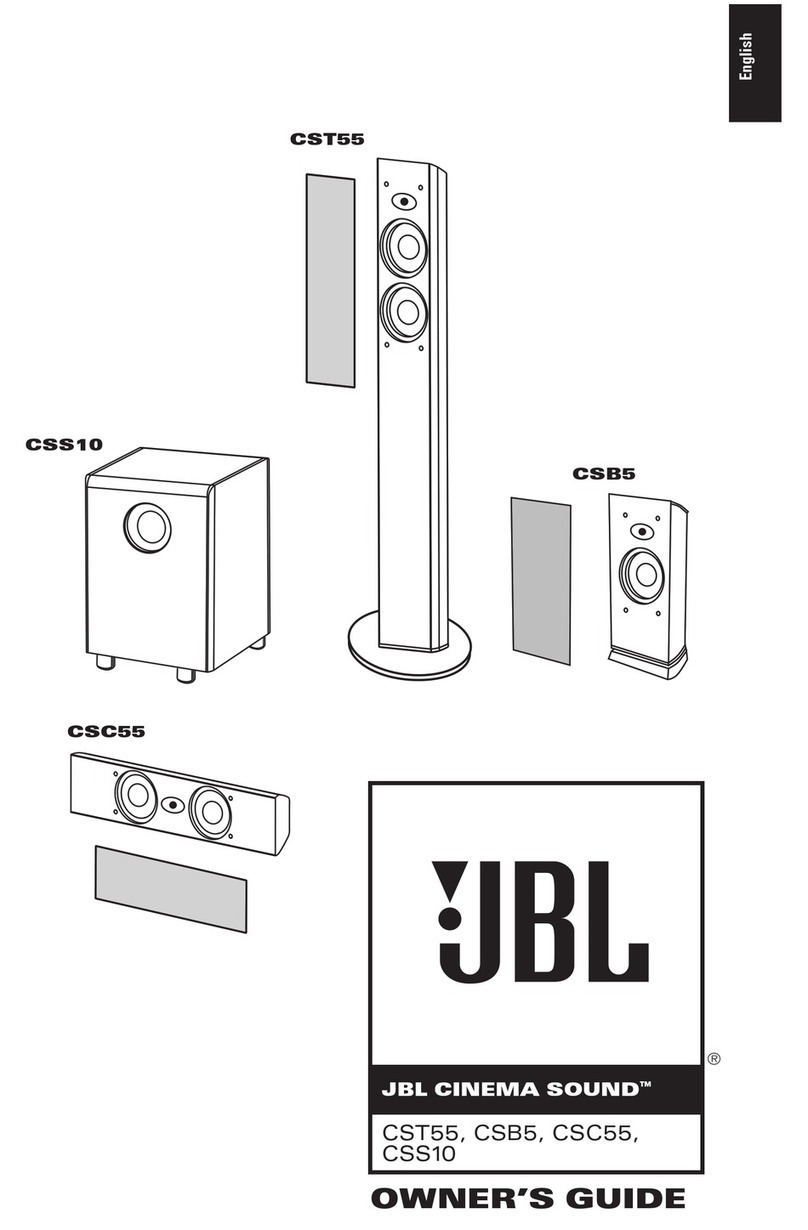
JBL
JBL CS1500 User manual

JBL
JBL HTI6 Series User manual

JBL
JBL CINEMA BASE User manual

JBL
JBL HTI88 User manual

JBL
JBL DSC 800 User manual
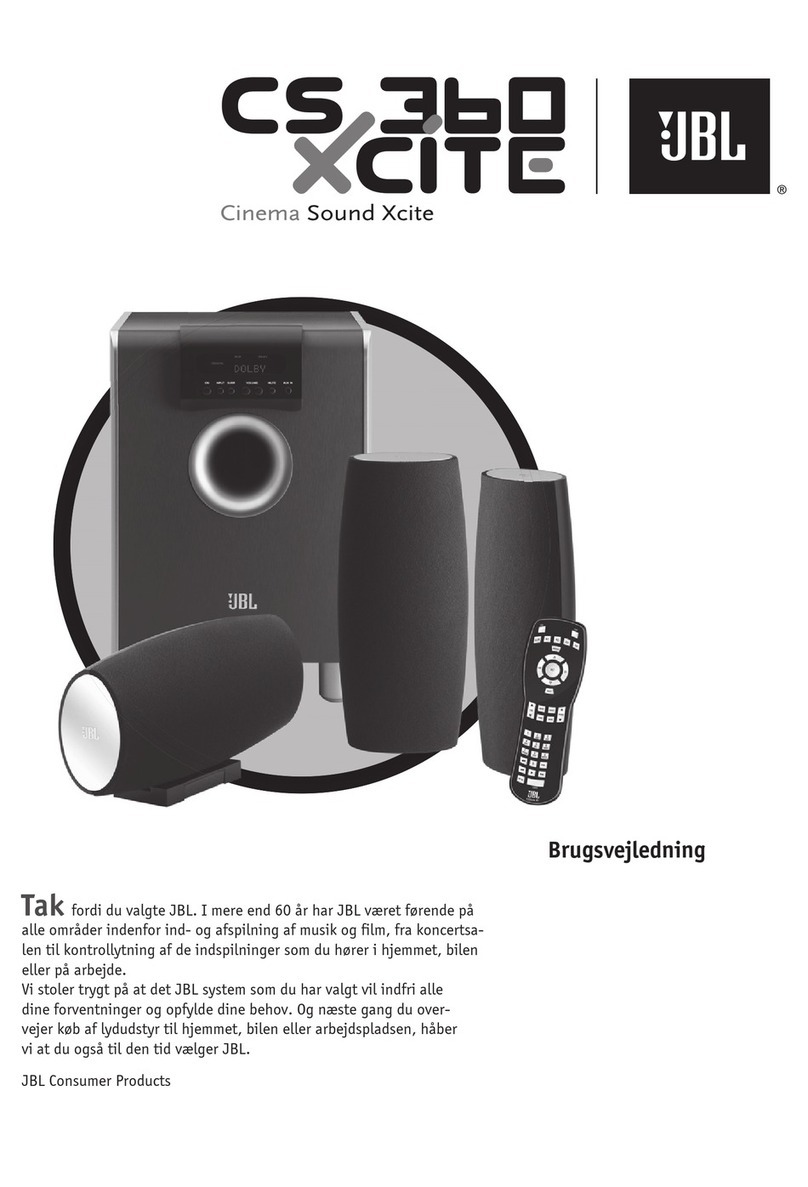
JBL
JBL CS 360 Xcite User manual

JBL
JBL Cinema BD300 User manual
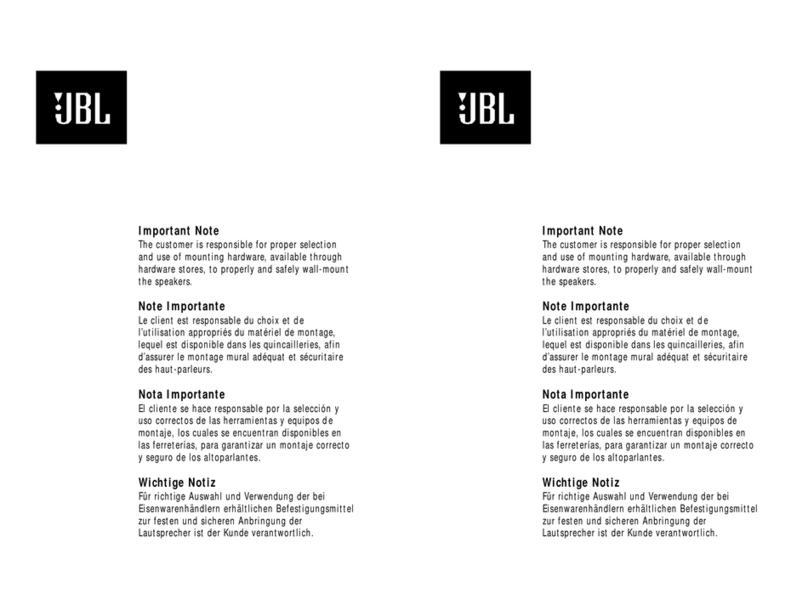
JBL
JBL Simply Cinema ESC550 Manual
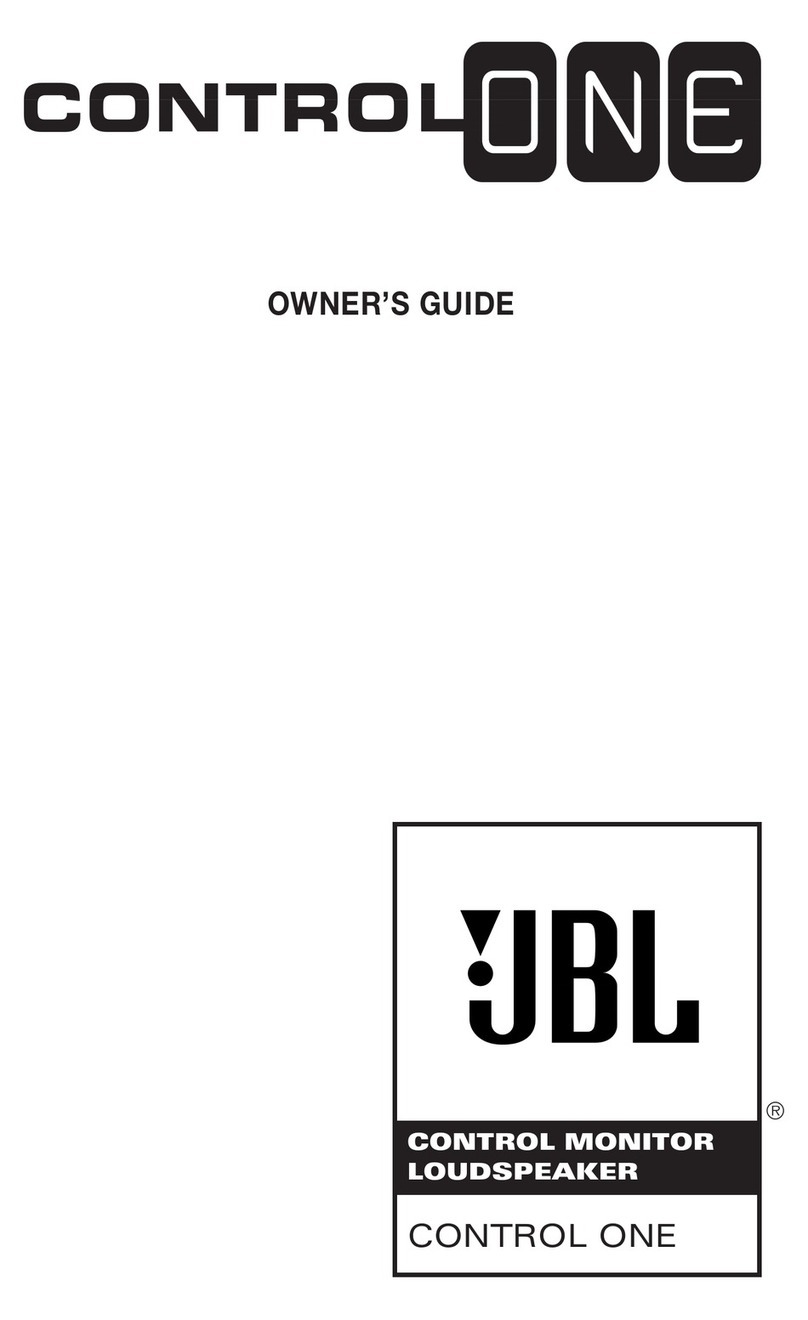
JBL
JBL Control One User manual