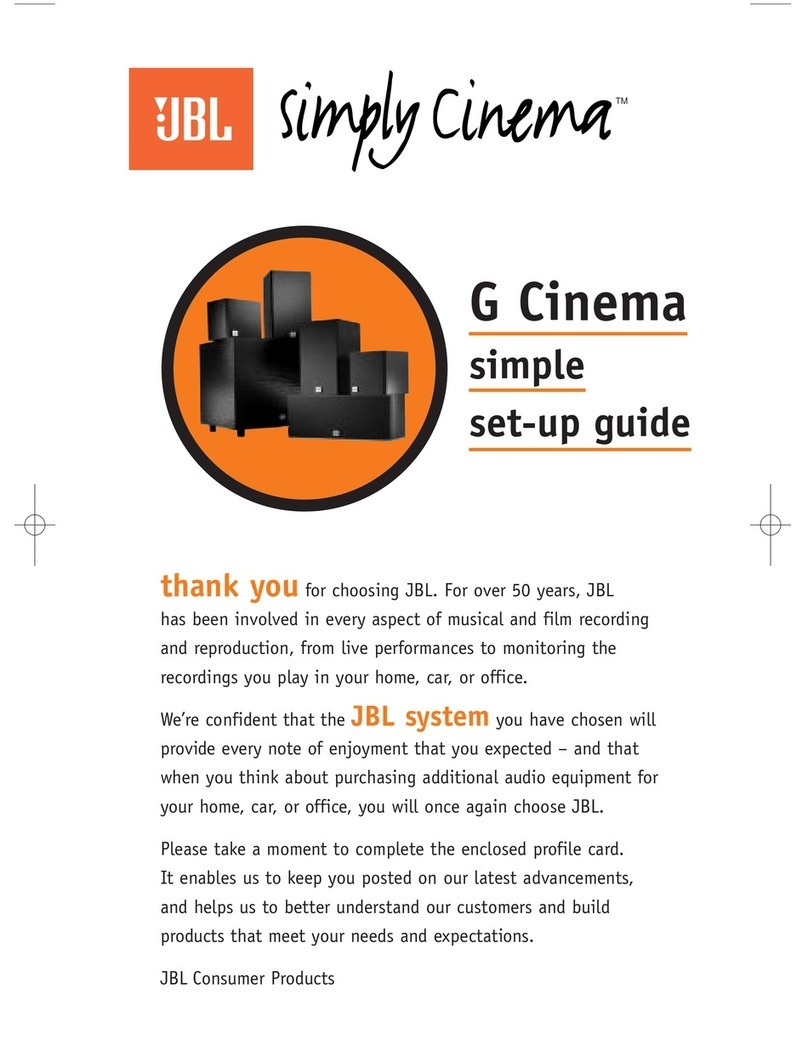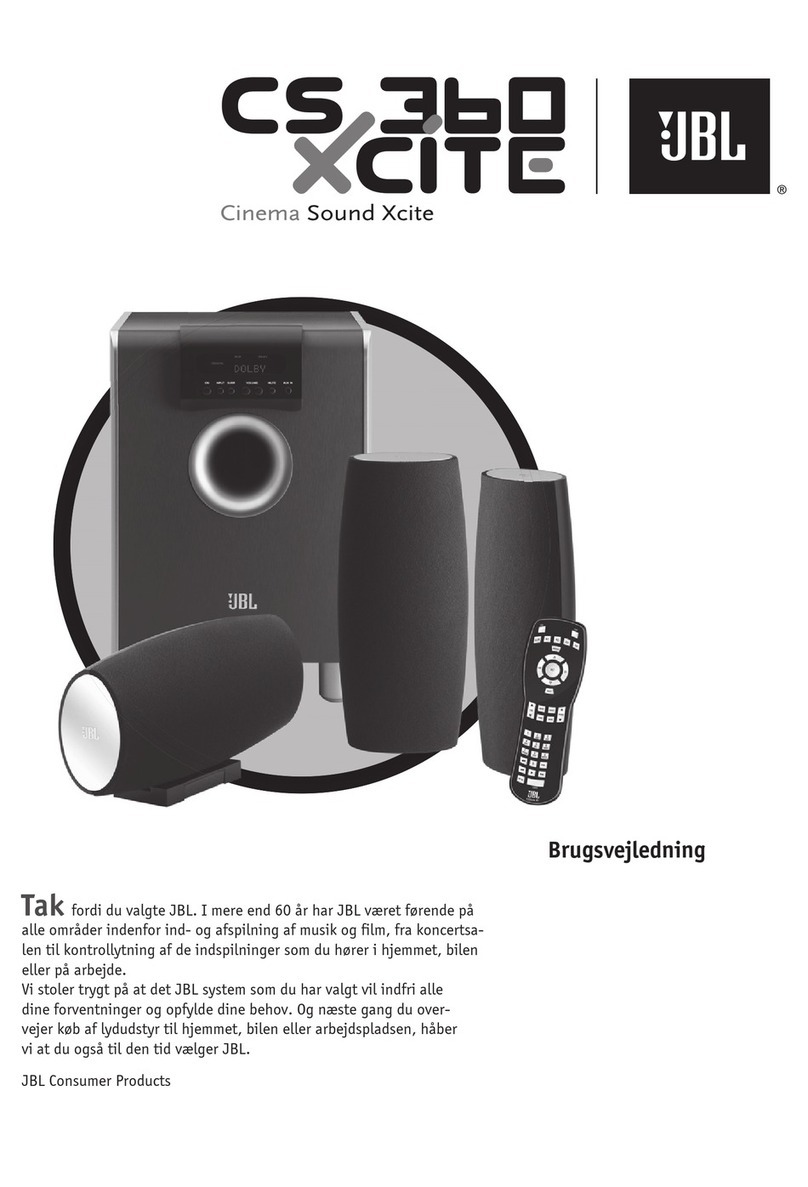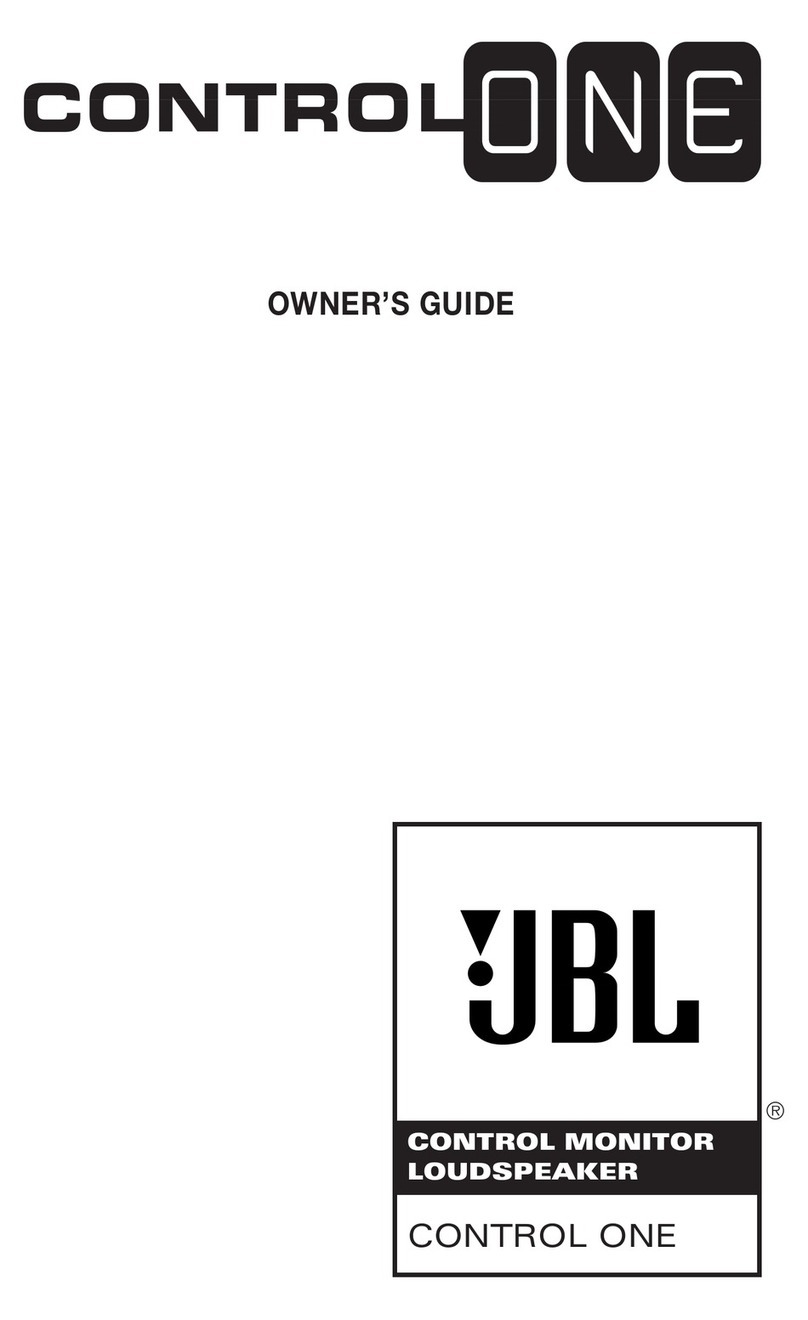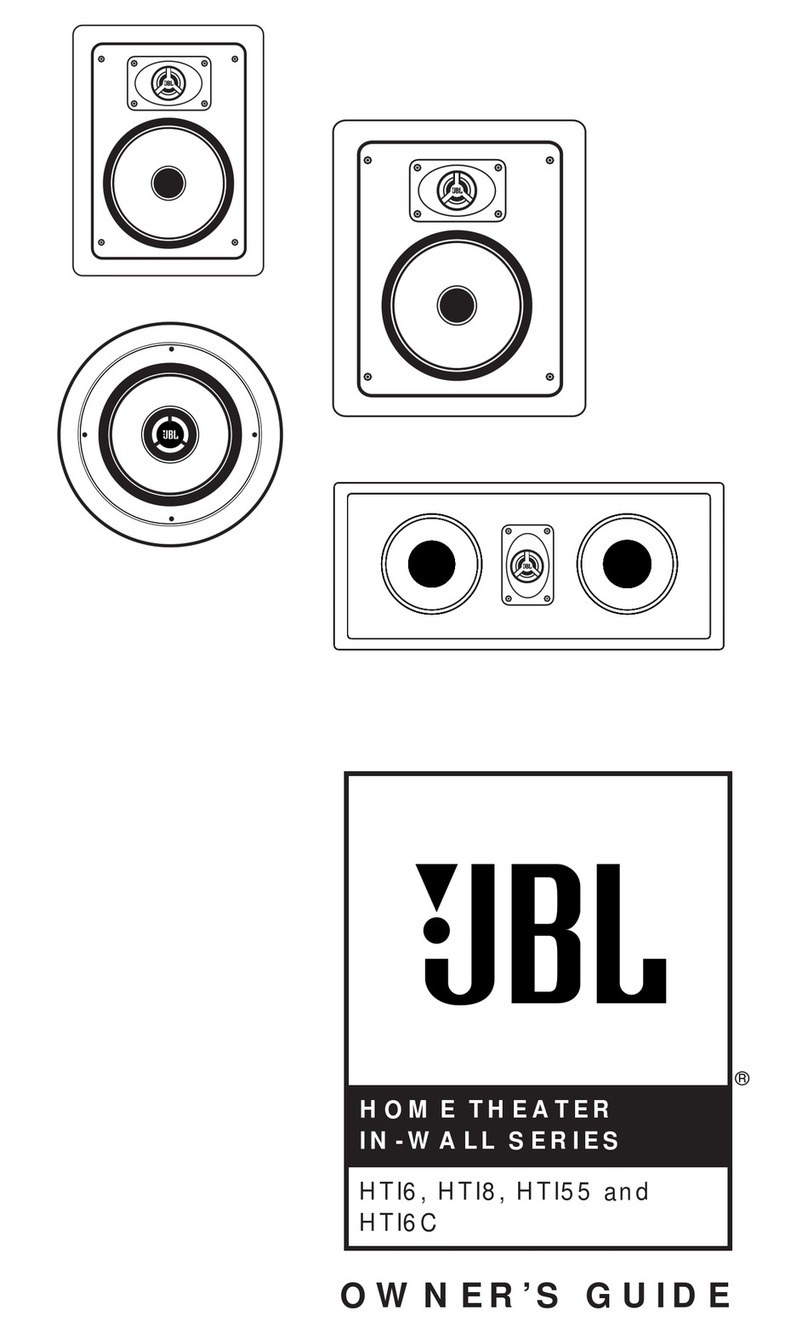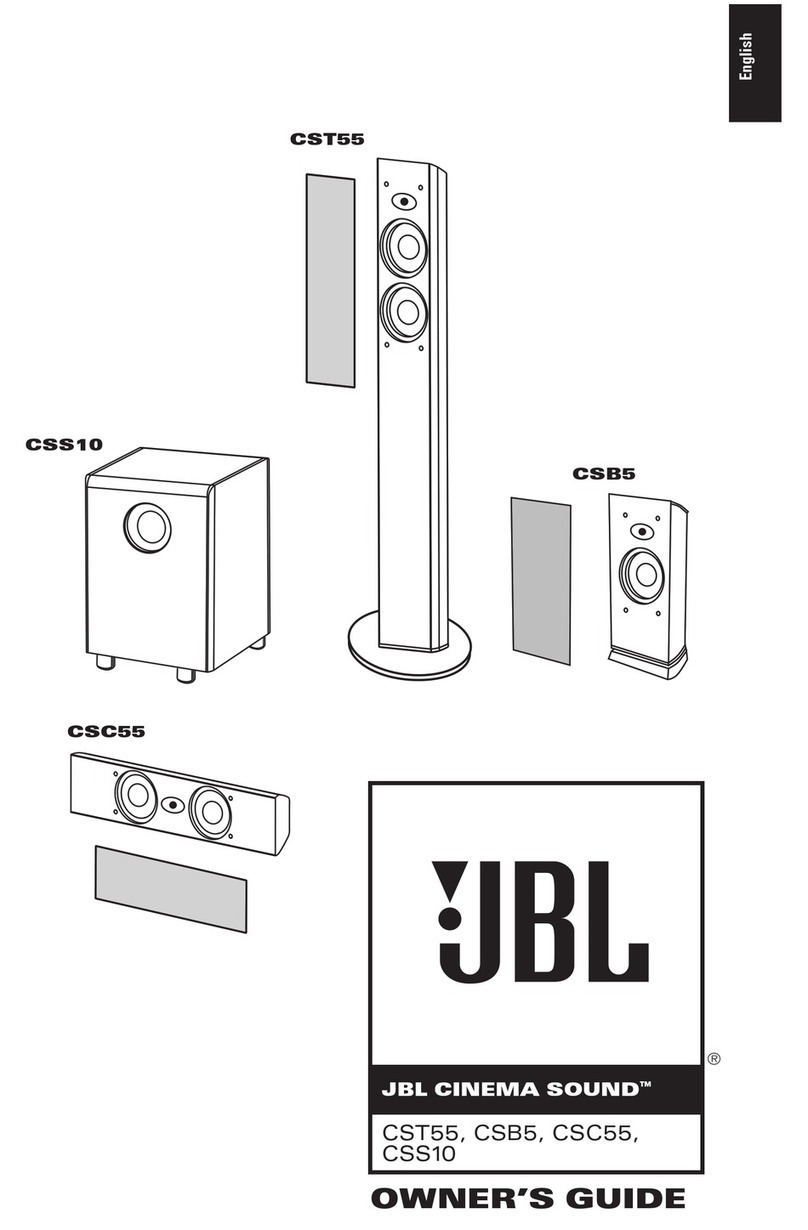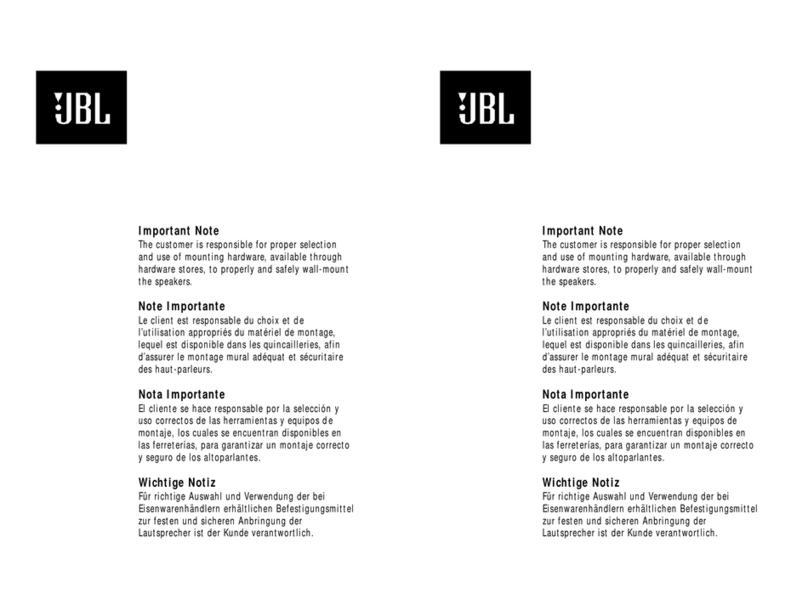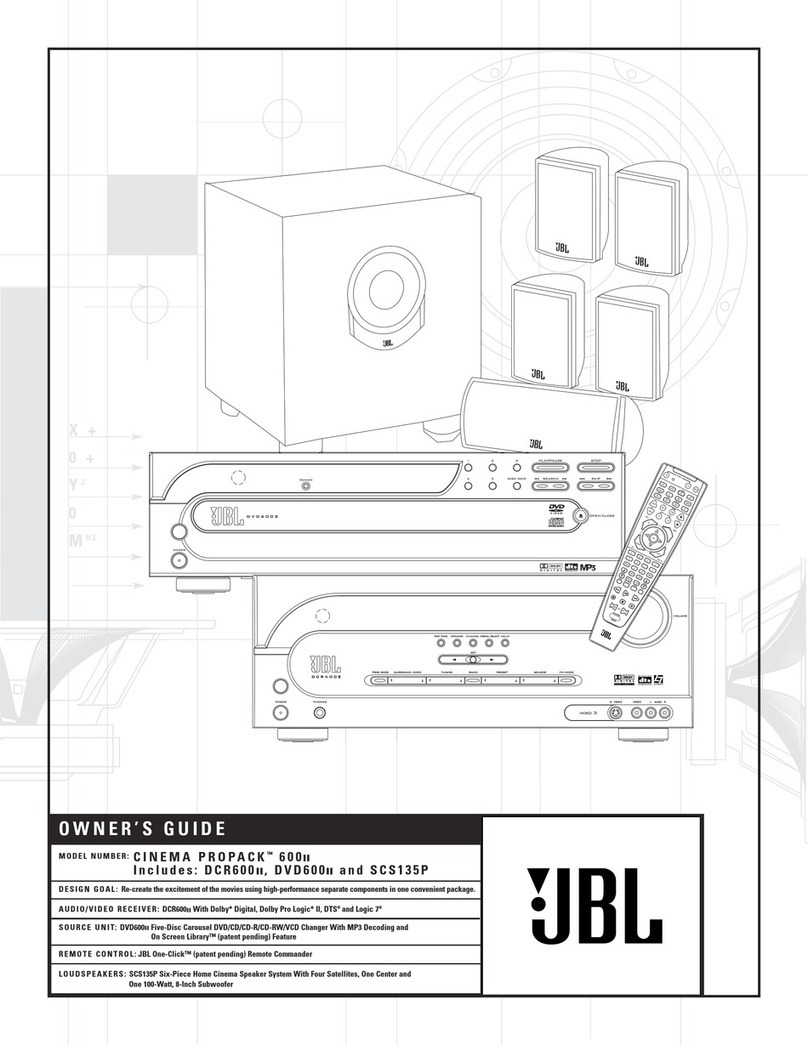JBL CINEMA VISION CVPD50 User manual
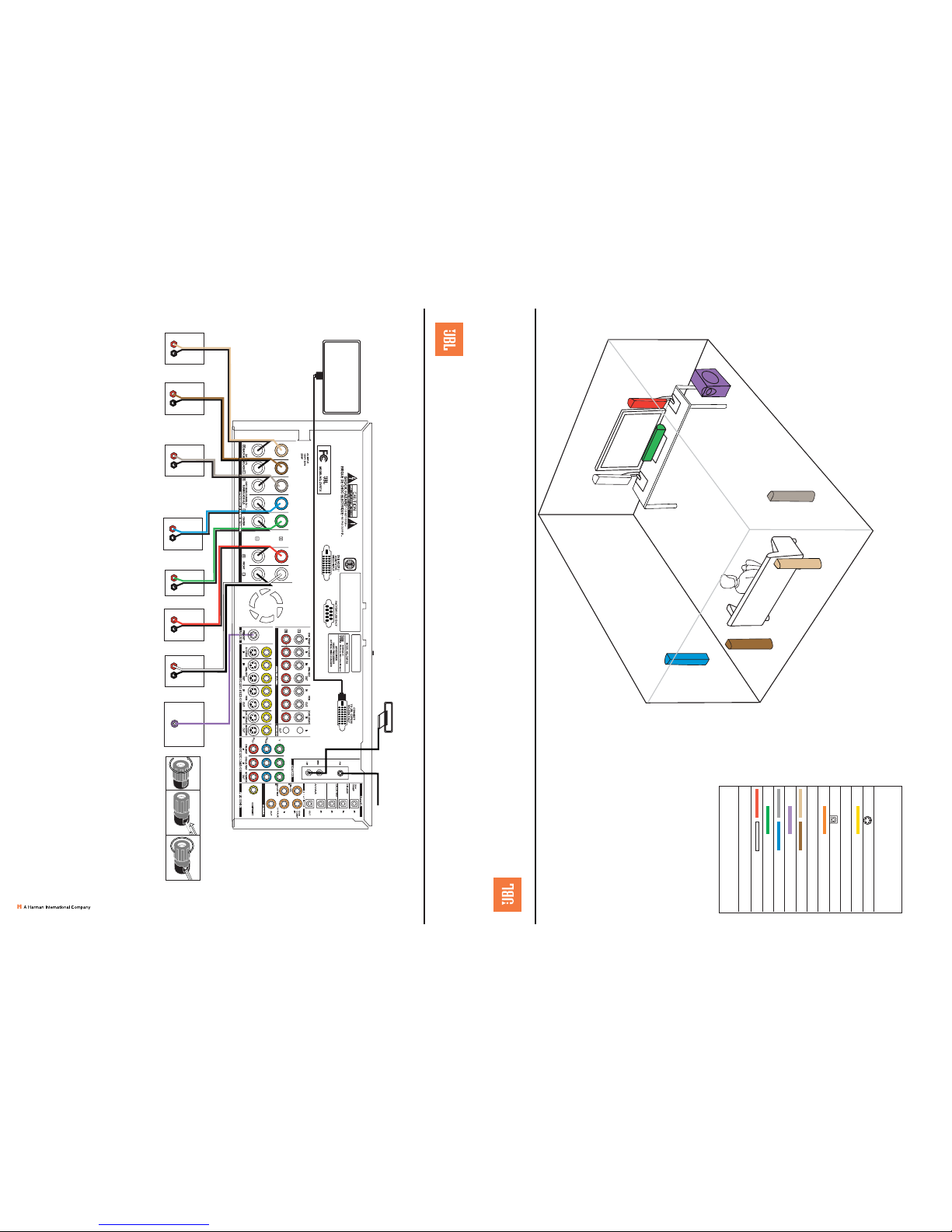
®
Thank you for purchasing a JBL Cinema Vision™System. This Quick-Start
Guide will help you with a basic system installation. For detailed information
on any step, please refer to the Owner’s Manual. We strongly recommend
that you read the two Owner’s Manuals for the loudspeakers and for the
CVR700/CVPD50 for complete details on how to install, configure and
operate the JBL Cinema Vision System, as well as for the important safety
information they contain.
FIGURE 1 – SPEAKER
PLACEMENT
The colors shown for each speaker correspond to
the matching output terminal connection on the
back of the CVR700.
FRONT
LEFT
SPEAKER
(White)
BACK†
SURROUND
LEFT
SPEAKER
(Brown)
BACK†
SURROUND
RIGHT
SPEAKER
(Tan)
CENTER
SPEAKER
(Green)
SUBWOOFER
(Purple)
SIDE
SURROUND
LEFT
SPEAKER
(Blue)
FRONT
RIGHT
SPEAKER
(Red)
SIDE
SURROUND
RIGHT
SPEAKER
(Gray)
Step 1. Install the CVPD50 plasma screen and place your
speakers in the listening room. See the owner’s manual
for instructions on assembling the credenza stand for the
CVPD50 screen or for wall-mounting; see the CVSAT50
owner’s manual for instructions on assembling the
CVTS50 table stands or for wall-mounting. The
CVSAT50 speakers may be mounted in-wall using the
optional CVIW50 in-wall adaptors and CVRIF50 rough-in
frames.
Proceed to Step 2 on back cover.
SPEAKER PLACEMENT
JBL CINEMA VISION™SYSTEM
QUICK-START GUIDE
CONNECTIONS COLOR
GUIDE
Audio Connections Left Right
Front
Center
Side Surround
Subwoofer
Back Surround
Digital Audio Connections
Coaxial
Optical
Video Connections
Composite
S-Video
Match the colored jacks on the CVR700 to the appropriate
jacks on your source equipment or speakers. The colors are
standardized, but not all equipment or connectors use them.
PRO CINEMA
COMES HOME™
Step 2. Connect the speakers to the receiver: red (+) on speaker to colored (+) on receiver, and black (–) to black (–).
Step 3. Connect the Subwoofer Pre-Out jack to the Line-In jack on your subwoofer. You may adjust the settings on the subwoofer later as needed.
Step 4. Connect AM and FM antennas (Fig. 2).
Step 5. Optional Connection of External Components – See inside spread.
Step 6. Final Connection Sequence: First – Plug CVPD50 and CVR700 power cords (and external components’ cords, if any) into AC power outlets. Use a mirror to locate connectors on underside of CVPD50. Second – Turn on CVPD50
master power switch (“1” position; depressed toward rear of unit). Make sure CVR700 is in Standby mode – power LED red. Third –
Last
step is to connect JBL Digital Link™cable from CVR700 output to port on underside of CVPD50.
Do not
connect this output port to any device other than the JBL Cinema Vision CVPD50 screen.
You have now completed a basic installation of the JBL Cinema Vision System. After a few configuration adjustments, described in Steps 7 through 11 on the inside spread, you’ll be ready to enjoy the finest in home theater entertainment!
Notes:
1. Press and hold for 2 seconds and release the Power On button to turn on all devices programmed into the remote; press and hold the Power Off button to turn all of these devices off.
2. Press and hold for 2 seconds and release any Source Input selector on the remote to turn on the CVR700, CVPD50 and source device, to select the source, and to begin playing the last disc, tape or television channel.
3. For external sources, or when Autosize is off, press the Letterbox button repeatedly to scroll through applicable video-display options (with or without black bars, scaling, aspect ratio). Press the Frame button to scroll through all options.
BACK SURROUND
(7.1 SYSTEM ONLY)
RIGHT SPEAKER
BACK SURROUND
(7.1 SYSTEM ONLY)
LEFT SPEAKER
FRONT RIGHT
SPEAKER
FRONT LEFT
SPEAKER
CENTER
SPEAKER
SUBWOOFER
+
_
+
_
LINE IN/SUB/LFE
+
_
SURROUND (5.1 SYSTEM)
SIDE SURROUND (7.1 SYSTEM)
RIGHT SPEAKER
+
_
+
_
+
_
SURROUND (5.1 SYSTEM)
SIDE SURROUND (7.1 SYSTEM)
LEFT SPEAKER
+
_
AM Antenna
CVPD50
FM Antenna
FIGURE 2 – SPEAKER AND SYSTEM CONNECTIONS
FIGURE 3 – HOW TO USE
THE BINDING-POST
SPEAKER TERMINAL
®
JBL CINEMA VISION™SYSTEM
QUICK-START GUIDE
PRO CINEMA
COMES HOME™
250 Crossways Park Drive, Woodbury, New York 11797 www.jbl.com © 2004 Harman International Industries, Incorporated Part No. CQE1Aaa243Z
†Alternate positions for surround
speakers in a 5.1 system; required positions
for back surround speakers in a 7.1 system.
JBL Digital Link™
Important: Plug in last,
after AC power. See
Step 5.
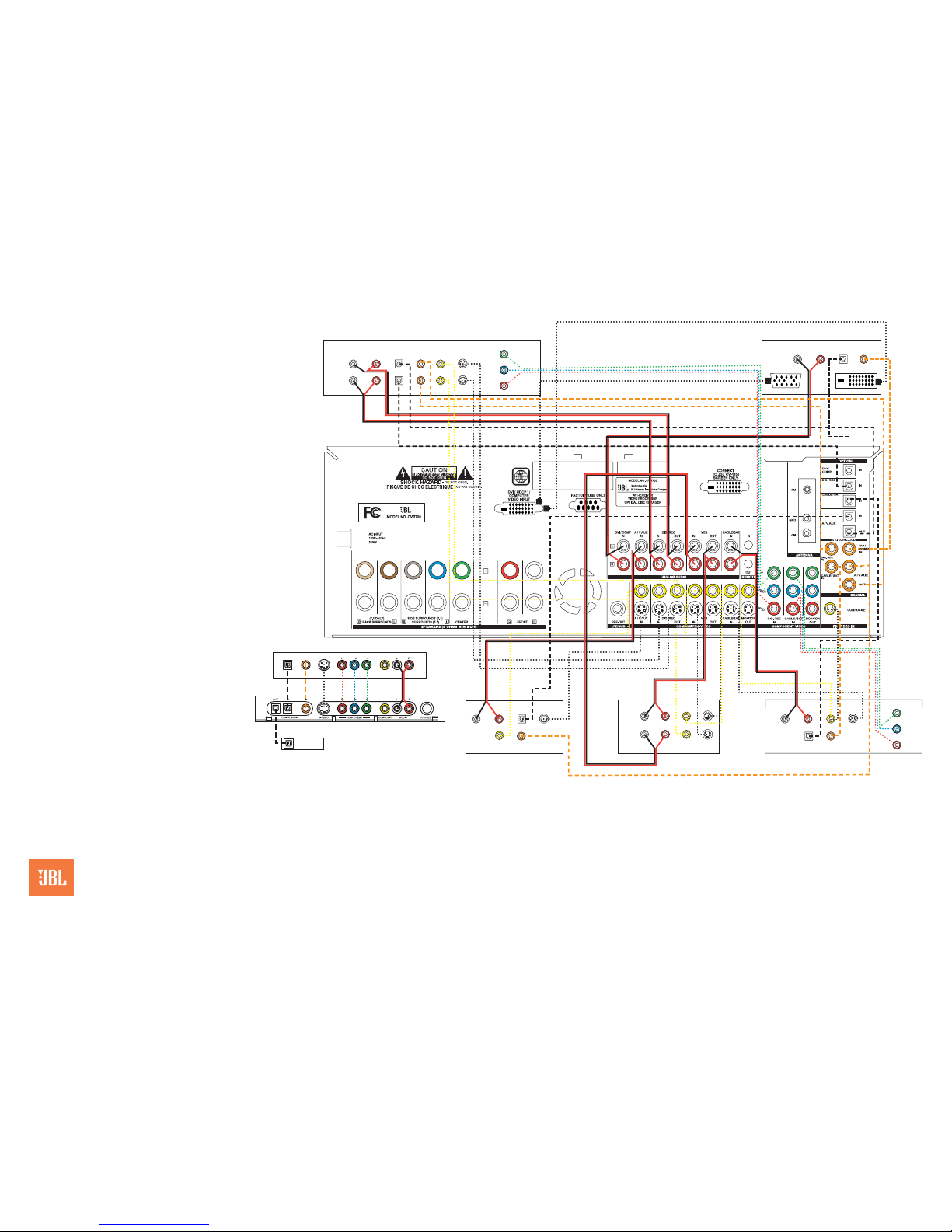
Optical Coax S-Video Video AudioComponent Video
GAME/CAM
Game/Camcorder
CVR700
Front Panel
Handheld Personal Recorder
(MD, MP3, etc.)
VCR
In/Rec
Out/Play
L R VIDEO S-VIDEO
Cable Box, Satellite Receiver or Other A/V Device
L R Optical S-Video
Video Coax
DVI/Computer
DVI Video Output
L R Optical Coax
HDTV Tuner or Cable Box or Satellite Receiver
Component Video
Y
Pb
Pr
Optical Coax
L R Video S-Video
Digital Recorder
Component Video
Y
Pb
Pr
L R Optical Coax Video S-Video
In/Rec
Out/Play
Analog VGA Output
OPTICAL DIGITAL
AUDIO INPUT (S/P-DIF)
FIGURE 4 – SOURCE
COMPONENT CONNECTIONS
Dashed lines (––––) indicate a choice of either coaxial or optical digital audio
connections for each device.
Dotted lines (••••) indicate a choice of component, composite or S-video connec-
tions for each device, or DVI (HDCP) (cable not included) or analog VGA (cable
included) for the DVI/Computer source only. Component video is the preferred con-
nection, but in order to see the on-screen menus, you must also make the S-video
connection. When the on-screen menus are activated while the DVI/
Computer
source input is in use, the picture will be of the last source used before DVI/Computer
if that source had an S-video connection to the CVR700. If the last source did not
have an S-video connection, the picture will be temporarily deactivated.
The picture-in-picture (PIP) video connection (indicated by a black dotted line) must be
composite, and is in addition to any video connection to the main source input jacks.
®
SOURCE COMPONENT CONNECTIONS
Step 5. This step is only required if you have external source devices, including a device
used for watching television, such as an HDTV tuner, a cable television box, a satellite
receiver or a personal video recorder (PVR).
Connect your source devices to the CVR700 as shown in Figure 4. All jacks are perma-
nently assigned to the input sources for which they are named. Therefore, although you
may connect any audio or video device to any source, always make all connections from
a single device to jacks named for the same source. JBL recommends connecting certain
device types to certain sources in order to benefit from the preprogramming of the two
remote controls:
INPUT SOURCE DEVICE TYPES
AUX (TV, HDTV Tuner, VCR/Combo, DVD, CD, Cable, Sat)
VCR (VCR/Combo)
CBL/SAT (Cable, Sat, HDTV Tuner)
GAME/CAM (Game, Camcorder)
DR (DVD-R, CD-R, DVHS, TiVo®, PVR)
DVI/COMP (DVI/DVD, DVI/Cable, DVI/Sat, HD Tuner)
AUDIO connections: Right channel (red) on source to right (red) on CVR700, and left
channel (white) on source to left (white) on CVR700.
DIGITAL AUDIO connections (if available): Choose either coaxial (orange) to coaxial
(orange) OR optical to optical for each device.
VIDEO connections: Choose component (Y/Pb/Pr – green/blue/red), composite (yel-
low) or S-video (4-pin) for each video source. When using component video inputs, the
S-video connection for that source is also required in order to view on-screen menus.
When the on-screen menus are activated while the DVI/Computer source input is in use,
the picture will be temporarily deactivated. Only the digital video interface (DVI) connection
or an analog VGA connection using the supplied cable is available for the DVI/Computer
source. When using PIP, composite (yellow) must be used for PIP jack. When source is
DVI/Comp, PIP is only available as an inset, not split screen. PIP is not available at all
when source is HD component video (480p and better).
When you are not using the CVPD50 screen, or if you desire a second display, connect
the component, composite and S-video Monitor outputs (if used by your sources) to your
video-display monitor or TV. Switch the display’s input to match the type of video used for
the current source.
Basic Configuration
Step 7. See Step 6 on back cover of this guide for final connection sequence.
Step 8. Select digital audio and video inputs for external sources: For external
sources using the analog audio and composite video inputs with 4:3 aspect ratio (e.g.,
VCR), you may skip this step. Press the source selector, then the System selector, then
the OSD button to view the main audio menu. Scroll to Sources and press the Set button
to view the Sources menu. Scroll to the Audio Input line and use the arrow keys to select
the source’s coaxial or optical digital audio input. Scroll to the Video Input line and use the
arrow keys to select the source’s S-video or component video input. Scroll to the Source
A.R. line to indicate 16:9 aspect ratio, which should be used whenever available.
You may not assign one source’s audio or video input to another source (except you
may
assign a video source to the tuner).
The default surround audio mode is Logic 7, with Dolby®Digital and DTS®digital signals
detected automatically. See the owner’s manual for more surround mode options.
Step 9. Configure speakers: If you are using the JBL Cinema Vision loudspeakers, you
only need to specify a 5.1- or 7.1-channel system. Press the OSD button on the remote
to view the main audio menu, then use the arrow keys to scroll down to the System
Configuration line and press the Set button to select it and configure 5.1 or 7.1. For a
7.1 system operation, you must also select the Speakers line in the main menu and
scroll to the Configuration submenu to set the back surround speakers. If you are using
other speakers, you will also need to configure their frequency-response capabilities using
the other menus. See the owner’s manual for details.
PRO CINEMA
COMES HOME™
Step 10. Set the output levels with EzSet: Set the Volume to –2dB. Sit in the listening
position and hold the CVR700R2 remote in front of you at shoulder level, pointing it at
the CVPD50 screen power-on LED or at the CVR700 front-panel display (if a CVPD50
is not being used). Press the SPL button on the remote, and then the Set button when it
lights red. Following the instructions in the remote’s LCD display, scroll until the display
shows the number of speakers in your system and press the Set button to select it. Hold
the remote steady until the word COMPLETE flashes in the LCD display. (You may repeat
using a different volume setting.)
Step 11. Configure fan speed: Press the OSD button on the remote to view the main
audio menu. Scroll to the Advanced line and press the Set button. Scroll to the fan line
and use the left/right arrow keys to choose the correct setting. If the CVR700 has been
installed in an enclosed space, such as inside a cabinet, select Maximum Cooling to pre-
vent shutdown due to overheating. If ventilation is plentiful, select Minimum Noise to slow
the fan speed for quieter operation.
Step 12. Your system is configured: Sit back and enjoy!
Other manuals for CINEMA VISION CVPD50
1
This manual suits for next models
1
Other JBL Home Theater System manuals