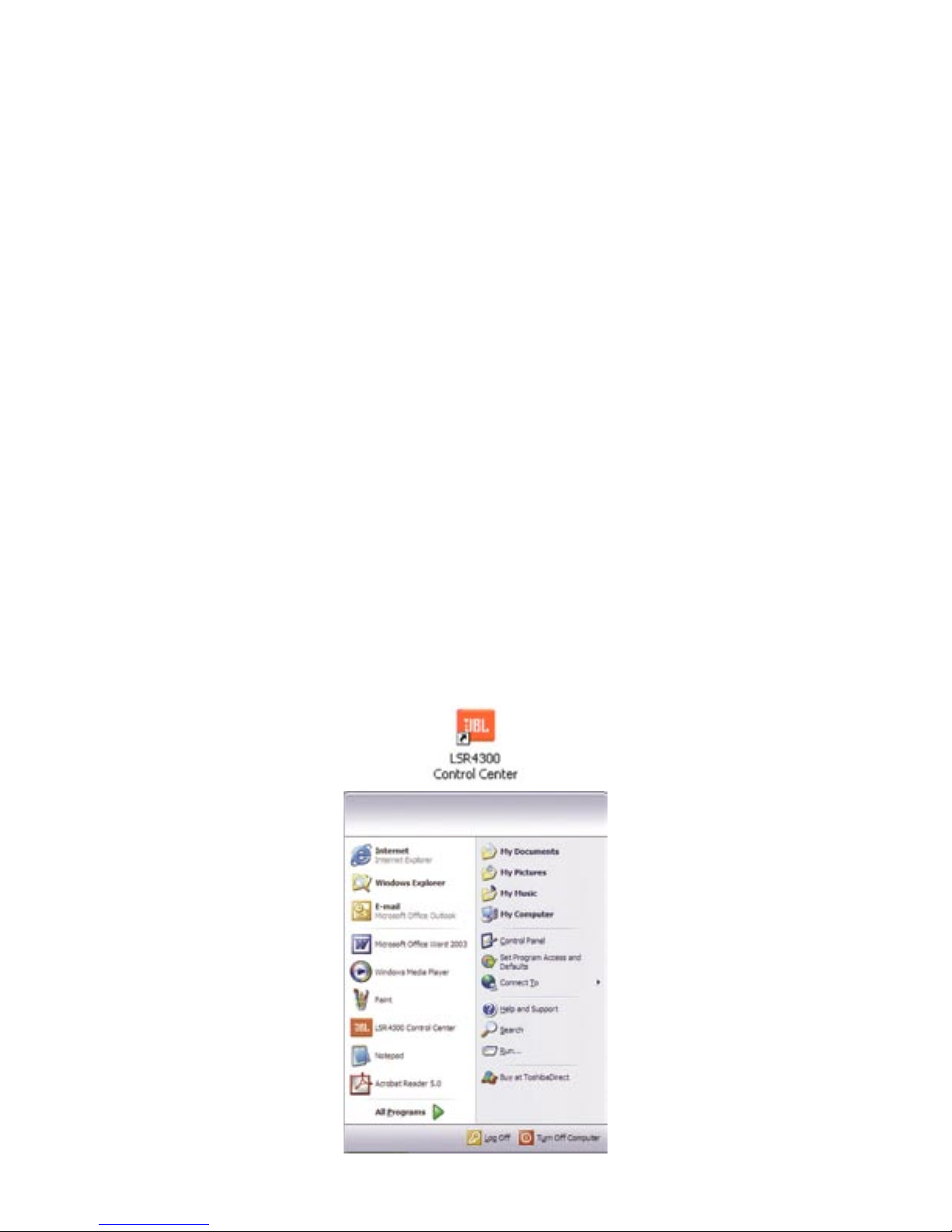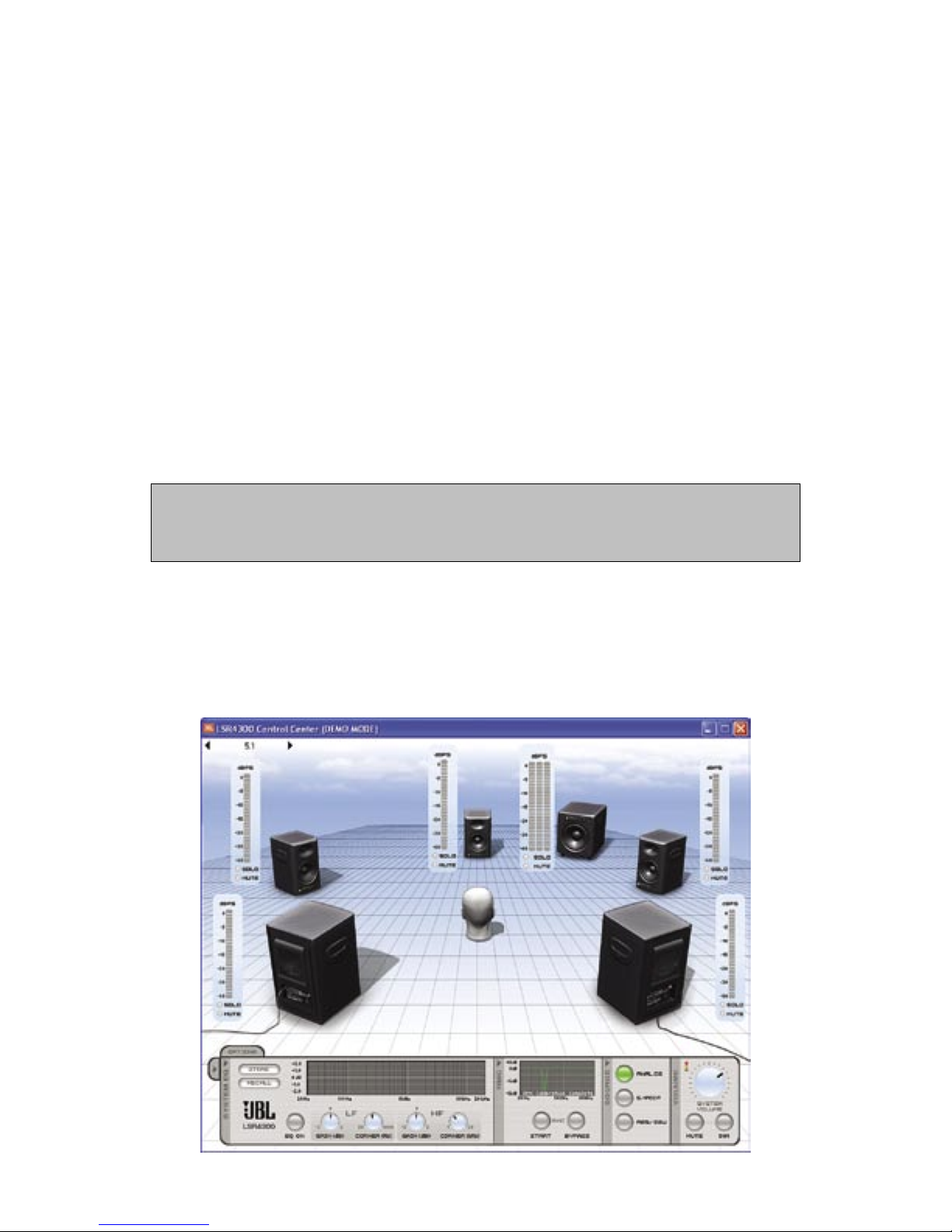3
Introduction
LSR4300 Control Center Software is a useful system set-up utility that allows you to ac-
cess any of the functions of your LSR4300 speakers using a computer. Without leaving
your mix position, LSR4300 Control Center Software gives you the ability to modify sys-
tem settings, and also view multiple speaker parameters at once in an easy-to-understand,
user-configurable graphic display.
In addition, the Control Center Software provides a number of advanced capabilities not
available from the speaker’s front panel or remote control:
• Custom EQ presets can be created and stored in the connected speakers or memory
on disk. EQ settings can also be downloaded from speakers or loaded from disk.
• LF and HF corner frequencies for the EQ can be changed.
• Independent fine speaker Level Trim controls in 0.25 dB increments are provided,
from +3 dB to -10 dB.
• Independent speaker muting and soloing as well as overall system Mute and Dim.
• You can view all filter and delay settings created for each speaker during RMC cali-
bration. Delay settings can be displayed in feet, meters, or milliseconds.
• Complete system configurations (including system volume, EQ presets, input selec-
tion, and other settings) can be saved to and loaded from your computer.
In the following pages, we’ll take you through all the necessary procedures to install and
run your LSR Control Center Software, and explain all screen displays and functions.
We’ll
assume that you are already familiar with basic computer operations such as launching
applications and using a mouse to select parameters and navigate through screens and
menus. If not, consult the documentation provided with your computer.
Throughout this manual, important tips and cautions will be presented like this.
System Requirements
Hard Drive: 100 MB space available
RAM: 128 MB minimum required by this application, over and above the memory re-
quired by other applications running simutaneously.
Operating System: Windows 2000, Windows XP
Introduction - System Requirements