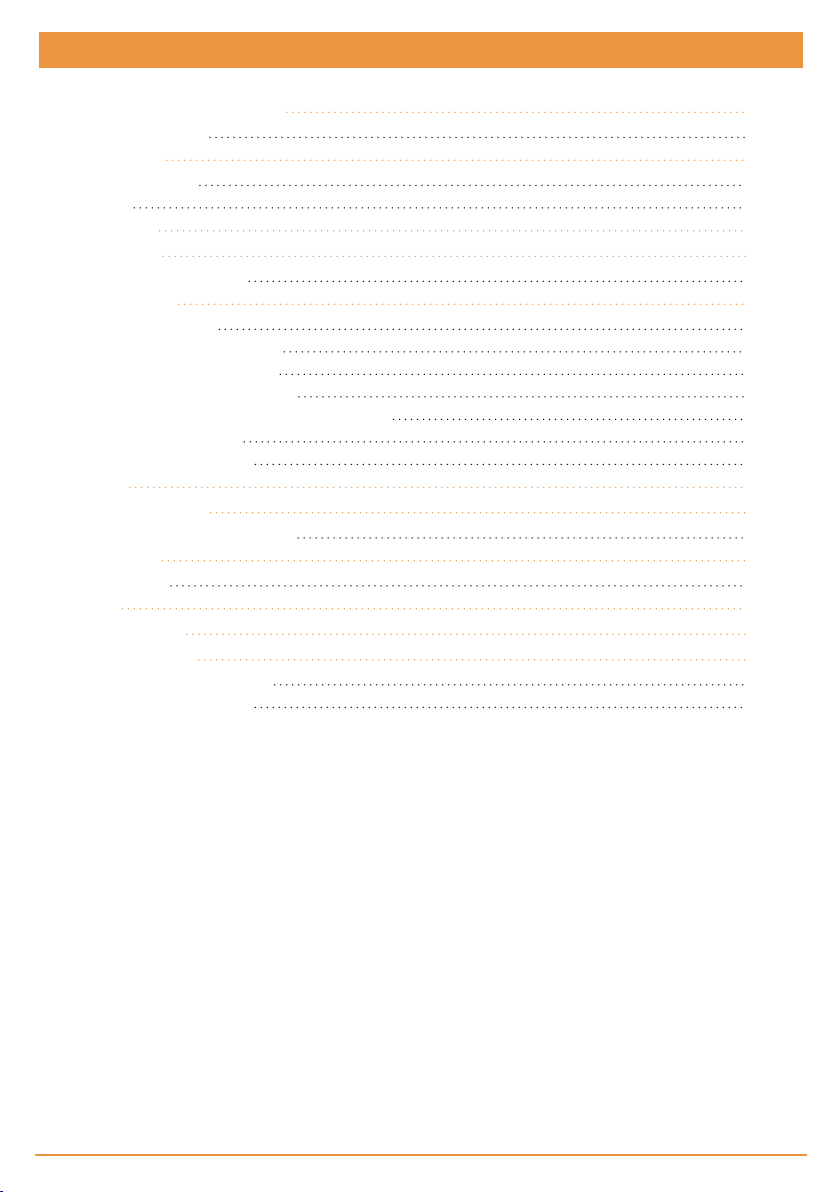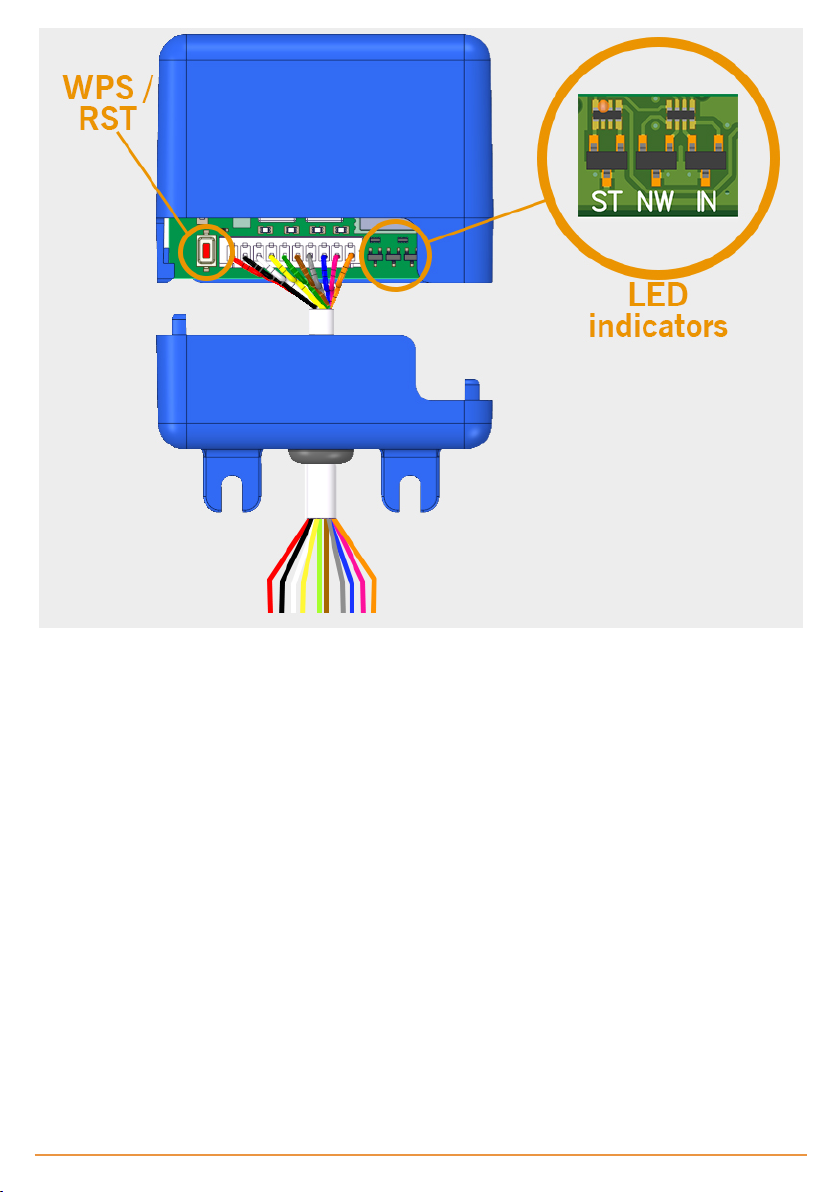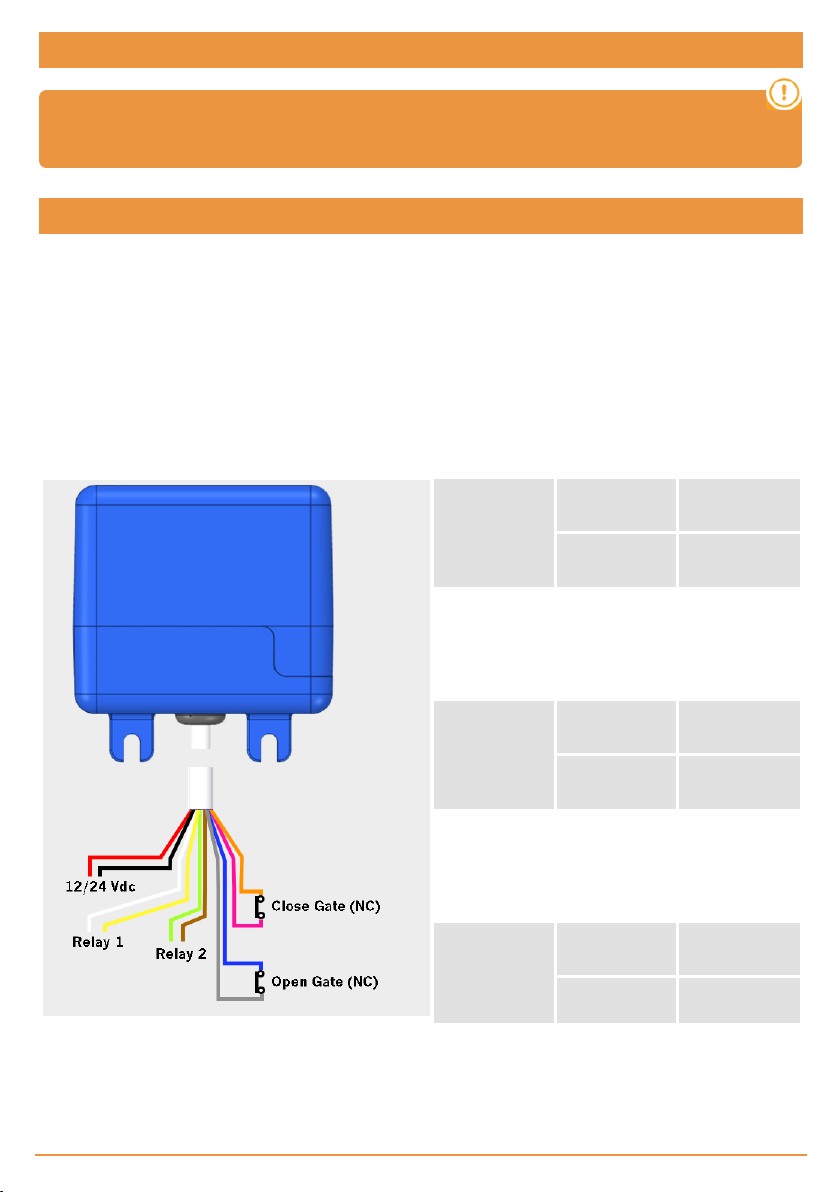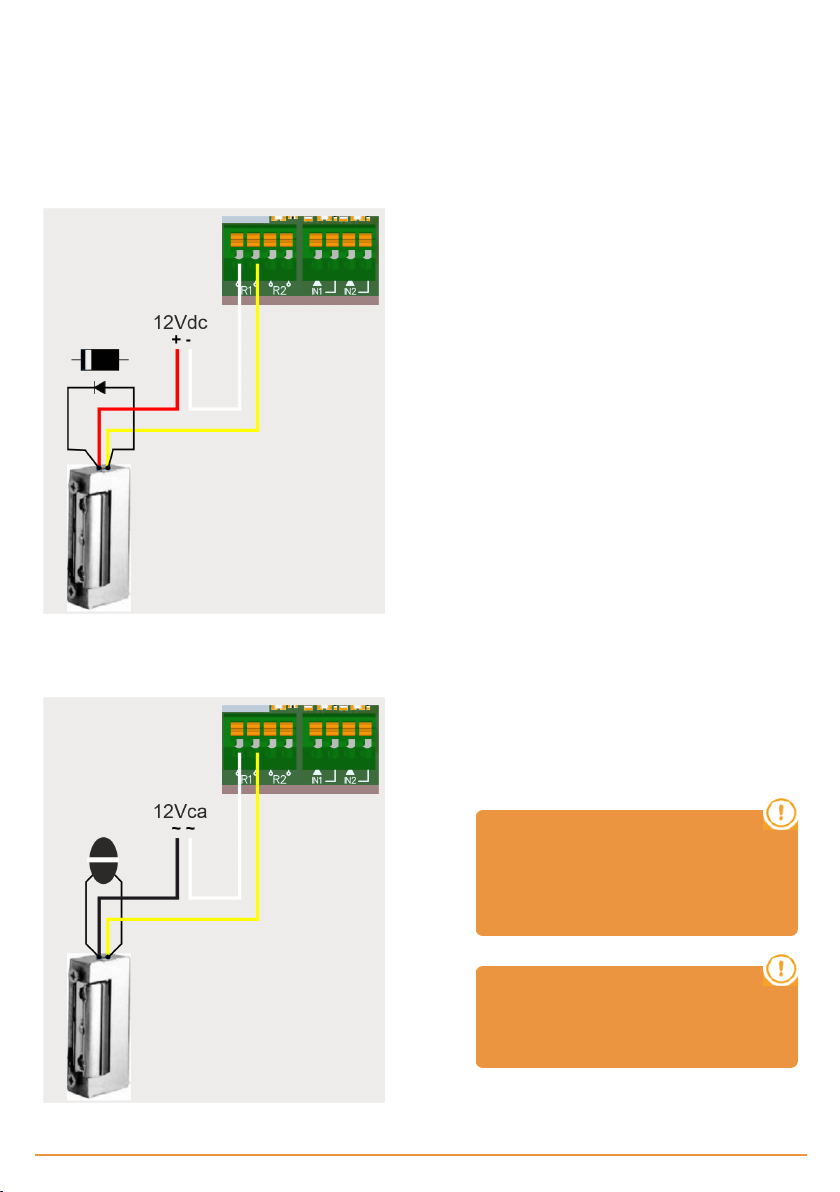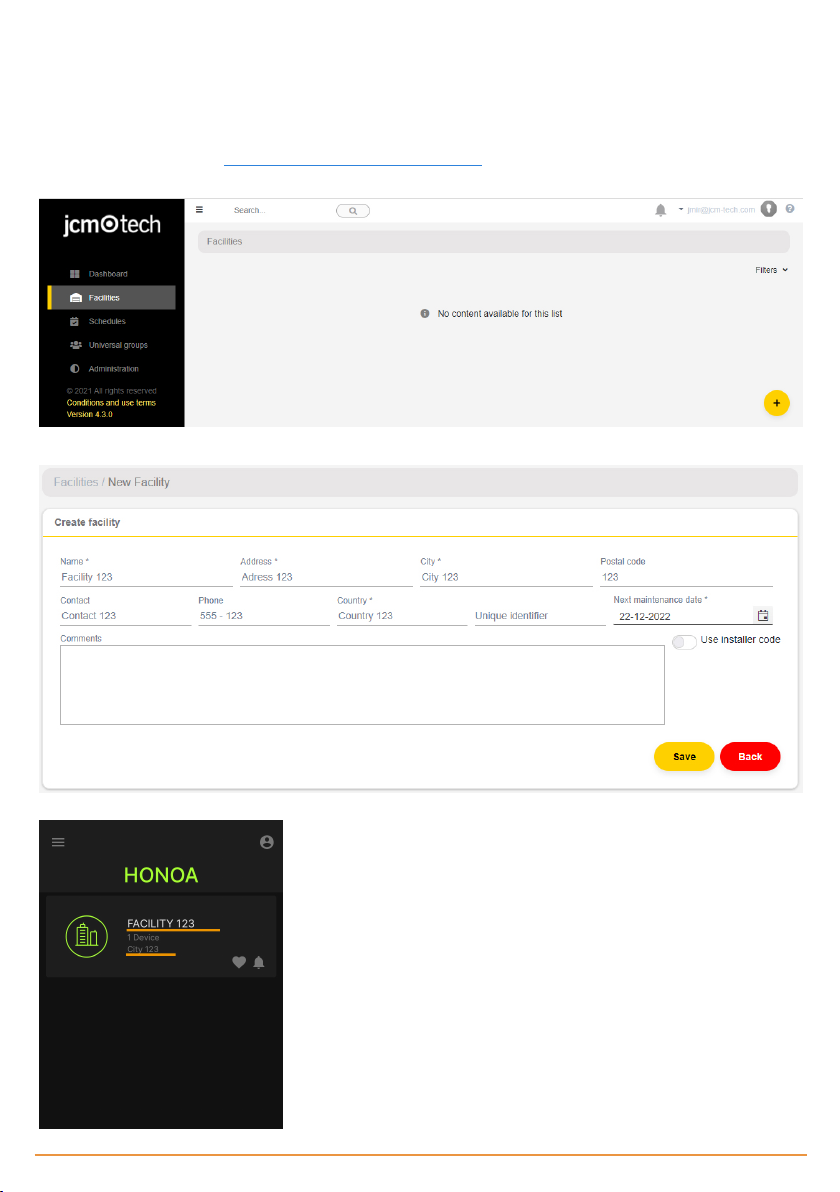Introduction
General description
HONOARELAY is a Bluetooth receiver connected to the Internet that activates with JCM TechnologiesS.A.' Honoa mobile
application.
Open the door with your mobile via Bluetooth or remotely with this solution that is 100% compatible with the access control
systems already installed, maintaining control of the installation.
HONOARELAY, together with cloudAssistant, allows you to manage permissions of the users of the HONOA APP and also
allows you to check the operation of the door from the office and instantly, avoiding unnecessary trips to verify installations
that work correctly.
The device can work without an Internet connection, but it does require a connection for certain functions.
An Internet connection is required for:
•Setting up the device in cloudAssistant:
•Setting and assigning time slots with the annual holiday calendar
•Checking the entry status in cloudAssistant
•Reading events in cloudAssistant
•Remote activation of the device with the HONOA APP
No Internet connection is required for:
•Setting up the device in cloudAssistant:
•Name of the device that appears on the HONOA APP
•Name of the relay that appears on the HONOA APP
•Activating entrances and their settings
•Granting and revoking access permission on cloudAssistant for HONOA users
•Deactivating remote opening in HONOA through cloudAssistant
•Deactivating Bluetooth hands-free activation in HONOA through cloudAssistant
All changes to authorizations or settings in cloudAssistant shall be automatically updated in the HONOA APP.
For the HONOA APP to work properly on your phone, in addition to other requirements, you must authorize the use of phone
data or WIFI, access to your location, and to work in the background.
The application does not require an Internet connection to activate the door.
Settings are adjusted through the cloudAssistant (v4 or later) with a WIFI connection.
Settings with cloudAssistant Use with Honoa
jcmtechnologies
4