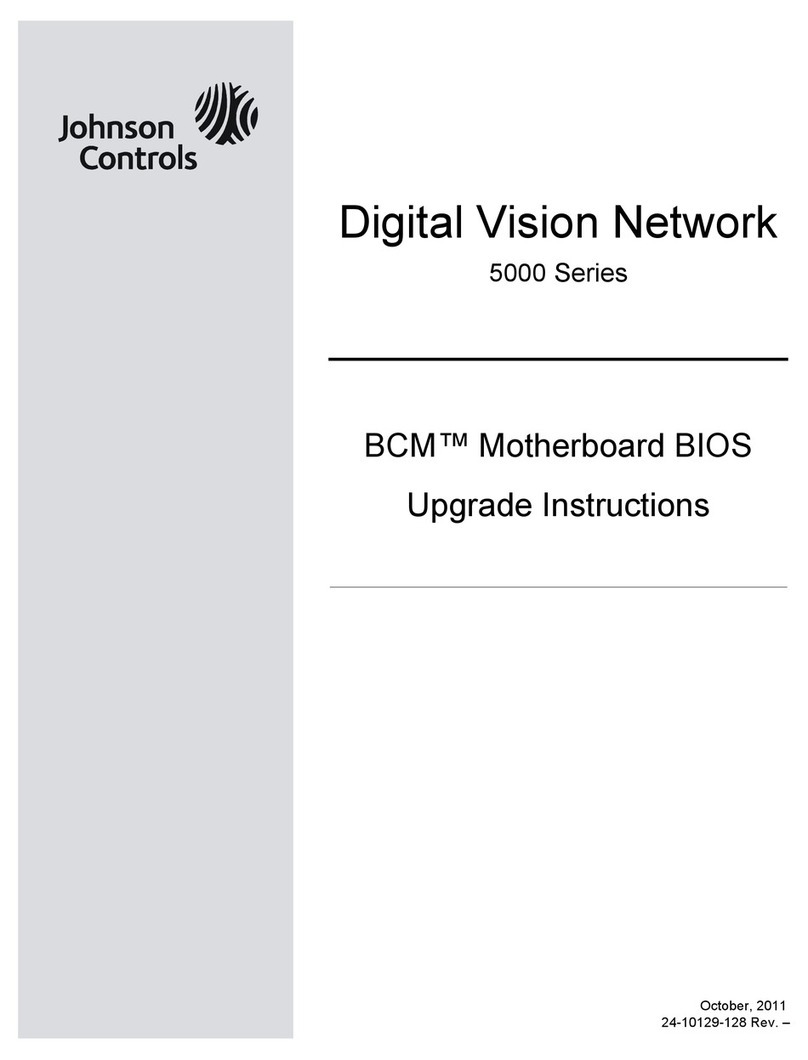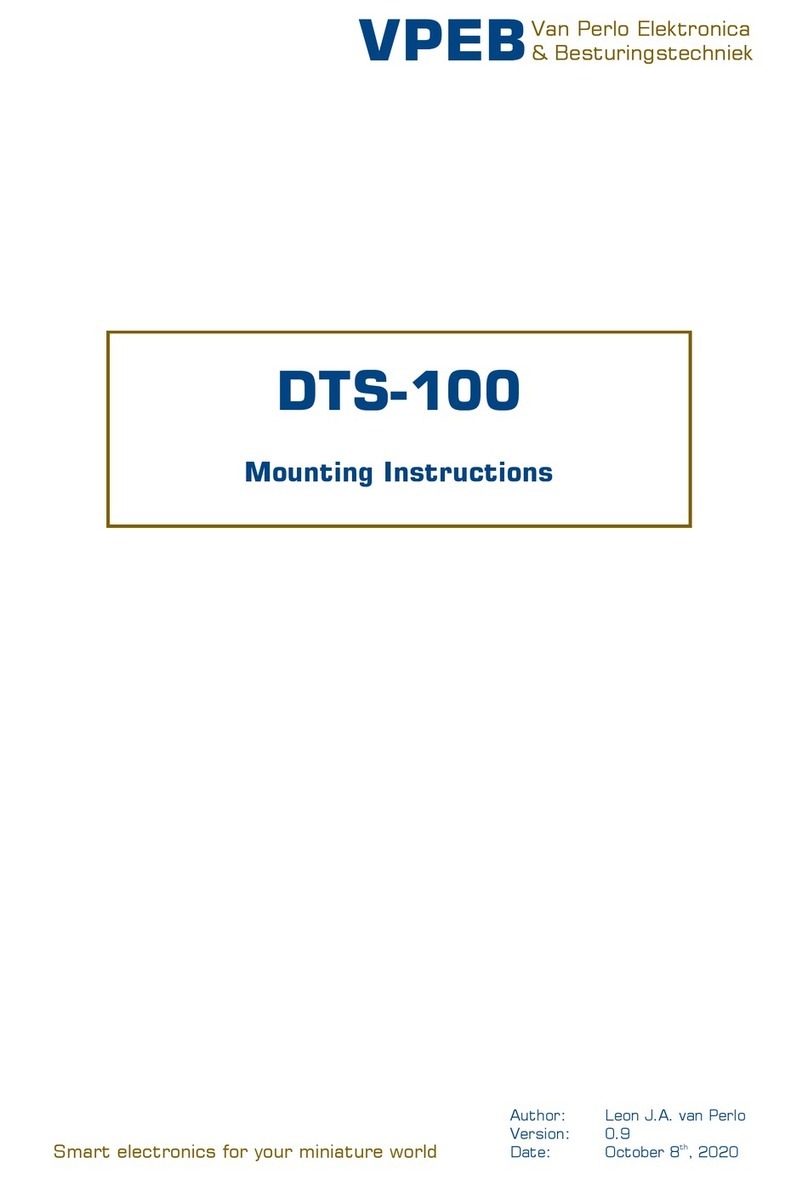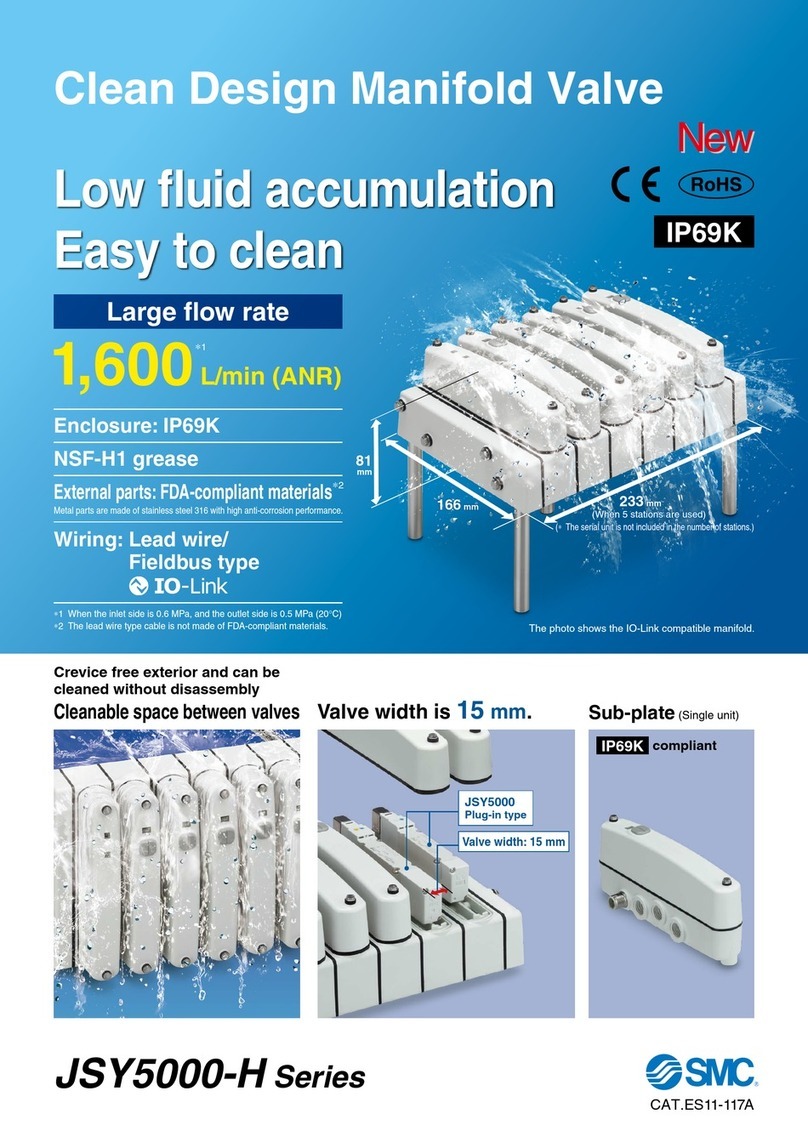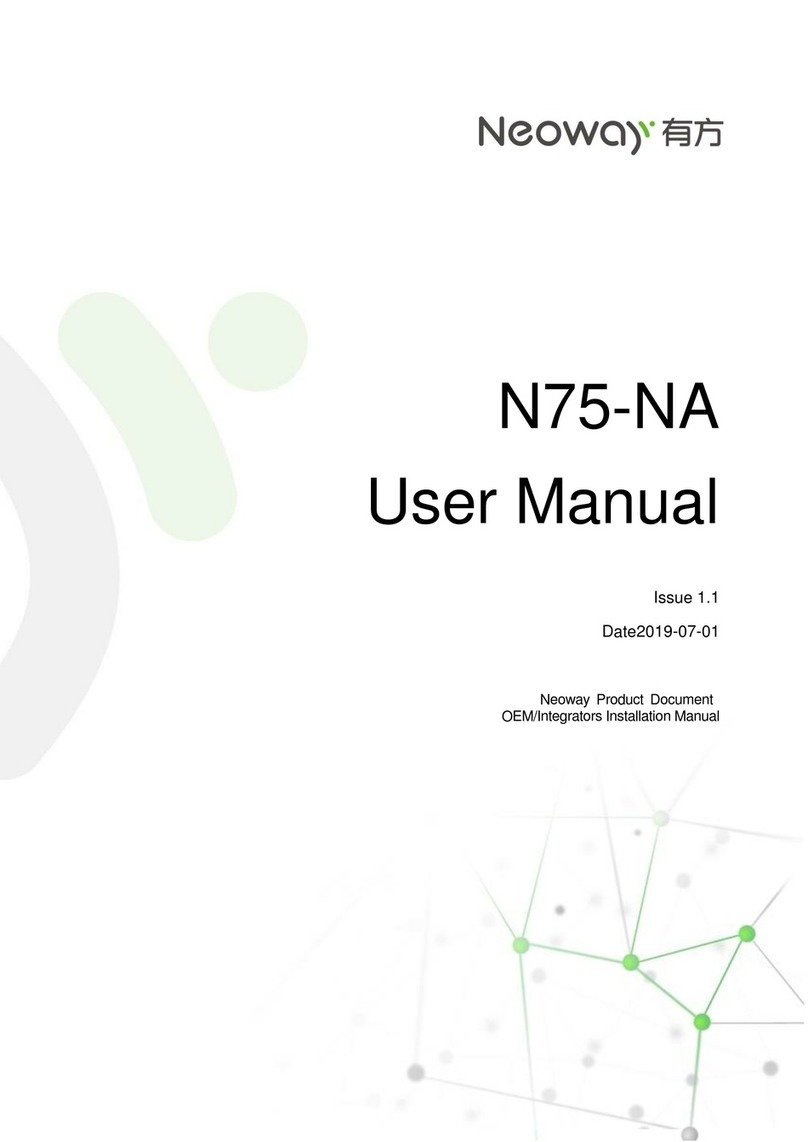Jedmed Horus Scope 39-7420-2P User manual

Horus Scope
Control unit 39-7420-2P User Manual
Document NO.:
pmnl 145 rev. 0
Copyright announcement:
Copyright@2015 JEDMED.
All right reserved.

Contents
1. Preparations....................................................................................................................................3
1.1. Before use.........................................................................................................................3
1.2. Introduction of Control Unit .............................................................................................5
1.3. Charging the battery .........................................................................................................9
1.4. Power indicator...............................................................................................................10
1.5. Assembling......................................................................................................................11
1.6. Using the Setup mode ....................................................................................................12
1.7. Entering the patient ID ...................................................................................................15
2. Taking pictures ..............................................................................................................................17
2.1. Sequence of operations ..................................................................................................17
2.2. Photo mode ....................................................................................................................18
2.3. Video mode ....................................................................................................................20
3. Playback ........................................................................................................................................21
3.1. Display mode ..................................................................................................................21
3.2. Enlarged viewing.............................................................................................................21
3.3. Deleting pictures.............................................................................................................22
4. Miscellaneous ...............................................................................................................................23
4.1. Files transferring .............................................................................................................23
4.2. Viewing on a computer/laptop screen ...........................................................................23
4.3. Viewing on a TV screen...................................................................................................23
4.4. Usage cautions and notes...............................................................................................23
4.5. Technical Description......................................................................................................29
4.6. Liability............................................................................................................................30
4.7. Disposition ......................................................................................................................30
4.8. Symbols and standards ...................................................................................................31

1.
Preparations
1.1.
Before use
Prior to installation and start-up of Horus scope, carefully read the user manual. As with all technical
devices, the proper function and safety operation of this device depends on the user complying with
the safety recommendations presented in these operating instructions. In addition, please make sure
it does not appear damaged or broken. If there are breaks on the outer casing or other visual defects,
please contact the manufacturer or a certified service facility.
1.1.1.
Camera handling
Protect the camera from excessive vibration, force, or pressure.
Avoid using the camera under the following conditions, which may damage the lens, the
monitor, or the control unit and may also cause the camera to malfunction or prevent
recording:
•Dropping or hitting the camera against a hard surface
•Exerting excessive force on the lens or the monitor
The camera is not dust resistant, splash resistant, or waterproof. Avoid using the camera in places with
excessive dust or sand, or where water can come into contact with the camera.
Avoid using the camera under the following conditions, which present the risk that sand, water,
or foreign material entering the camera through the lens or gaps around buttons. Be especially
careful because these conditions may damage the camera, and such damage may not be
repairable:
•In extremely dusty or sandy places
•Exposing the camera to rain or moisture
1.1.2.
Condensation (when the lens or the monitor is fogged up)
Condensation may occur when the camera is exposed to sudden changes of temperature or humidity.
Avoid these conditions because they may soil the lens or the monitor, cause mold, or damage the
camera.
If condensation does occur, turn off the camera and wait for about two hours before using it. Once the
camera adjusts to the surrounding temperature, the fogging will clear naturally.

1.1.3.
No compensation for missed shots
We cannot compensate for missed shots if technical problems with the camera or card prevent
recording.
1.1.4.
Also refer to “Usage cautions and notes”
Please also refer to “Usage cautions and notes” for more instructions of the battery, SD card, etc.
PLEASE NOTE THAT THE ACTUAL CONTROLS AND COMPONENTS,MENU ITEMS,AND OTHER INFORMATION OF YOUR
CAMERA MAY DIFFER FROM THOSE IN THE ILLUSTRATIONS PROVIDED IN THESE INSTRUCTIONS.

1.2.
Introduction of Control Unit
1.2.1.
Intended for use
39-7420-2P is an interchangeable Lens digital camera used to record digital photographs and video of
human eye fundus, human ears, human skin, and human body.
1.2.2.
Scope of Delivery
Product Name Model Name Accessories
Control unit
JEDMED Horus
39-7420-2P
1. Battery
2. Power adapter
3. USB cable
4. AV cable
5. Charging station
6. SD card
7. Foot switch (Optional part)
1.2.3.
User interface
Control Unit (JEDMED Horus 39-7420-2P)



1.2.4.
Category of scopes
Product Name
Model Name
Digital Eye Fundus Camera JEDMED Horus Scope 39-7428
A digital hand-held eye fundus camera used to record digital photographs and video of fundus
(including retina, macula and optic disc) of the human eye and surrounding area.
Digital Otoscope JEDMED Horus Scope 39-7422-1
A digital hand-held otoscope used to record digital photographs and video of the human ear’s
canal and tympanic membrane.
Digital Dermatoscope JEDMED Horus Scope 39-7424
A digital hand-held dermatoscope used to record digital photographs and video of the human
skin.
Digital General Viewing JEDMED Horus Scope 39-7426
A digital hand-held camera used to record digital photographs and video of the human body.
Digital Anterior Scope JEDMED Horus Scope 39-7431
A digital hand-held anterior scope used to record digital photographs and video of anterior area of the
human eye and surrounding area.
Digital Endoscope Adapter JEDMED Horus Scope 39-7430
An adapter designed to connect the control unit of JEDMED Horus Scope and existing endoscopes in the
market. The assembly system (control unit & Horus Scope Adapter & existing endoscope in the market)
can be used to record digital photographs and video of the body.

1.3.
Charging the battery
1.3.1.
Always charge before first use
Prior to first use, insert the battery into the control unit and close the battery cover referred to the
below section. Connect USB connector to the power adapter. Let the battery be charged for at least
five hours.
1.3.2.
Battery replacement
Open the battery cover by digging out the gap in the bottom of battery cover with a finger or
something pointed.
•Tilt the battery cover and remove the battery cover by lifting it up.
•Remove the original battery and replace a new battery along the correct direction.
•Place the battery cover and secure it in place.

1.4.
Power indicator

1.5.
Assembling
(Take Digital Eye Fundus Camera as an example.)
Step1:
Align the marks of the optical lens and control unit.
Step2:
Hold the optical lens and attach it to the control unit.
Rotate and fasten the optical lens in a clockwise direction.
You will hear a click when the lens locks into the control
unit.
Step 3:
Turn on the power. When optical lens and control unit are assembled correctly, the
information icons will appear on the top of LCD touch panel. The screen will turn on,
and then the blue light of the power indicator will also turn on.
Step 4:
To unlock the optical lens, press the lens lock and then
rotate the optical lens in a counterclockwise direction.
Then the optical lens will be unfastened.

1.6.
Using the Setup mode
(Take Digital Eye Fundus Camera as an example.)
1.6.1.
Turn on the power
To turn on the system, press the power button to turn on the control unit. Approximately one to two
seconds later, the boot screen will appear on the LCD panel.
Once the LCD panel shows the live image, it takes about 10 seconds for the on-screen display (OSD) to
be superimposed.
→ 10 seconds →
Using the [Setup] menu
It is recommended that all setting items are set according to user’s requirements for first-time use.
Bring up the [Setup] menu
Touch the photo icon and then touch the setup icon.
Exit the [Setup] menu
Once a setting adjustment is made, the new value affects the system immediately.
Use the upper back button or the OK button to exit the screen.

Settings
*Note
:
Some functions are only suitable for Horus Scope Eye Fundus camera.
[Aiming Light/Capture Light] (*Digital Eye Fundus Camera only)
The default setting of [Aiming Light/Capture Light] is [IR/White LED]. In the setting, Digital Eye Fundus
Camera employs IR illumination for alignment and focusing to assure patient comfort.
With IR, the user observes fundus images monochromatically. At the moment of pressing the shutter
button, the system will turn on the white LED instantly. Static images and motion pictures will be
captured in full color.
If the setting is [White LED/White LED], then the user observes images in full color and capture static
images and motion pictures in full color.
Sample images of monochrome and full color.
[Picture Color Temperature] (*Digital Eye Fundus Camera only)
The picture color temperature has three levels; the default setting is medium.
[Low] sets the color temperature for a warmer color tone. [High] sets the color temperature for a
cooler tone.
[IR brightness] (*Digital Eye Fundus Camera only)
The IR brightness has three levels; the default setting is low.

[UVC]
When you connect 39-7420-2P to a computer via USB cable, the product works as a USB storage
device. If UVC mode is on, pictures can be shown both on the LCD panel of the product and the screen
of the computer.
To display image on the computer, please install webcam application prior to enabling UVC mode. A
freeware webcam application (e.g., AMCap) is software that can receive UVC signal on the computer.
User can search for relevant information over the Internet.
[Standby]
User can set standby mode to be on or off. Once the mode is on, the LCD panel will be turned off if the
system is idle for three minutes. Tap on the item to toggle the setting.
[Date Setting]
User can change the current date setting from the screen.

[Time Setting]
User can change the current time setting from the screen.
[Format SD Card]
User can format the SD card.
NOTE
All information will be deleted after SD card is formatted.
[Factory Setting]
User can recover the device to its factory settings.
1.7.
Entering the patient ID
Using patient ID as partial file name is supported in 39-7420-2P.

1.7.1.
Create a new patient ID from scratch
By gently pressing the OK button, the user always goes back to a shooting mode, either photo or video
mode; from the top information icons, tap to start the process.
1.7.2.
Create a new patient ID on an existing one
After a patient ID is set, the user can quickly create a new patient ID that is based on the existing ID
plus 1 e.g., ABCD12345 →ABCD12346.

2.
Taking pictures
2.1.
Sequence of operations
Step 1: Turn on the power
Press the power button to turn on the control unit. Approximately one to two seconds later, the boot
screen will appear on the LCD panel. After about 10 seconds, the information icons will appear on the
top of the LCD panel. (Also refer to “turn on the power”)
Step 2: Make sure SD card is inserted
Once the SD card has been inserted, the user can start to take photographs in any shooting mode,
either photo or video mode.
Step 3: Choose a shooting mode
Tap the photo or the video mode icon to enter a shooting mode.
Step 4: Mark left/right (*Digital Eye Fundus Camera only)
By doing so, the user can tell whether a photo/video is left eye/ear or right eye/ear record from its file
name. (Default value is left.)
Step 5:Aim and preview
Position the camera correctly and adjust to appropriate settings to get a clear preview. The image
brightness can only be changed in photo mode by using Digital Eye Fundus Camera. You can rely on
the auto focus of 39-7420-2P to improve clarity or adjust focus manually.
Step 6: Press the OK button to shoot.

2.2.
Photo mode
The device’s default setting is “photo mode.” The user can take a picture or video in “photo mode” or
“video mode,” respectively.
Photo mode: Press down the OK button halfway to focus; press it all the way to take a still picture.
By using Digital Eye Fundus Camera the default setting of “Aiming Light/Capture Light” is “IR/White
LED”. Therefore, the left image before pressing the OK button is monochrome color and the right one
is full color.
When a picture is just taken, the screen shows the result image in auto review mode. To leave auto
review, gently press the OK button.
To adjust the brightness of the image, user can press the brightness adjustment keys (“User interface”)
of the control unit: to change value.
The higher value you set, the brighter image you get.
Picture Naming Rule:
Model Name
Picture Name without
ID
Picture Name with ID
Eye-Fundus
Camera
39-7427/39-7428 EYHHMMSS.jpg
ELHHMMSS.jpg
ERHHMMSS.jpg
EYXXXXXHHMMSS.jpg
ELXXXXXHHMMSS.jpg
ERXXXXXHHMMSS.jpg
Otoscope
39-7422-1 OTHHMMSS.jpg
OLHHMMSS.jpg
ORHHMMSS.jpg
OTXXXXXHHMMSS.jpg
OLXXXXXHHMMSS.jpg
ORXXXXXHHMMSS.jpg
Dermatoscope 39-7424 DMHHMMSS.jpg DMXXXXXHHMMSS.jpg
General Viewing 39-7426 GIHHMMSS.jpg GIXXXXXHHMMSS.jpg
Anterior Scope
39-7431 ASHHMMSS.jpg
ALHHMMSS.jpg
ASXXXXXHHMMSS.jpg
ALXXXXXHHMMSS.jpg
Press
halfway
Press
fully

ARHHMMSS.jpg ARXXXXXHHMMSS.jpg
Endoscope
Adapter
Horus Scope
Adapter
EDHHMMSS.jpg EDXXXXXHHMMSS.jpg
Symbol Refer to
EY Eye fundus camera
EL Left eye photo taken by the eye fundus camera
ER Right eye photo taken by the eye fundus camera
OT Otoscope
OL Left ear photo taken by the Otoscope
OR Right ear photo taken by the Otoscope
DM Dermatoscope
GI Speculum: GI (General Imaging Lens)
AS Anterior Scope
AL Left eye photo taken by the Anterior Scope
AR Right eye photo taken by the Anterior Scope
ED Endoscope Adapter
HH Hour
MM Minute
SS Second
XXXXX Patient ID
Example:
AS161431.jpg
It means
AS: anterior scope picture; hour:16; minute:14; second:31
If set serial number 23458, the picture name shows AS23458161431.jpg

2.3.
Video mode
Video mode: Completely press the OK button to start recording. Press again to end recording. By using
Digital Eye Fundus Camera the default setting of “Aiming Light/Capture Light” is “IR/White LED.” See
process below:
During the video shooting, user can press “the brightness adjustment key +” to enhance the white LED,
but enhance for two seconds by using Digital Eye Fundus Camera. It helps capture brighter motion
pictures within a video.
Press
fully
Press
fully
Table of contents