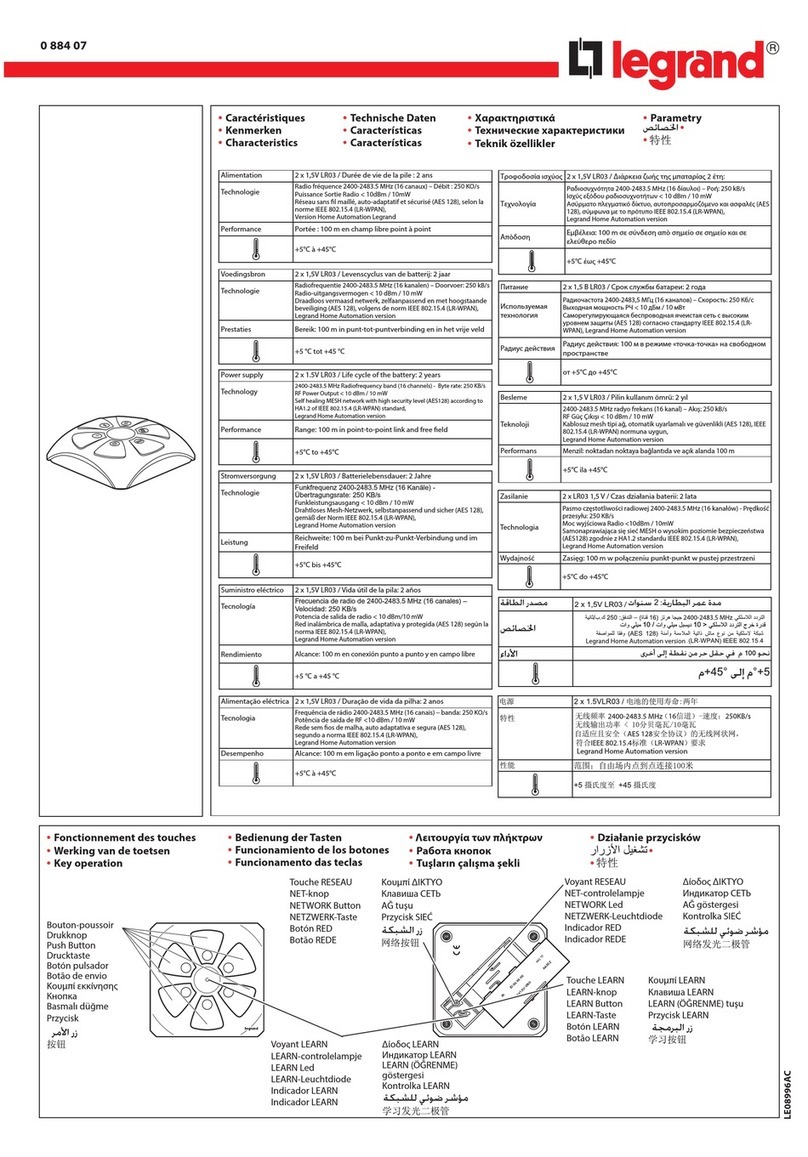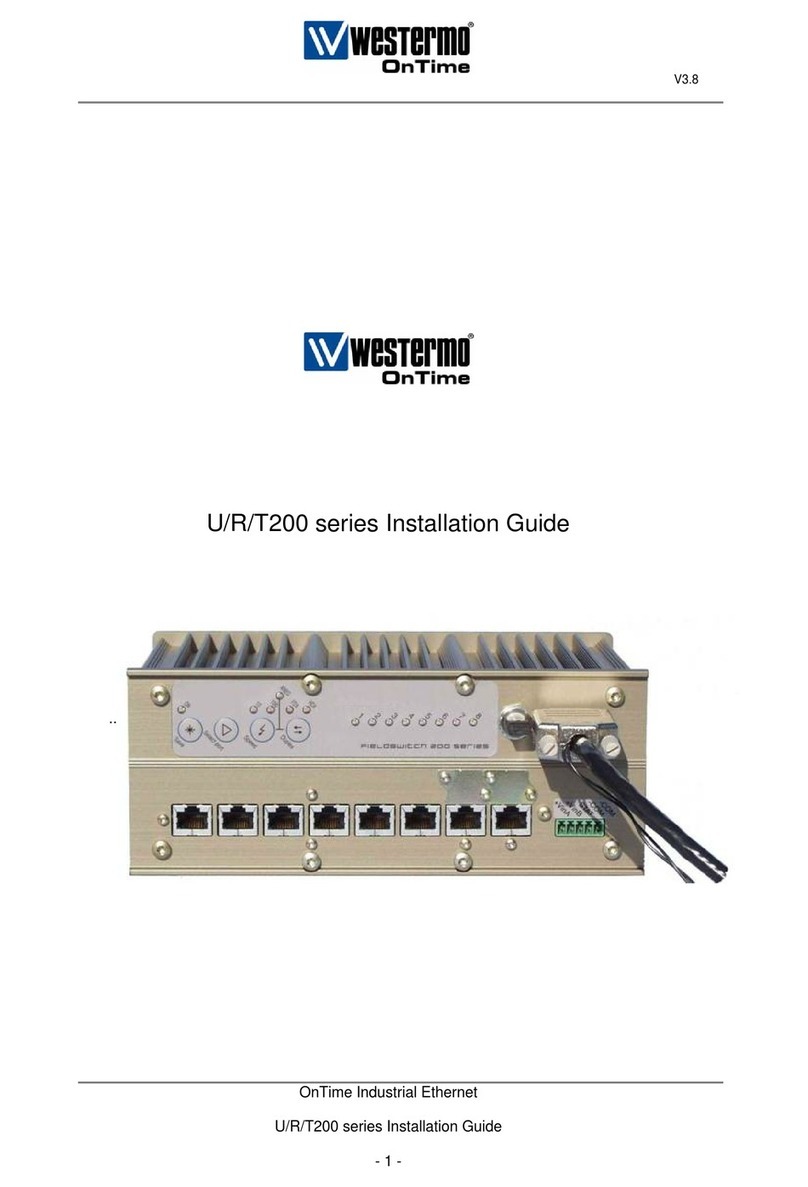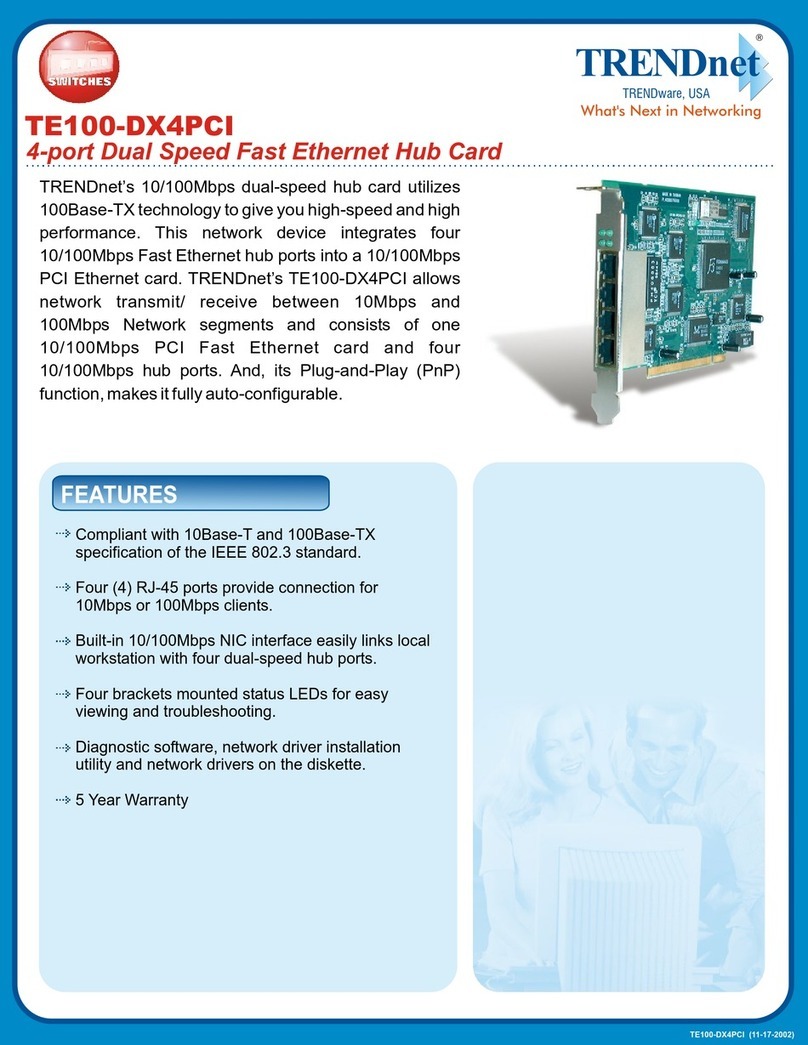JenLogix Palert PX-01 Series User manual

Jenlogix Ltd
Unit 11, 250 Marua Rd
Mt Wellington, Auckland 1051
PO Box 87131 Meadowbank
Auckland 1742
New Zealand
Phone: +64 9 579 6439
Fax: +64 9 820 9447
www.jenlogix.co.nz
PAL ER T AND P X - 01 S Y S TE M S W E B
C O N F I G U R AT I O N
USER MANUAL
Version 2
26/01/2018
Status: Released

© Jenlogix Ltd 2018. All rights reserved.
This document remains property of Jenlogix Ltd and is not to be given to any unauthorised individual, vendor or company or any
copies of duplicates made without express written permission of Jenlogix Ltd. The information in this document is subject to
change without notice and should not be construed as a commitment by Jenlogix Ltd. Jenlogix Ltd has taken great effort to verify
the accuracy of this document but assumes no responsibility for any technical inaccuracies or typographical errors.
PALERT AND PX- 01 SYST EM S W EB
CONFIGU RATIO N
CONTENTS
1. PA LERT AN D PX -01 S YS TE MS 2
1.1 P A S S W O R D S 2
2. W EB IN TE RFA CE F OR S OFTW AR E CO NF IGURA T IO N : 3
2.1 C O N N E C T I O N S E T T I N G S 3
3. W EB IN TE RF AC E 5
3.1 L O G I N 5
3.2 M E N U 6
3.3 N E T W O R K S E T T I N G S 10
3.4 R E S E T P A S S W O R D 11
3.5 S E T T I N G T H E N T P S E R V E R 12
3.6 D N S S E T T I N G S 13
3.7 S E T I N F O R M A T I O N T A B 14
3.8 F I L E T A B 15
3.9 D O W N L O A D I N G E V E N T F I L E S 16
3.10 R E C O R D F I L E S 17
3.11 S T R E A M I N G 17
3.12 P A R A M E T E R S S E T T I N G T AB 18
3.13 D I N R E P O R T S 19
3.14 I S O R E P O R T 21
3.15 D O R T S R E P O R T 22
4. PA RA ME TE RS DE SC RI PT I ON 23
5. AC CES S O PE RA TI NG S YS T EM 35
5.1 I N S T A L L P U T T Y O R S I M I L A R O N A L A P T O P 35
5.2 P A S S W O R D C H A N G E 35
6. CHANGE VOICE AL A RMS 36
7. CONT ROL B UT TO N 37
7.1 B O O T I N T E R N A L D I S P L A Y 37
7.2 B O O T C O M P L E T E 37
7.3 O P T I O N S 38
8. MODB US R EG I ST ERS 45
8.1 A O R E G I S T E R S 45
8.2 A I R E G I S T E R S 45

PA LE RT A ND PX -0 1 S YS TE MS W E B
CONFIGU RATIO N
USER MANUAL
Jenlogix
Version 2 26/01/2018
© Jenlogix 2017 Jenlogix
Page 1 of 46
DOCUMENT CONTROLS
DOCUMENT HISTORY
This document has undergone the following modifications since it was created:
Revision:
Date:
Author:
Comments:
0.1
17/11/2017
VP/SP/BH
Merge of various docs
2.0
26/01/2018
VP/BH
Updated
REFERENCES AND SUPPORTING DOCUMENTS
Document
Date
Document Stored as Z:\Supplier Brochures and promo\San Lien\Manuals etc\Palert System Web User Manual V2.docx
Last Saved at 26/01/2018 10:09 AM
DOCUMENT CONVENTIONS
INTENDED AUDIENCE AND READING SUGGESTIONS
User and administrators of Palert system

PA LE RT A ND PX -0 1 S YS TE MS W E B
CONFIGU RATIO N
USER MANUAL
Jenlogix
Version 2 26/01/2018
© Jenlogix 2017 Jenlogix
Page 2 of 46
1. PALERT AND PX-01 SYSTEMS
The Palert/PX-01 product range includes a number of systems that have local processing and storage. While
the original Palert required connectivity to controllers and networks, these units are designed for a variety of
applications and some can be run standalone. Configuration is all based on the same architecture and this
manual is designed to provide details for these units.
The devices are :-
1. Palert+
2. Palert+ S3
3. PX-01 Cube
4. PX-01 Controller
5. PX-01 netRelay
6. PX-01 netTower
7. PX-01 netSPeaker
This manual shows the configuration options for all these devices.
NOTE: The basic Palert does not have a web interface. Please use the PC utility as described in Palert System
Install and Configuration.pdf
Refer to the individual Setup guides for hardware and other information specific to the units.
1.1 PASSWORDS
All the units have 2 different configuration components. The main access is via a web interface. This is used
in the majority of situations. But there is also an underlying Linux operating system. Typically there is no need
to access this, with the probable exception of password changing if required.
The systems come with 3 main passwords. 2 are for the web interface and 1 for the operating system.
To change the web interface see next section and to change the Linux password see section Access Operating
System

PA LE RT A ND PX -0 1 S YS TE MS W E B
CONFIGU RATIO N
USER MANUAL
Jenlogix
Version 2 26/01/2018
© Jenlogix 2017 Jenlogix
Page 3 of 46
2. WEB INTERFACE FOR SOFTWARE CONFIGURATION:
All Palert units use the same basic Web interface. Where they differ, this is highlighted in RED.
2.1 CONNECTION SETTINGS
To connect to the unit from a local PC/Laptop it is necessary to change the PC network IP address to match
the subnet of the unit.
To find the IP address of the unit press the internal control button –see section: Control Button.
The unit IP address can then be changed using web interface below and so the PC subnet would then need
to change to match the new IP to connect subsequently.
Connecting to a Palert from a local PC:
1. Click the network connection icon.
2. Open Network and Sharing Centre.

PA LE RT A ND PX -0 1 S YS TE MS W E B
CONFIGU RATIO N
USER MANUAL
Jenlogix
Version 2 26/01/2018
© Jenlogix 2017 Jenlogix
Page 4 of 46
3. Click Local Area Connection > then Properties > IPv4
4. Change your computer IP subnet to the same as the Unit
E.g. 192.168.255.xxx

PA LE RT A ND PX -0 1 S YS TE MS W E B
CONFIGU RATIO N
USER MANUAL
Jenlogix
Version 2 26/01/2018
© Jenlogix 2017 Jenlogix
Page 5 of 46
3. WEB INTERFACE
3.1 LOGIN
The configuration of the unit is via a web interface.
1. Open a web browser and enter the Unit IP on the address bar. This is found as above.
2. Login to pi account:
Language: Chinese or English
Default User: pi
Default Password: 1111
There is also an Admin user that shows up the system parmeters page. If the tab is not available then
please login using this administration user.
User: admin
Password: 1111

PA LE RT A ND PX -0 1 S YS TE MS W E B
CONFIGU RATIO N
USER MANUAL
Jenlogix
Version 2 26/01/2018
© Jenlogix 2017 Jenlogix
Page 6 of 46
3.2 MENU
Depending on how the units are configured there are different menu options. But the rest of the functionality is
very similar.
•Palert+ STD
•Palert+ RSHD
•Palert+ DIN
•PX-01
The PX-01 netxx devices - TBA
3.2.1 PALERT+ STD, WEB INTERFACE MENU

PA LE RT A ND PX -0 1 S YS TE MS W E B
CONFIGU RATIO N
USER MANUAL
Jenlogix
Version 2 26/01/2018
© Jenlogix 2017 Jenlogix
Page 7 of 46
3.2.2 PALERT+ RSHD, WEB INTERFACE MENU

PA LE RT A ND PX -0 1 S YS TE MS W E B
CONFIGU RATIO N
USER MANUAL
Jenlogix
Version 2 26/01/2018
© Jenlogix 2017 Jenlogix
Page 8 of 46
3.2.3 PALERT+ DIN, WEB INTERFACE MENU

PA LE RT A ND PX -0 1 S YS TE MS W E B
CONFIGU RATIO N
USER MANUAL
Jenlogix
Version 2 26/01/2018
© Jenlogix 2017 Jenlogix
Page 9 of 46
3.2.4 PX-01, WEB INTERFACE MENU

PA LE RT A ND PX -0 1 S YS TE MS W E B
CONFIGU RATIO N
USER MANUAL
Jenlogix
Version 2 26/01/2018
© Jenlogix 2017 Jenlogix
Page 10 of 46
3.3 NETWORK SETTINGS
For changing the IP of the unit and the gateway to enable data to be sent externally
If the unit is being used as data storage, it is recommended to keep the DHCP off if possible if you
wish to connect using other utilities. Otherwise the IP address will need to be found before retrieving
any data and do any changes. But it is not essential to have a static IP if the unit is being used just as
an Alarm system.
This screen provides the ability to change the IP address of the unit. Once changed you may need to reset the
subnet of the PC connection to continue.

PA LE RT A ND PX -0 1 S YS TE MS W E B
CONFIGU RATIO N
USER MANUAL
Jenlogix
Version 2 26/01/2018
© Jenlogix 2017 Jenlogix
Page 11 of 46
3.4 RESET PASSWORD
To change the web password, go to edit password tab and set as required.

PA LE RT A ND PX -0 1 S YS TE MS W E B
CONFIGU RATIO N
USER MANUAL
Jenlogix
Version 2 26/01/2018
© Jenlogix 2017 Jenlogix
Page 12 of 46
3.5 SETTING THE NTP SERVER
This is required to ensure the time stamp is kept correct. If the unit cannot connect to an NTP server, i.e. is not
on a network, then the timestamp of the data will be based on the internal clock.
Multiple NTP servers can be configured.

PA LE RT A ND PX -0 1 S YS TE MS W E B
CONFIGU RATIO N
USER MANUAL
Jenlogix
Version 2 26/01/2018
© Jenlogix 2017 Jenlogix
Page 13 of 46
3.6 DNS SETTINGS

PA LE RT A ND PX -0 1 S YS TE MS W E B
CONFIGU RATIO N
USER MANUAL
Jenlogix
Version 2 26/01/2018
© Jenlogix 2017 Jenlogix
Page 14 of 46
3.7 SET INFORMATION TAB
To change S/N of Unit use this tab –this should not need to be changed unless directed.

PA LE RT A ND PX -0 1 S YS TE MS W E B
CONFIGU RATIO N
USER MANUAL
Jenlogix
Version 2 26/01/2018
© Jenlogix 2017 Jenlogix
Page 15 of 46
3.8 FILE TAB
This enables file upload and download of configuration information, preloading of settings.

PA LE RT A ND PX -0 1 S YS TE MS W E B
CONFIGU RATIO N
USER MANUAL
Jenlogix
Version 2 26/01/2018
© Jenlogix 2017 Jenlogix
Page 16 of 46
3.9 DOWNLOADING EVENT FILES
For any event the system will store a csv file containing details of movement in the 3 axes. To copy any file,
go to Manage Events tab, then click on any event file to download.

PA LE RT A ND PX -0 1 S YS TE MS W E B
CONFIGU RATIO N
USER MANUAL
Jenlogix
Version 2 26/01/2018
© Jenlogix 2017 Jenlogix
Page 17 of 46
3.10 RECORD FILES
To view event files directly from web interface:
3.11 STREAMING
To check waveforms for all three axis it is possible to stream data. In addition this can be recorded for a specific
time.

PA LE RT A ND PX -0 1 S YS TE MS W E B
CONFIGU RATIO N
USER MANUAL
Jenlogix
Version 2 26/01/2018
© Jenlogix 2017 Jenlogix
Page 18 of 46
3.12 PARAMETERS SETTING TAB
The Parameters menu option is only available to the admin user.
This manual suits for next models
7
Table of contents
Popular Switch manuals by other brands

Boynq
Boynq Haspel instruction manual
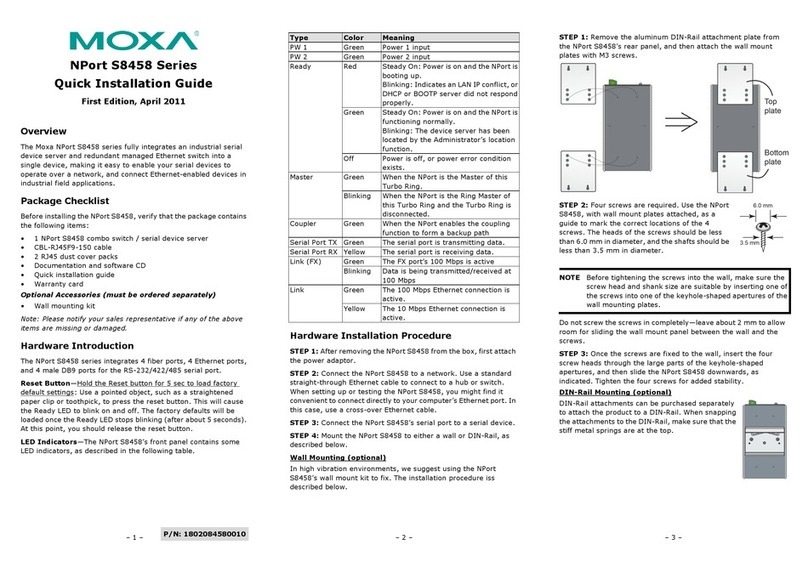
Moxa Technologies
Moxa Technologies NPort S8458 Series Quick installation guide
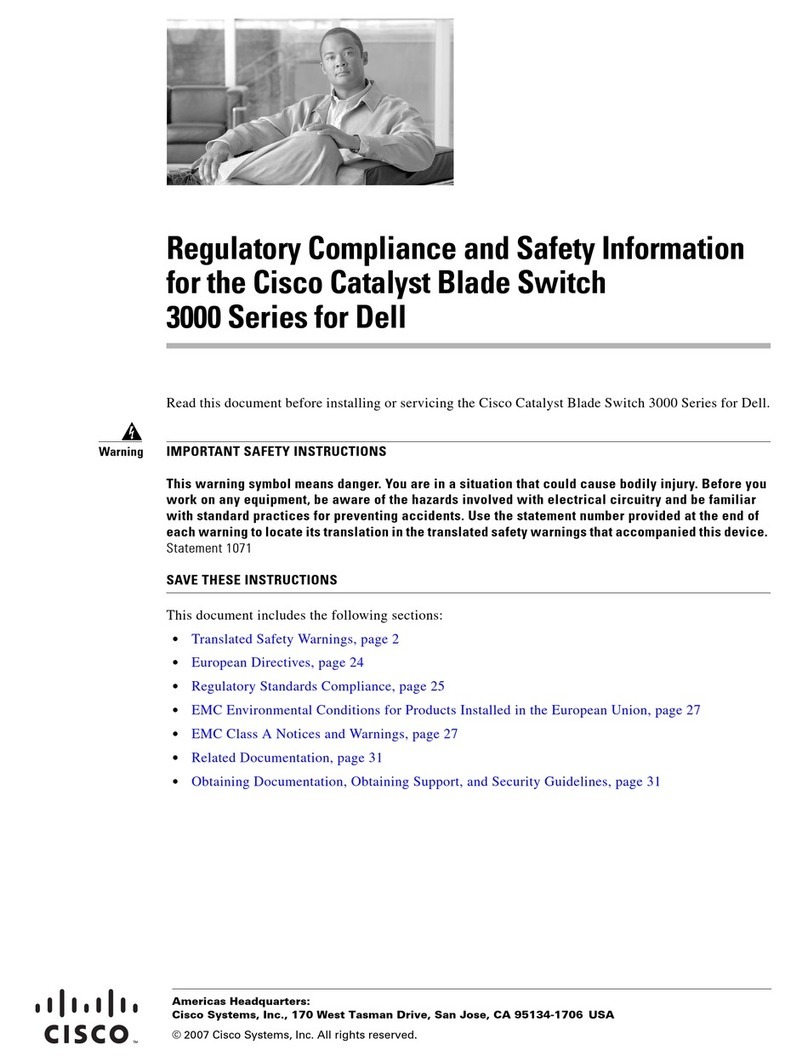
Cisco
Cisco Catalyst 3000 Regulatory compliance and safety information

Lenovo
Lenovo ThinkSystem NE0152T installation guide

Kramer
Kramer VS-121HCA user manual
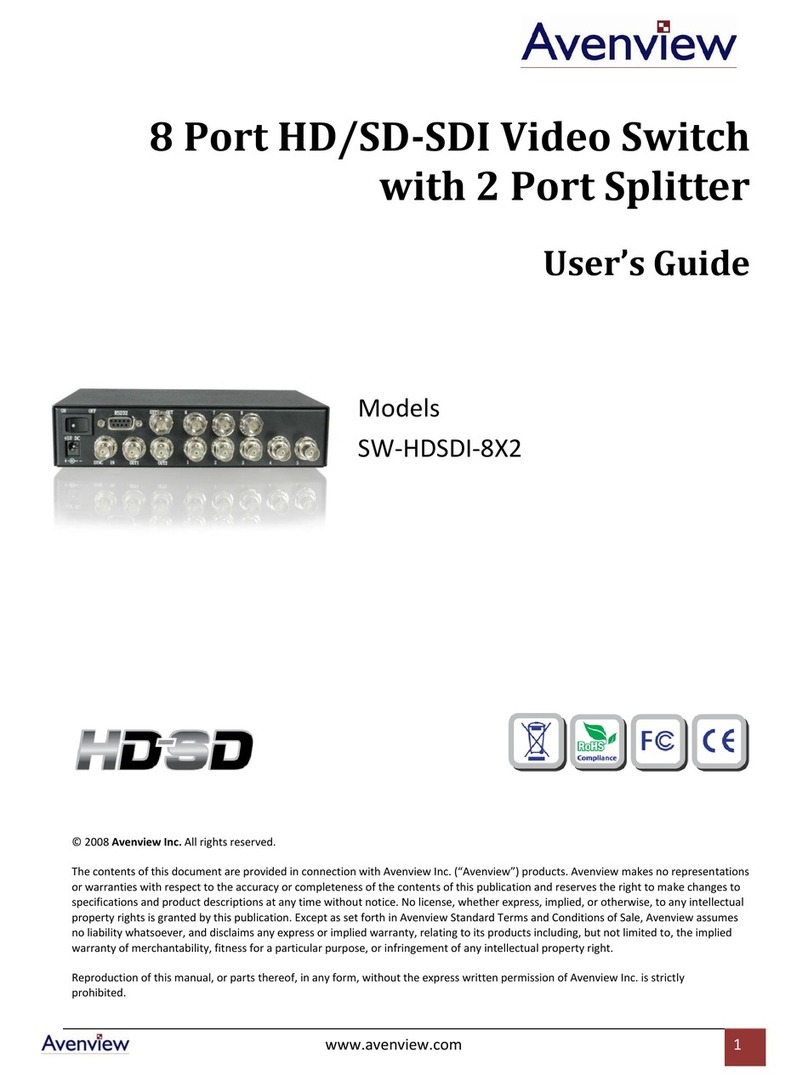
Avenview
Avenview SW-HDSDI-8X2 user guide