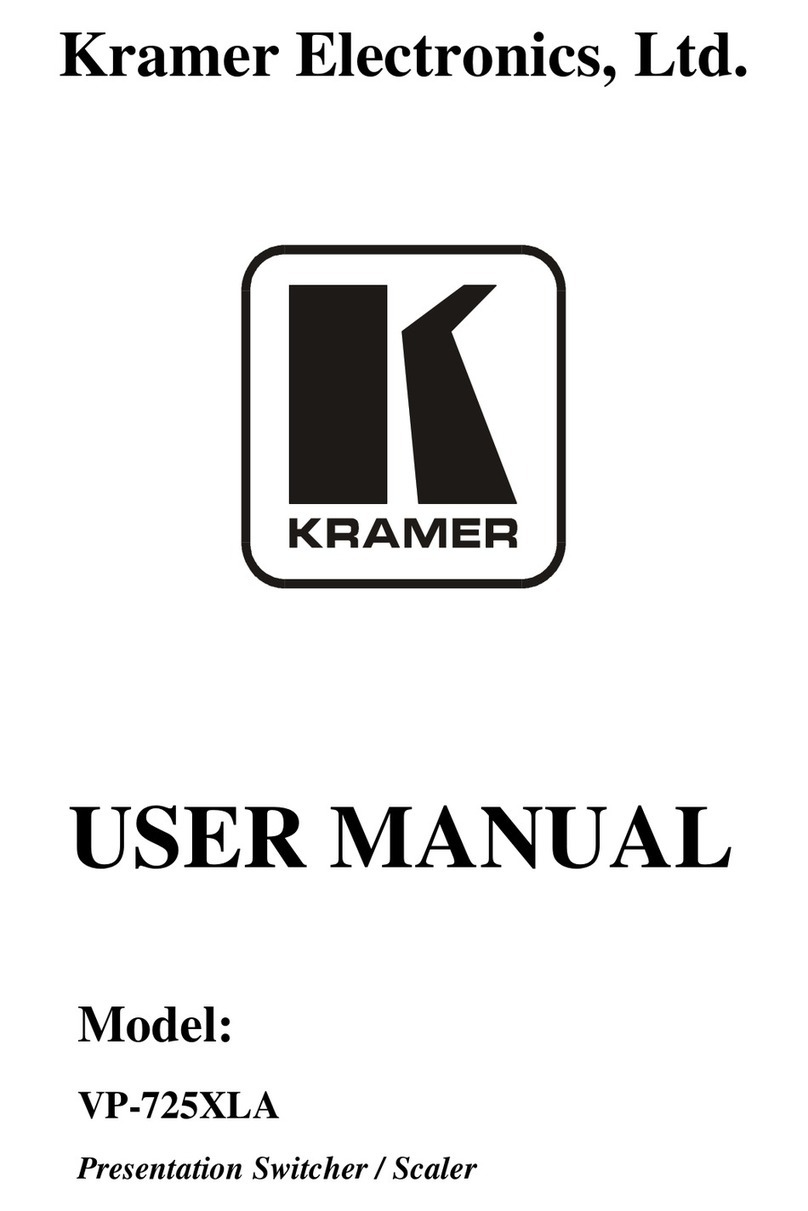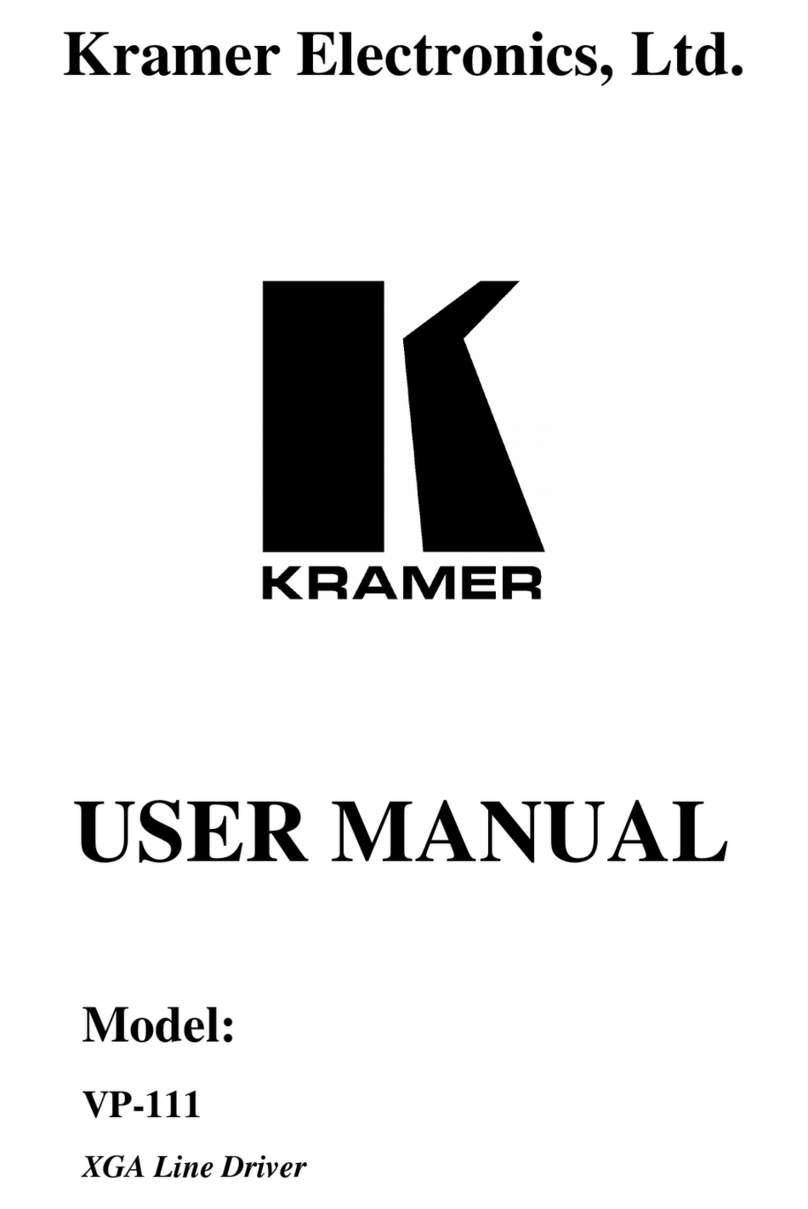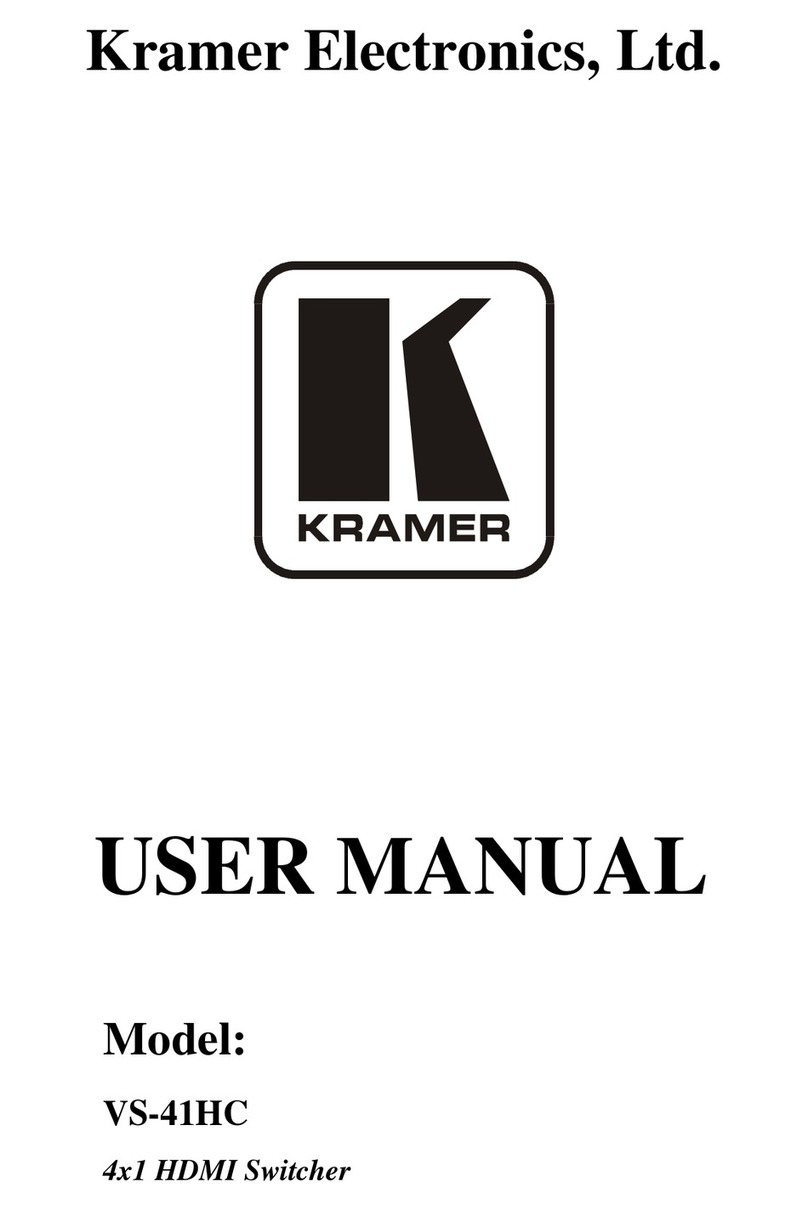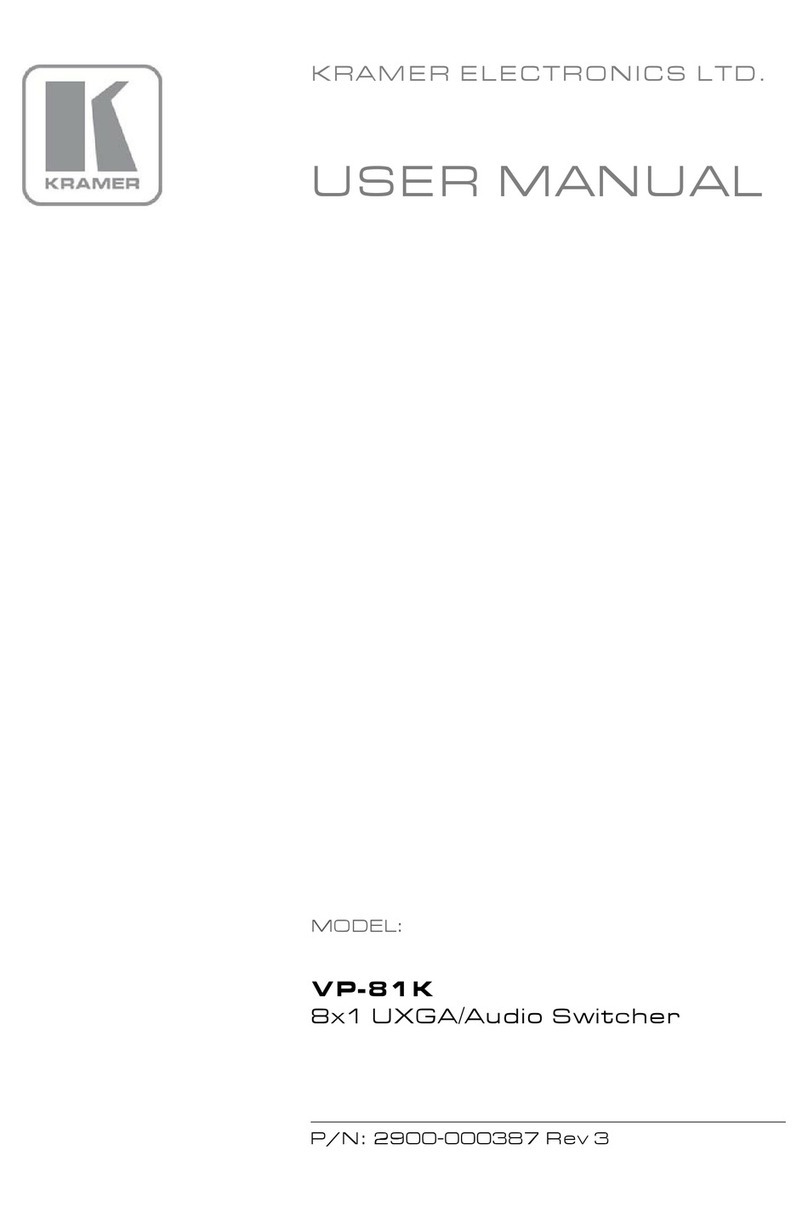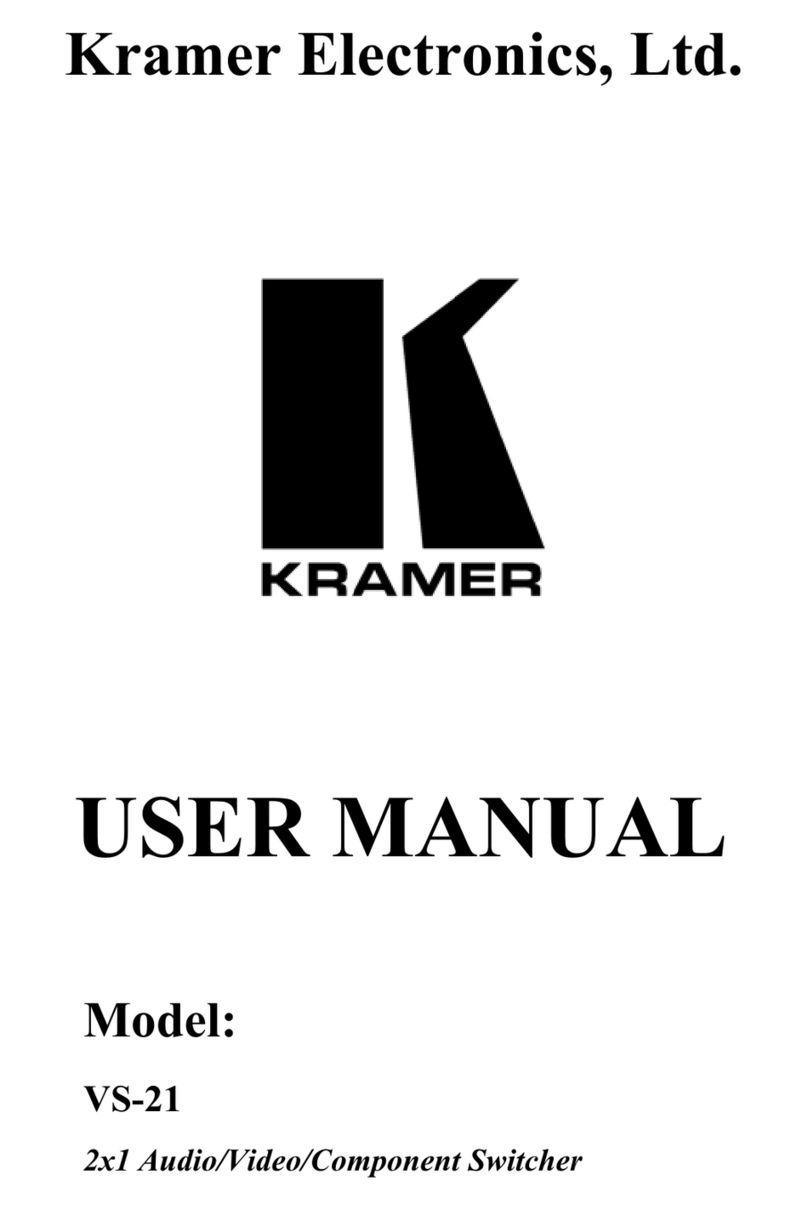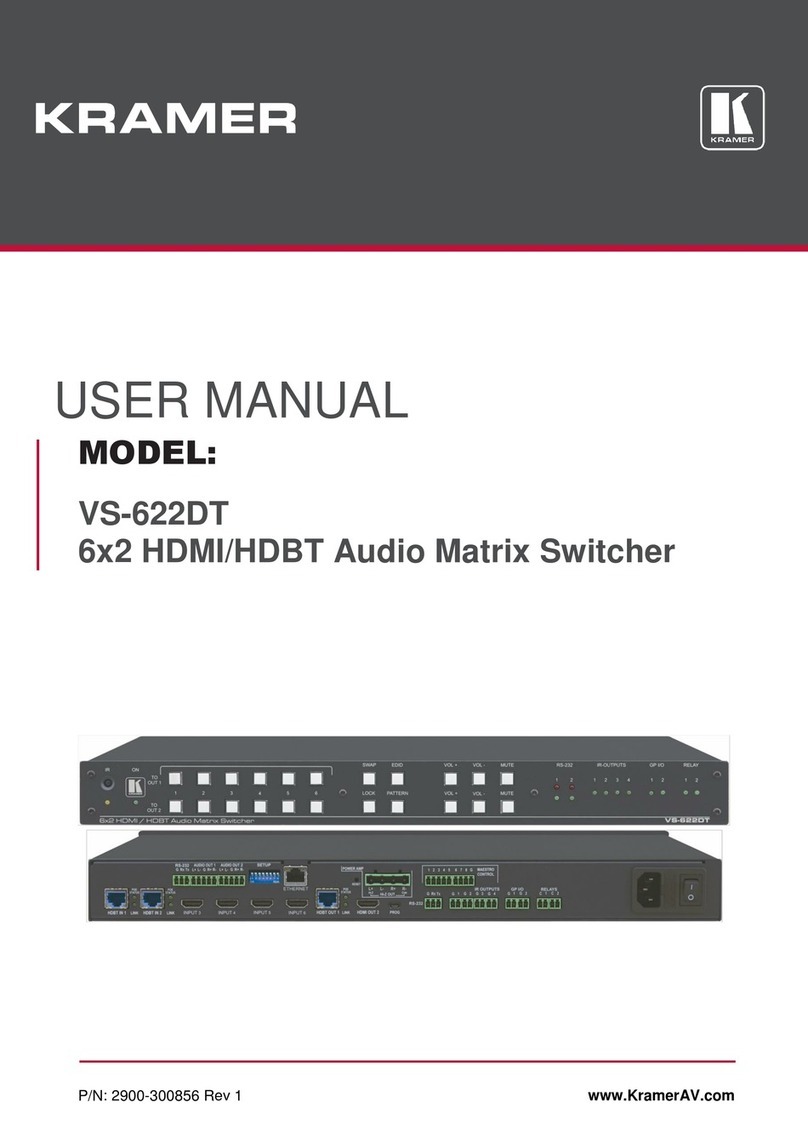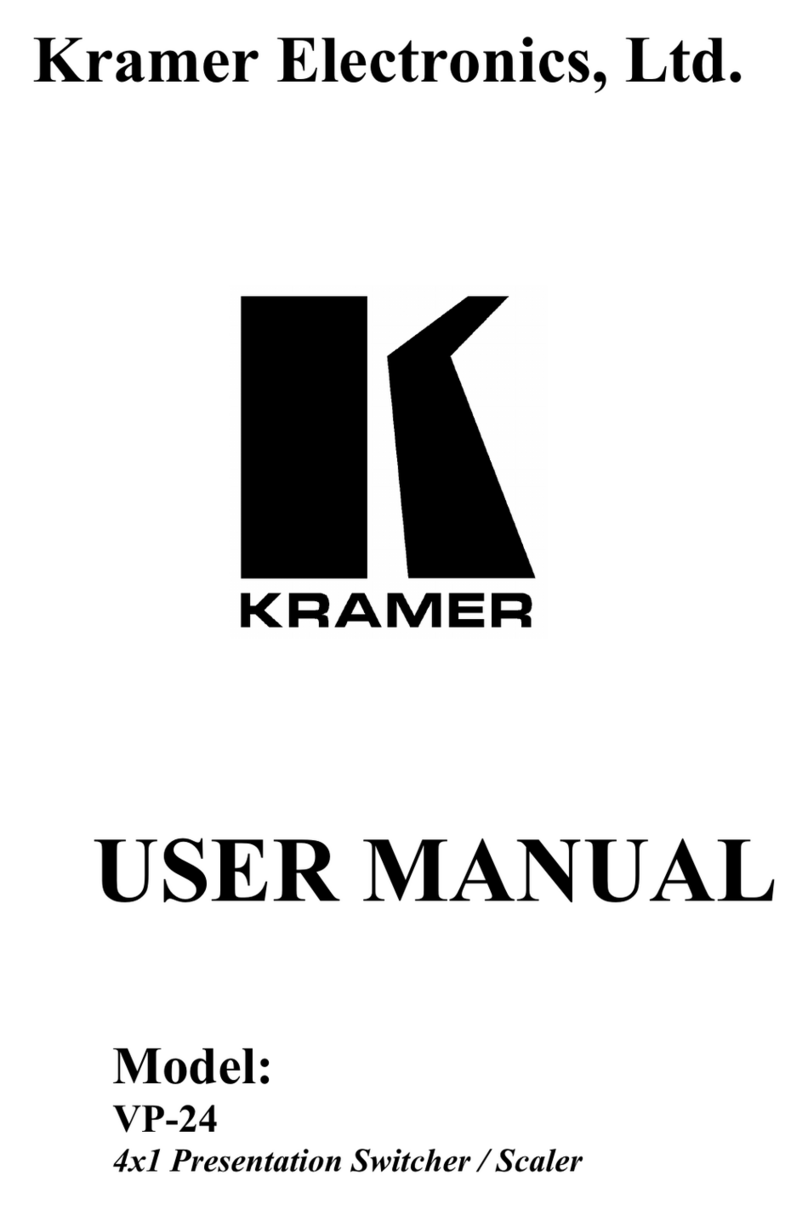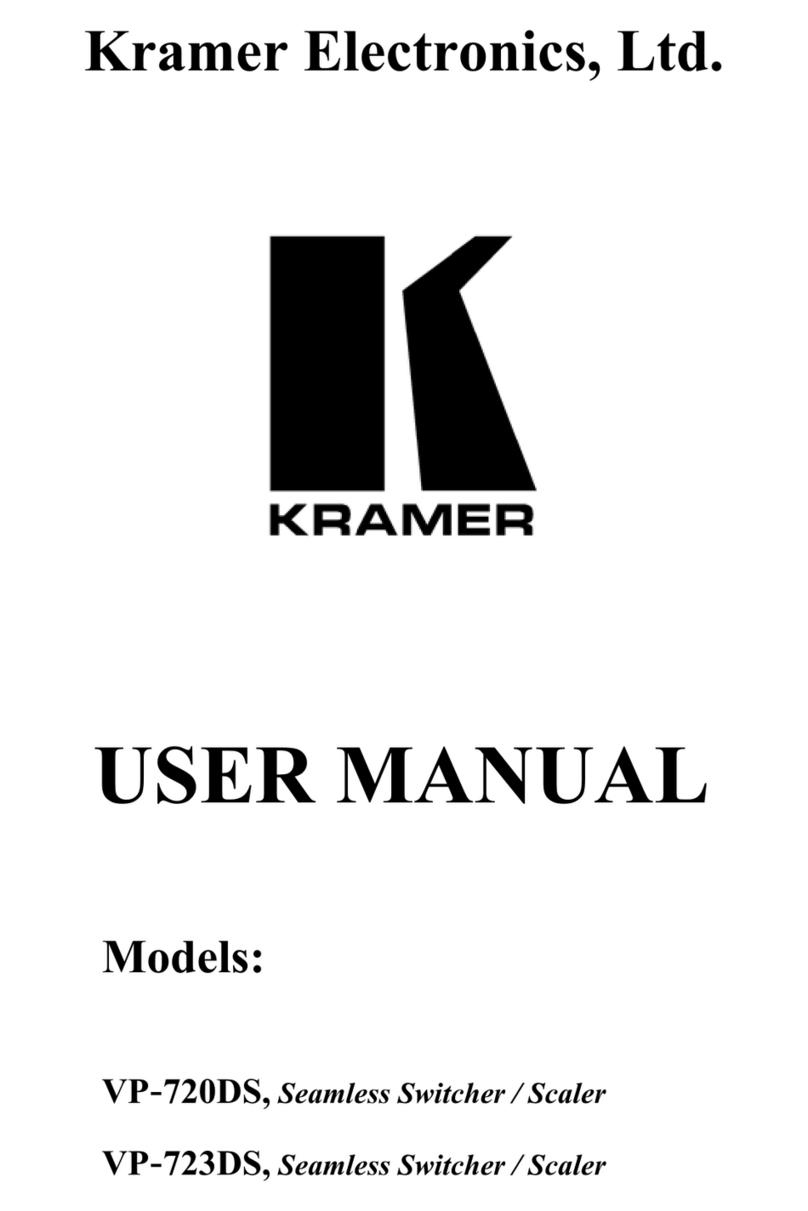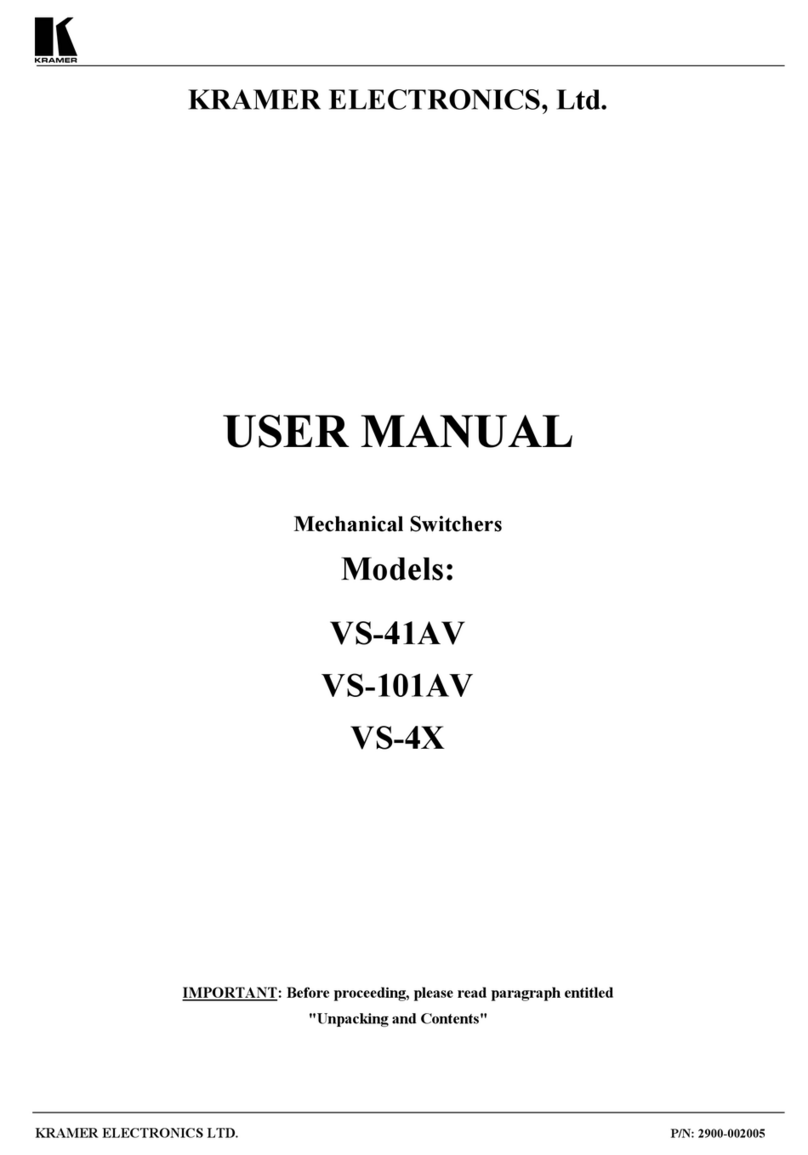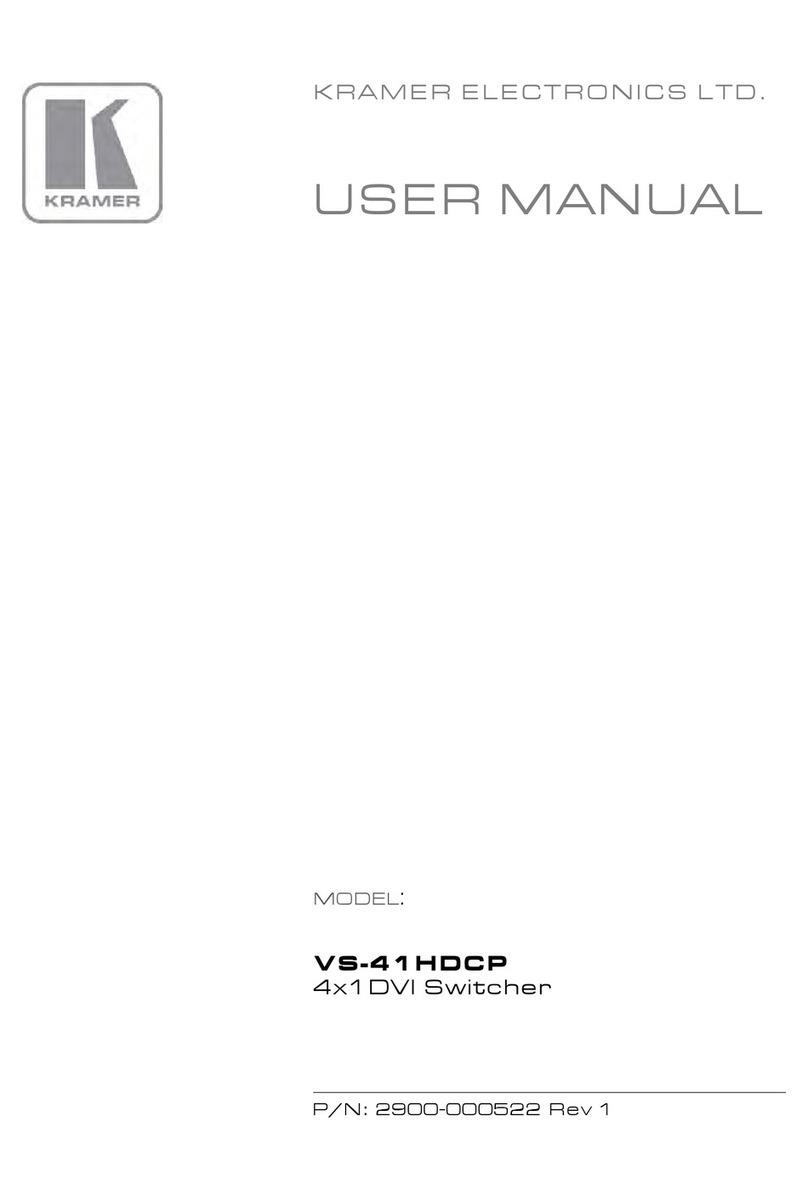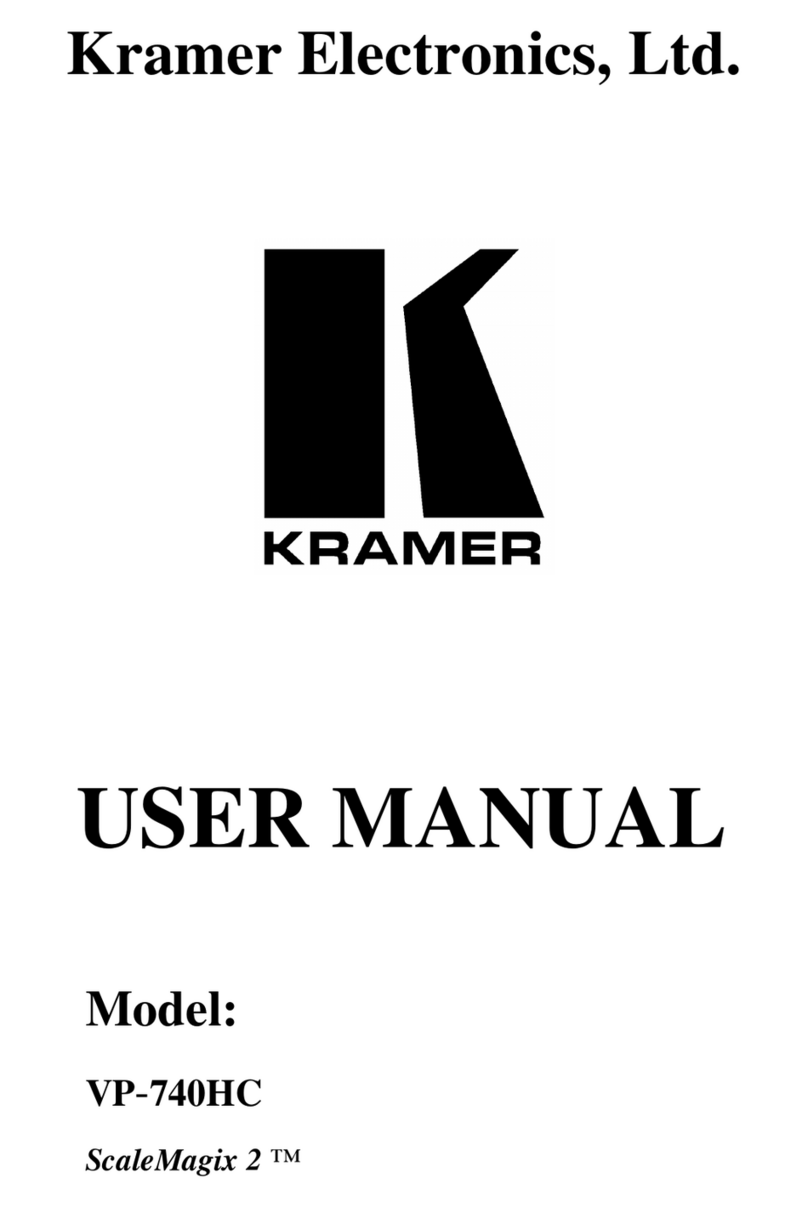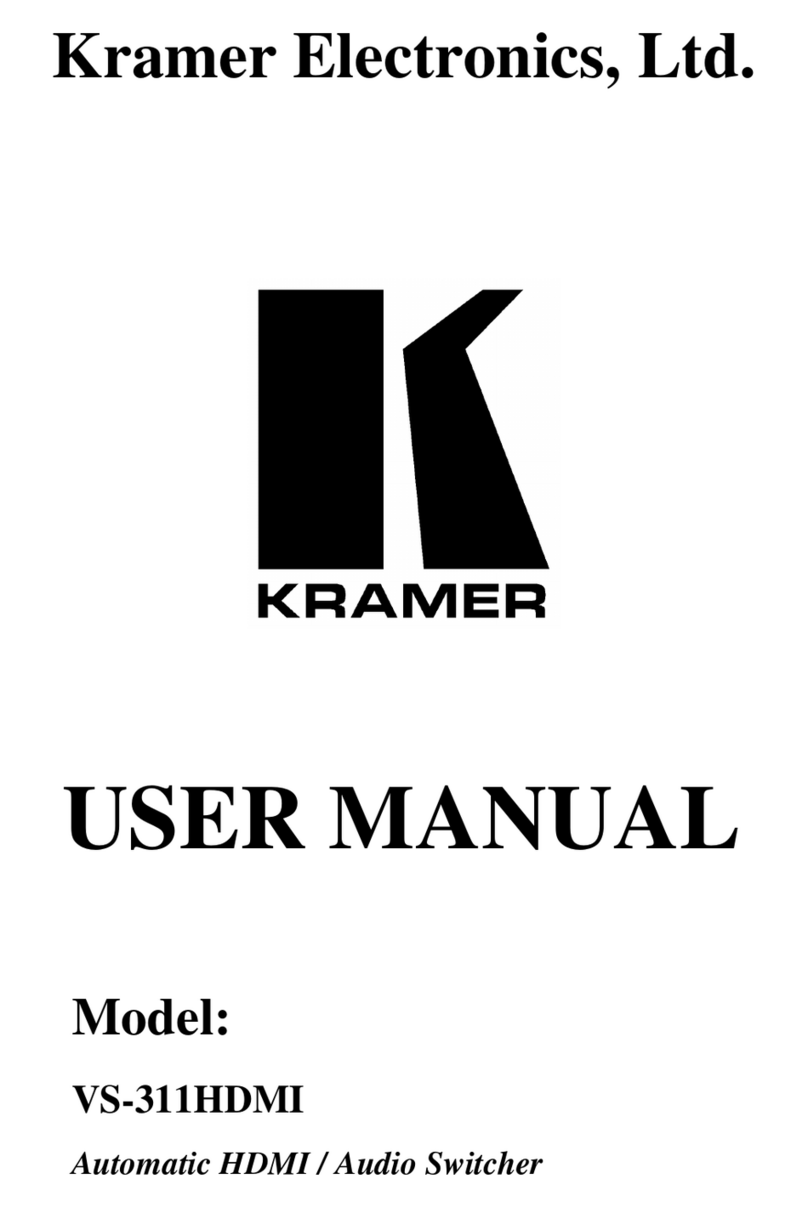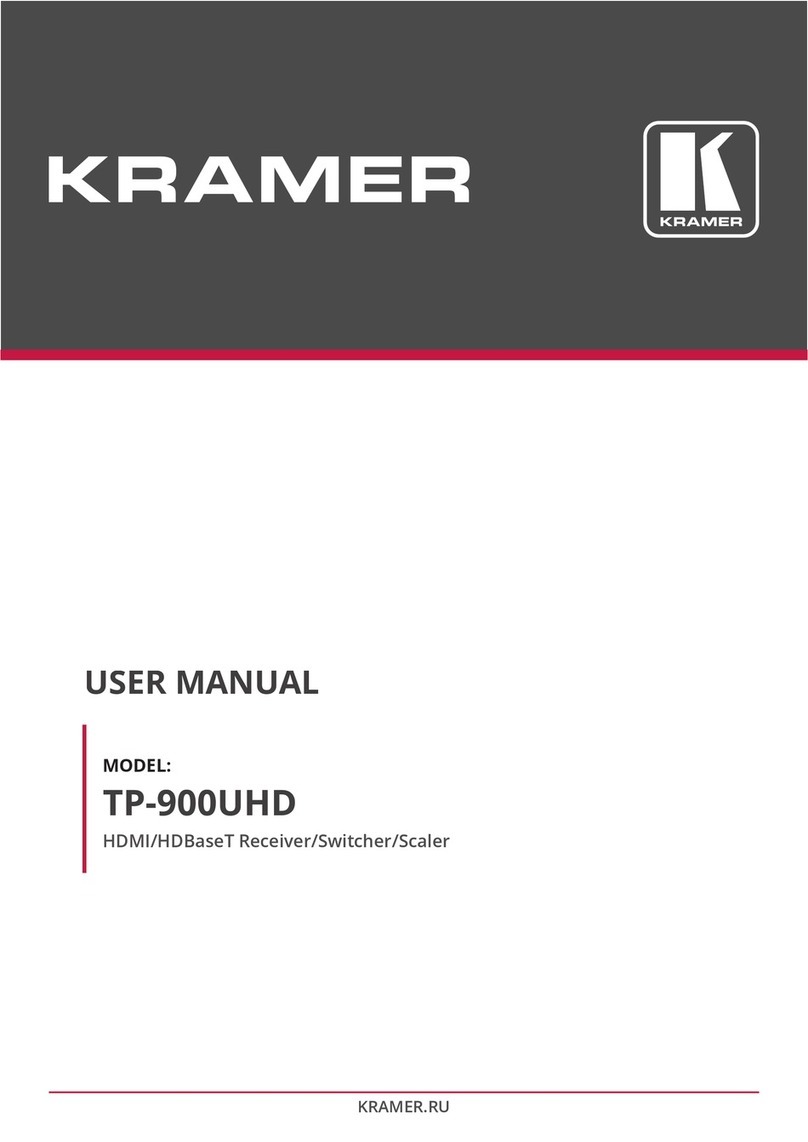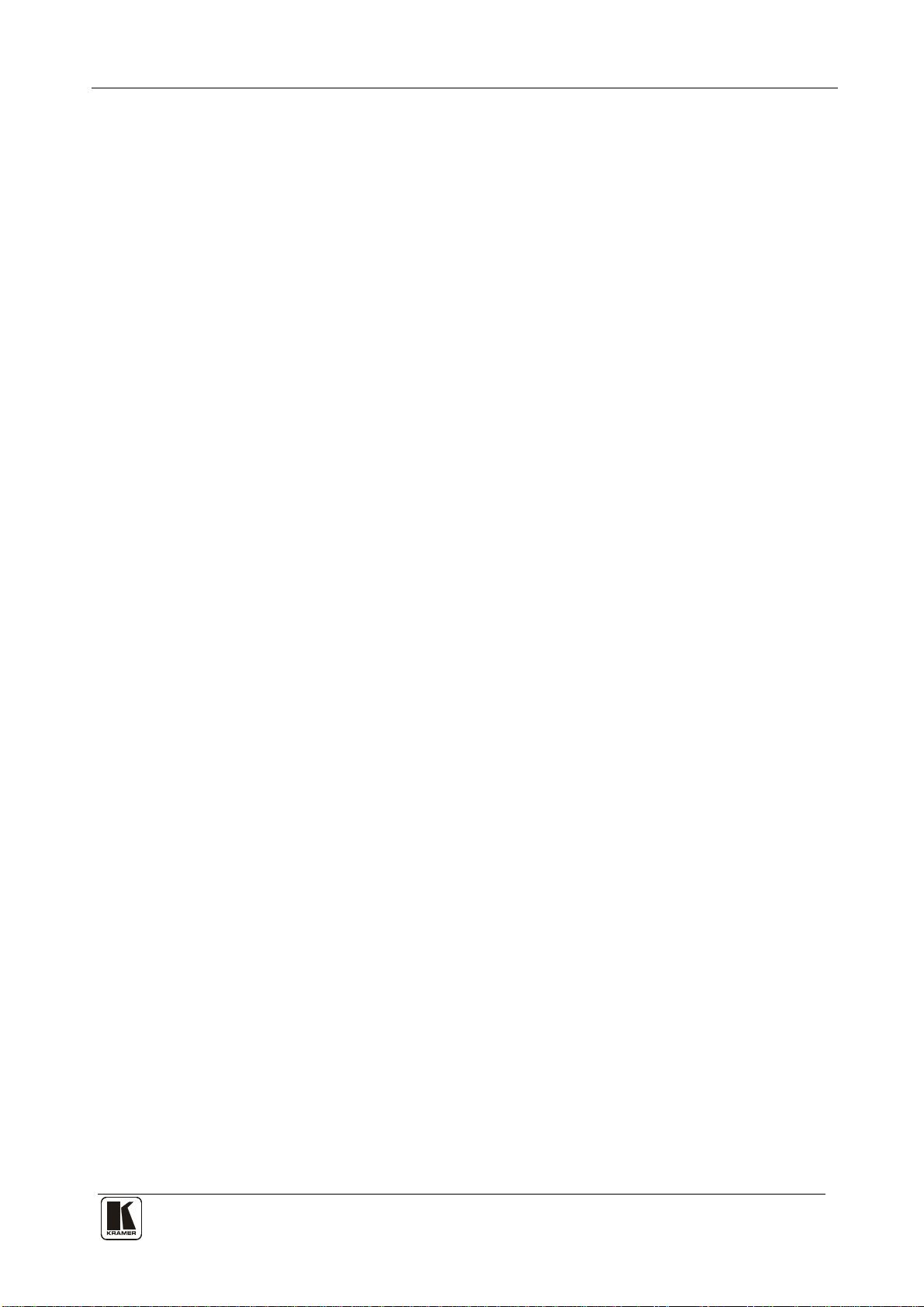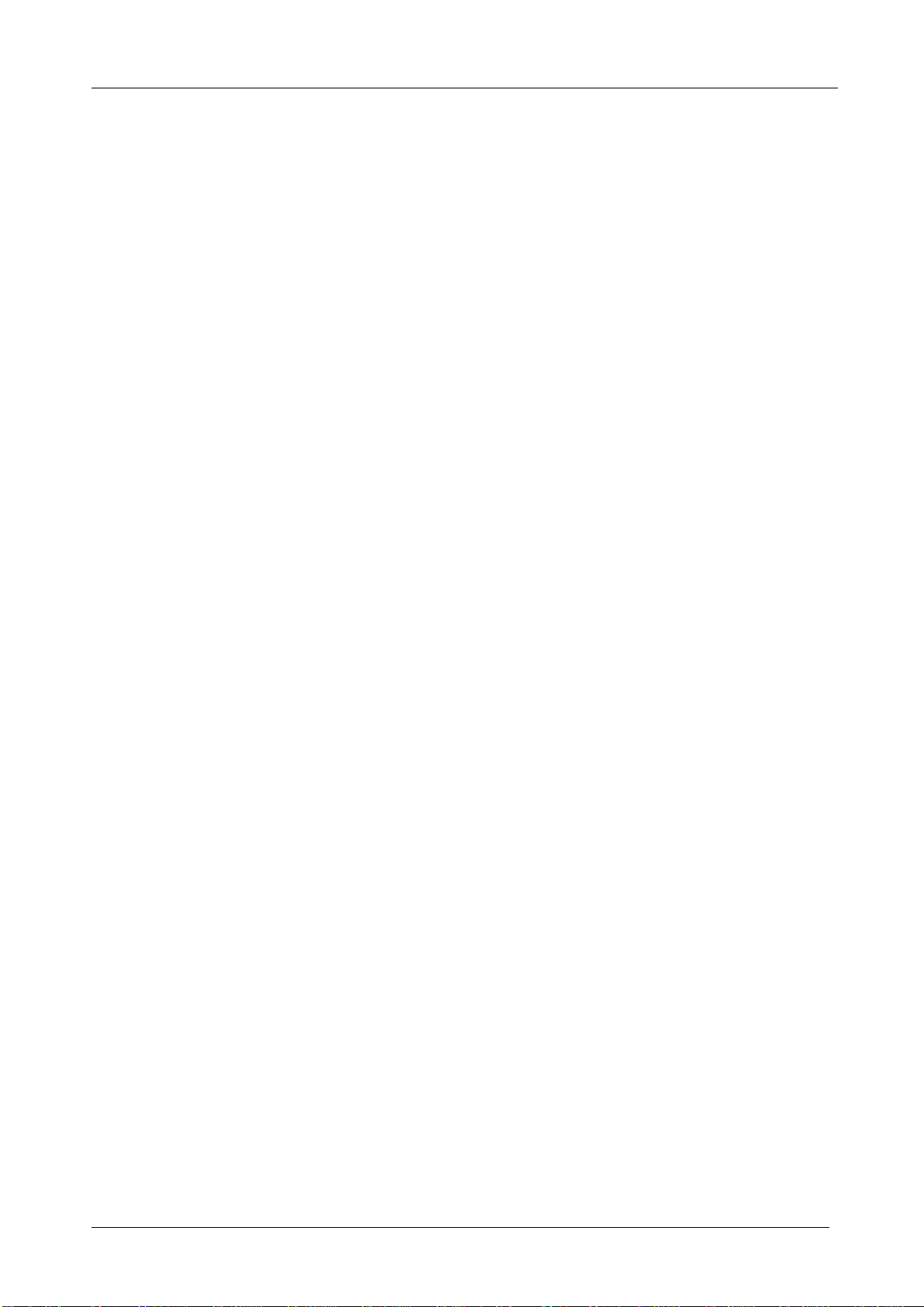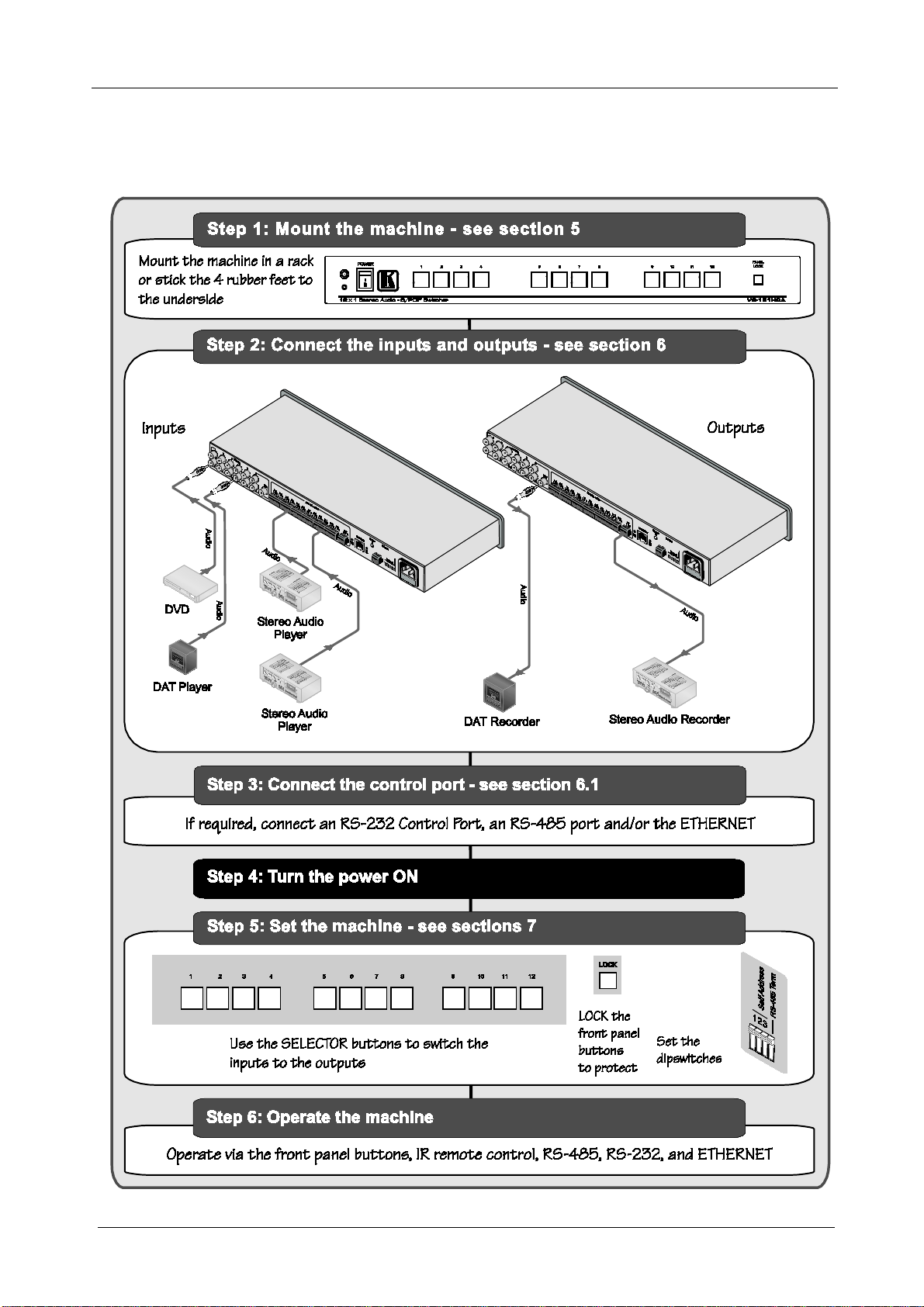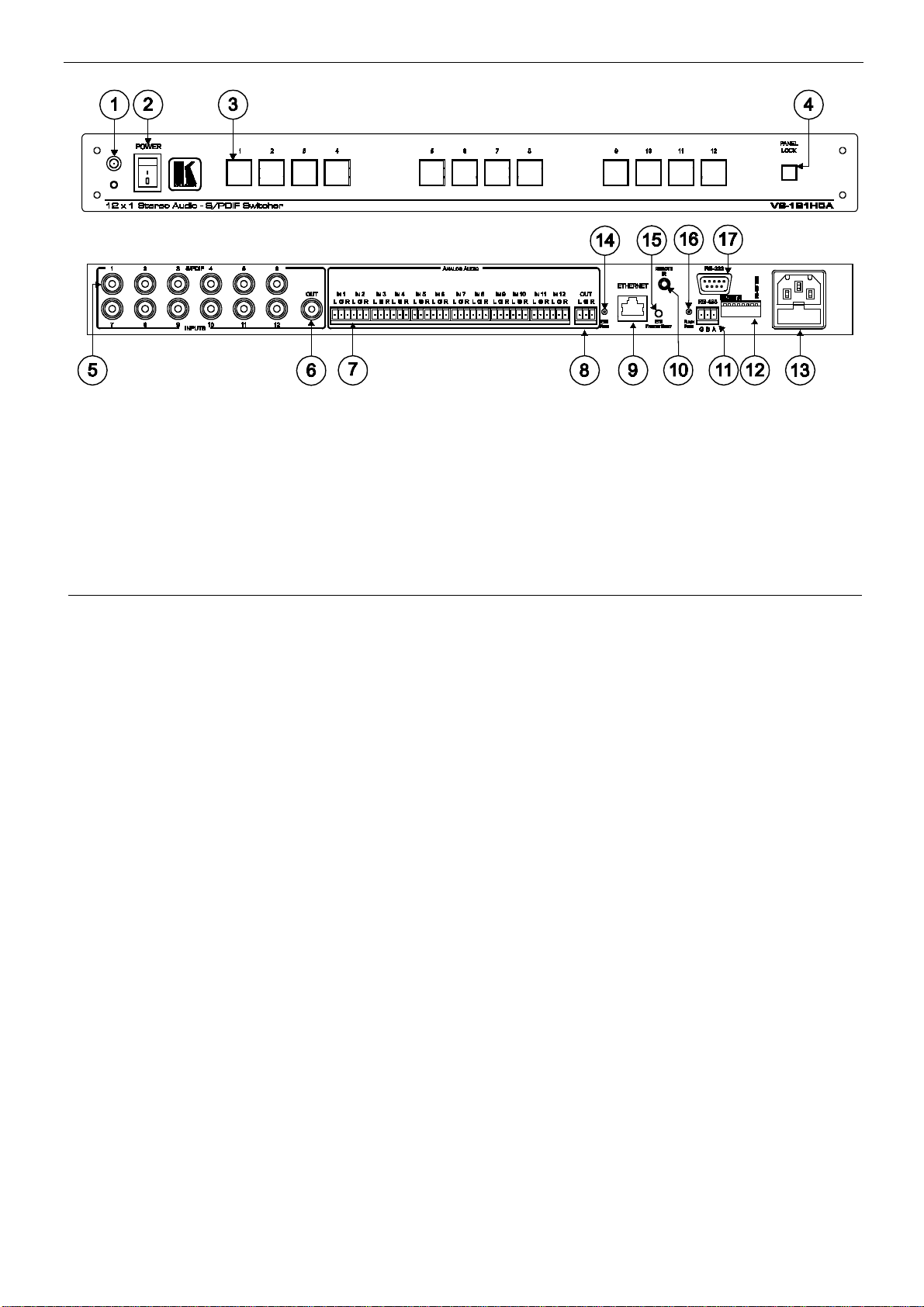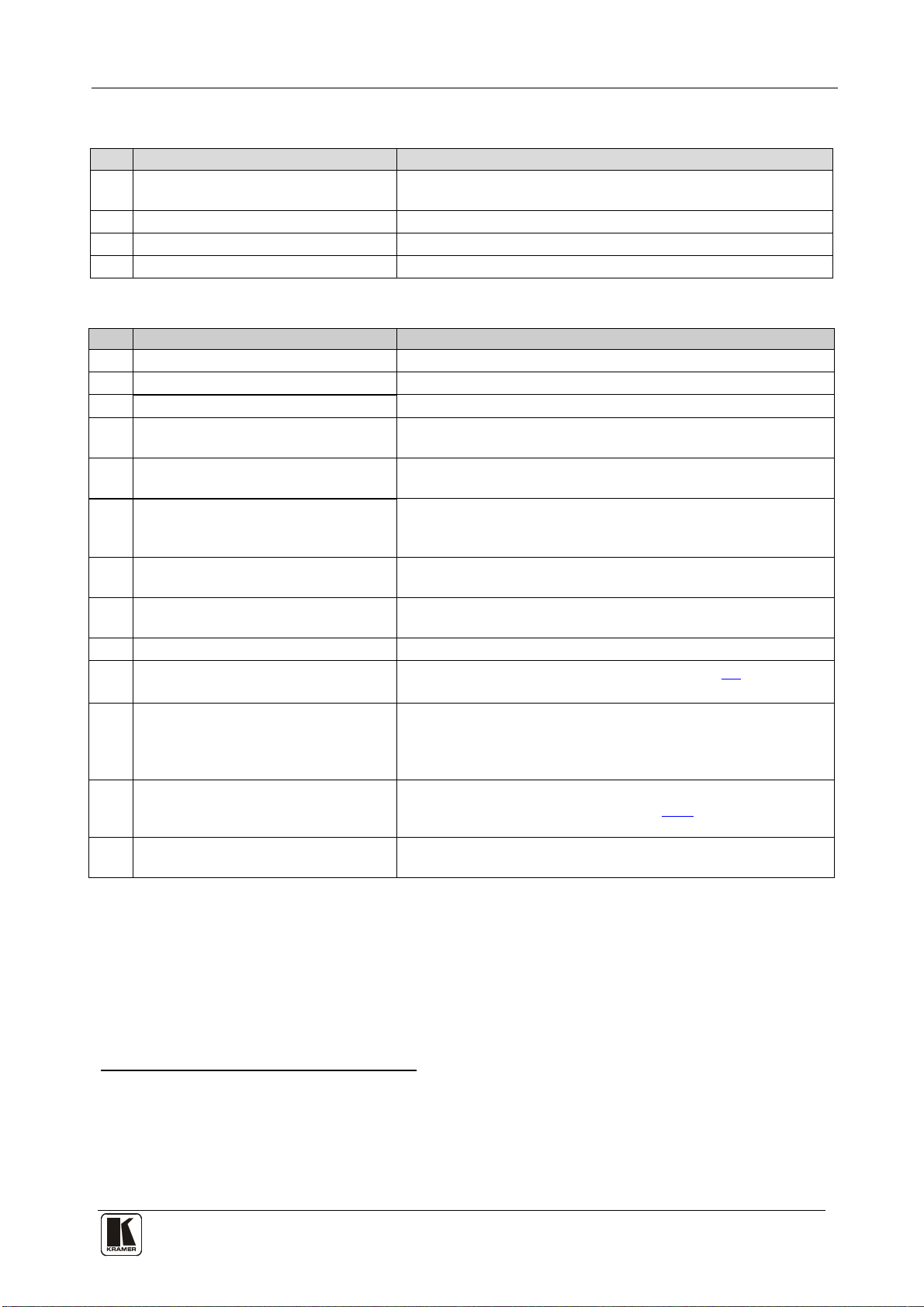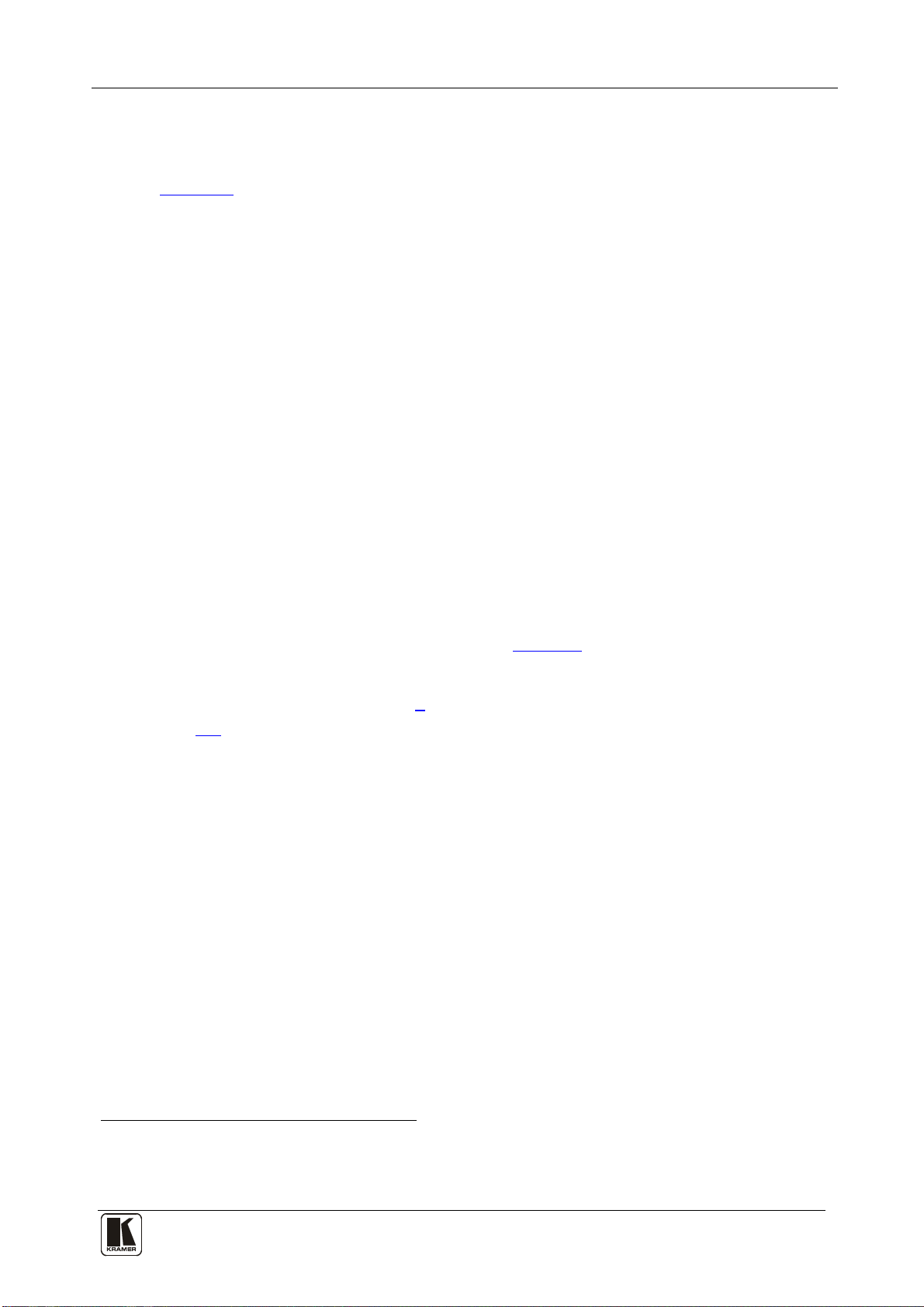3 Overview
The Kramer VS-121HCA is a high-quality 12 x 1 Stereo Audio - S/PDIF
Switcher designed for home cinema applications. The VS-121HCA inputs up to
12 S/PDIF digital audio and 12 analog audio channels and switches them to one
S/PDIF and one analog output. The digital and analog audio channels switch
together and are not converted into the other format. The VS-121HCA is also a
companion product to the VS-121HC 12 x 1 Component Video Switcher /
-Transcoder in addition to its use as a standalone switcher/transcoder. The
VS-121HCA features:
•12 S/PDIF digital audio inputs on RCA connectors that switch to 1
S/PDIF digital audio output on an RCA connector
•12 analog audio inputs on terminal blocks that switch to 1 analog audio
output on a terminal block
•A front panel with 12 input selector buttons, as well as a panel lock
button to prevent unintentional tampering with the front panel
•Individual volume control on each input adjusted by IR remote control
or RS-232. The volume settings are saved in non-volatile memory
•The ability to operate it in tandem with the VS-121HC
Operate the VS-121HCA using the front panel buttons, or remotely using:
•RS-232 and RS-485 serial commands transmitted by PC, a touch screen
system, or other serial controller
•The ETHERNET
•The Kramer Infrared remote control transmitter
The VS-121HCA is housed in a 19” 1U rack-mountable enclosure, and is
powered by a 100-240 VAC universal switching power supply.
To achieve the best performance:
•Use only good quality connection cables1
•Avoid interference from neighboring electrical appliances that may
adversely influence signal quality and position your
VS-121HCA away from moisture, excessive sunlight, and dust
to avoid interference,
deterioration in signal quality due to poor matching, and elevated noise
levels (often associated with low quality cables)
4 Your VS-121HCA Stereo Audio S/PDIF Switcher
Figure 1,Table 1,and Table 2 define the front and rear panels of the
VS-121HCA 12 x 1 Stereo Audio - S/PDIF Switcher.
1 Available from Kramer Electronics on our Web site at http://www.kramerelectronics.com