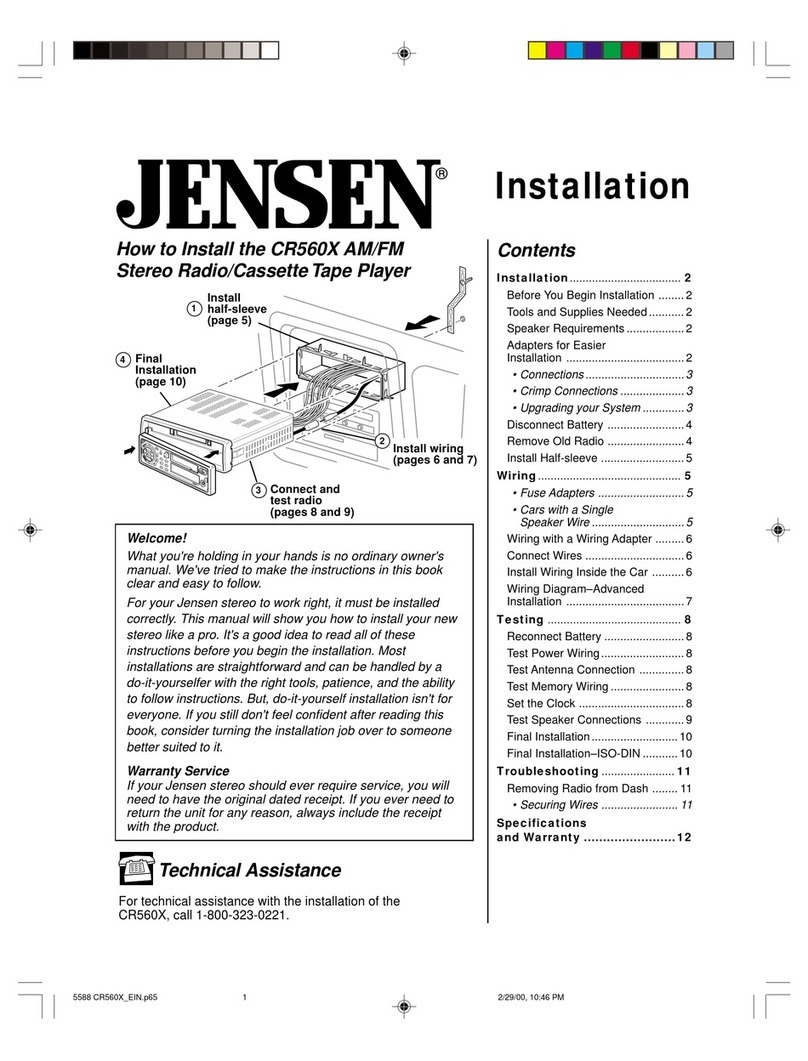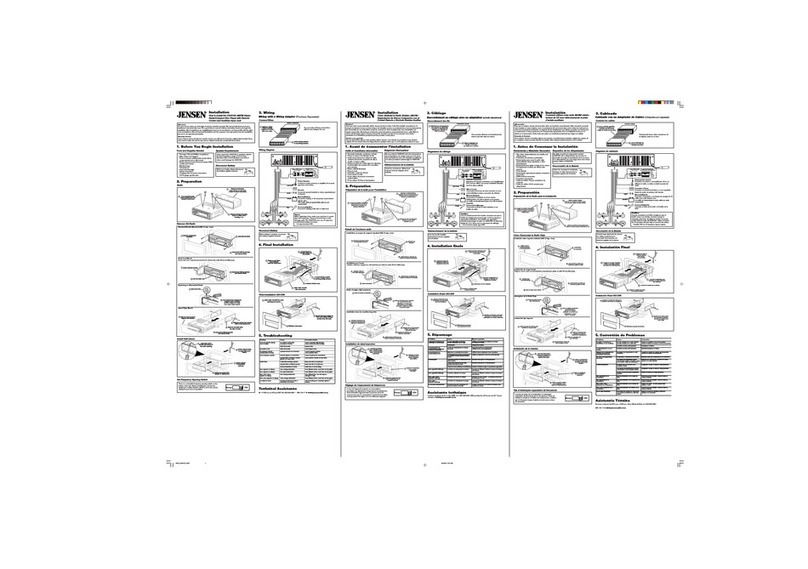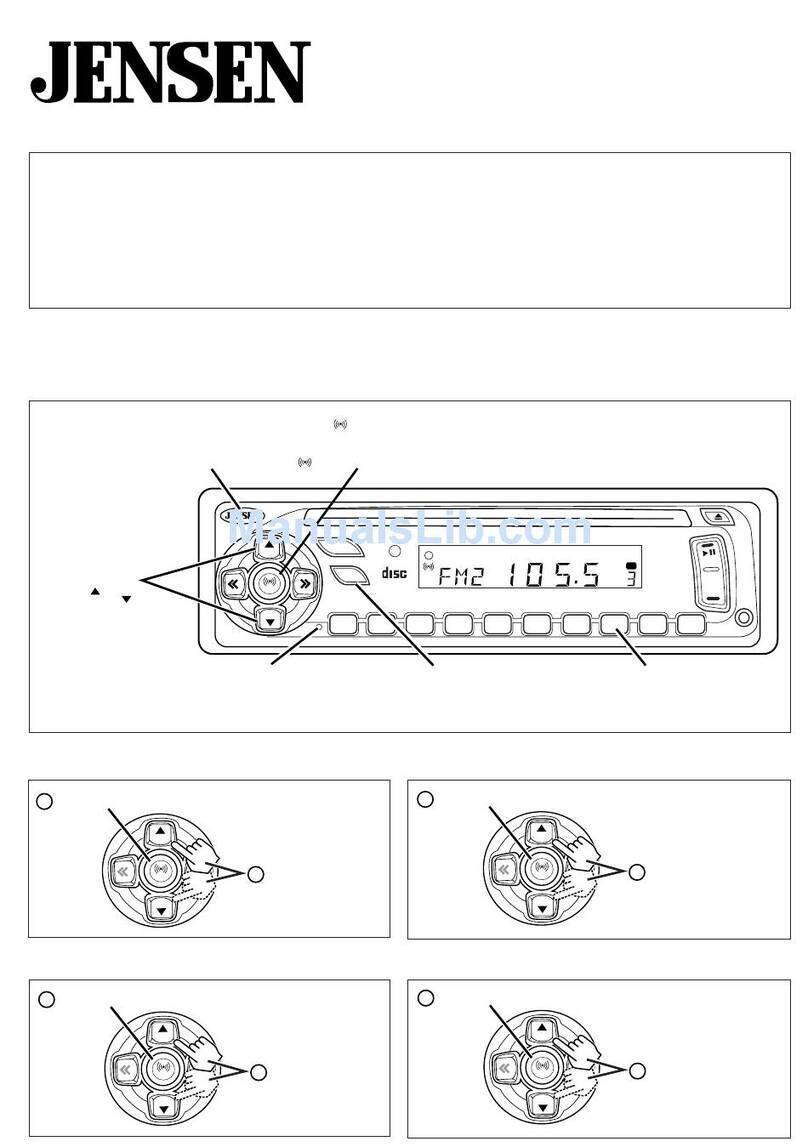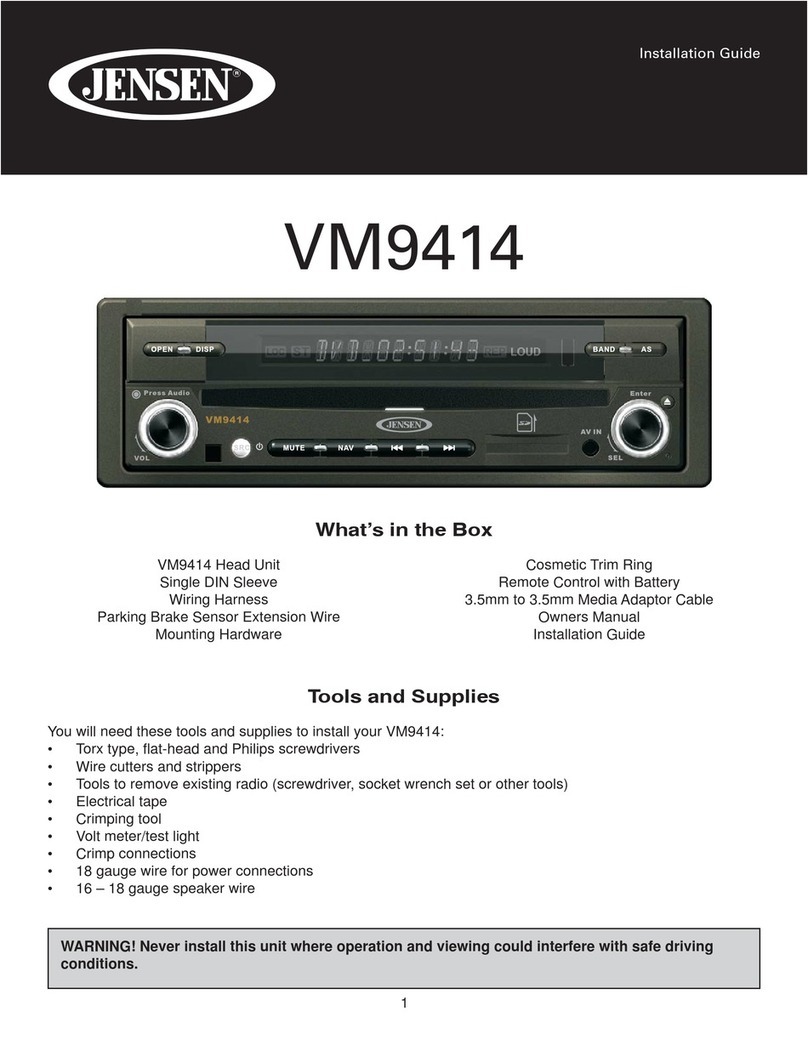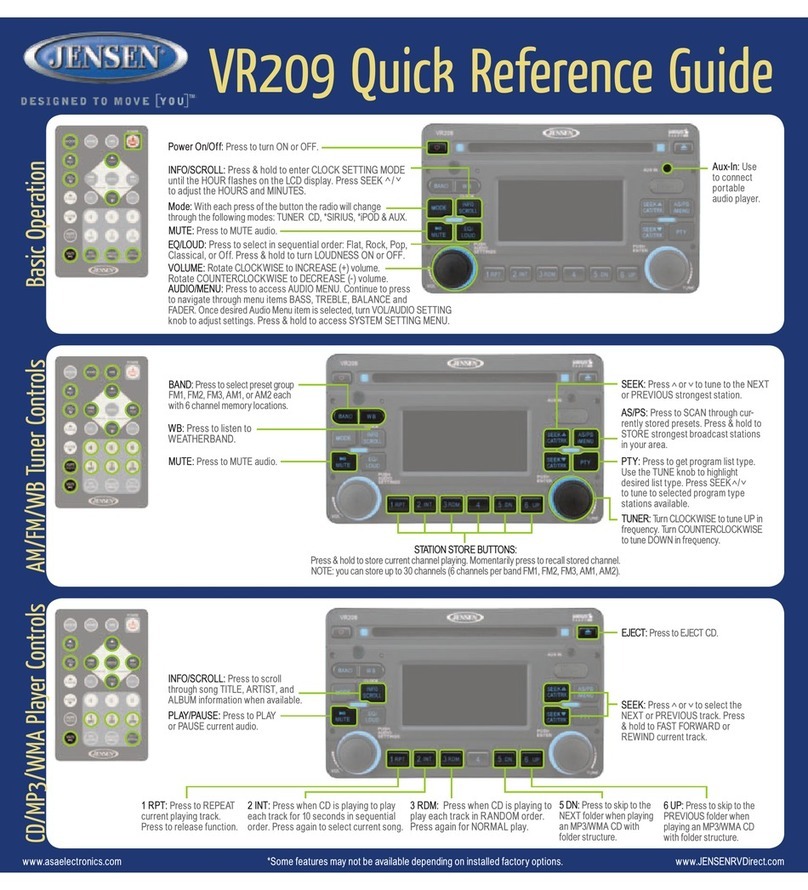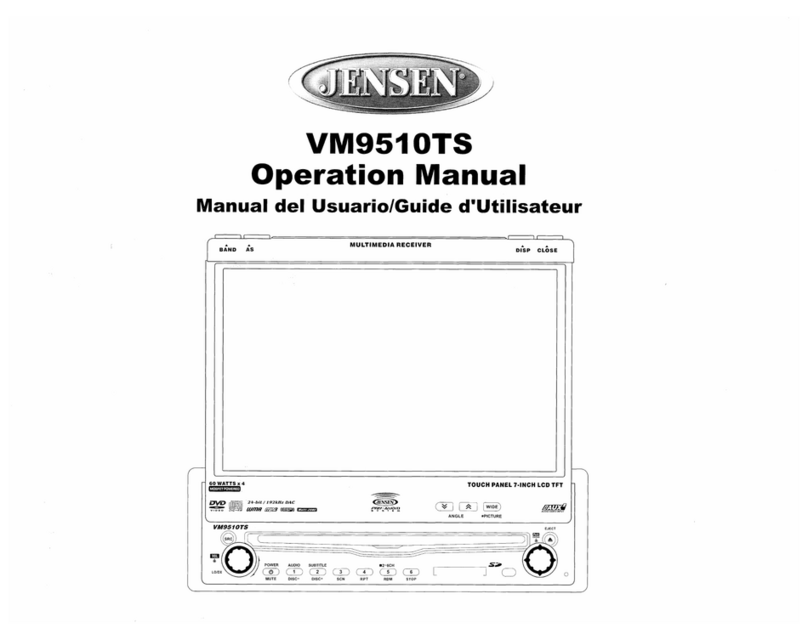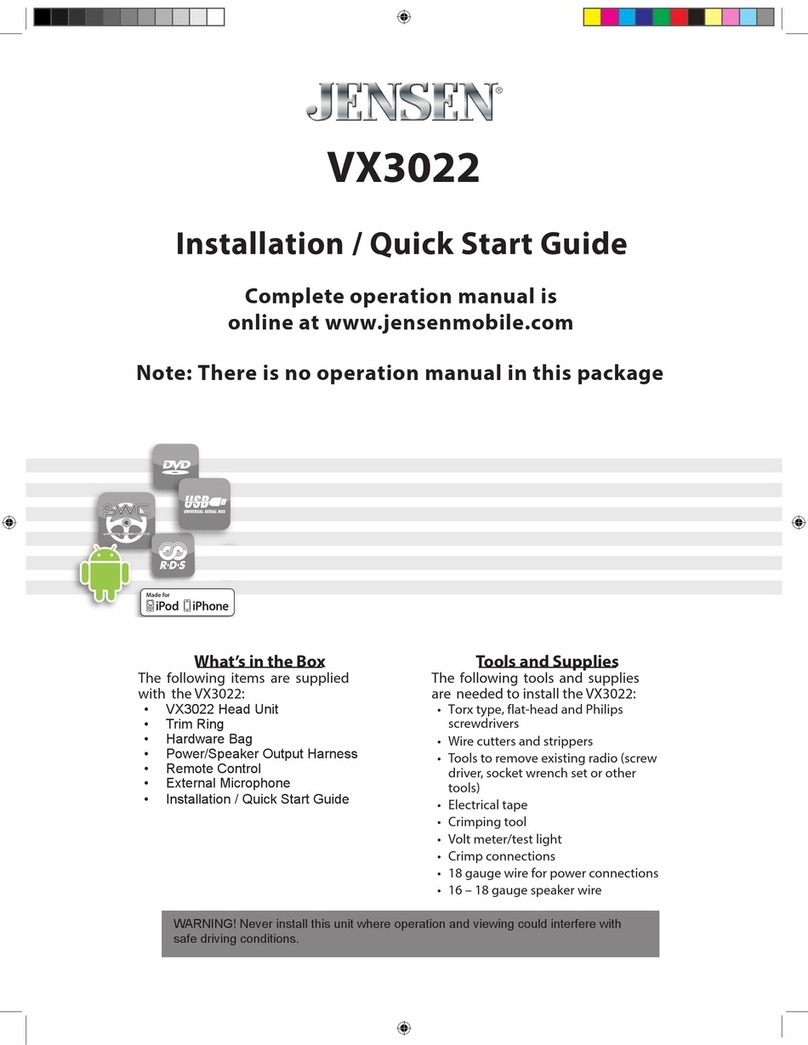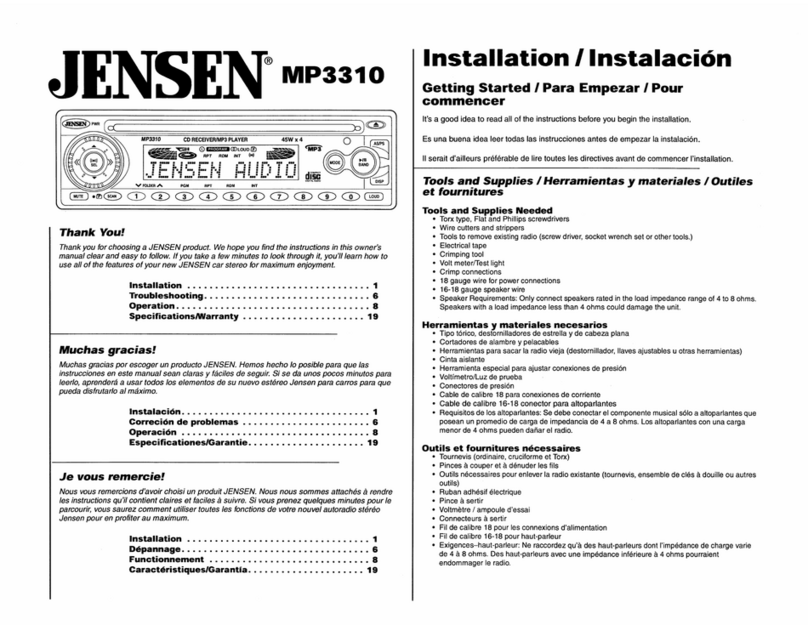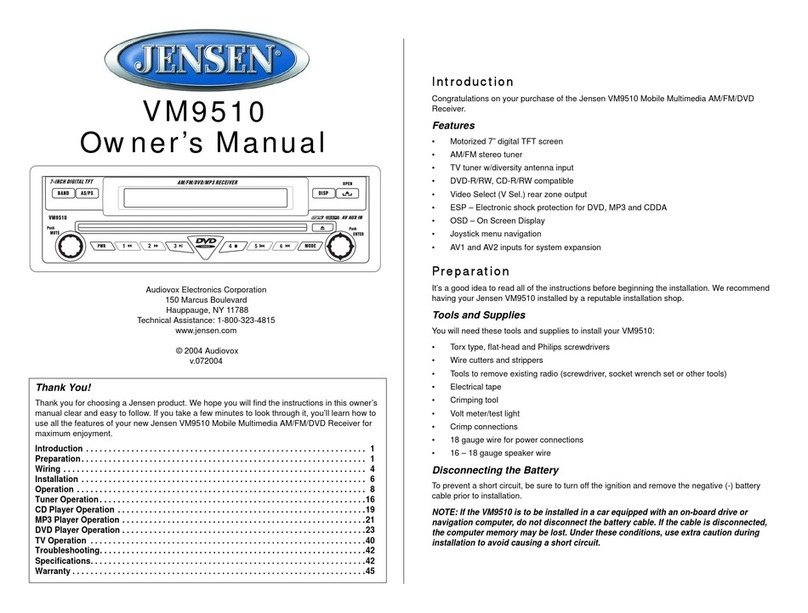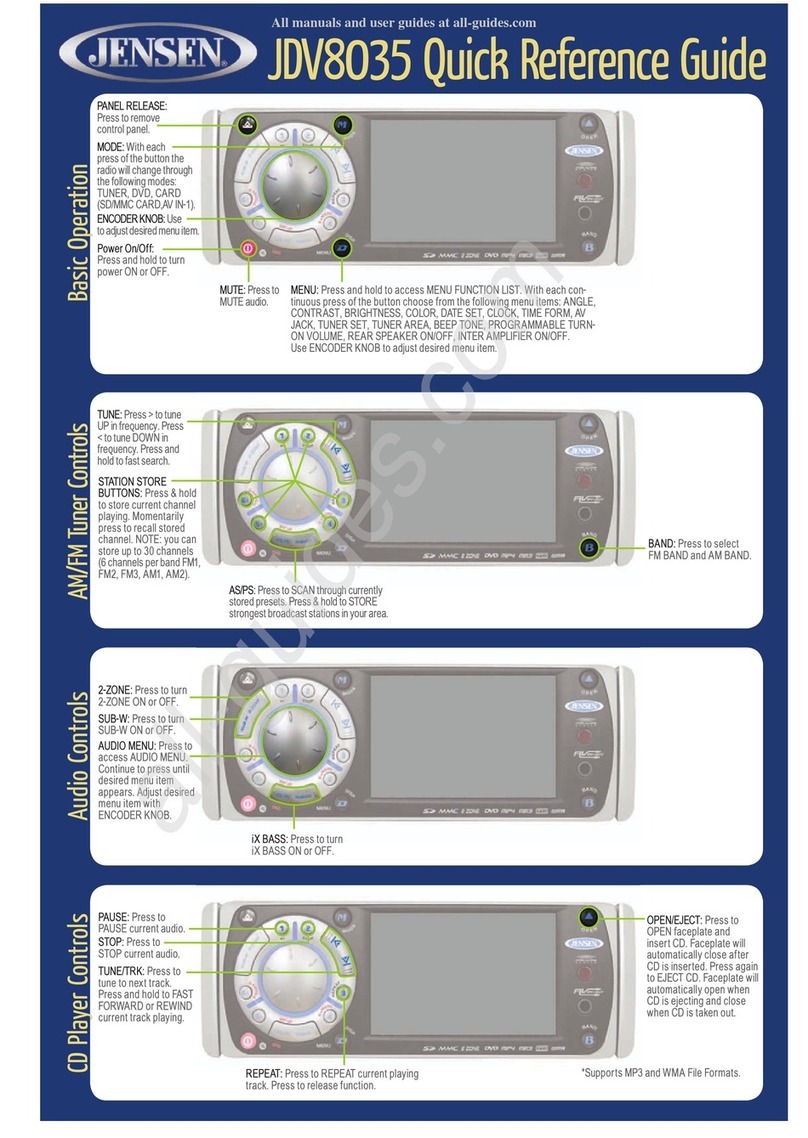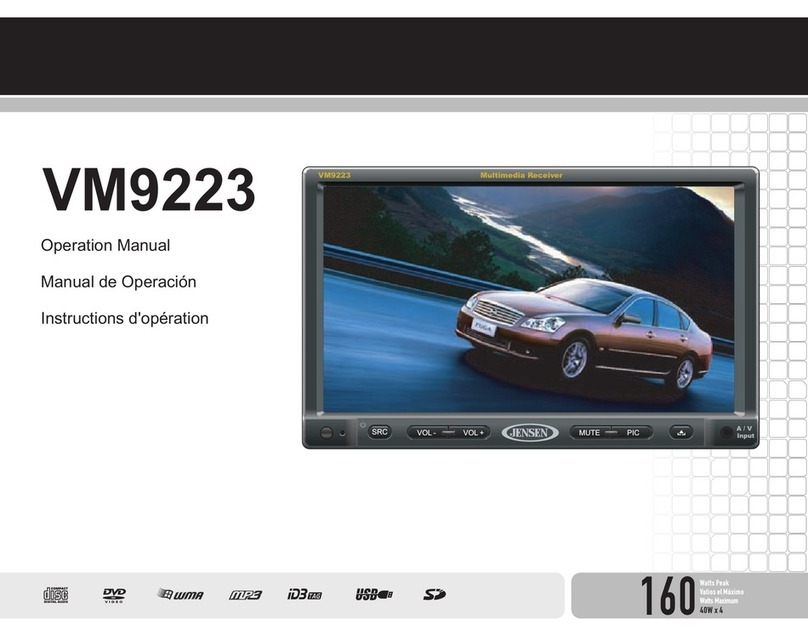Liquid Crystal Display (LCD)
Auxiliary Input Function
Auxiliary Input Connector
USB Interface Connector
Dimming control
Time Menu Settings
Remote Sensor
Reset
Note: Beep tone off will not affect the audible tone of the alarm clock.
–REGION (USA/EUROPE): Set frequency spacing for various regions.
–BLUETOOTH (ON/OFF): Choose “Bluetooth On” or Bluetooth Off”.
–PRESET VOL (1-40): Select an automatic turn on volume.
–RESET <ENTER>: Press the ENTER button to return the JWM70A to factory
default settings.
When a portable audio device is connected to the unit, press the MODE button
(15) repeatedly until FRONT AUX / REAR AUX mode is selectable, then press
ENTER (4) knob to enter the FRONT AUX / REAR AUX mode. To connect a
portable audio device, insert a standard 3.5mm (audio line output or headphone
output from your portable CD / MP3 or other media player) into the AUX
connector (AUX FRONT) (11) on the front of the unit or the AUX-IN RCA jack
(AUX REAR) on the left chassis of the unit.
For front panel audio input, an external audio source can be connected to the
front panel audio input with a 3.5mm audio cable adapter. Connect the device to
the AUX connector (11) on the front panel.
In addition to front panel auxiliary input source, the unit can also be connected to
the RCA audio input through the AUX-IN RCA jack on the left chassis of the unit.
You can connect a USB device directly to USB interface (10) on the front of the
JWM70A for playback of compatible files. Press the MODE button repeatedly
until USB mode is selectable. Refer to “MP3/USB Operation” on page 13 for
additional operating instructions.
Infrared receiver is located on the front panel to receive infrared signal emitted by
the remote control.
Press the BACK button (2) to confirm your selection and exit time menu. The unit will
automatically exit the audio menu after 5 seconds of inactivity.
The reset button should be activated for the following reasons:
NOTE: USB will not support Apple device playback. The USB input supplies
up to 1A of charging current.
The current activated functions and time are shown on the LCD panel (19).
2. Press & Hold the DIM button (17) to access DIMMER LEVEL menu.
3. Rotate the volume knob clockwise to increase or counter-clockwise to decrease
the brightness of button and LCD backlight from “BRIGHTNESS 0” to
“BRIGHTNESS 8”. “BRIGHTNESS 0” indicates the LCD backlight is turned off.
4. Press the BACK button (2) to confirm your selection and exit menu.
1. Press the button (17) on the front panel to turn the dimmer On (selected DIM
brightness level) and press again to turn the dimmer Off (maximum brightness
level).
NOTE: LCD panels may take longer to respond when subjected to cold
temperatures for an extended period of time. In addition, the visibility of the
numbers on the LCD may decrease slightly. The LCD display will return to
normal when the temperature increases to a moderate range.
1. Press the TIME button (18) to access time menu settings.
2. Press the |<< or >>| buttons (6, 8) or TIME button repeatedly to navigate the time
menu.
3. Once the desired time menu item appears on the display, adjust that option by
rotating the VOL/ENTER knob clockwise or counter-clockwise within 5 seconds.
The following items can be adjusted:
ŸSLEEP TIMER: select the sleep time from 0 (OFF), 15, 30, 45 or 60 minutes. The
sleep timer will automatically turn off the JWM70A in designated number of
minutes.
ŸALARM (ON/OFF): to turn the alarm function on or off.
ŸALARM SET: The hour clock digit will flash, Rotate the VOL/ENTER knob
clockwise or counter-clockwise to adjust the hour. Press the ENTER knob to
access the minute adjustment. Press the ENTER knob again to save the alarm
time and return to ALARM ON/OFF setting.
ŸCLOCK SET: The hour clock digit will flash, Rotate the VOL/ENTER knob
clockwise or counter-clockwise to adjust the hour. Press the ENTER knob to
access the minute adjustment. Press the ENTER knob again to save the clock
time.
8
JWM70A
ŸInitial installation of the unit when all wiring is completed
ŸFunction buttons do not operate
ŸError symbol on the display
HDMI ARC
Use a ball point pen or thin metal object to press the RESET button (3).
Connect HDMI cable to JENSEN TV with ARC function and JWM70A radio head unit.
If the set up and operation is correct, the TV audio will come out from the speaker of
the head unit after switching to HDMI ARC mode.