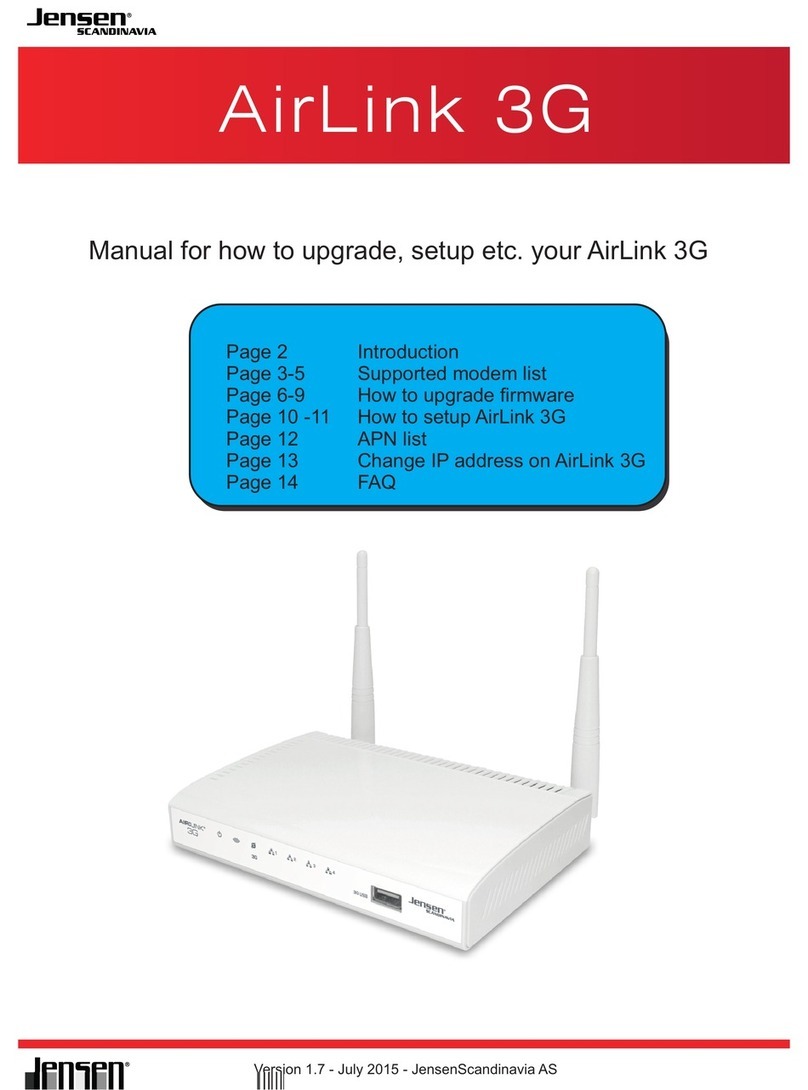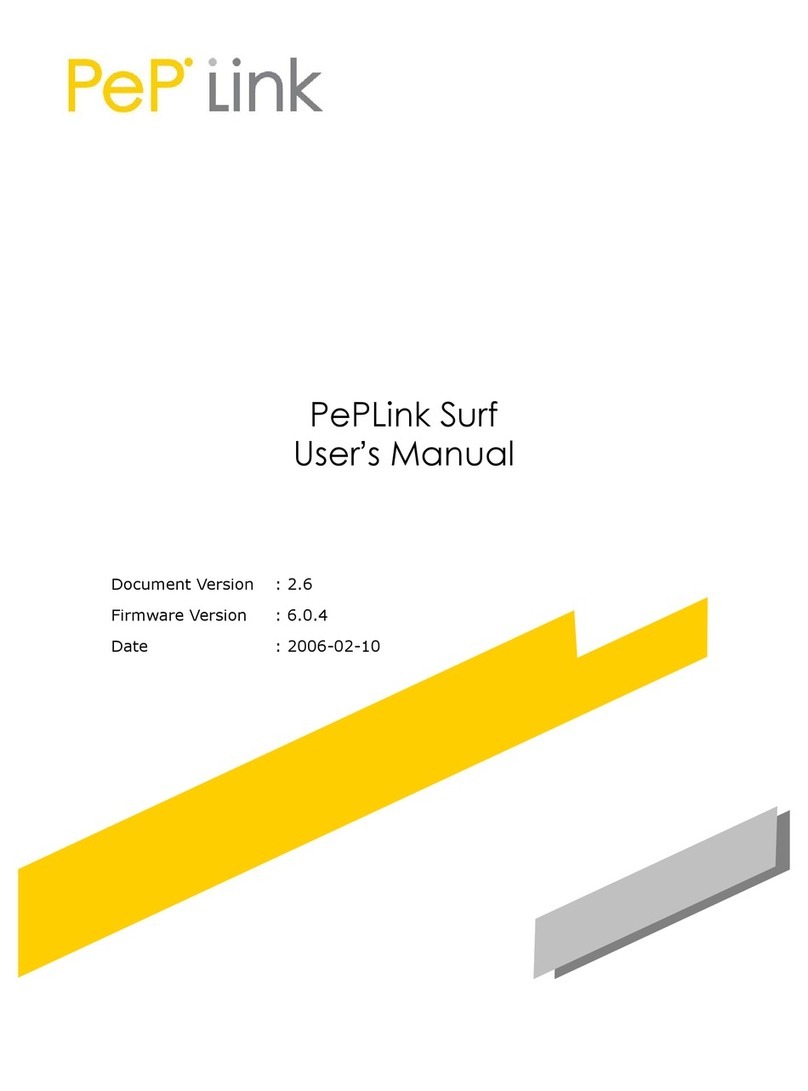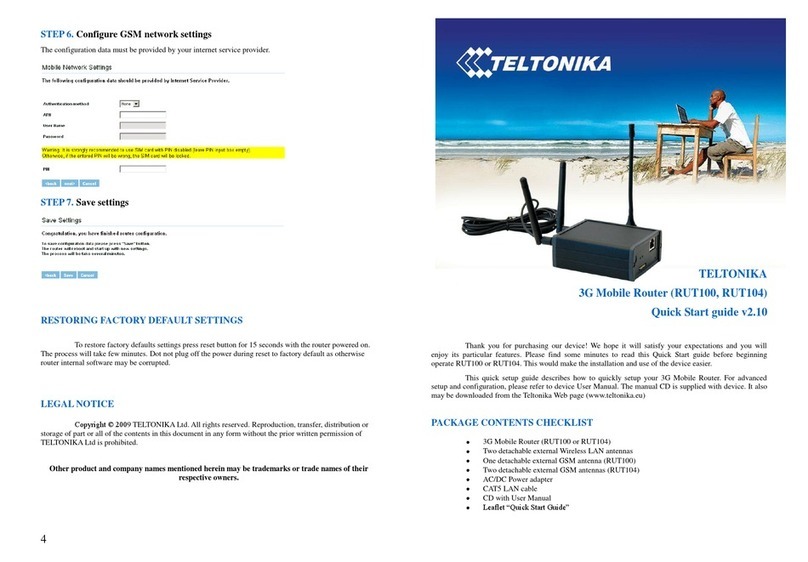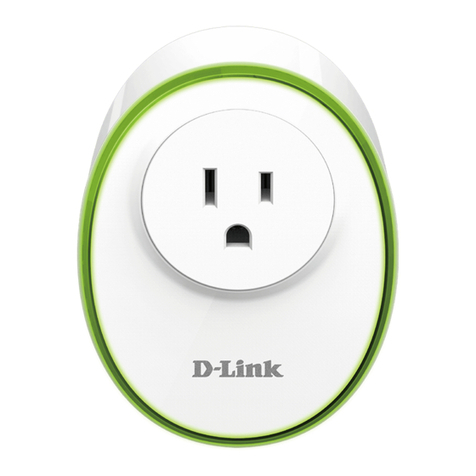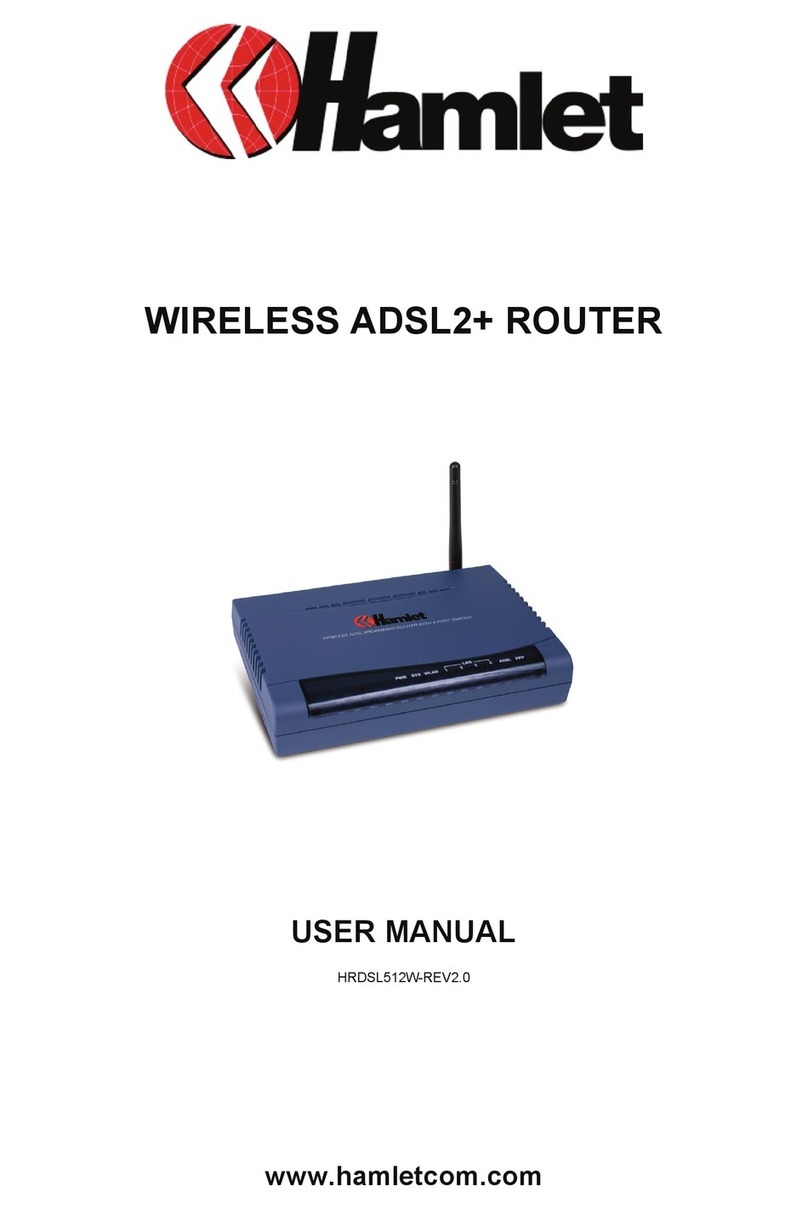Jensen Air:Link 59300 User manual

Installation guide for Air:Link 59300
Internet Setup
This guide will help you setup your Internet connection. The setup should take around 5 minutes.
- Check that you have a wired or wireless network card installed and activated in your PC.
- Connect the poweradapter to the PWR port and the ADSL modem / cablemodem to the WAN port of
the router.
- If you use wired network you need to connect a network cable from the network card in your PC to
one of the 4 LAN ports in the router.
- Check the front of the router that the LED's are lit correctly :
- PWR should be on to indicate the router is switched on and is powered correctly.
- WLAN should be on to indicate the WLAN is enabled, and will flash when there is wireless traffic.
- LNK/ACT on WAN should be on to indicate the modem is connected correctly to the WAN port, and
will flash when there is traffic. The 10/100M LED will show if the connection use 10 or 100Mbps.
- LNK/ACT on LAN 1-4 should be on when a network device (i.e. a PC) is connected to the named
port, and will flash when there is traffic. The 10/100M LED will show if the connection use 10 or
100Mbps.
When using a wireless network card/adapter you must now connect to the wireless network in the
router. How this is done may vary depending on what type of wireless network card/adapter and
Windows version you use.
Below you can find a list of different connections to make it easy to connect to the router. If you have a
different wireless network card/adapter or Windows version you must see the user manual for your
card/adapter for details on how to connect to a wireless network. The name of the network you must
connect to is AirLink59300.
Windows Vista
- Connect using Jensen Air:Link 80300, 83300 or 85300
- Connect using a built-in wireless card and using Windows WLAN Utility
Windows XP
- Connect using Jensen Air:Link 80300, 83300 or 85300
- Connect using a built-in wireless card and using Windows WLAN Utility (Servicepack 1)
- Connect using a built-in wireless card and using Windows WLAN Utility (Servicepack 2)
Windows 2000
- Connect using Jensen Air:Link 80300, 83300 or 85300
When you have connected your PC with wired or wireless network
card/adapter you can access the routers built-in menu to configure
the Internet setup.
- Click here to login to the router menu, or open your default
Internet browser (normally Internet Explorer), type in the address
http://192.168.0.1 in the address field and press Enter on the
keyboard to start the login. You should see a login box like in the
picture to the right.
- Type in "admin" as username and "1234" as password and click
OK to login to the router menu.

- Click on the menu option "Quick Setup" in the menu on the left side, you should see this picture :
- Click “Use this wizard to setup your internet connection”
- Select the router function you want to use.
- Select Connection type.
The Internet setup is depending on which Internet provider you use. Select your type of connection
from the list below to continue the setup. If you do not know what type of connection your Internet
provider use, contact your Internet service provider.
Dynamic IP
Recommended selection for most Internet providers, including Telenor ADSL. Most cablemodem
providers also use this setup.
PS: If you have Telenor ADSL and your ADSL modem is older then july 2004 you should use PPPoE
setup below.
- Most Internet providers do not require setting Host Name and MAC address, so leave the settings
unchanged as shown on the picture above.
- Click “Apply“ to save the settings and “Apply” again to restart the router with the new settings. Wait 1
minute and check that your Internet connection is working.
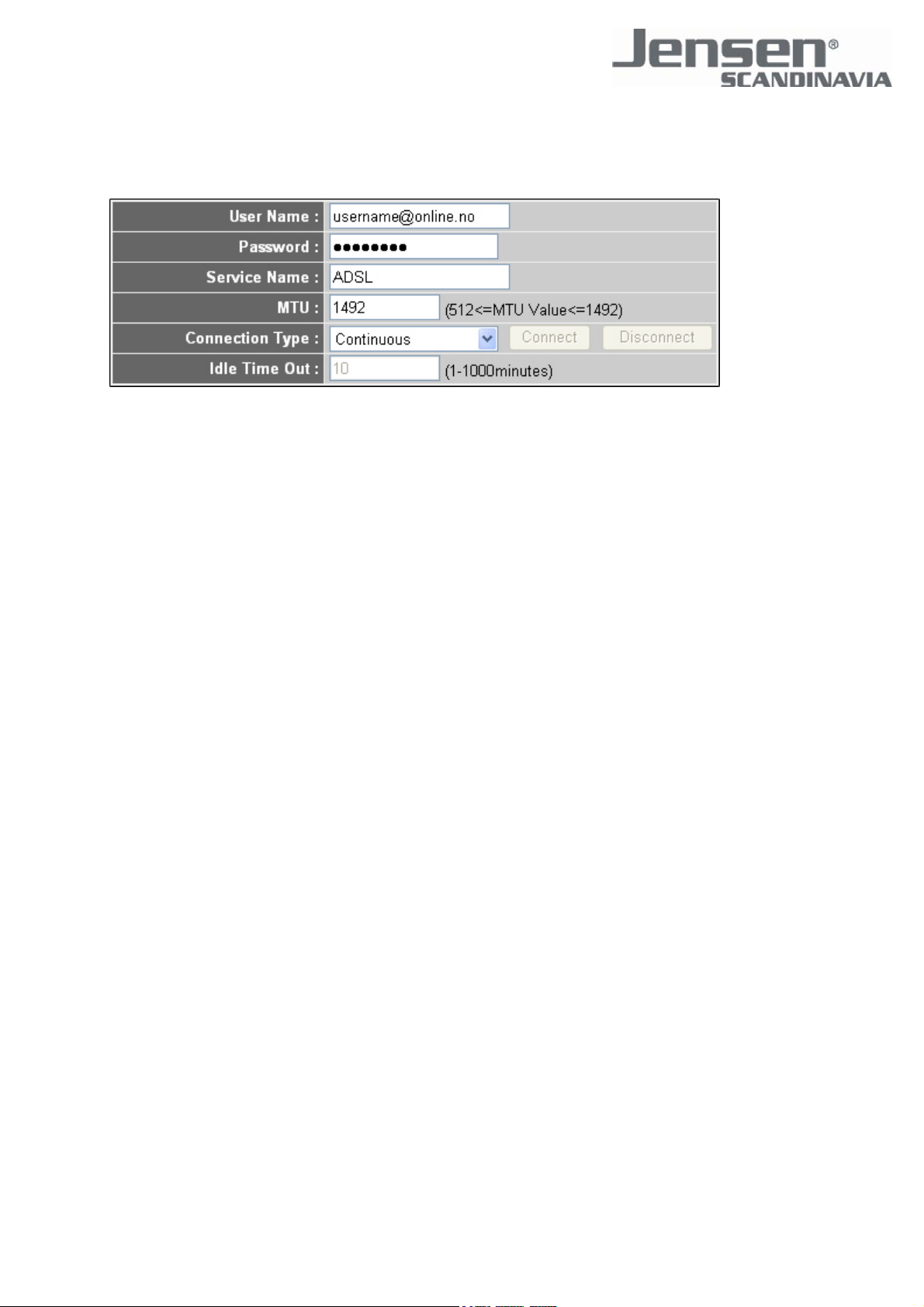
PPPoE
Use this setup if your Internet provider assign a username and password and you connect the router
to a normal bridgemodem (without router functions).
- Enter your Internet username and password in the fields "User Name" and "Password".
Remember to use @online.no in the username when using Telenor ADSL.
- Enter a name for the connection in the field "Service Name", for instance "ADSL".
- The MTU size determines how big datapackets the router will allow. This may affect certain
datatypes like VPN. We recommend to set MTU to 1492.
- Set "Connection Type" to "Continous" to keep your Internet connection connected all the time.
- Click “Apply” to save the settings and “Apply” again to restart the router with the new settings. Wait 1
minute and check that your Internet connection is working. The Internet Setup is now completed!
Wireless Security
Wireless Security is recommended to prevent unwanted users from accessing your wireless network.
Choose the desired connection type from the list below to see how you configure the selected
Wireless Security method.
Activate wireless security
If you want an easy way to protect your wireless network, please follow this guide.
Manual Connection
WEP Encryption
Recommended for older wireless cards/adapters or Windows versions that do not support WPA or
WPA2.
WPA / WPA2 Kryptering
Recommended security method for your wireless network. Make sure your wireless network card
and/or your Windows version can support this feature before activating it.
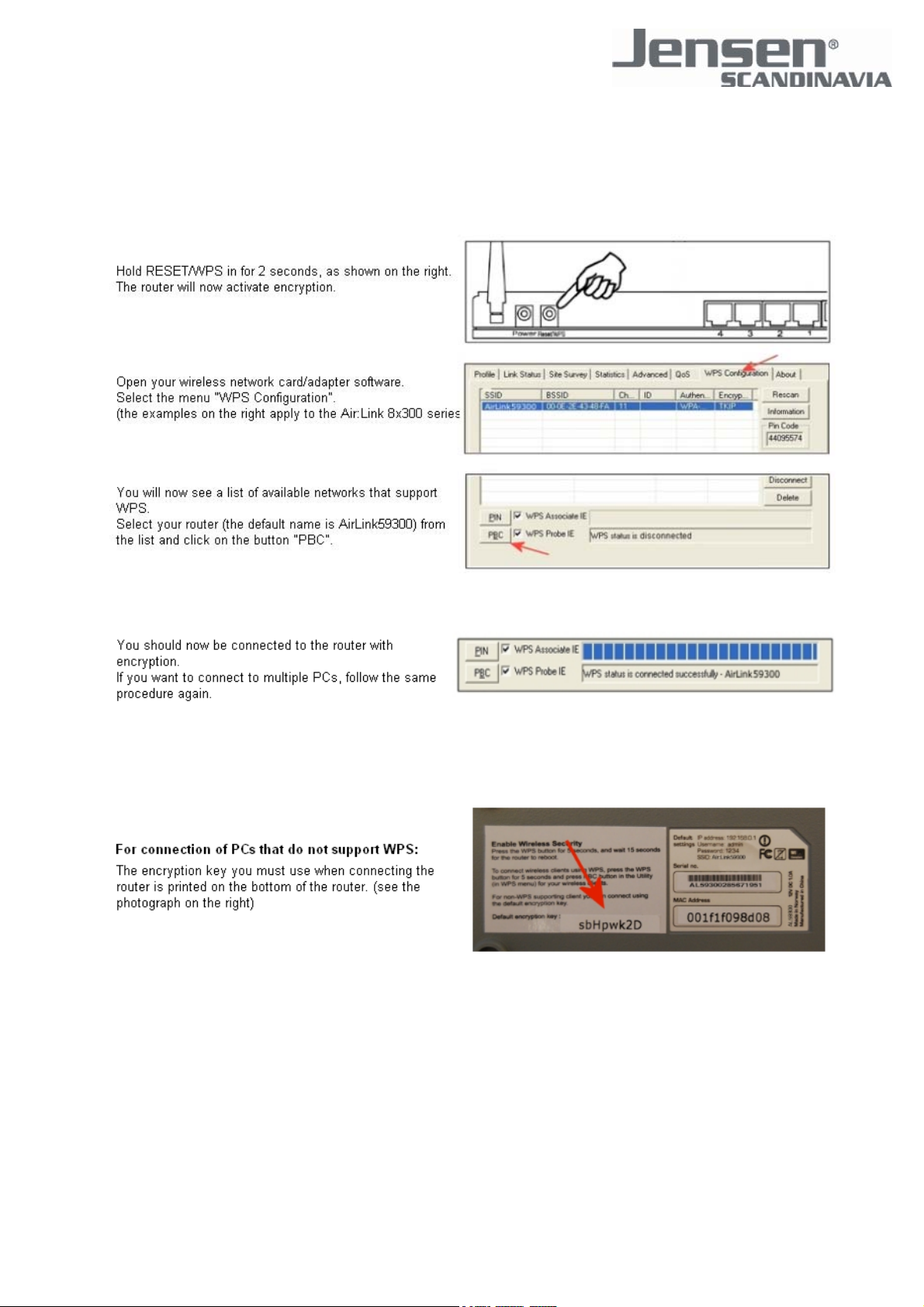
Activating Wireless Security
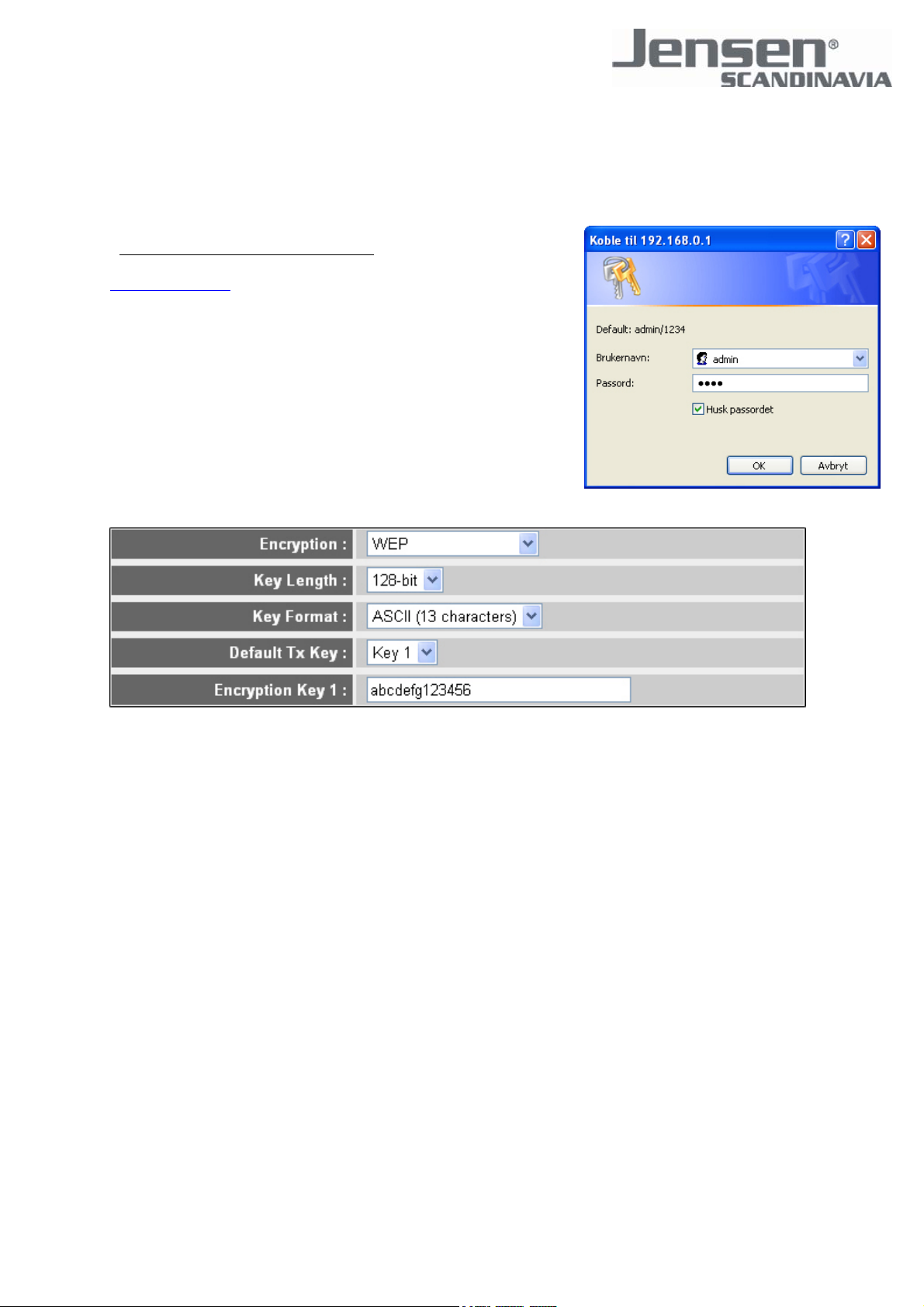
Wireless Security - WEP Encryption
- Click here to login to the router menu, or open your default
Internet browser (normally Internet Explorer), type in the address
http://192.168.0.1 in the address field and press Enter on the
keyboard to start the login. You should see a login box like in the
picture to the right.
- Type in "admin" as username and "1234" as password and click
OK to login to the router menu.
- Click on the menu option "General Setup" in the menu on the left
side, then click on "Wireless" and "Security Settings".
- Choose "WEP" in the field "Encryption".
- Set "Key Length" to "128-bit" for highest security, and set "Key Format" to "ASCII" for easiest
configuration.
- Set "Default TX Key" to "Key 1".
- Enter the encryption key in the field "Encryption Key 1", 13 digits long. You can combine the letters
A-Z and numbers 0-9, space is not allowed. Example : "abcdefg123456". Remember to write down
this password.
- Click "Apply" to save the settings, and "Apply" again to restart the router with the new settings. You
will now loose connection to the router, wait 1 minute for the router to reboot, then reconnect your
wireless card to the network. Remember to input the WEP key in your WLAN Utility. See the user
manual for your wireless card/adapter for details how to do this.
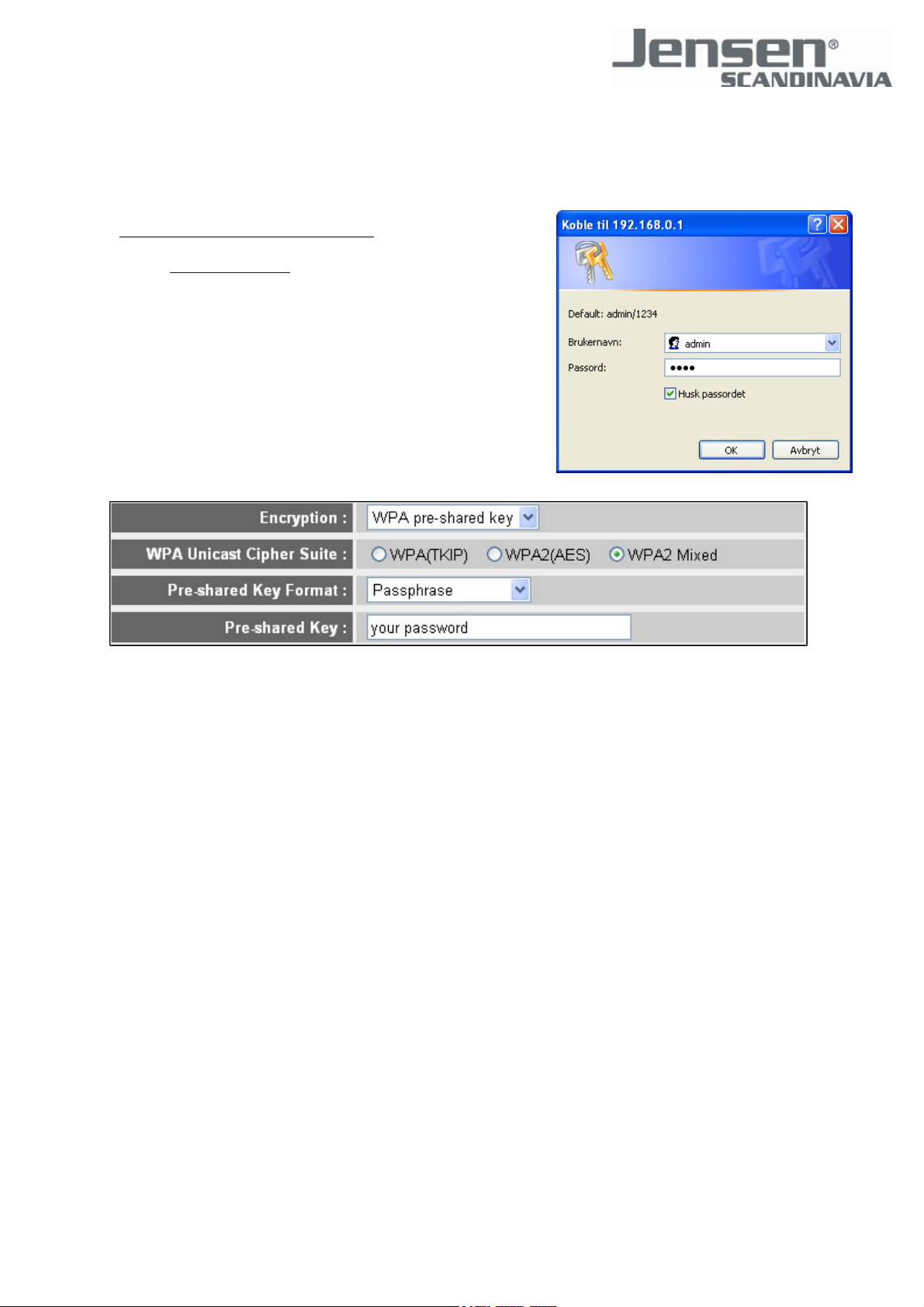
Wireless Security - WPA / WPA2 Encryption
- Click here to login to the router menu, or open your default
Internet browser (normally Internet Explorer), type in the
address http://192.168.0.1 in the address field and press Enter
on the keyboard to start the login. You should see a login box
like in the picture to the right.
- Type in "admin" as username and "1234" as password and
click OK to login to the router menu.
- Click on the menu option "General Setup" in the menu on the
left side, then click on "Wireless" and "Security Settings".
- Choose "WPA pre-shared key" in the field "Encryption".
- Select the desired WPA type in the field "WPA Unicast Cipher Suite". If your wireless card/adapter
support WPA2 we recommend you use "WPA2 Mixed".
- Choose "Passphrase" in the field "Pre-shared Key Format".
- Enter the encryption key in the field "Pre-shared Key", 8 to 64 digits long. You can write whatever key
you want, space is allowed. Example : "your password"
- Click "Apply" to save the settings, and "Apply" again to restart the router with the new settings. You
will now loose connection to the router, wait 1 minute for the router to reboot, then reconnect your
wireless card to the network. Remember to input the WPA key in your WLAN Utility. See the user
manual for your wireless card/adapter for details how to do this.
Table of contents
Other Jensen Wireless Router manuals
Popular Wireless Router manuals by other brands

Linksys
Linksys E3000 user guide
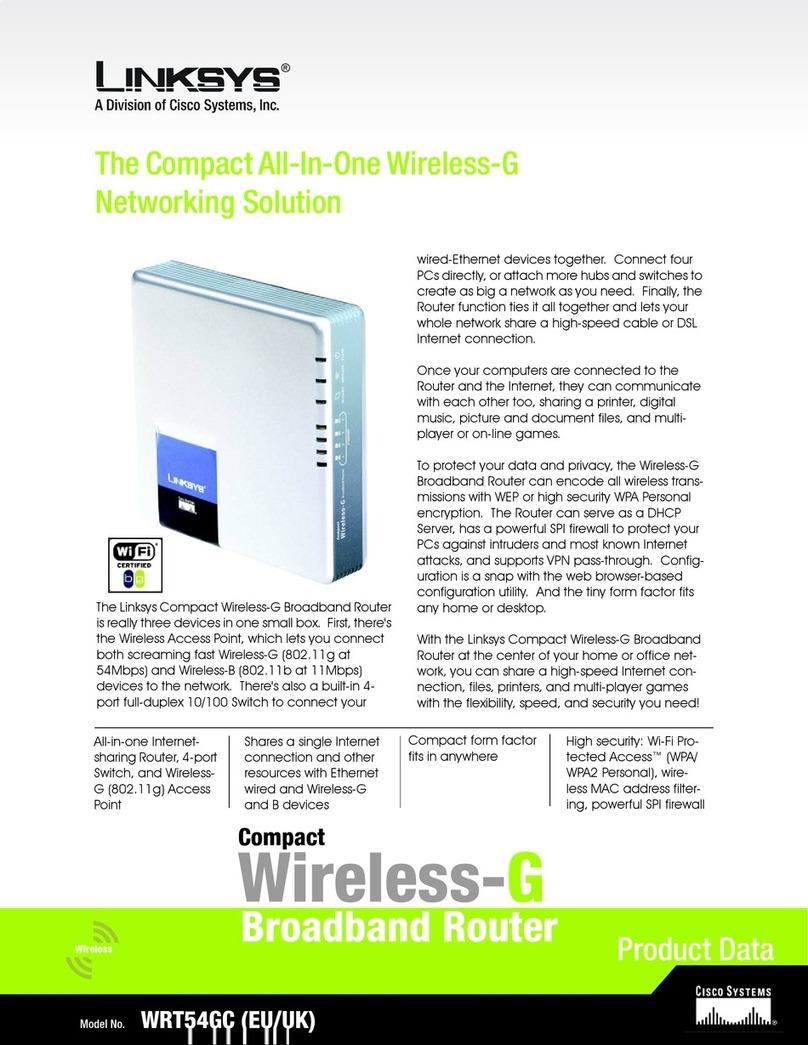
Linksys
Linksys WRT54GC - Compact Wireless-G Broadband Router... Product data

ZyXEL Communications
ZyXEL Communications LTE5388-M804 quick start guide
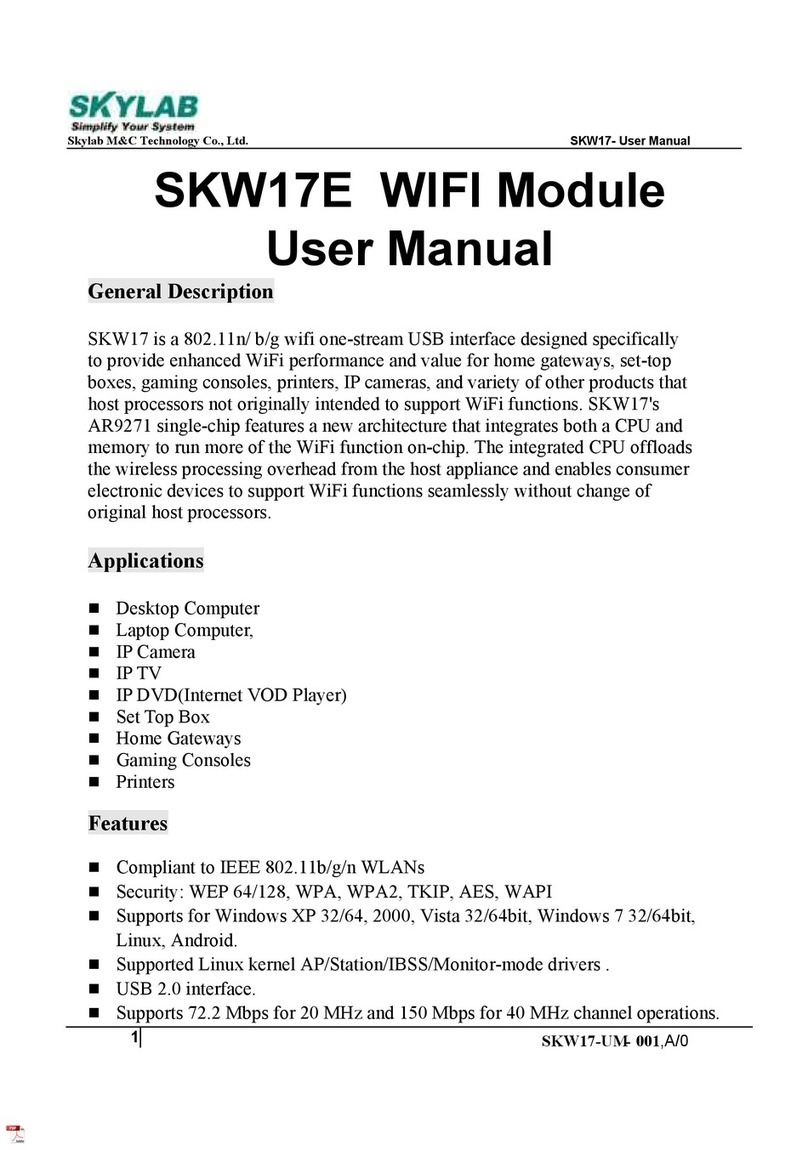
Skylab
Skylab SKW17 user manual
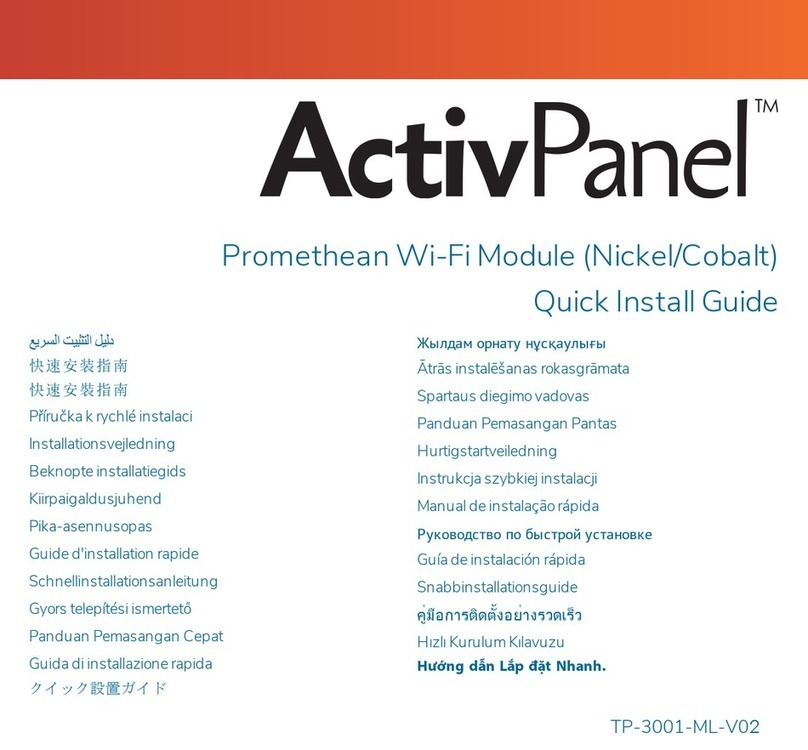
promethean
promethean ActivPanel AP-WIFI-A Quick install guide
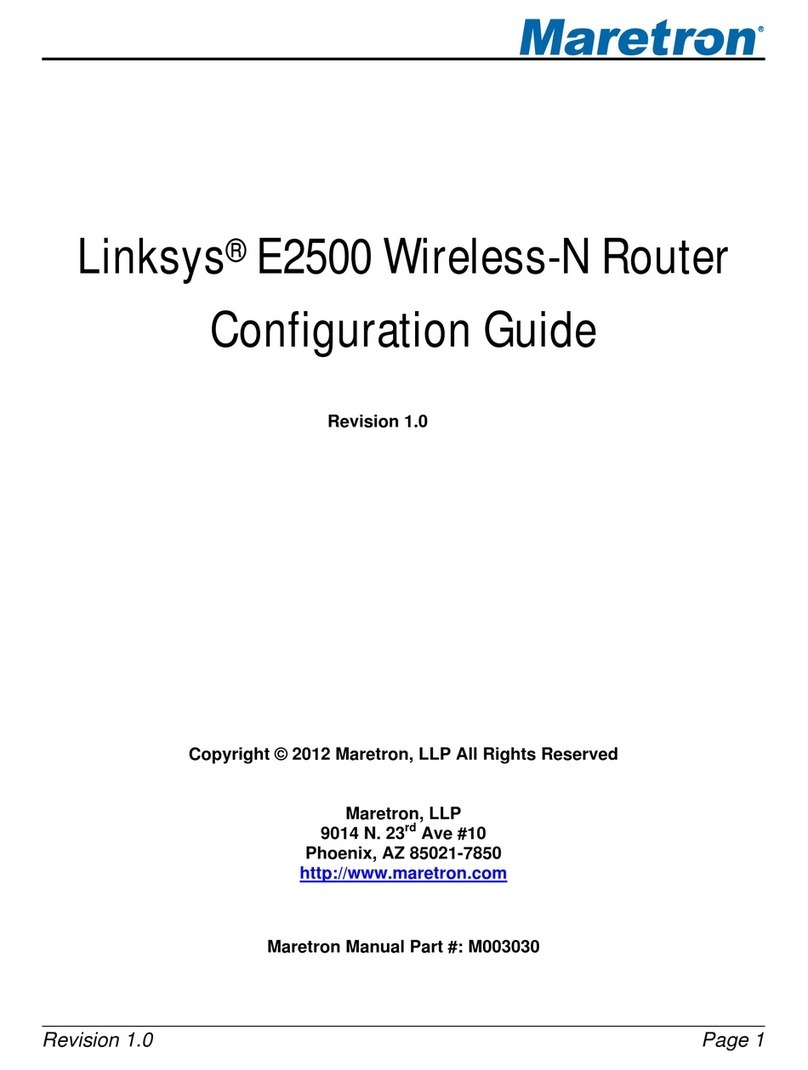
Linksys
Linksys E2500 Configuration guide