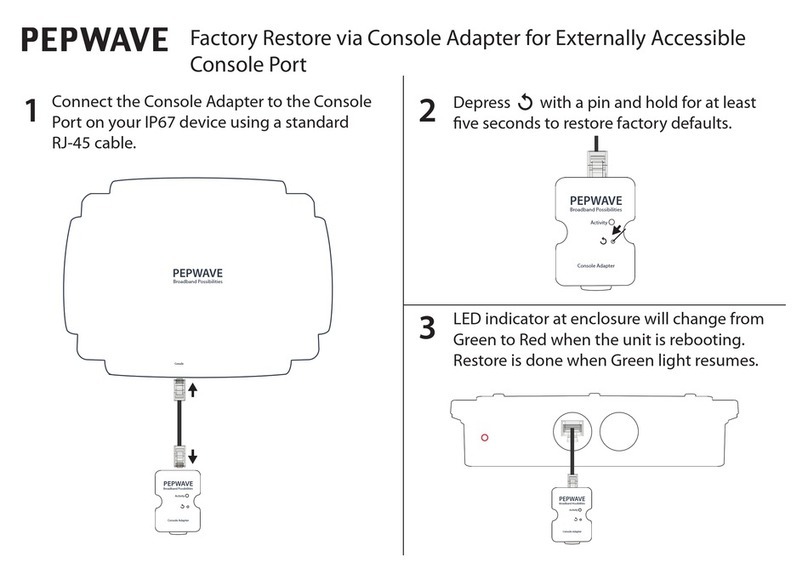PePLink Surf User’s Manual v2.6
Copyright ©1999-2006 PePLink Ltd. All Rights Reserved Page 6 of 30
3.3 LED Description
LED Color Status Description
Green On Power is onPower
Off Power is off
Green Solid Received signal is Excellent, Very Good and Good
Green Blinking Received signal is Low
Amber Blinking Received signal is Very Low
Amber Solid No wireless signal is detected
Status
Off Booting up / Upgrading firmware
Green On Ethernet is connected
Green Blinking Sending/Receiving data
LAN
Off Ethernet is not connected
Green On Associated with an access point
Green Blinking Sending/Receiving data
Wi-Fi
Off Not associated with any access point
This is the Signal Strength and Status LED state conversion table.
Received
Signal Strength
Status LED Indication on the web
based power meter
> -70 Solid Green Excellent
-70 to -74 Solid Green Very good
-75 to -79 Solid Green Good
-80 to -84 Blinking Green Low
-85 to -87 Blinking Amber Very Low
-87 to -89 Blinking Amber Very Low
-89 < Blinking Amber Very Low