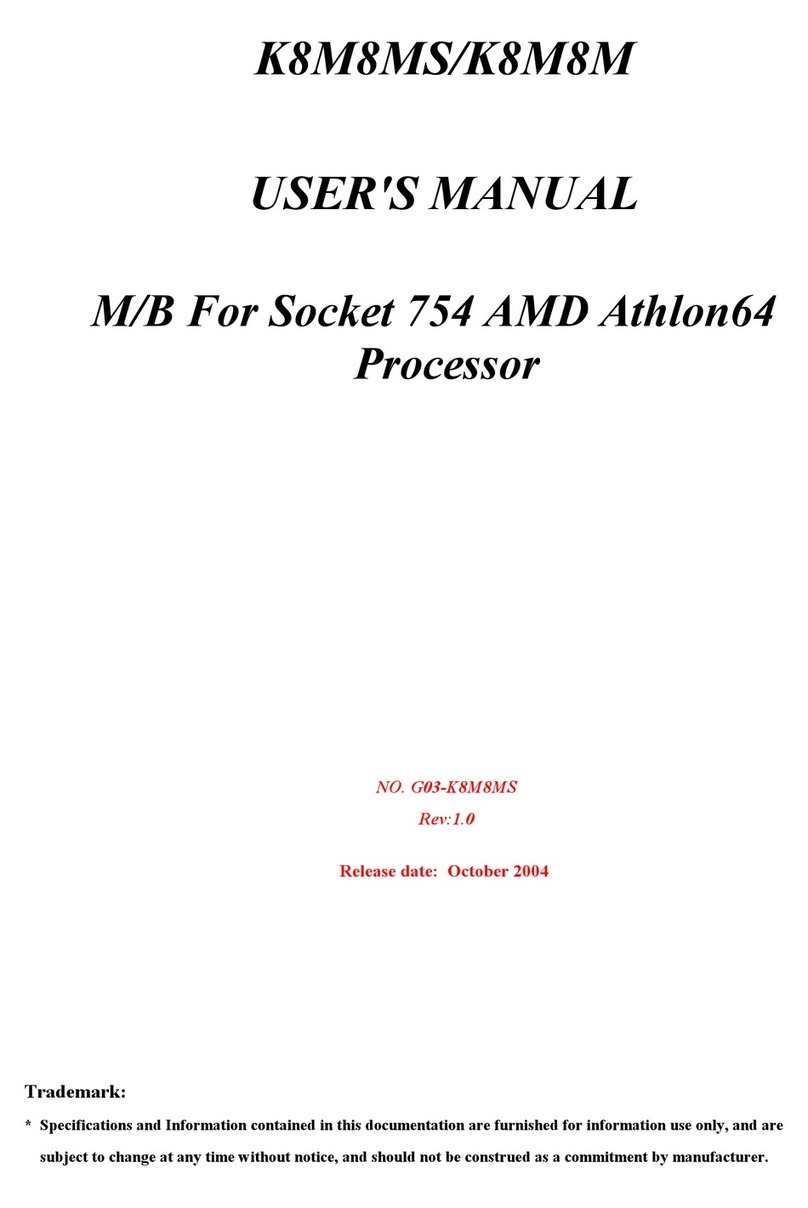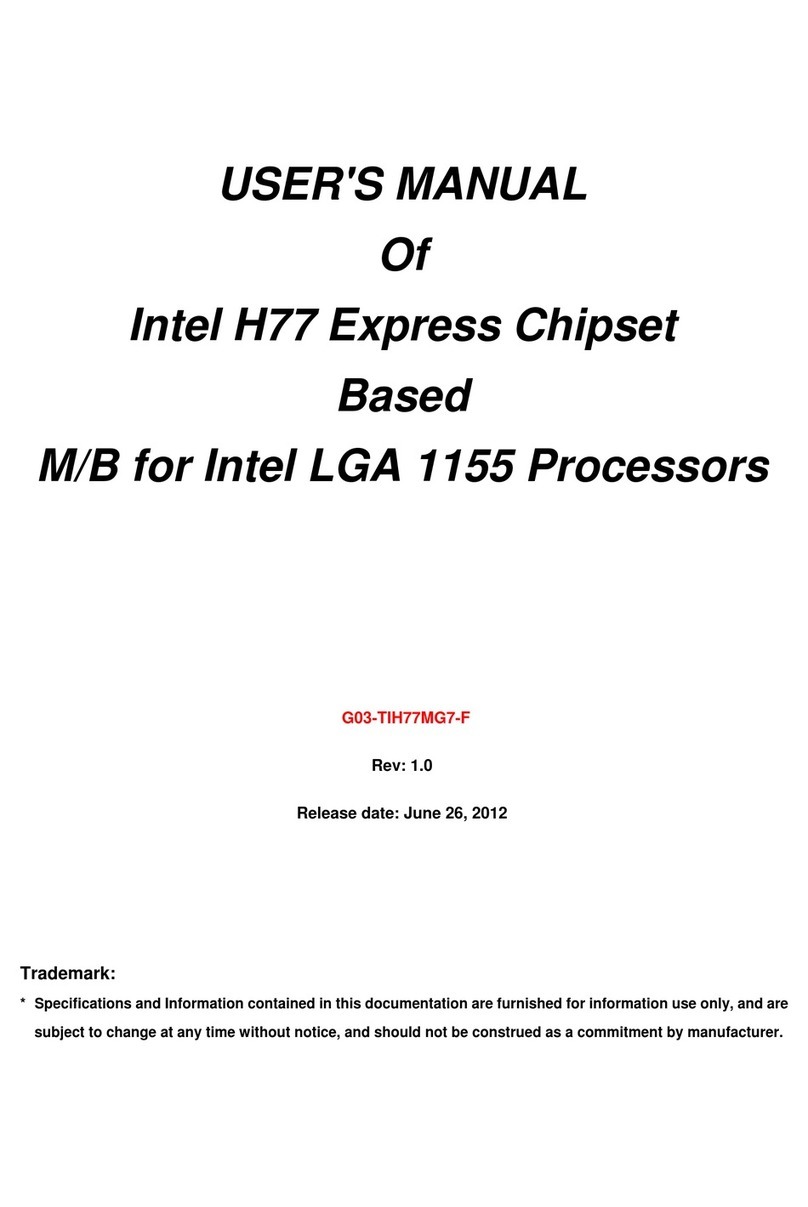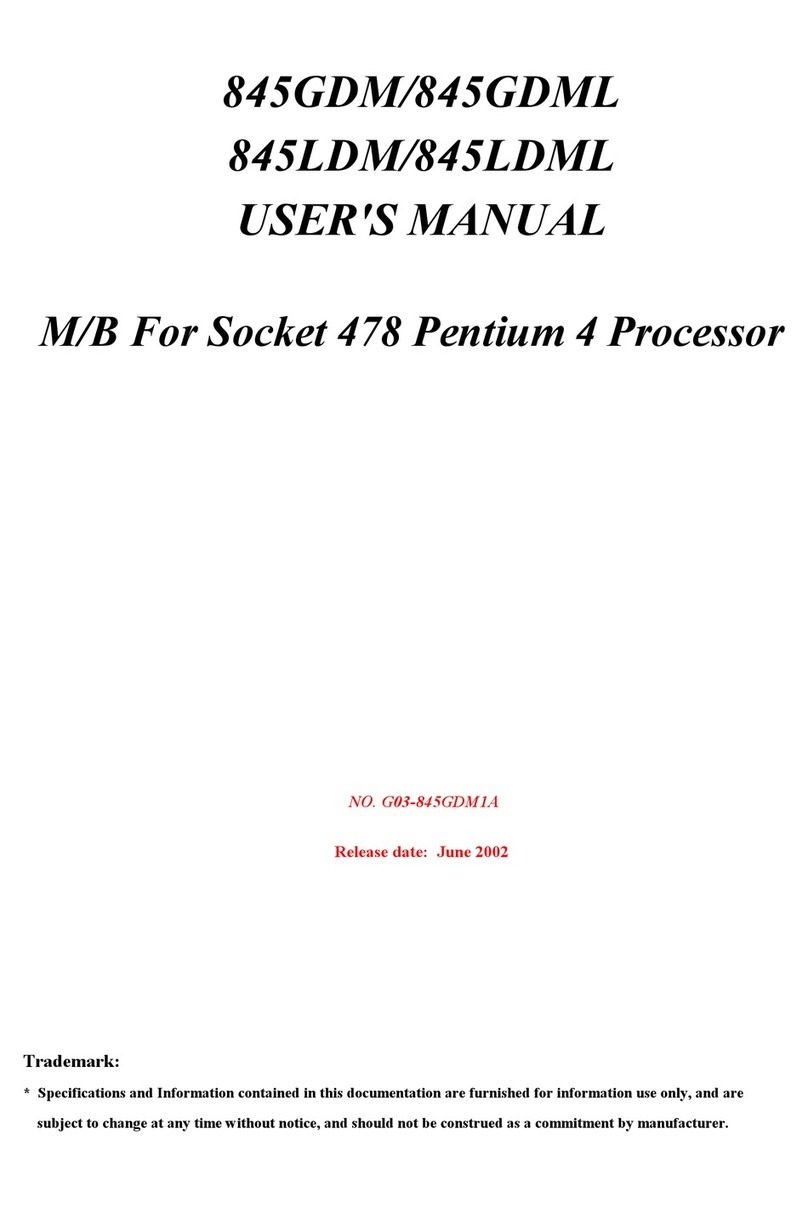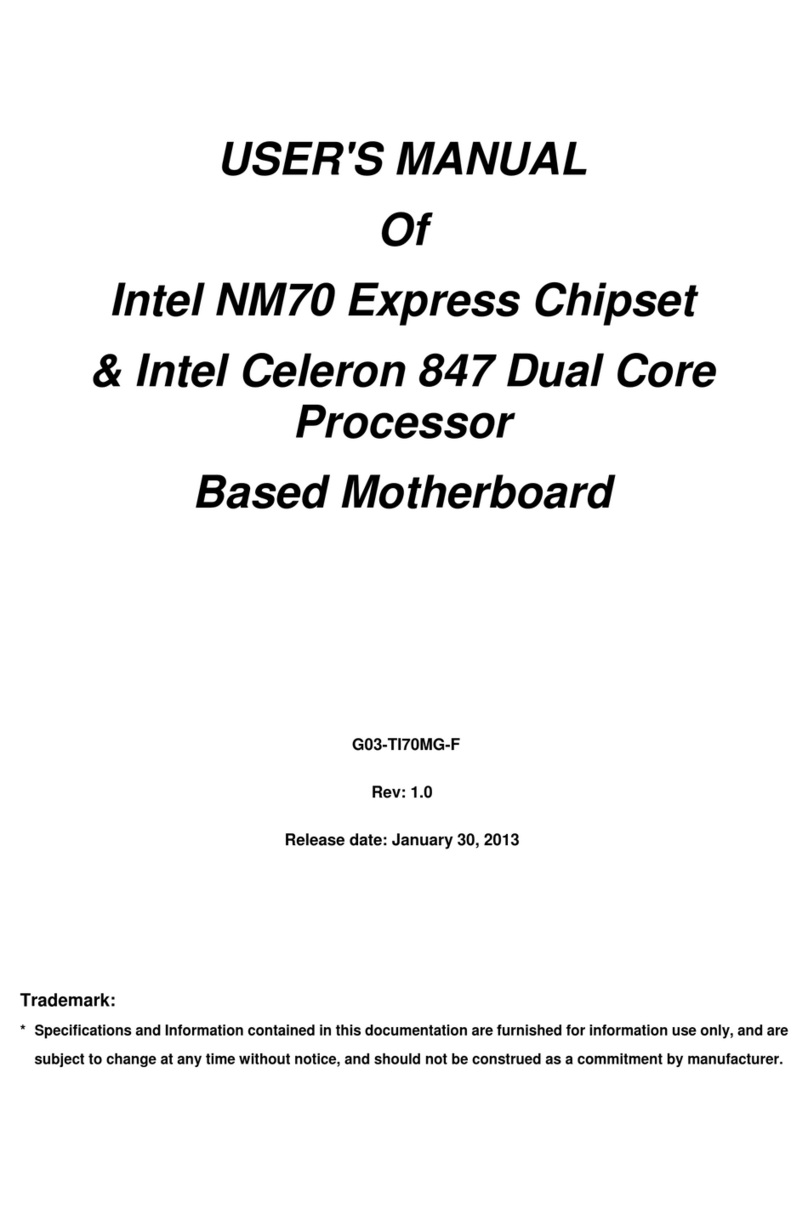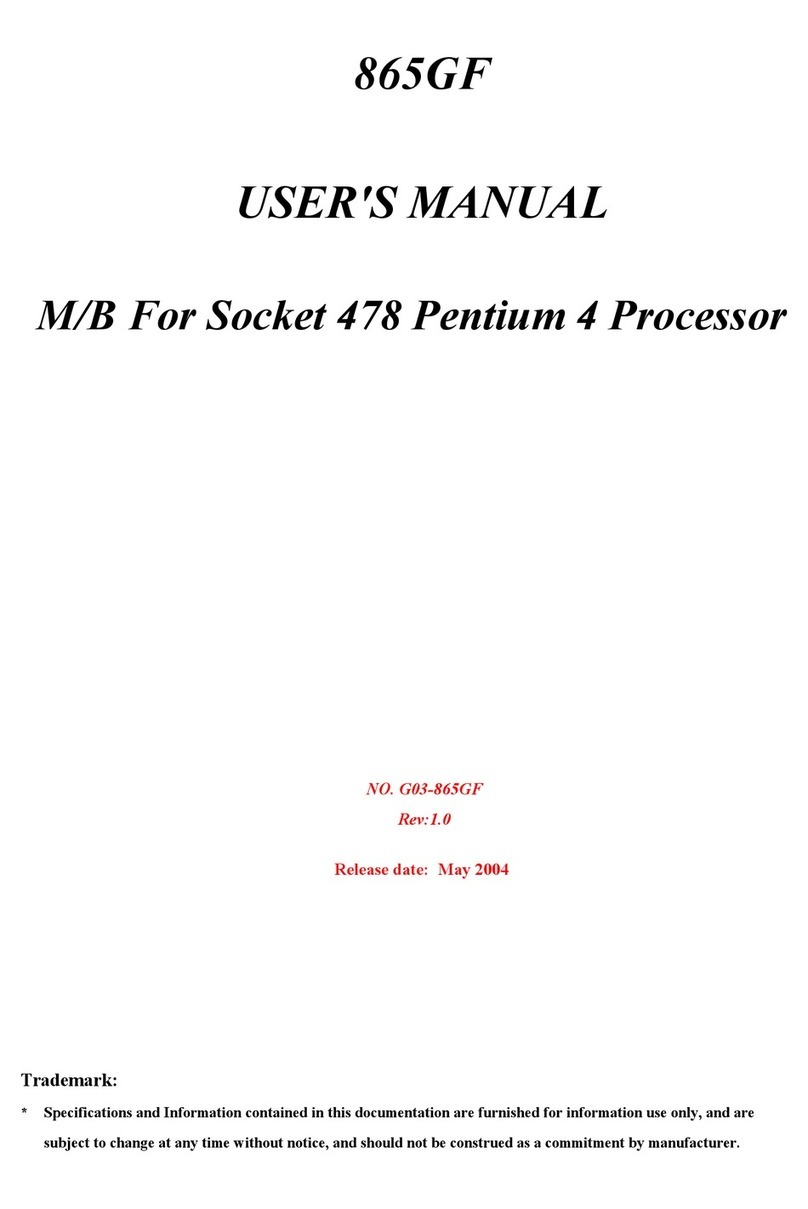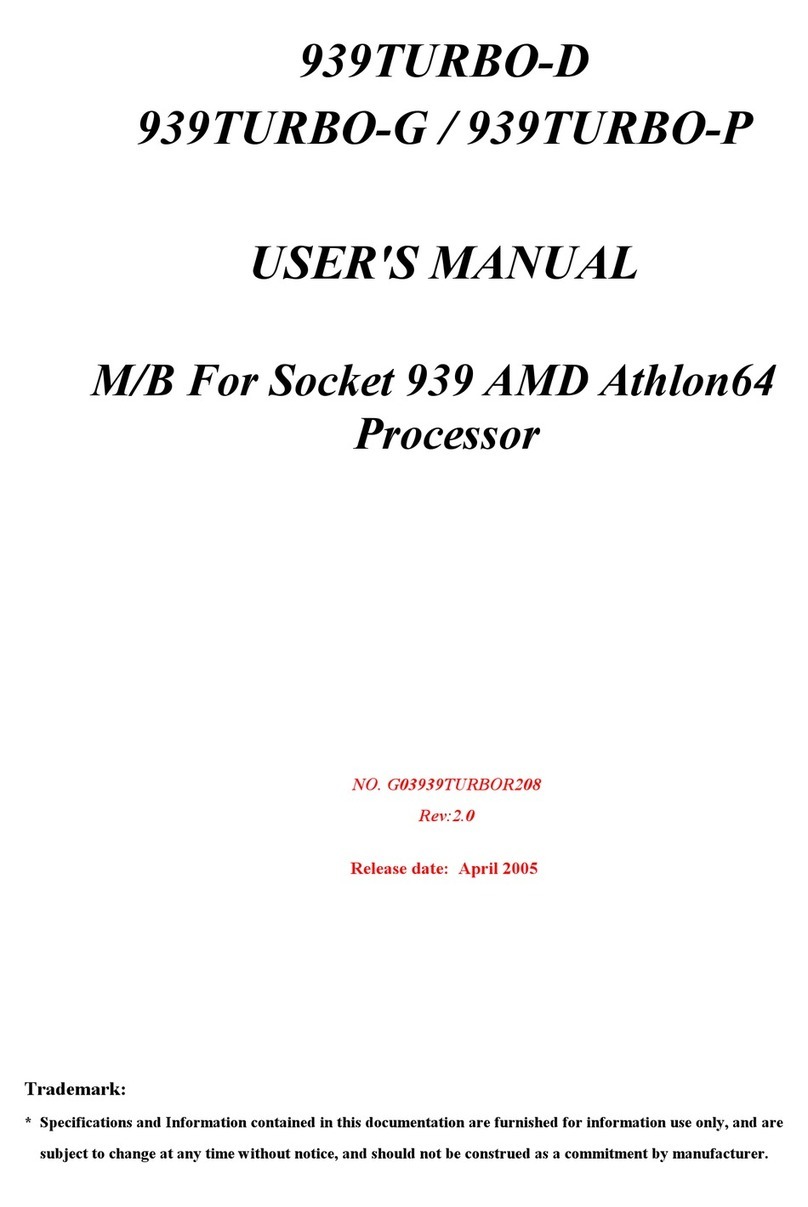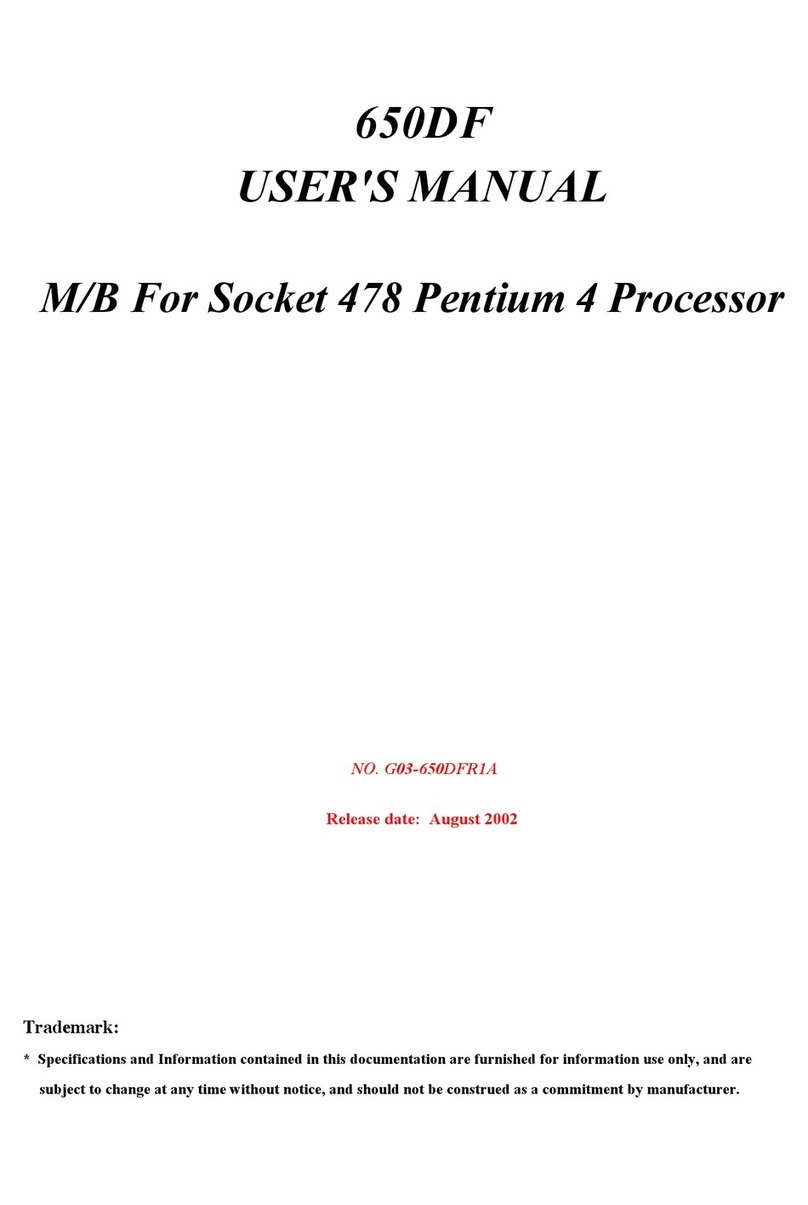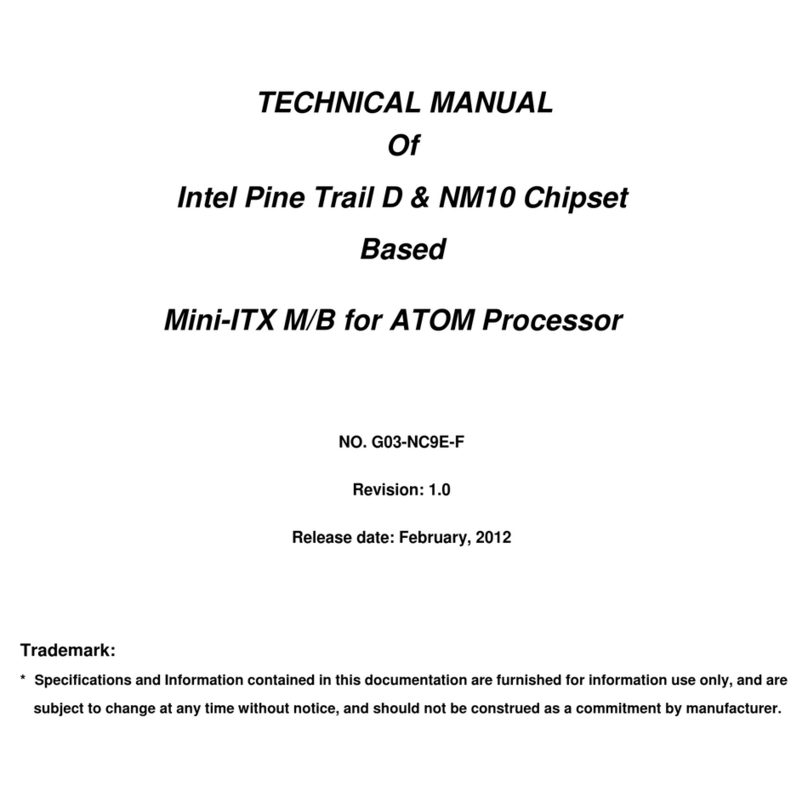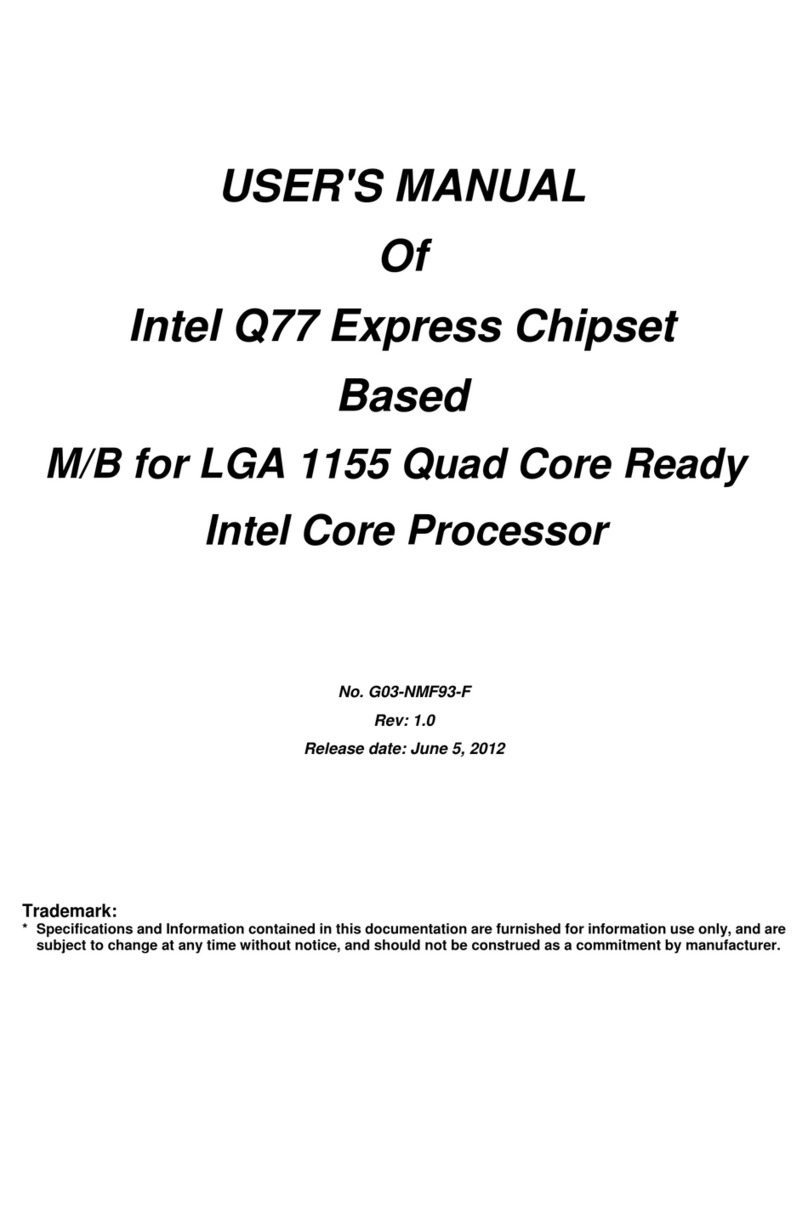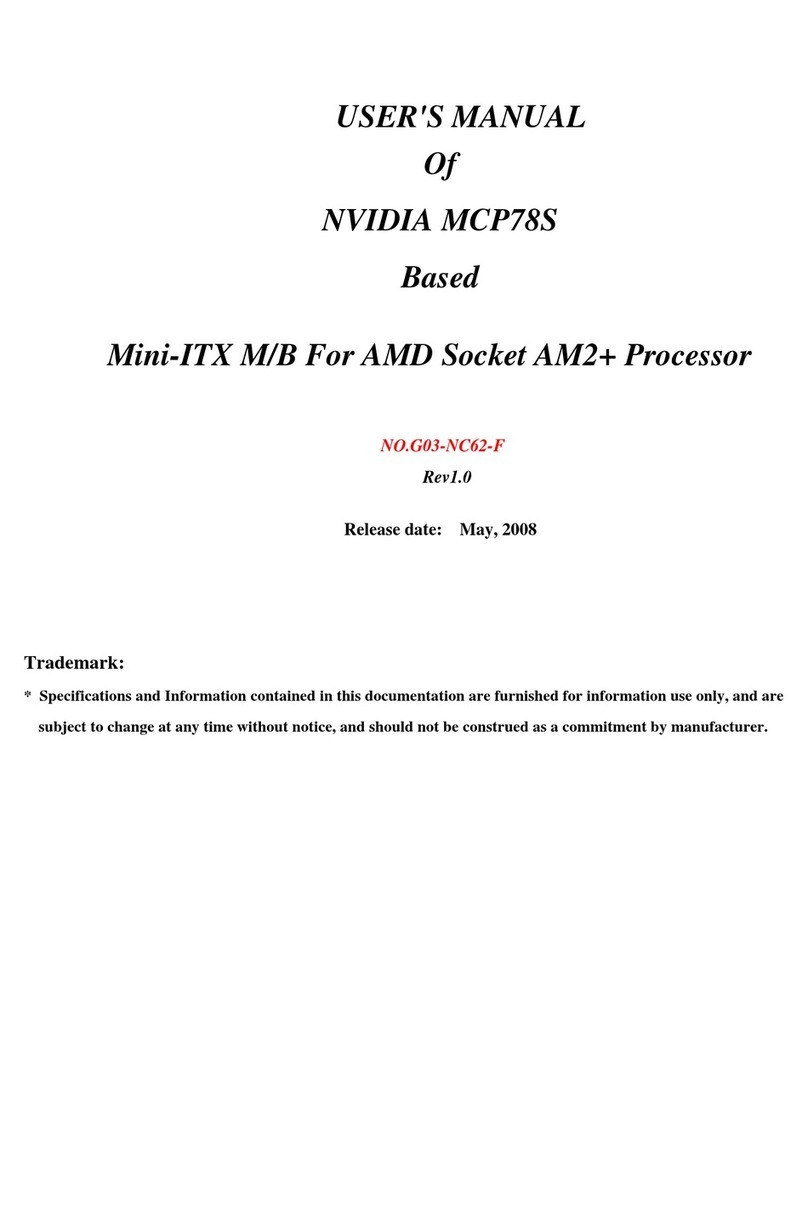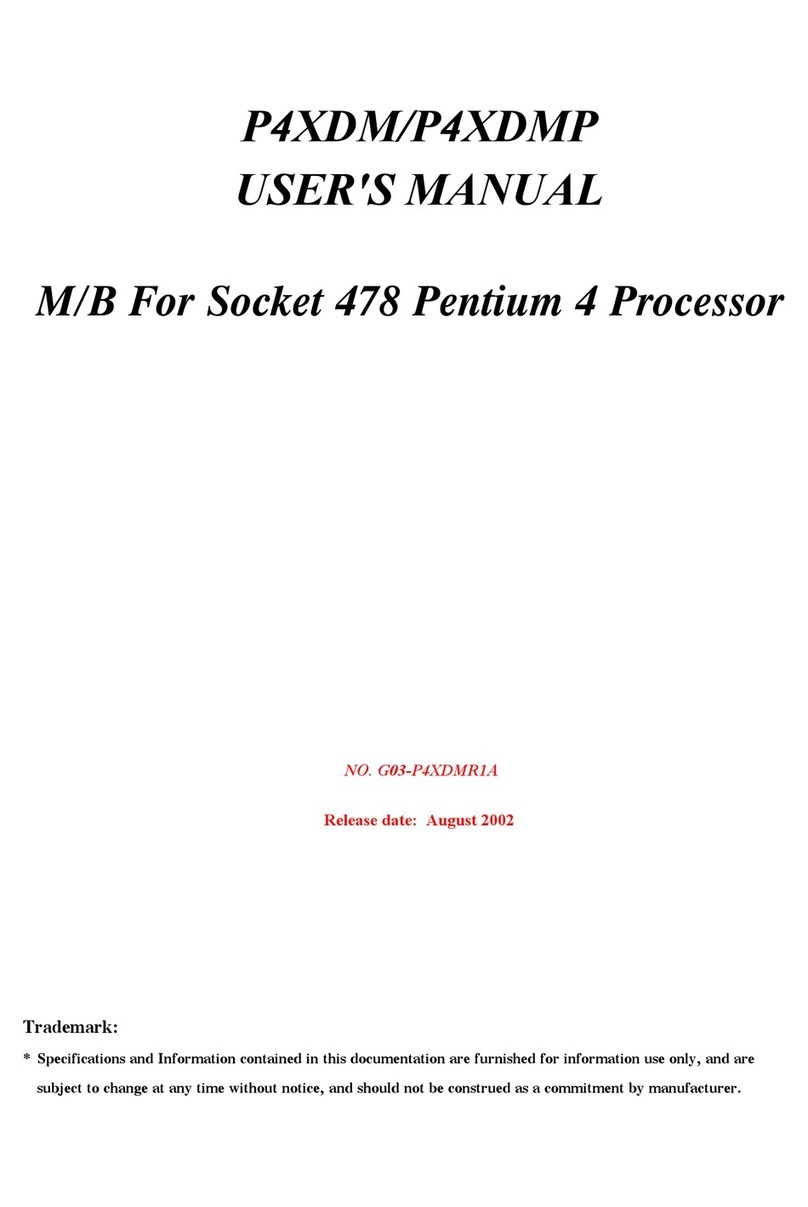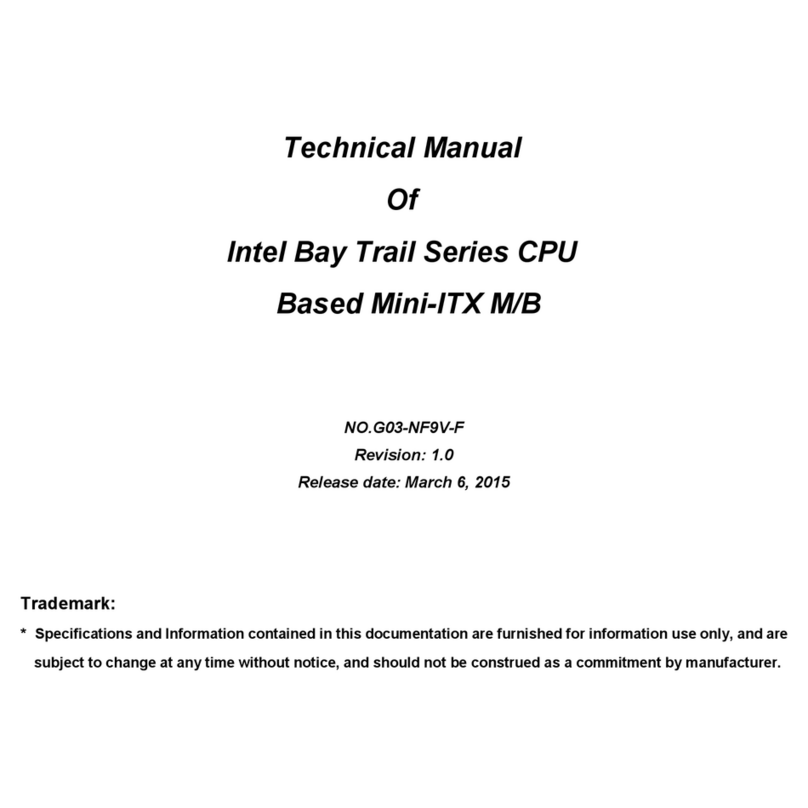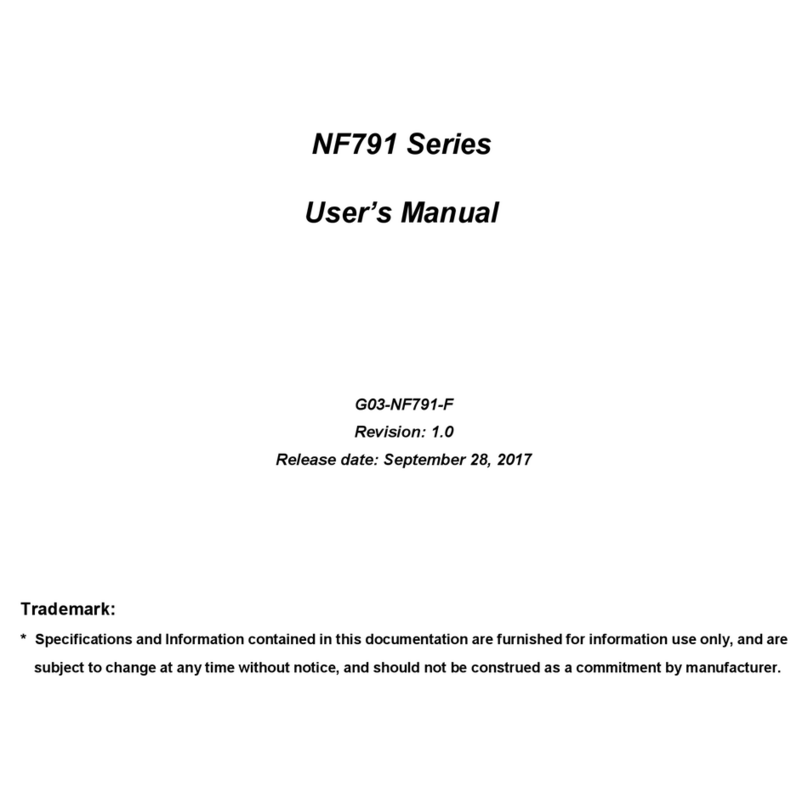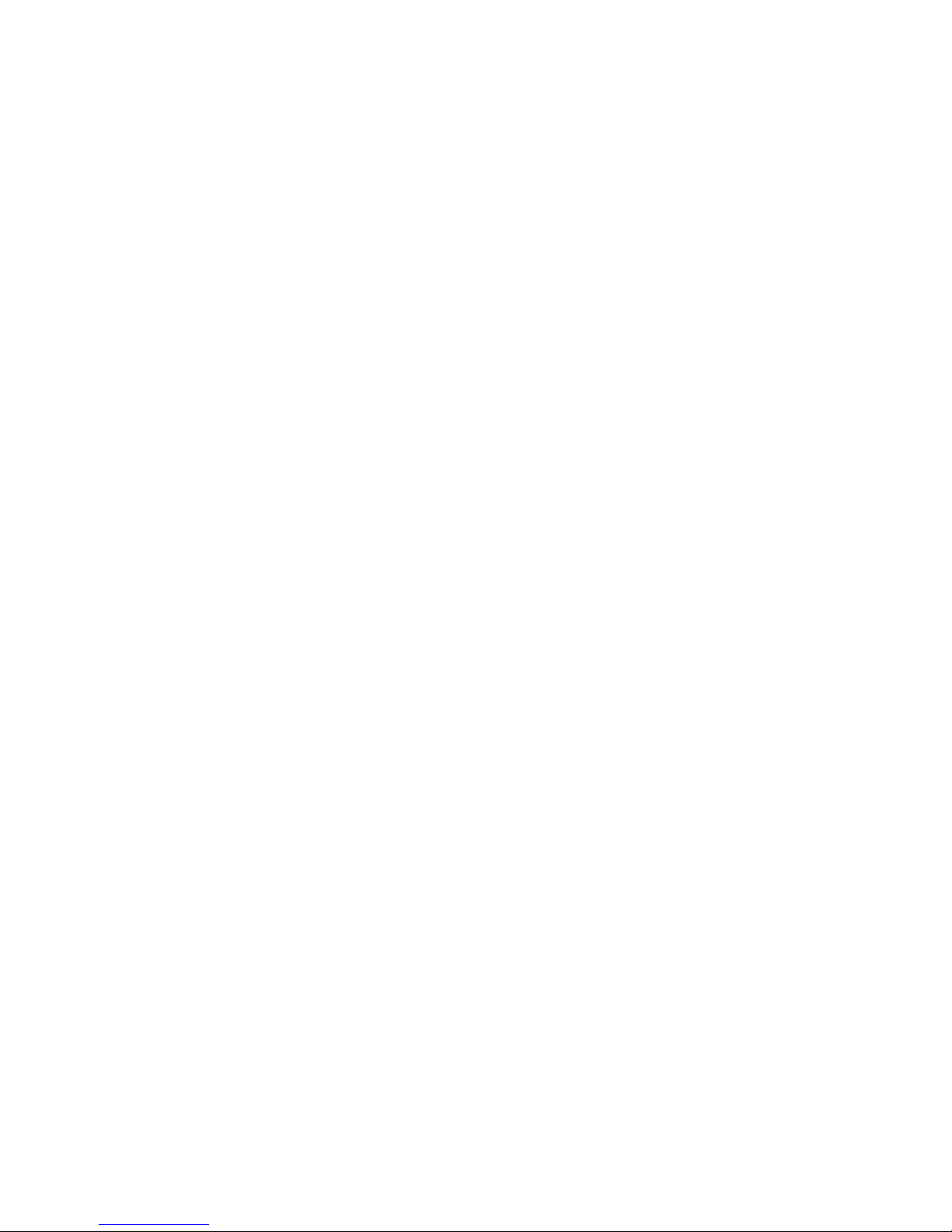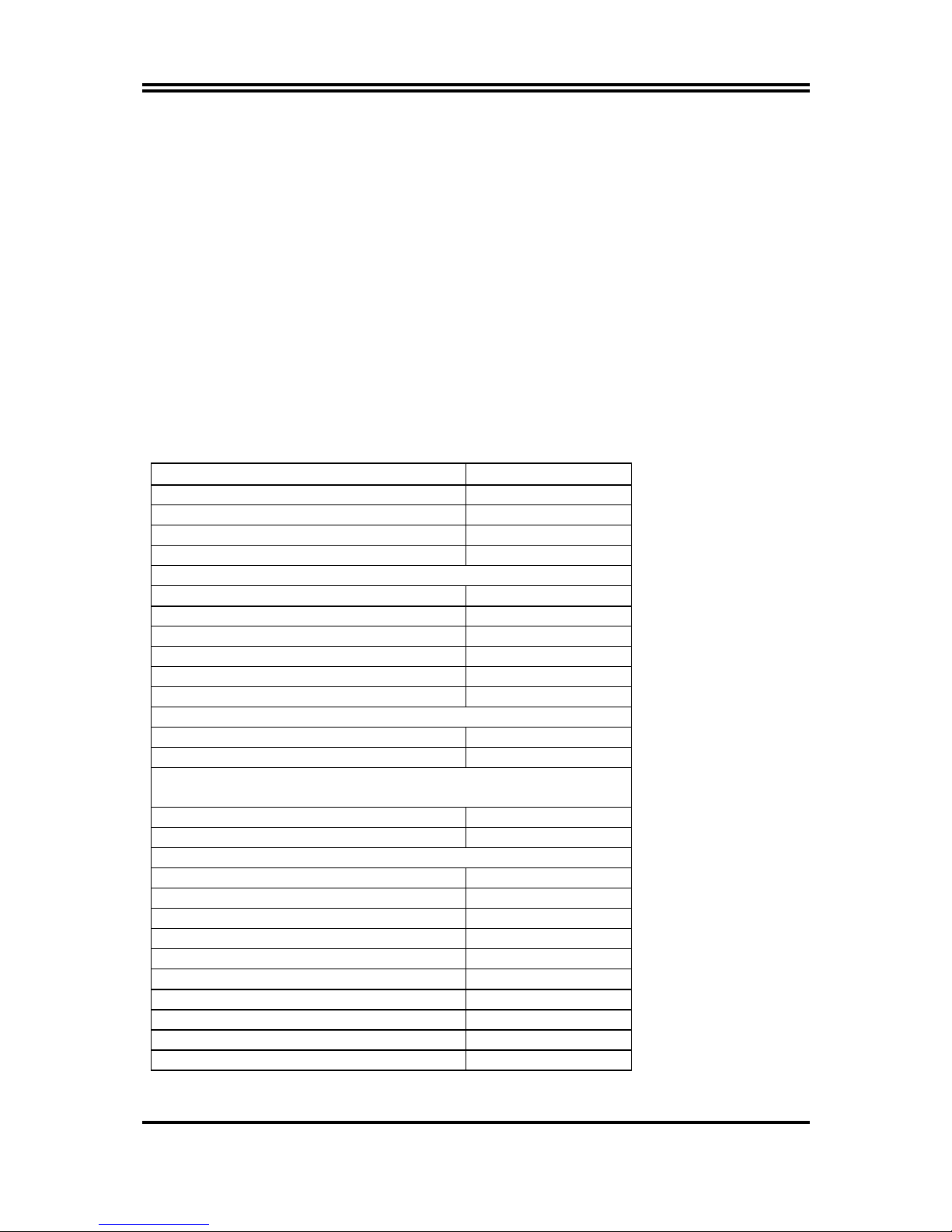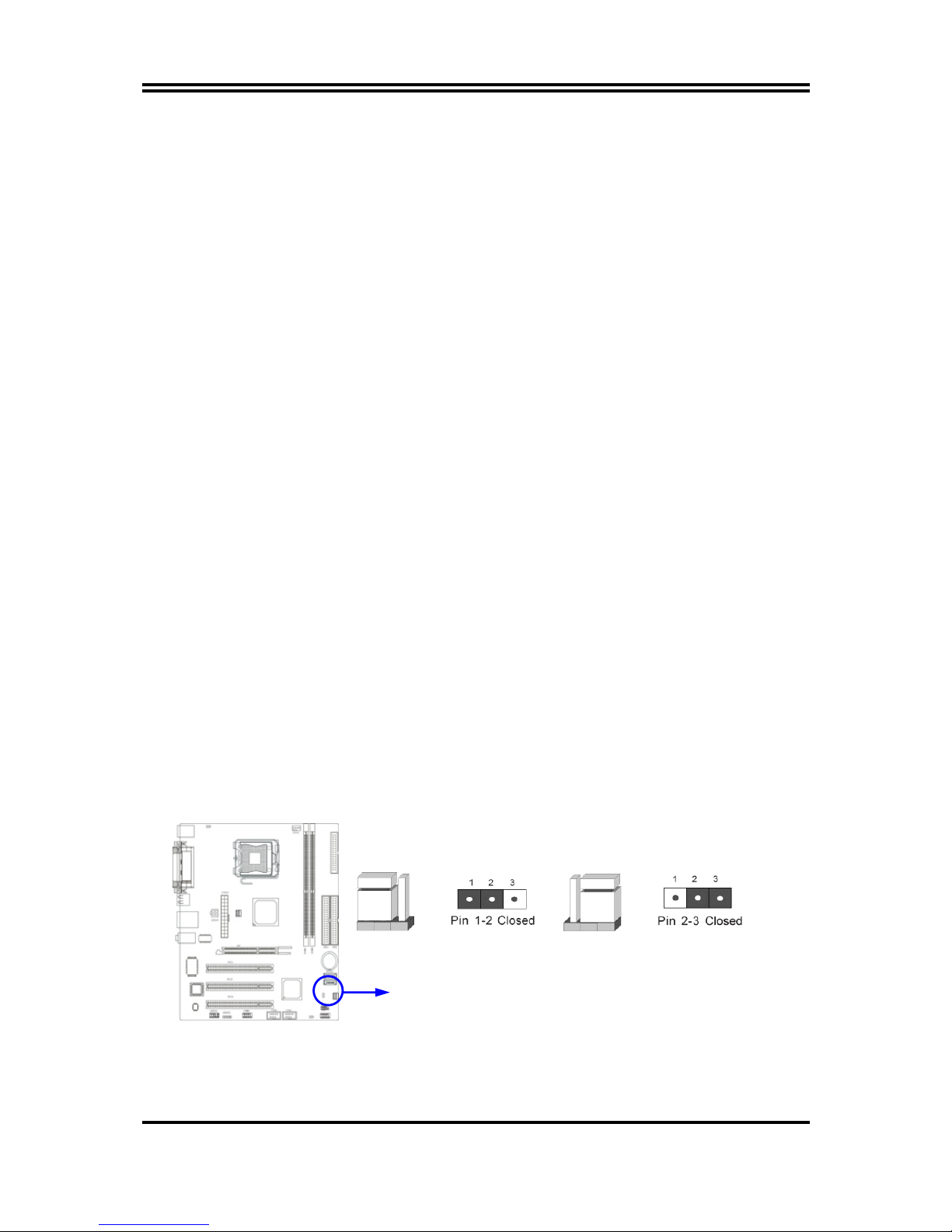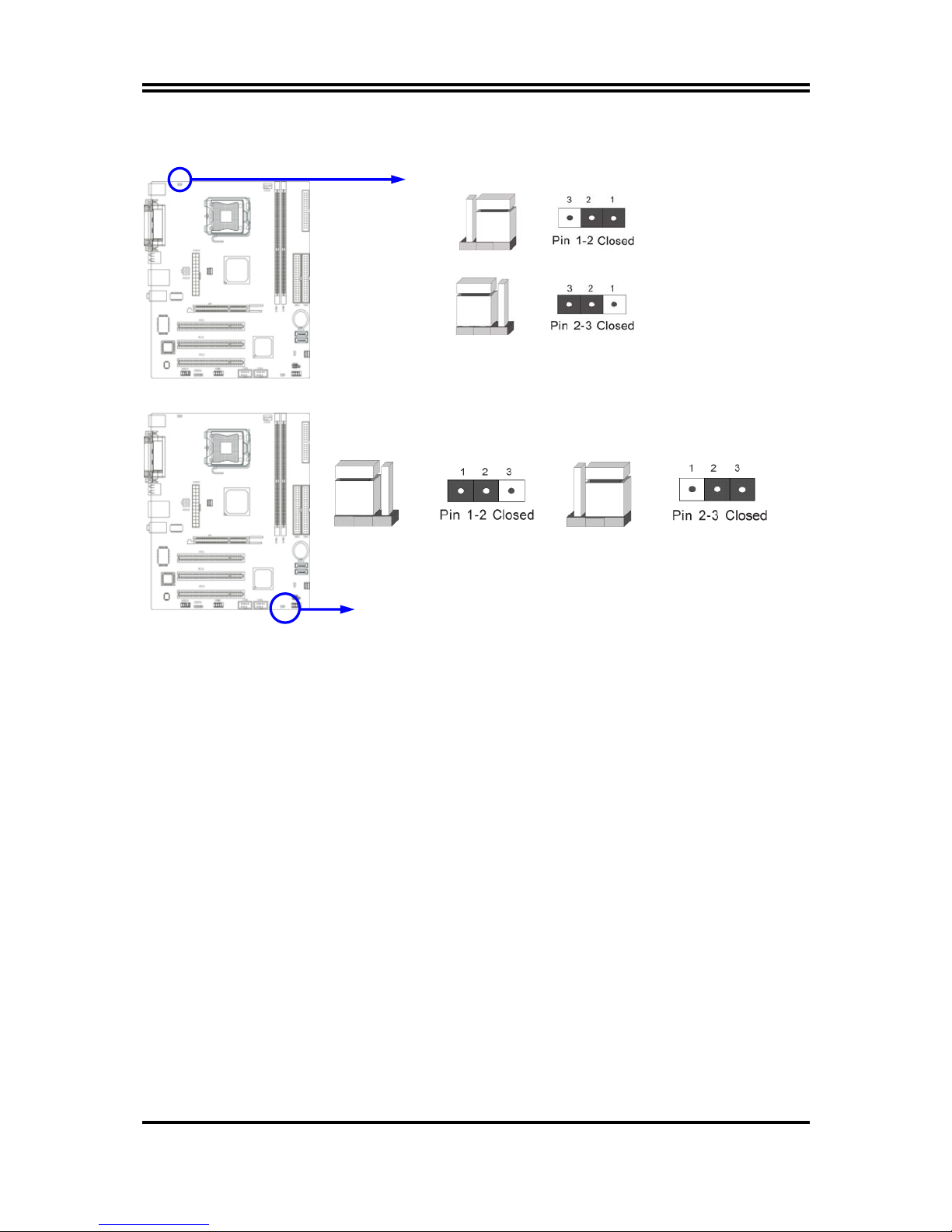i
USER’S NOTICE ....................................................................................................................................................ii
MANUAL REVISION INFORMATION ..............................................................................................................ii
COOLING SOLUTIONS........................................................................................................................................ii
CHAPTER 1 INTRODUCTION OF P4M2PRO-P MOTHERBOARD
1-1 FEATURE OF MOTHERBOARD.......................................................................................................1
1-2 SPECIFICATION..................................................................................................................................2
1-3 PERFORMANCE LIST ........................................................................................................................3
1-4 LAYOUT DIAGRAM & JUMPER SETTING....................................................................................4
CHAPTER 2 HARDWARE INSTALLATION
2-1 HARDWARE INSTALLATION STEPS.............................................................................................6
2-2 CHECKING MOTHERBOARD'S JUMPER SETTING...................................................................6
2-3 INSTALL CPU.......................................................................................................................................7
2-3-1 GLOSSARY................................................................................................................................7
2-3-2 ABOUT INTEL PENTIUM4 LGA 775 CPU ...........................................................................8
2-3-3 LGA 775 CPU INSTALLATION GUIDE................................................................................9
2-4 INSTALL MEMORY............................................................................................................................18
2-5 EXPANSION CARD..............................................................................................................................19
2-5-1 PROCEDURE FOR EXPANSION CARD INSTALLATION................................................19
2-5-2 ASSIGNING IRQ FOR EXPANSION CARD .........................................................................19
2-5-3 INTERRUPT REQUEST TABLE FOR THIS MOTHERBOARD .......................................20
2-5-4 AGP SLOT..................................................................................................................................20
2-6 CONNECTORS, HEADERS.................................................................................................................20
2-6-1 CONNECTORS..........................................................................................................................20
2-6-2 HEADERS...................................................................................................................................24
2-7 STARTING UP YOUR COMPUTER..................................................................................................27
CHAPTER 3 INTRODUCING BIOS
3-1 ENTERING SETUP...............................................................................................................................28
3-2 GETTING HELP...................................................................................................................................28
3-3 THE MAIN MENU................................................................................................................................29
3-4 STANDARD CMOS FEATURES.........................................................................................................30
3-5 ADVANCED BIOS FEATURES ..........................................................................................................31
3-6 ADVANCED CHIPSET FEATURES...................................................................................................33
3-6-1 DRAM TIMING SETTINGS ....................................................................................................34
3-6-2 AGP TIMING SETTINGS........................................................................................................35
3-6-3 PCI TIMING SETTINGS..........................................................................................................35
3-7 INTEGRATED PERIPHERALS..........................................................................................................36
3-7-1 ONCHIP IDE FUNCTION........................................................................................................36
3-7-2 ONCHIP DEVICE FUNCTION................................................................................................37
3-7-3 ONBOARD SUPER IO FUNCTION........................................................................................38
3-8 POWER MANAGEMENT SETUP......................................................................................................39
3-8-1 WAKE UP EVENTS .................................................................................................................40
3-8-1.1 IRQS ACTIVITIES.................................................................................................................40
3-9 PNP/PCI CONFIGURATION SETUP.................................................................................................41
3-9-1 IRQ RESOURCES ....................................................................................................................42
3-10 PC HEALTH STATUS ........................................................................................................................42
3-11 MISCELLANEOUS CONTROL........................................................................................................43
3-12 LOAD STANDARD/OPTIMIZED DEFAULTS ...............................................................................44
3-13 SET SUPERVISOR/USER PASSWORD...........................................................................................45
CHAPTER 4 DRIVER & FREE PROGRAM INSTALLATION
MAGIC INSTALL SUPPORTS WINDOWS 9X/ME/NT4.0/2000/XP .........................................................46
4-1 VIA 4 IN 1 INSTALL VIA SERVICE PACK 4 IN 1 DRIVER............................................47
4-2 VGA INSTALL P4M800CE VGA DRIVER................................................................48
4-3 SOUND INSTALL ALC AUDIO CODEC DRIVER........................................................48
4-4 LAN INSTALL VIA 10/100MB LAN CONTROLLER DRIVER..............................49
4-5 PC-HEALTH INSTALL MYGUARD HARDWARE MONITOR UTILITY..........................50
4-6 PC-CILLIN INSTALL PC-CILLIN2005 ANTI-VIRUS PROGRAM...................................51
4-7 USB2.0 INSTALL VIA USB2.0 DEVICE DRIVER ........................................................52
4-8 SATA INSTALL VIA SERIAL ATA .................................................................................53
4-9 HOW TO DISABLE ON-BOARD SOUND.........................................................................................54
4-10 HOW TO UPDATE BIOS.....................................................................................................................54
TABLE OF CONTENT