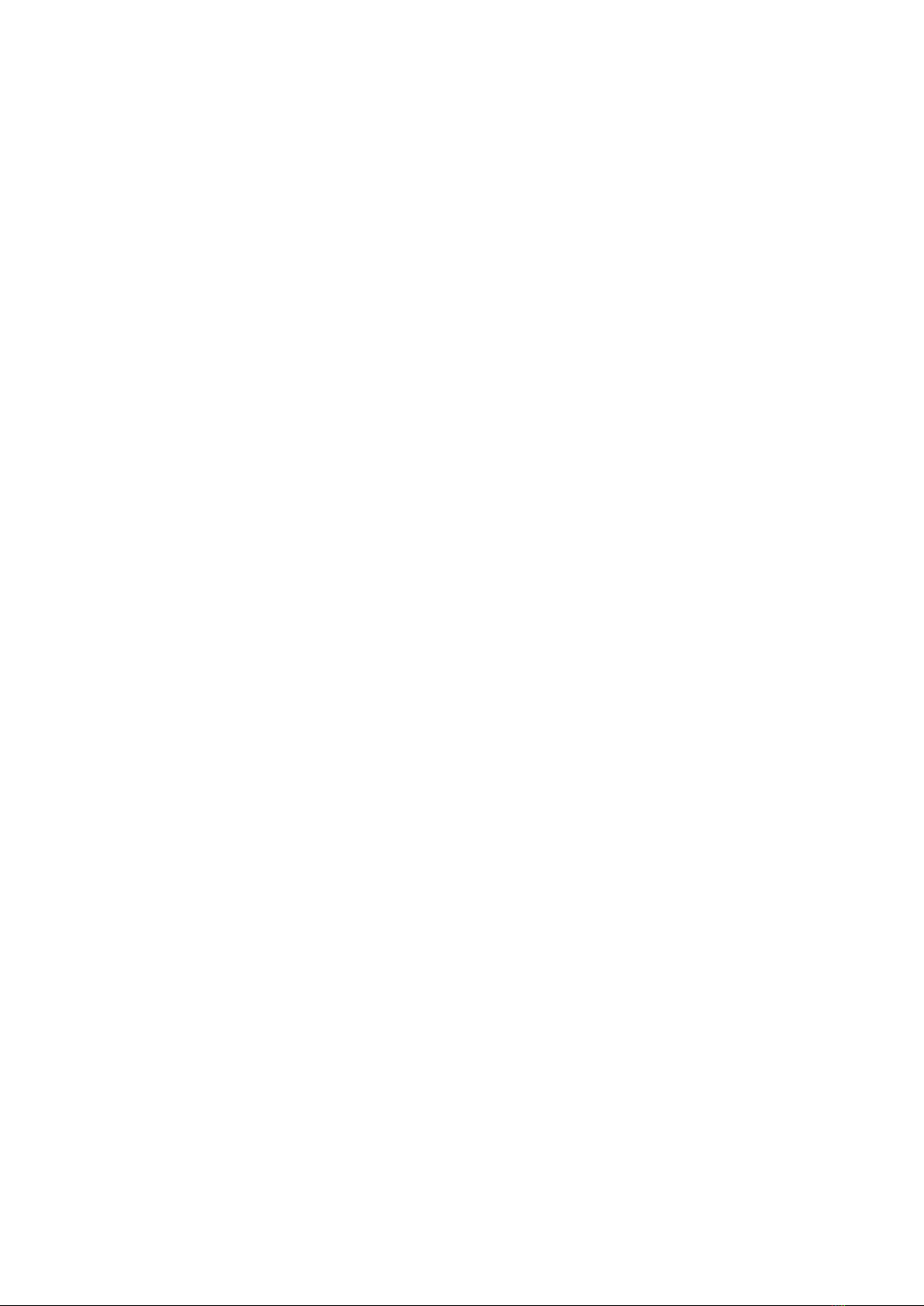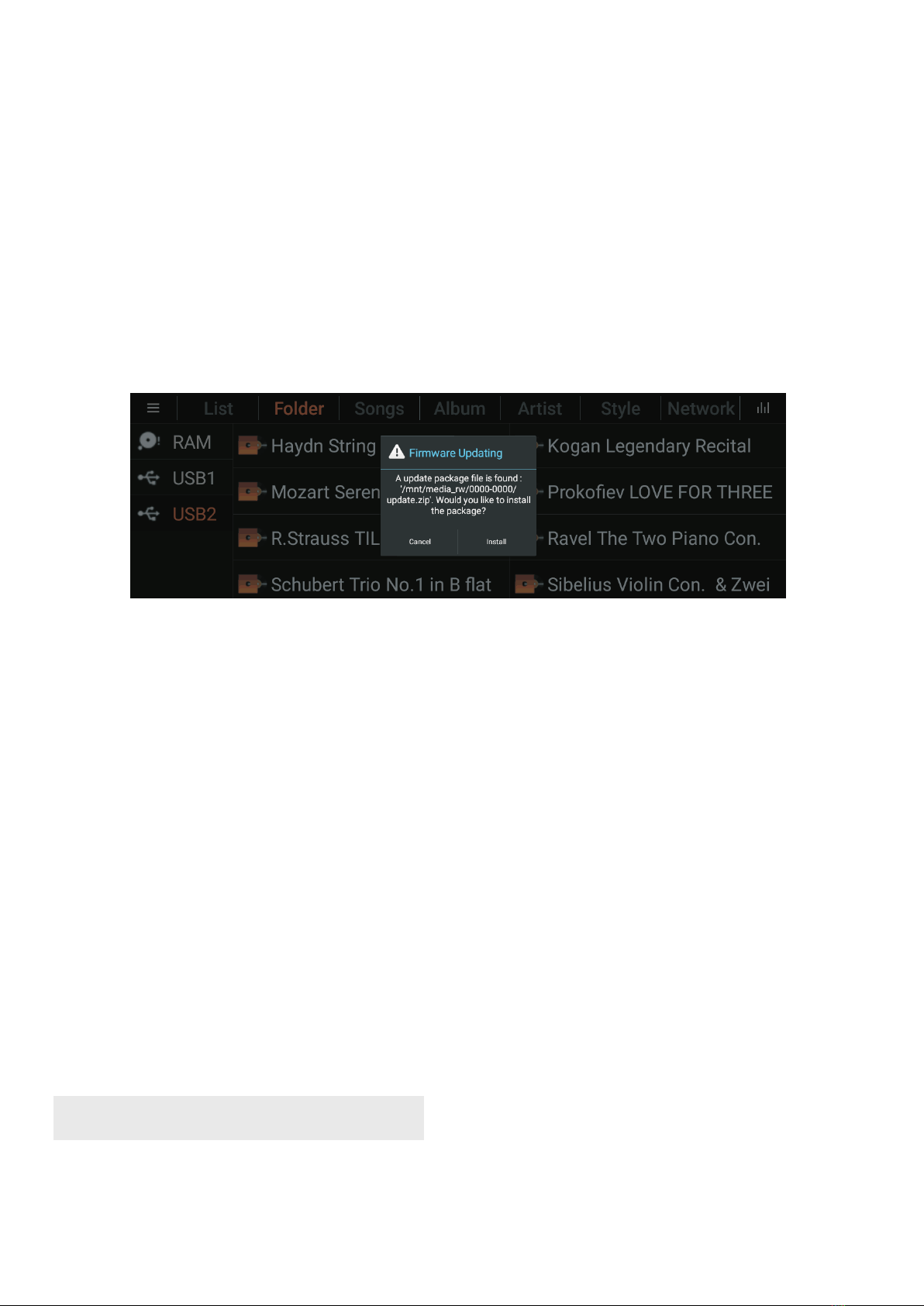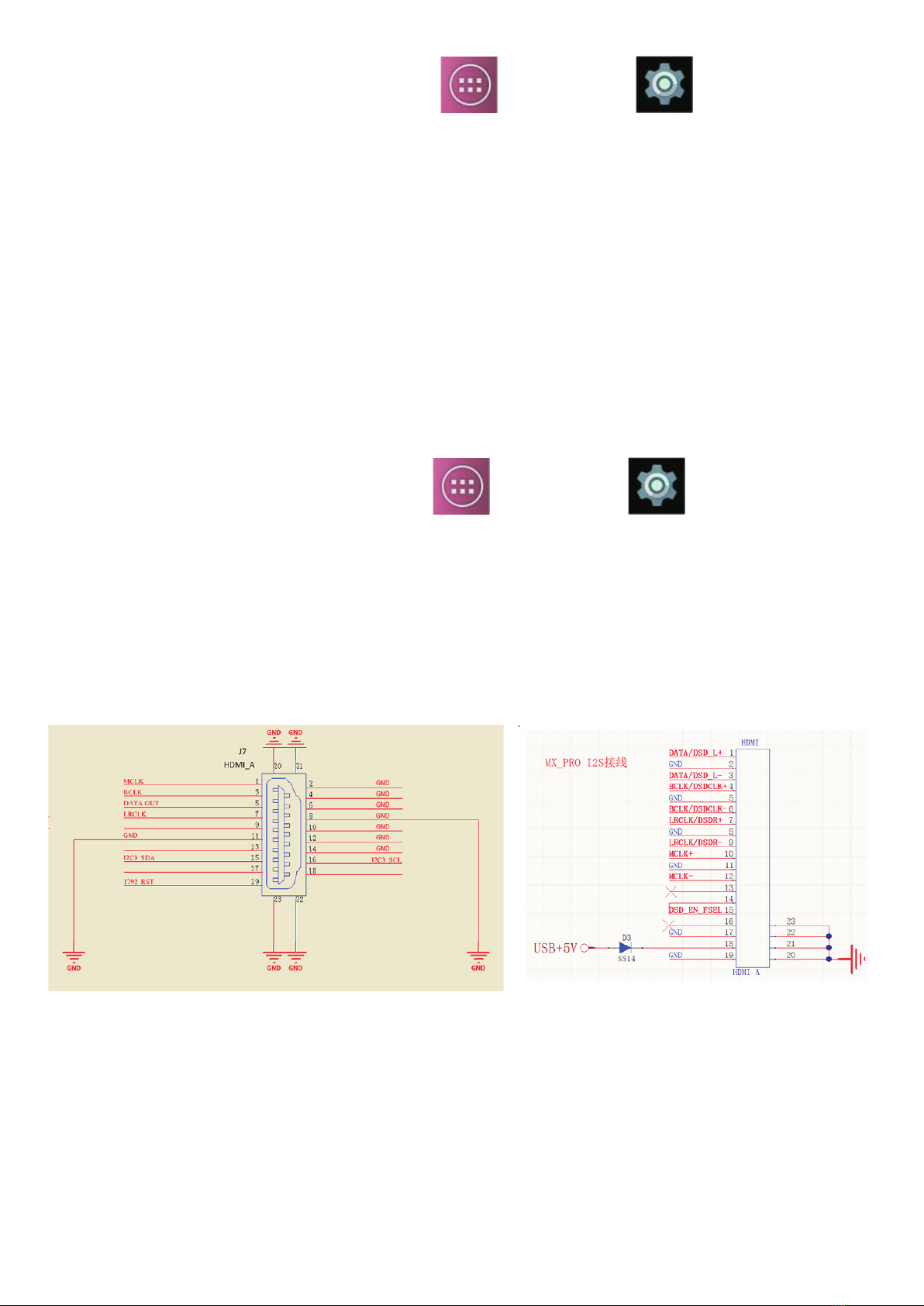3. Click on the top right corner of the Wi-Fi interface, click on the top right corner and
select Advanced to enter the advanced WLAN interface.
4. Tap the WPS button and press the WPS button on your WLAN router.
Note: To use the WPS PIN method, tap the WPS PIN entry and enter the PIN code
displayed on your player in the router.
1.5、Users remote upgrade Jingfeng MX player system
1. Network upgrade: (Over The Air OTA - automatic update function);
2. Manual upgrade: Check our website for updates, download the upgrade package sent
by the original factory, save it to a TF Card or an USB drive, root directory, plug in the TF
Card to the host TfCard slot (or a USB drive to USB1 port), the system will start the
upgrade[with upgrade package, whether you need to install], click [Install], as shown
below.
1.6 MX-1 , MX-2A and MX-Pro differencesA Pro
1.The MX-1A is an all-in-one device with a build in D/A converter (playback and USB
decoding are split-type structures).
2. The MX-2A Pro is an all-in-one device with a build in High-End D/A converter and
additional balanced analog outputs
(playback and USB decoding are split-type structures).
3. The MX-Pro is a pure digital player device, with additional connectors, which requires
an external converter, like the MX-DAC;
2. Audio output settings
2.1 Connect the decoder through USB
1. The USB cable can be directly connected to the USB2 / audio output interface.
7
After new Firmware was released the user does not need to
send the product back to Jingfeng. The update can be done automaticlly by network or manual.
1. Plug the USB flash drive or mobile hard drive into the USB1 port of the player. A TF card
with music files insert into the TF card reader slot;
2. Go to "Explorer - USB" and tap the song or folder you want to copy, and select "Copy" in
the dialog box that pops up;
Note: If you want to select more than one song or folder at the same time, click "Multiple
Selections" and click "Edit-Copy".
3. Return to the main page, enter the native memory "Internal Memory - Music" folder, click
"Edit - Paste" to move the files on the player.
1.7、Copy music files from a USB drive or a TF card