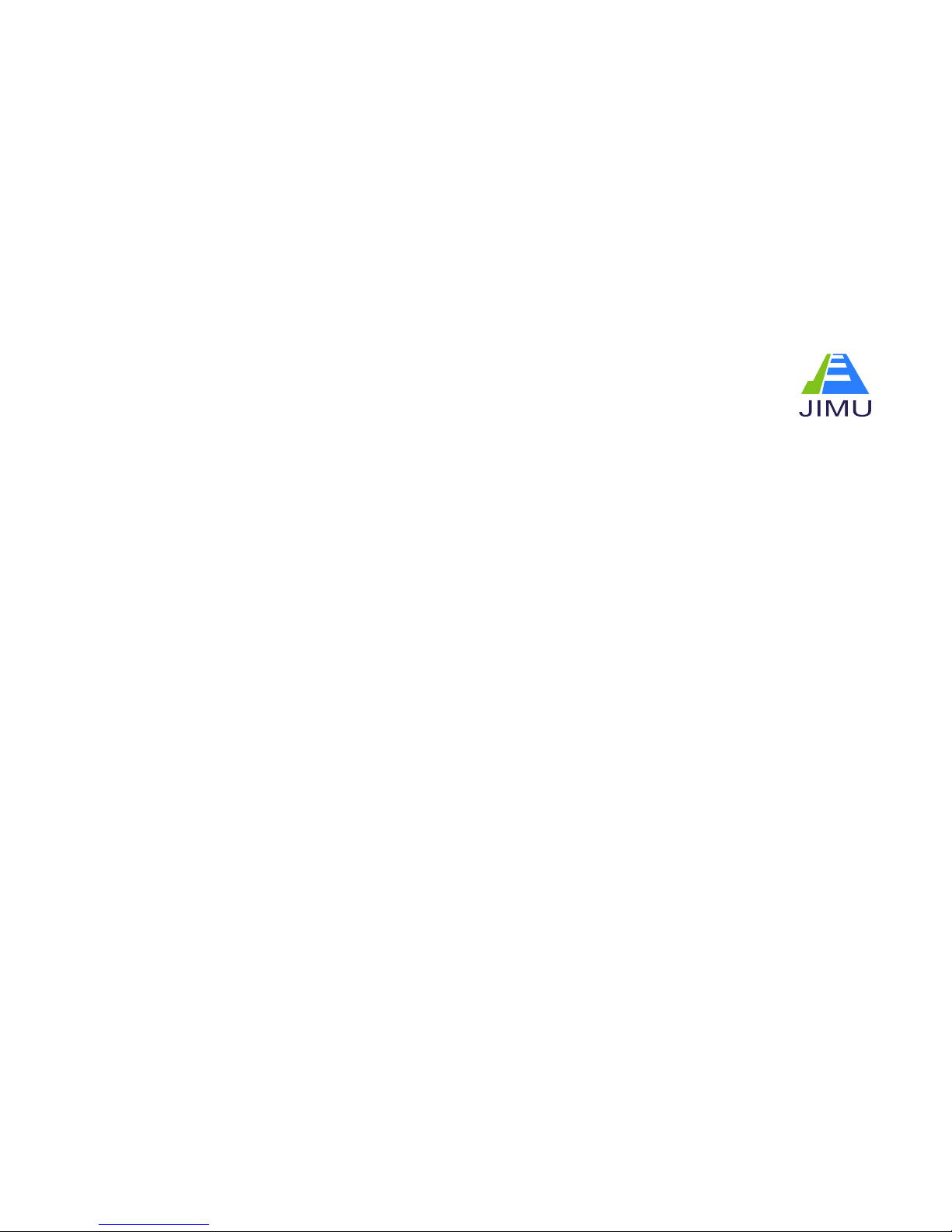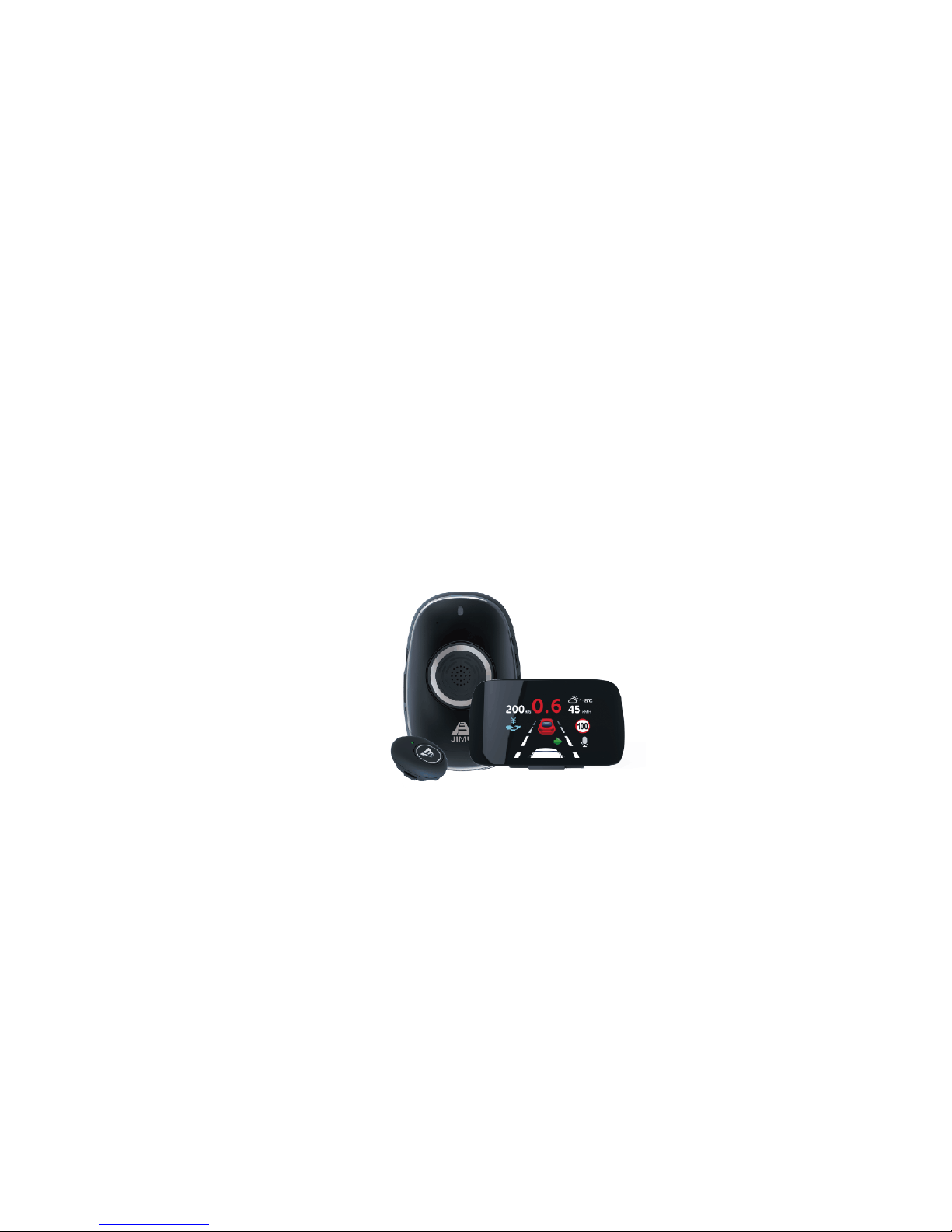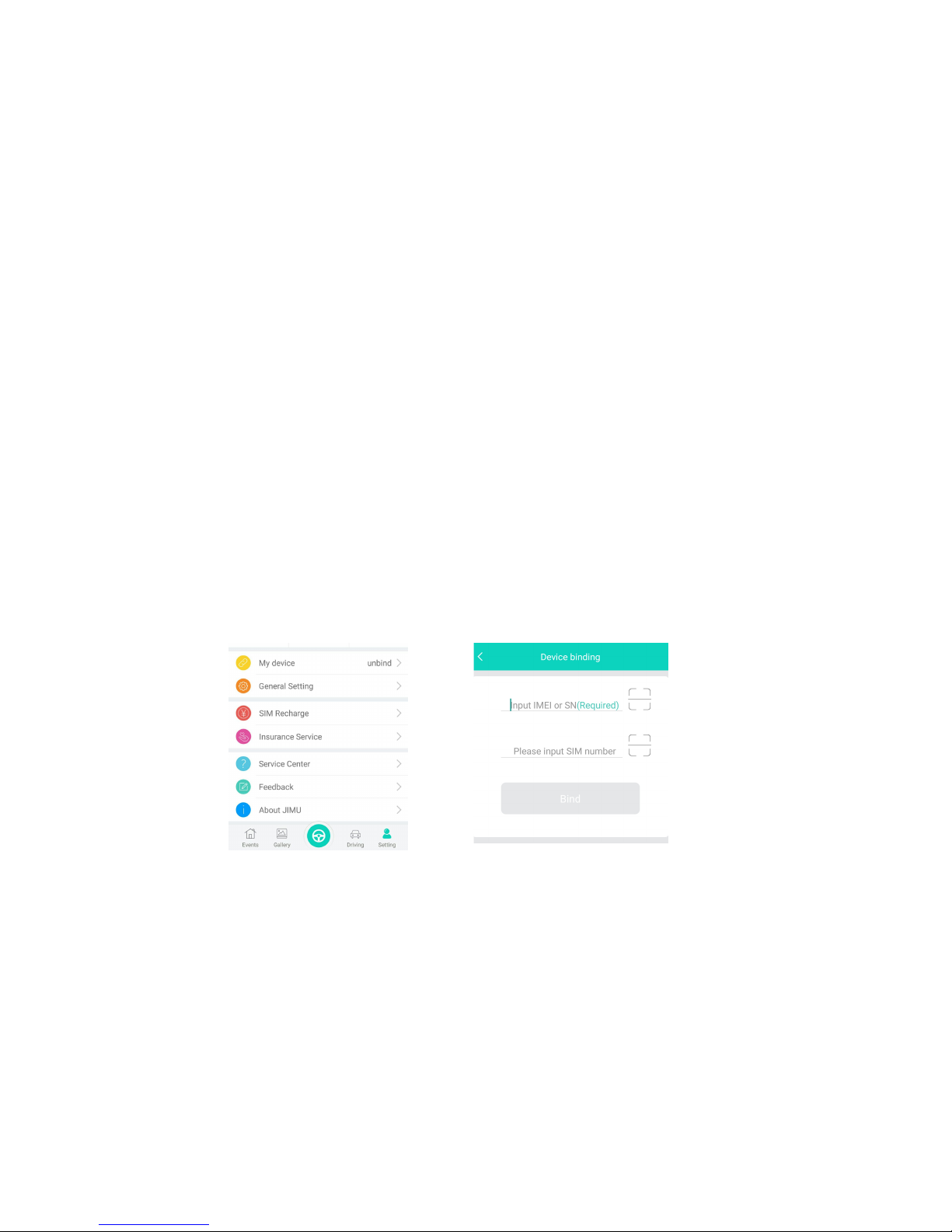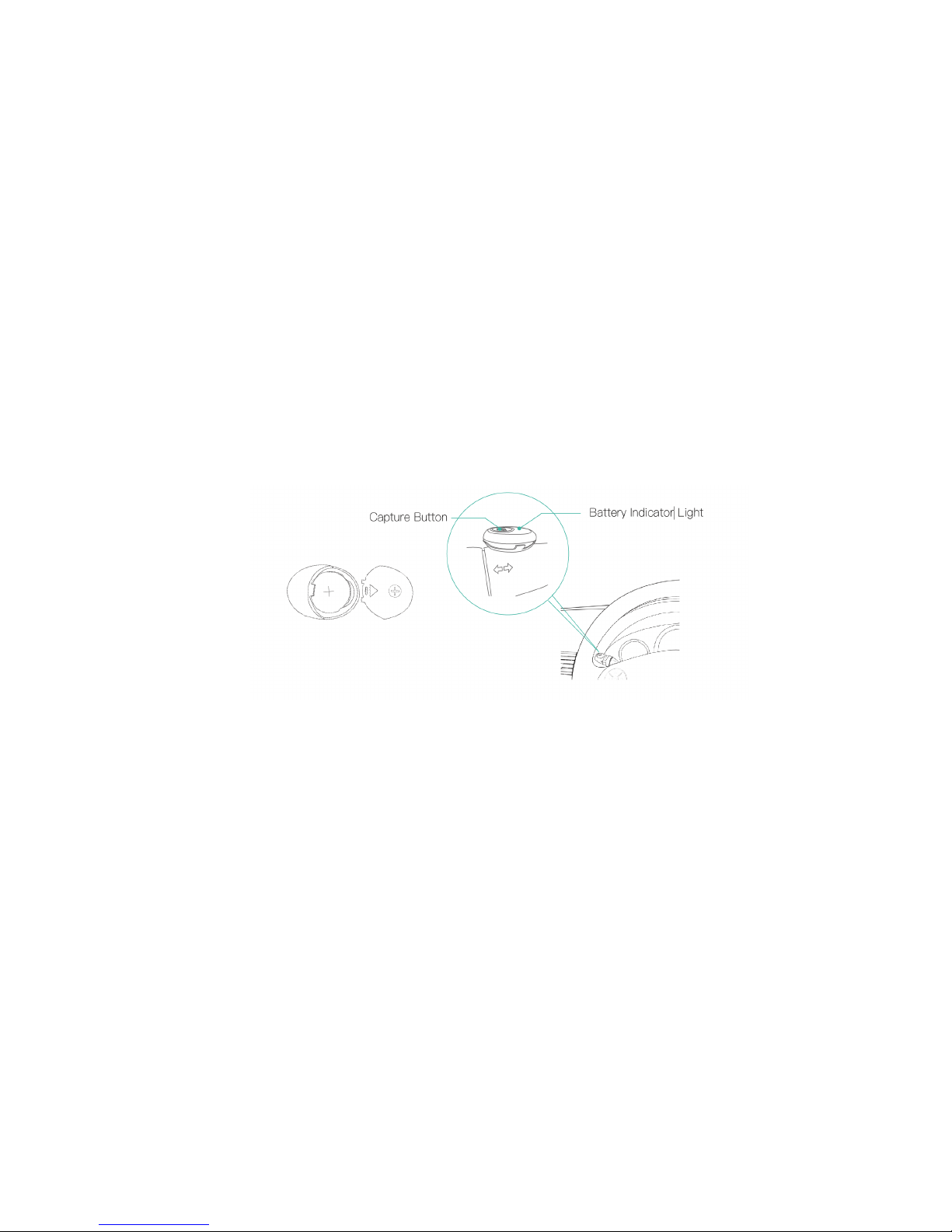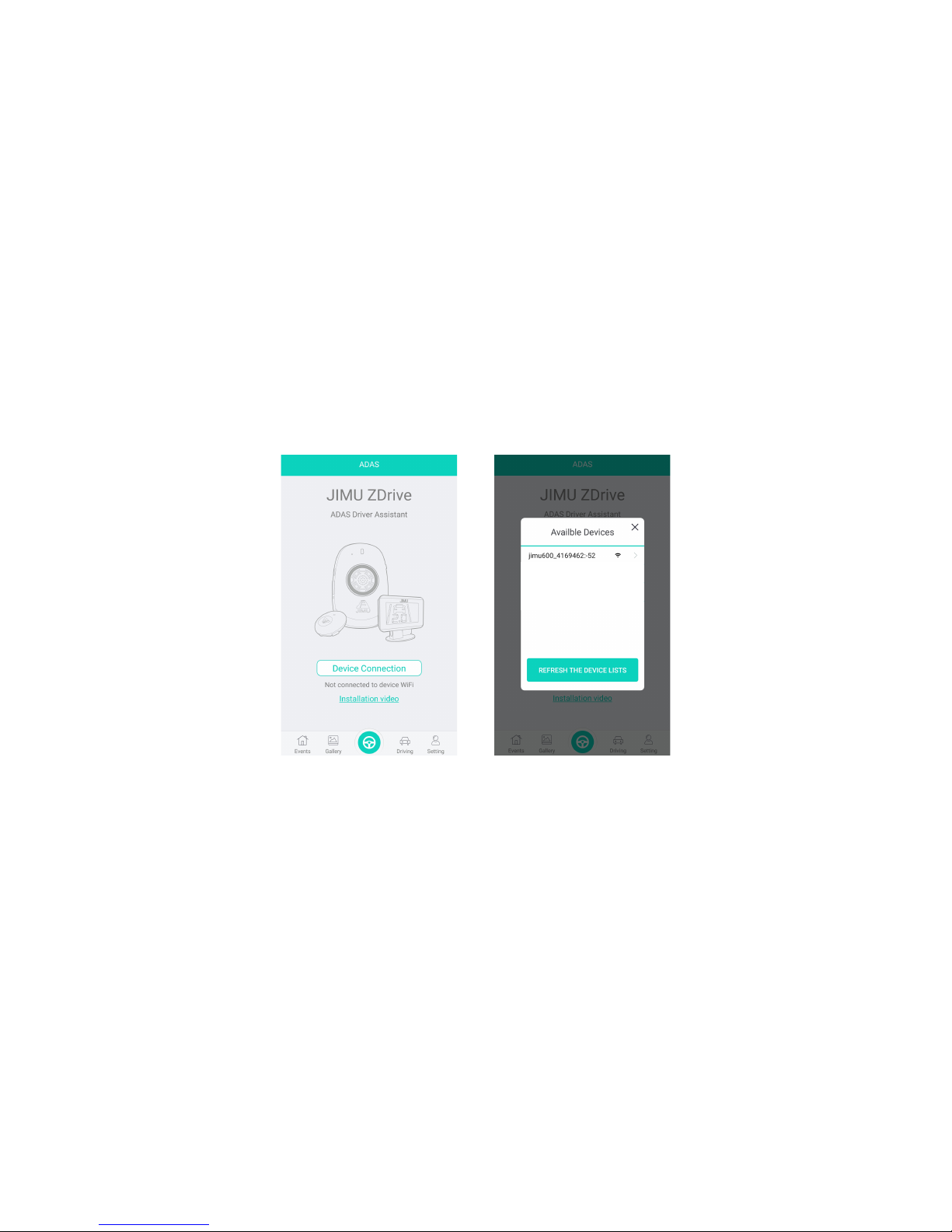Features
Front Collision Warning
When there’s urgent tailgating danger due to car cut-in or front cars’ sudden deceleration, ZDrive will issue visual and auditory alerts.
Headway Monitoring and Warning
When your vehicle is too close to cars ahead, ZDrive will issue visual and auditory alerts. It works when car speed is above 4oKm/h.
Lane Departure Warning
When your vehicle drifts out of current lane without turn lights on, ZDrive will issue visual and audible alerts. It works when car speed is
above 5oKm/h.
Virtual Bumper
Virtual Bumper is designed to warn drivers of unintentional forward moving during a traffic jam, reducing the incidence of non-fatal “fender
bender” accidents in low speed environment.
Front Drive-Off Warning
When the vehicle in front of your car starts to move forward in a traffic jam or at the traffic light, ZDrive will give alerts if your car stays still
because of your inattention.