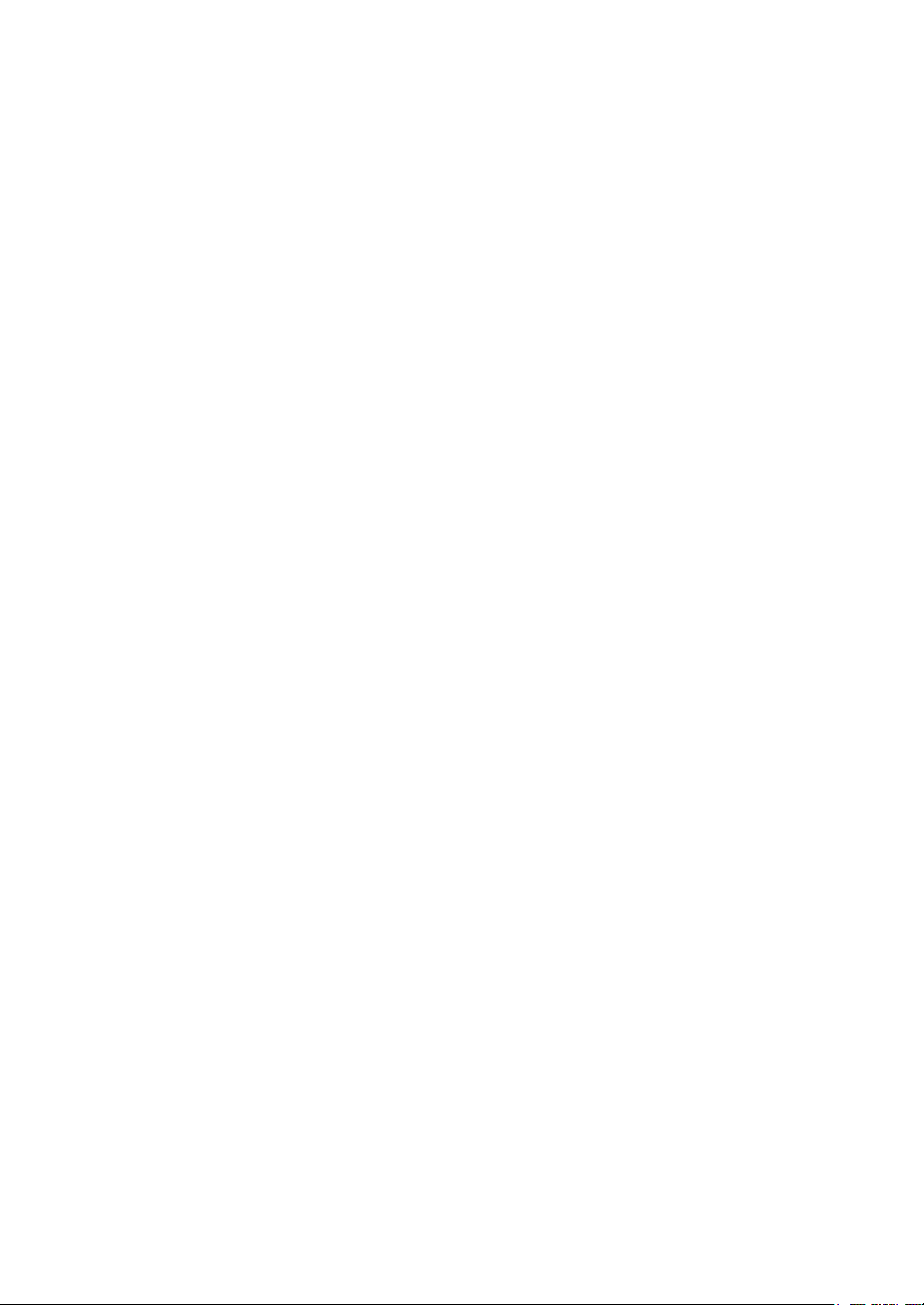Media connection
Connect the USB/MicroSD card to its slot on the projector, select Media, and
enjoy movies, music, photos, text on the list.
You can also connect to a computer or other devices that support the HDMI
port, and change the signal source to HDMI. The other connection method is via AV
cable. In this case, you should change the signal source to AV. There is also an
option to connect additional speakers or headphones.
Setup menu
For the picture menu, open the Home page, go to Settings, find the picture
settings, and set up the projection mode, image scaling, aspect ratio, and picture
mode of the projector.
For the system settings, open the Home page, go to Settings, find the system
settings, and set up the OSD language, check for the software update, do a factory
reset or put the projector to an auto-sleep mode.
Image focus
Put the projector in front of the projector screen or white wall, and adjust the
keystone until the image is clear enough.