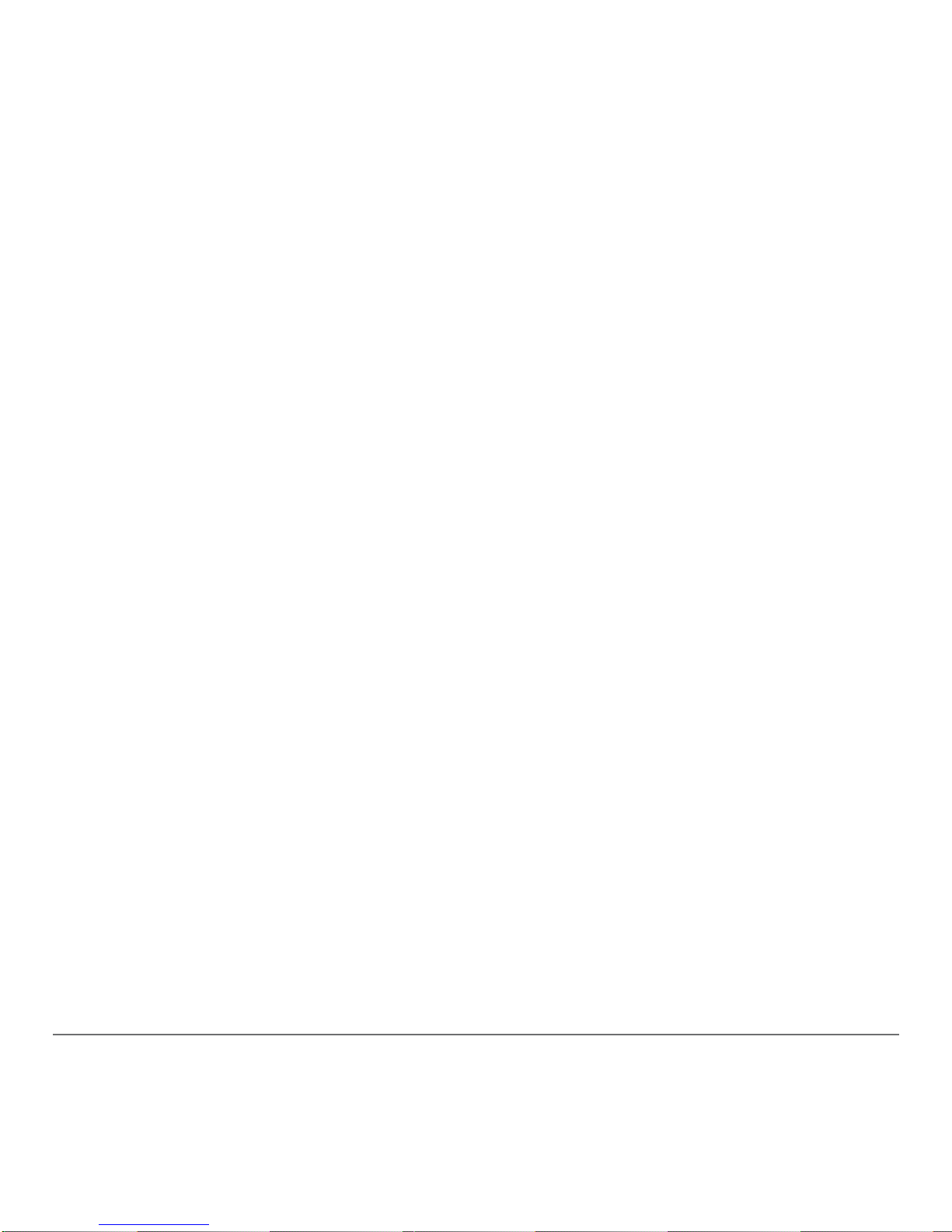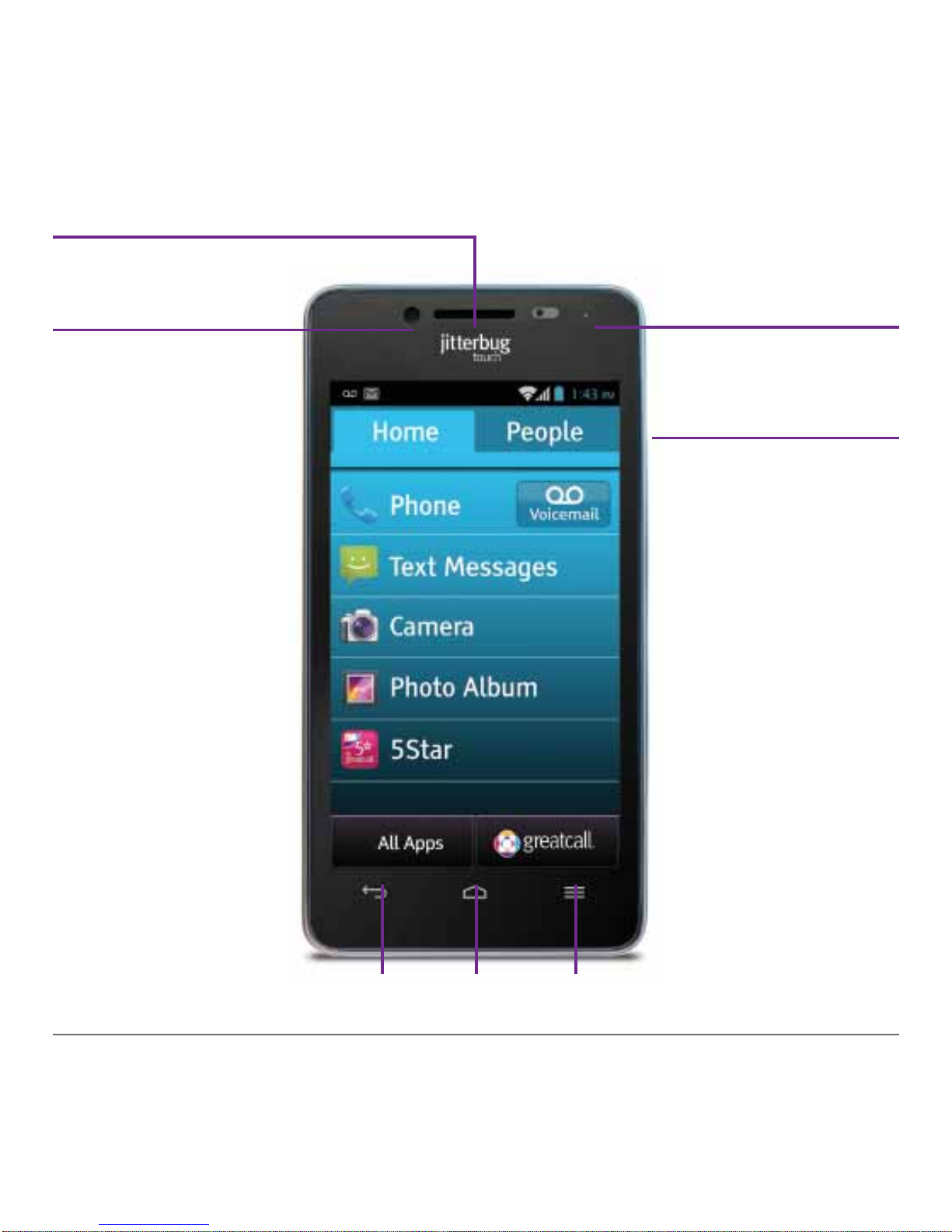UserGuide 4
2.5Camera...........................................................................24
Accessing the Camera................................................................. 24
Takinga Photo............................................................................. 25
Viewing a Photofrom the CameraApp ....................................... 25
Recording aVideo........................................................................ 26
2.6PhotoAlbum...................................................................27
Viewing a Picture inyour PhotoAlbum........................................ 27
Sending aPhoto ......................................................................... 28
2.75StarUrgentResponse...................................................29
2.8UrgentCare.....................................................................31
2.10CustomizingyourHomeTab.........................................33
Chapter3:TheMainScreen–PeopleTab .......................35
3.1PeopleTabOverview......................................................36
3.2CreatingaContact..........................................................37
3.3CreatingaFavorite..........................................................38
3.4DeletingaContact..........................................................39
3.5CallingaContact.............................................................40
Chapter4:GreatCallButton.............................................41
4.1GreatCallButton –Introduction......................................42
4.2Usage .............................................................................43
4.3Help................................................................................45