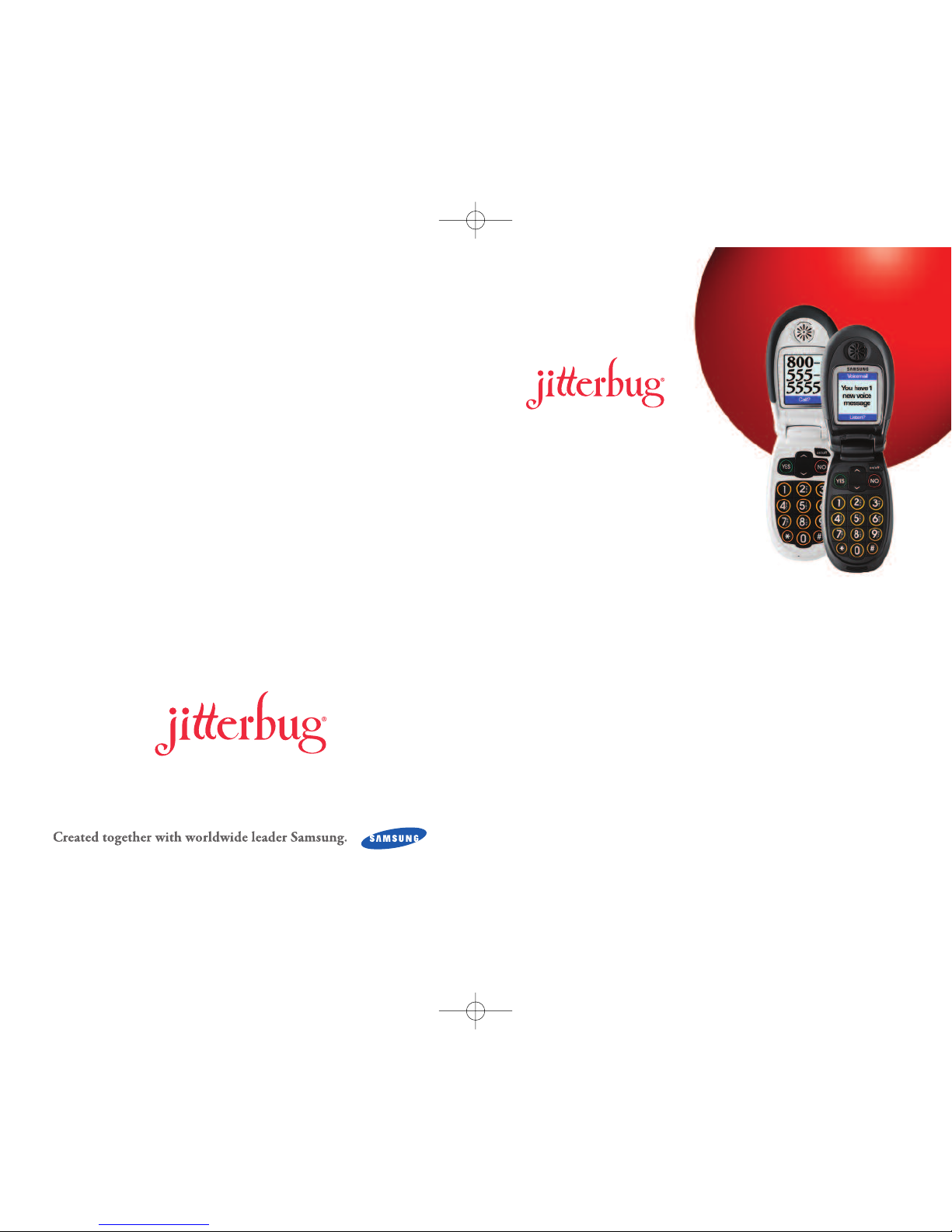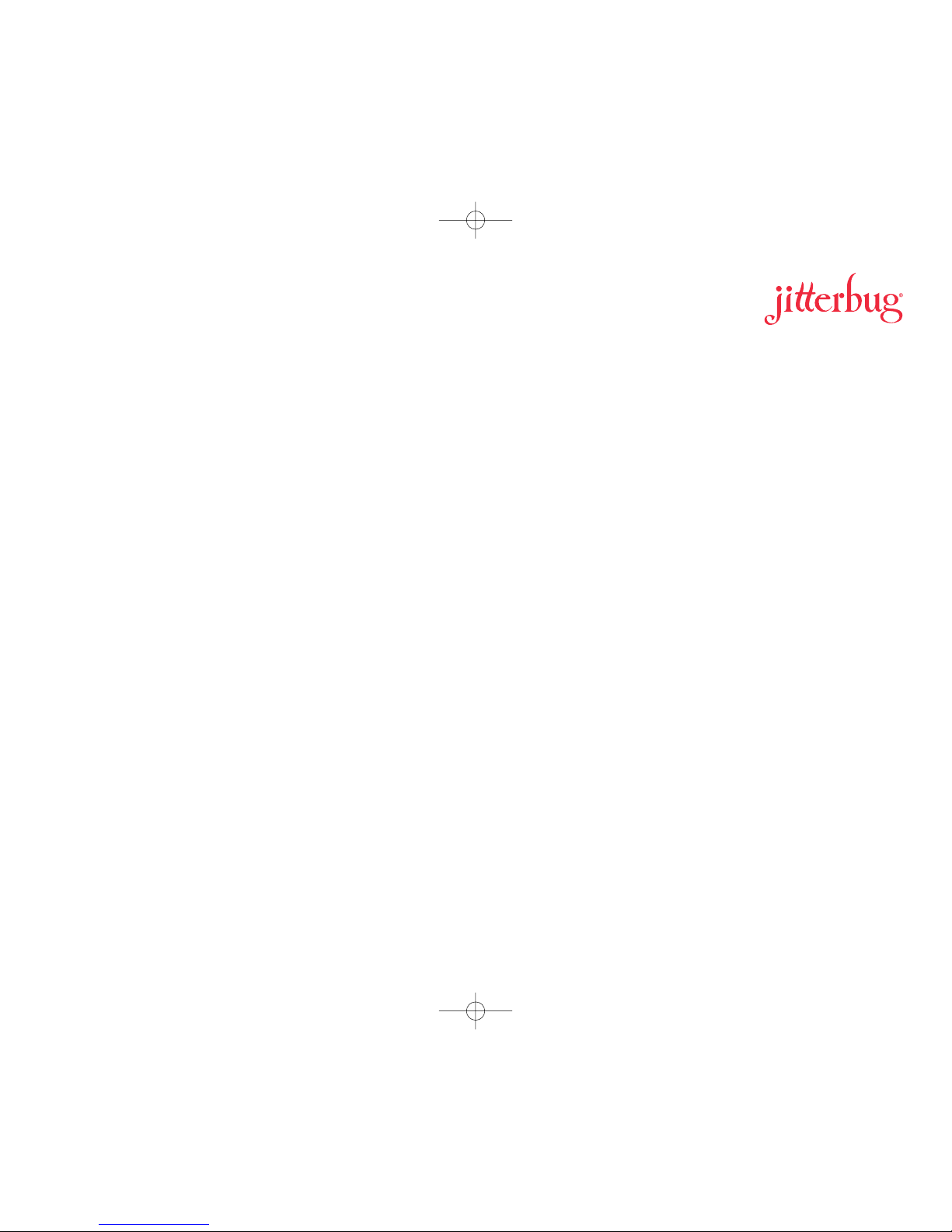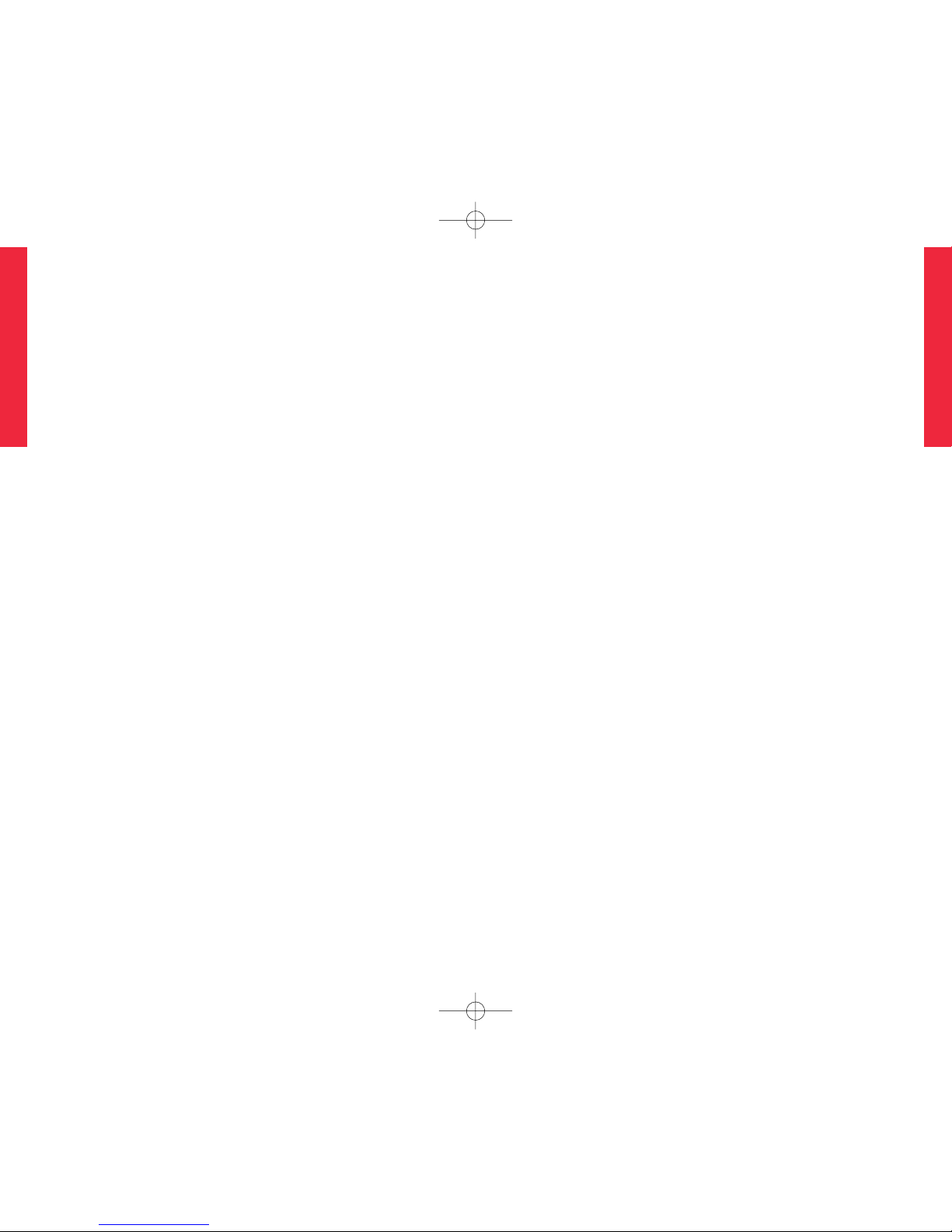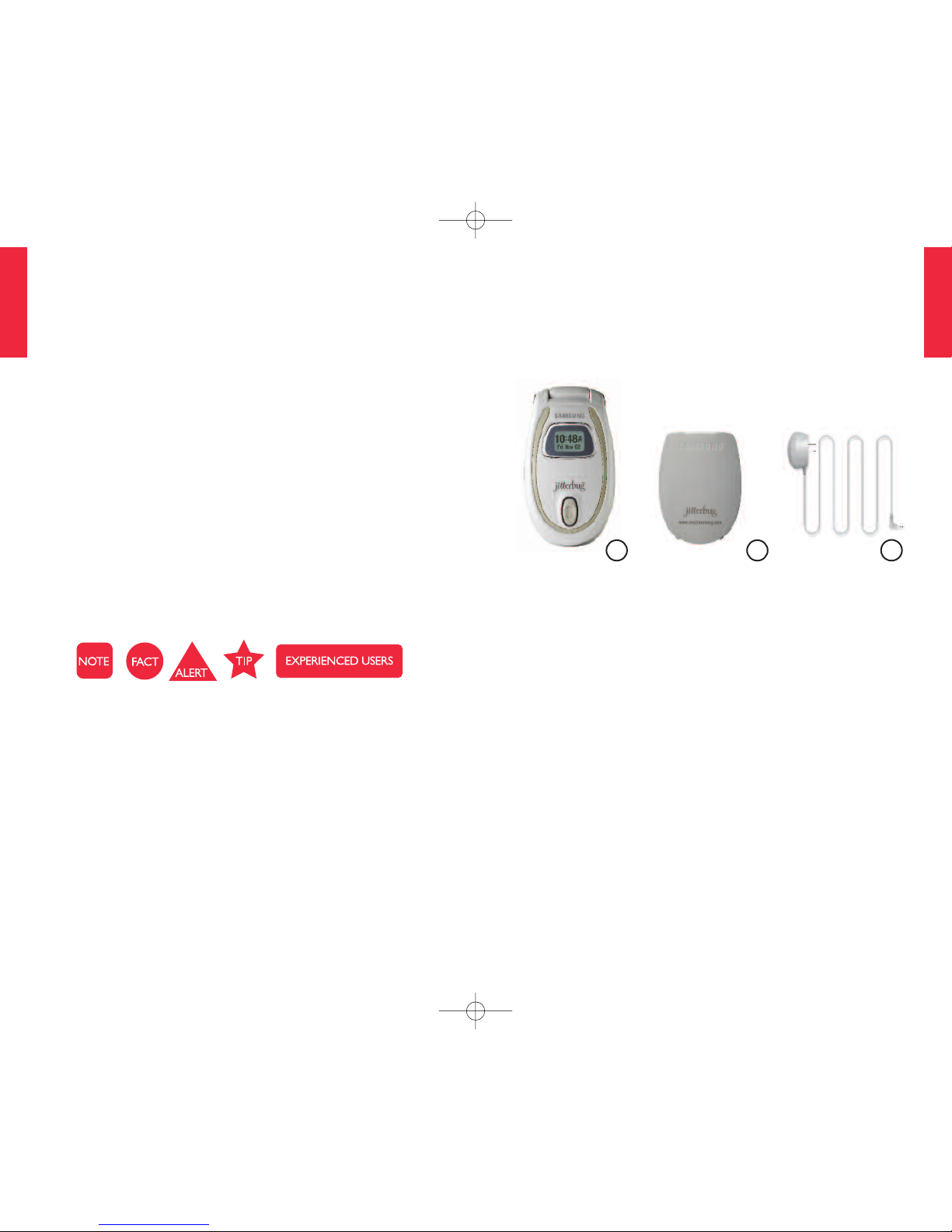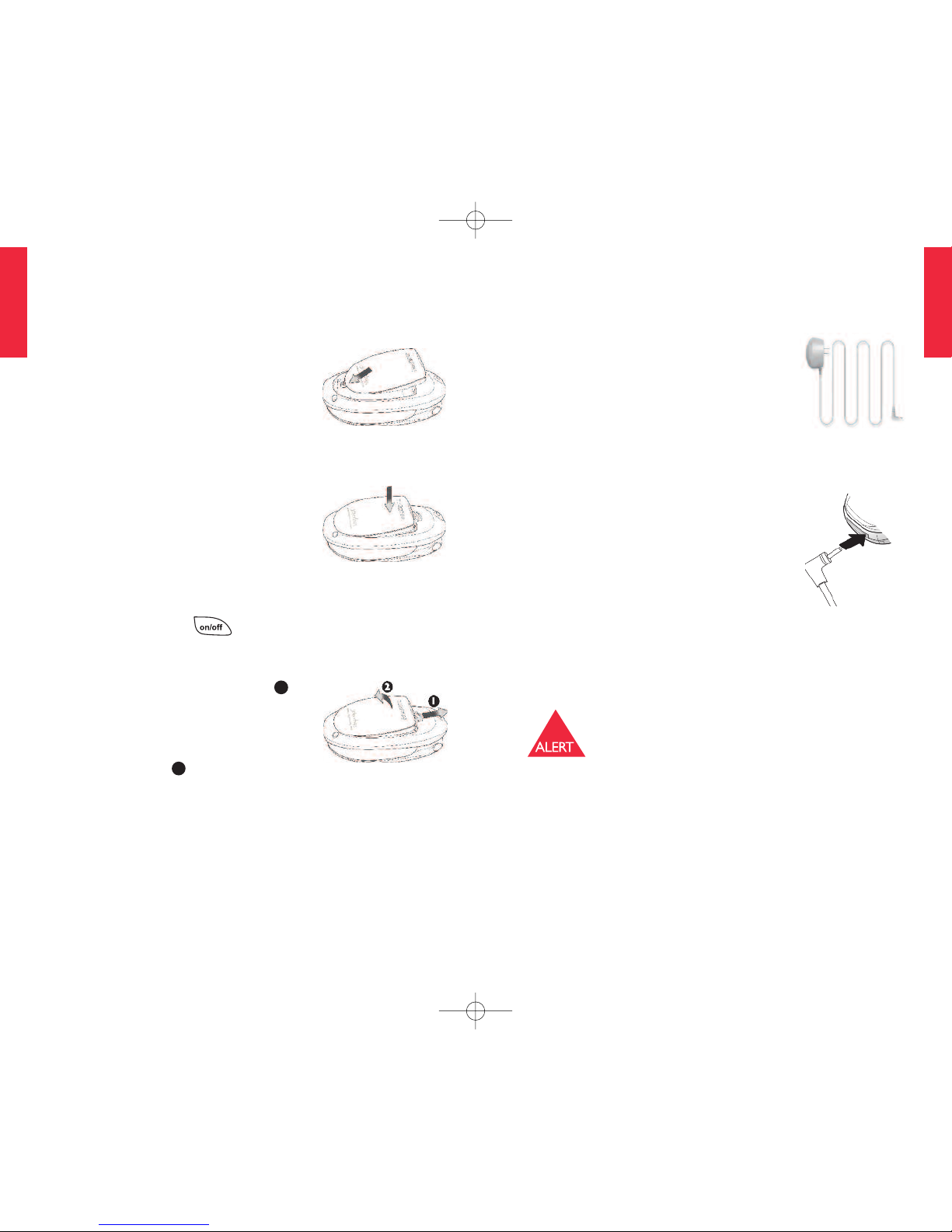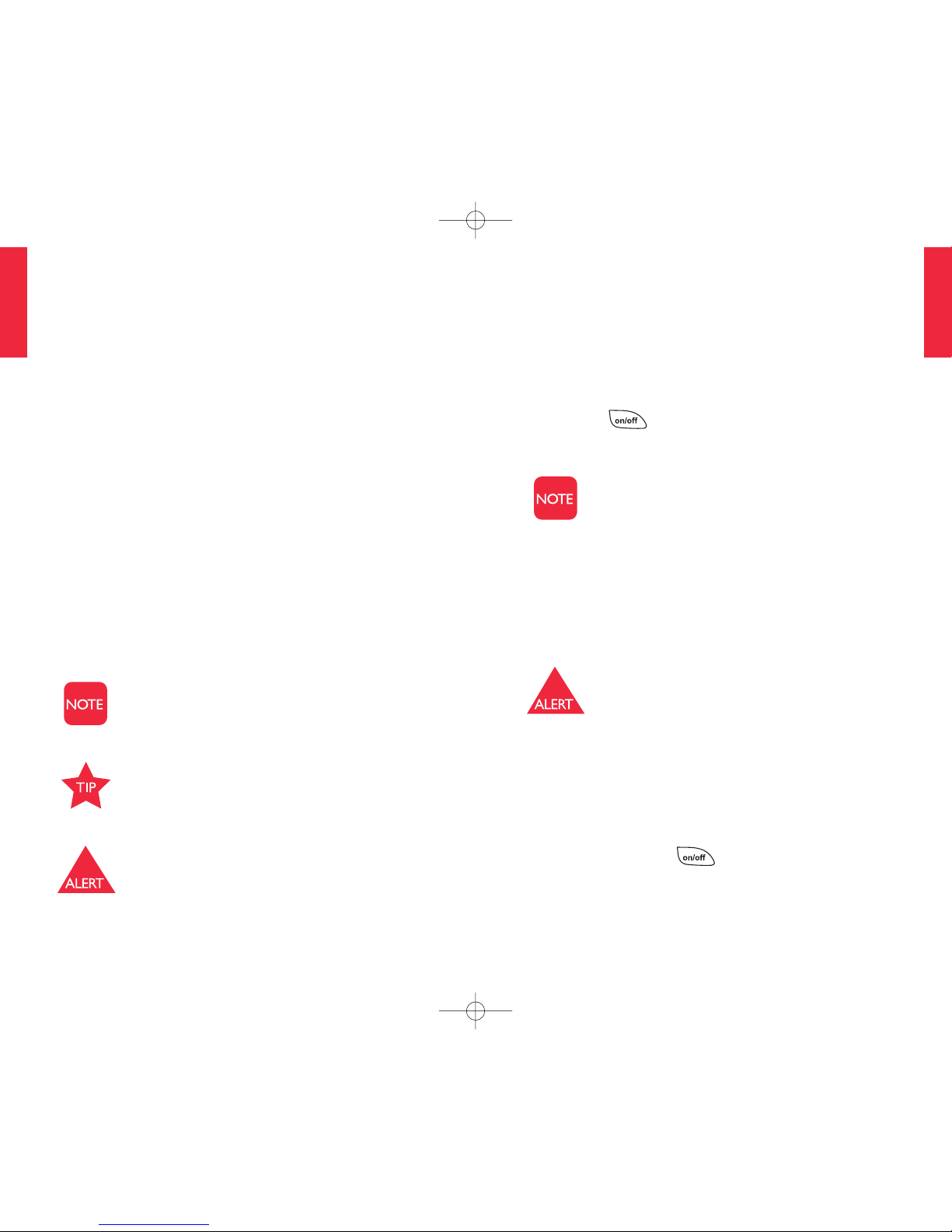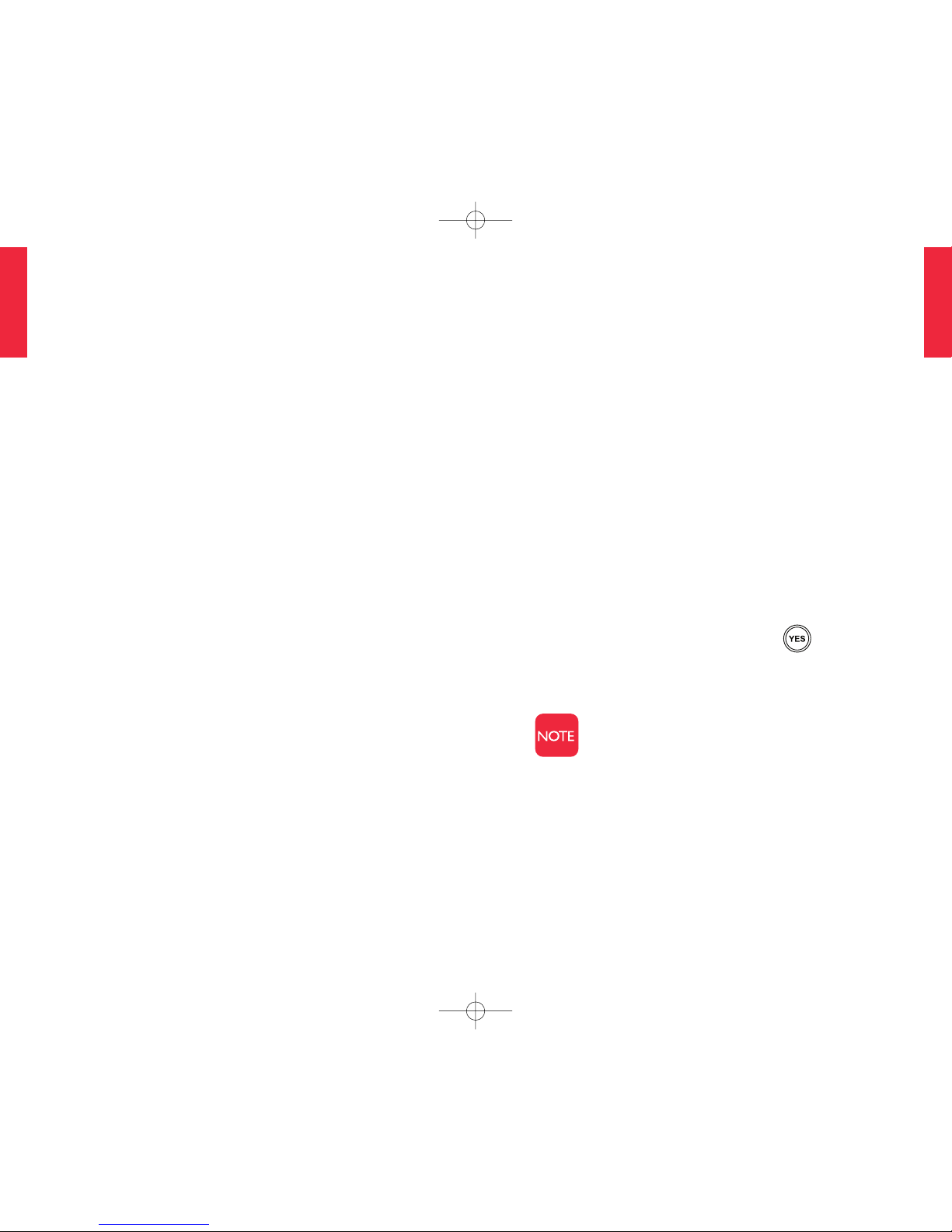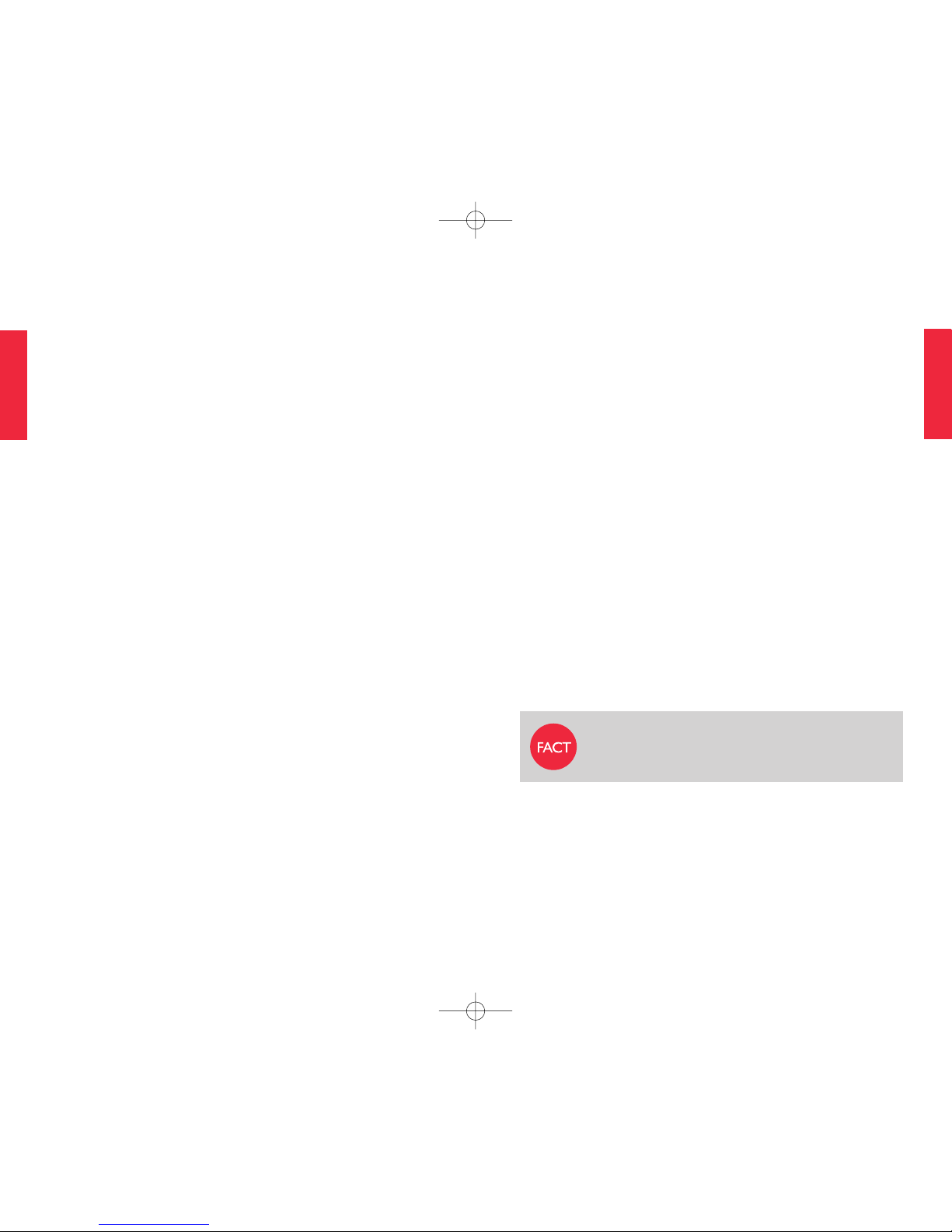Getting Started 7
SECTION 1
6 Getting Started
SECTION 1
Low battery indicator
Jitterbug®phones remind you to charge your battery.
Reminders appear on the screen with the following
messages:
•“Charge Battery” appears when you have used
approximately 50% of your battery. Don’t be
alarmed and feel free to continue using your
Jitterbug normally. is notice merely reminds you
to charge the battery at your earliest convenience.
•“Battery Very Low” appears when you have
approximately ten minutes of battery life remaining.
•“Battery Critical” appears when you have
approximately two minutes of battery life remaining.
e message reappears every ten seconds until you
connect your phone to a charger.
You can also find your battery strength on
the phone info screen. See section 2 (pg 21)
of this guide for more details.
If you use your phone without charging
the battery, and it is critically low, it will turn
itself off.
Jitterbug accessories are designed to maximize
the battery’s life. Using other accessories could
damage your phone and may void your warranty.
Turning your itterbug on/off
To turn your itterbug on:
1. Open the phone.
2. Press the button in the upper right corner of
the keypad until the screen lights up.
The “Jitterbug” logo will appear on the
screen before your phone is ready to use.
If a connection isn’t possible, you’ll see
“No Service” on the screen, and you won’t
get a dial tone.
3. When you hear a dial tone, your phone has service
and is ready to use.
If you are not able to place a call, please call
1-800-733-6632 from another phone so we
can help you.
To turn your itterbug off:
1. Open the phone.
2. Press and hold the button until the Jitterbug
tune plays. Your phone is off.