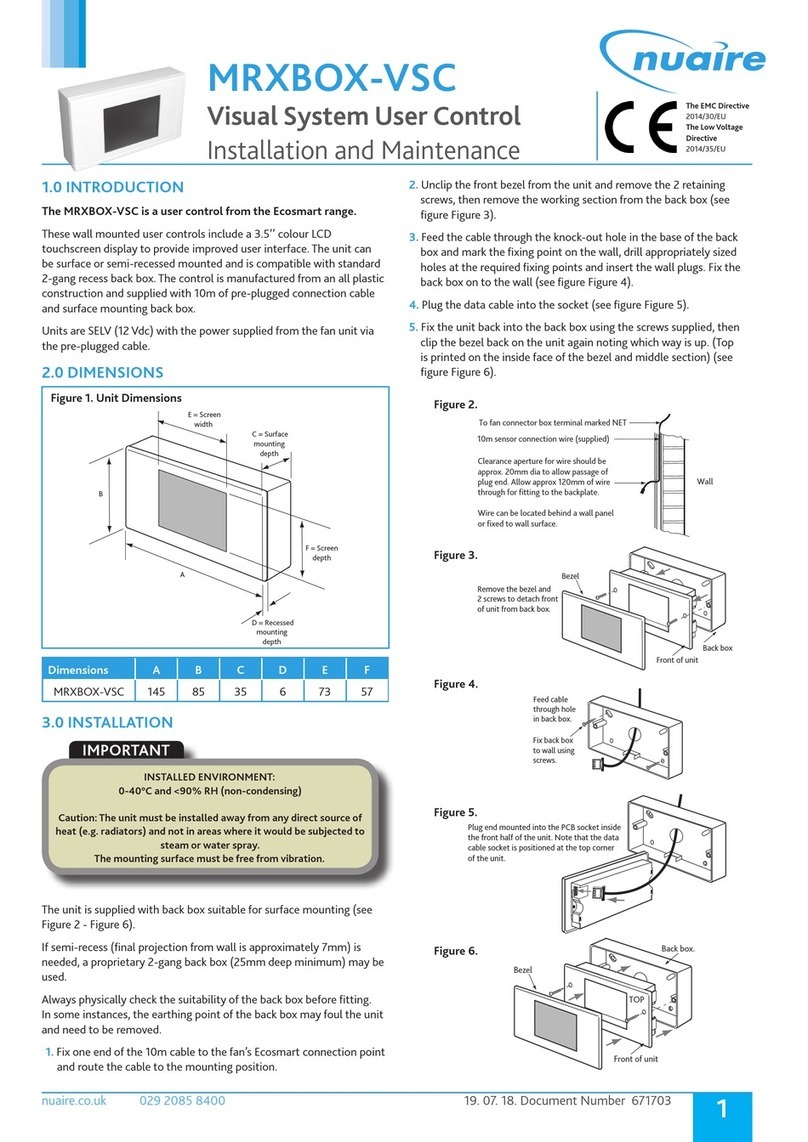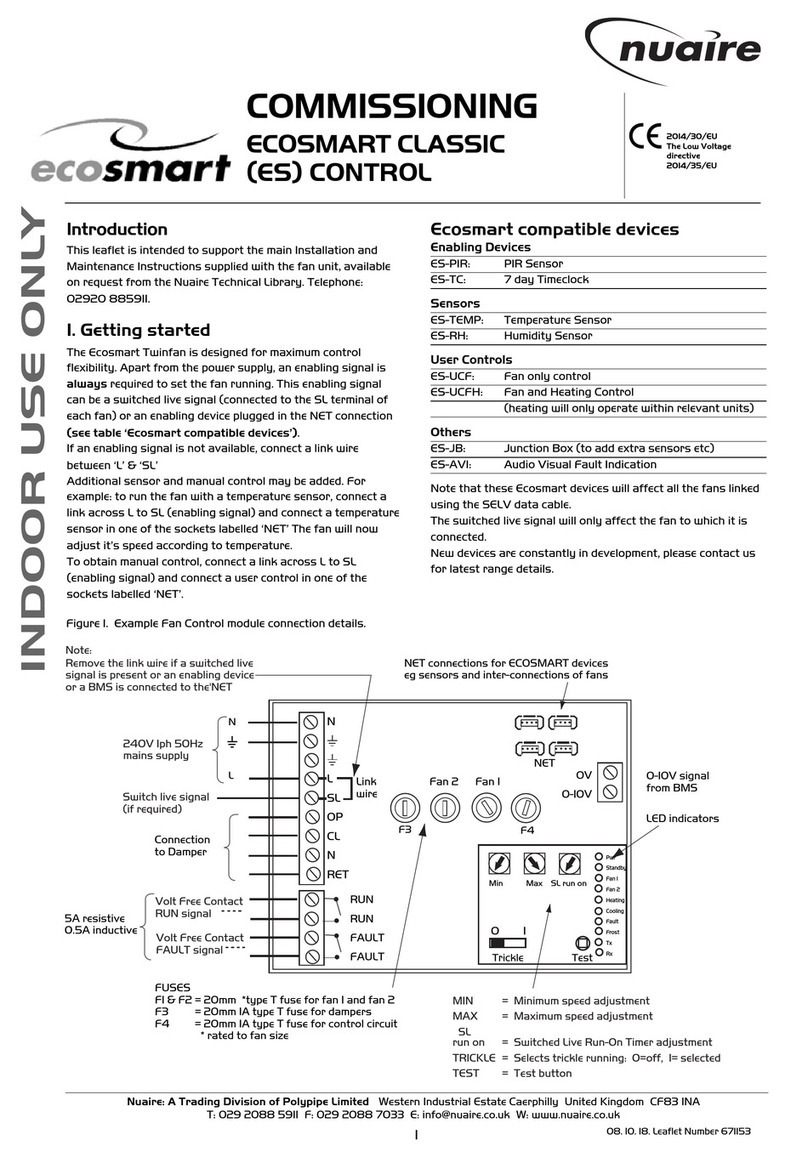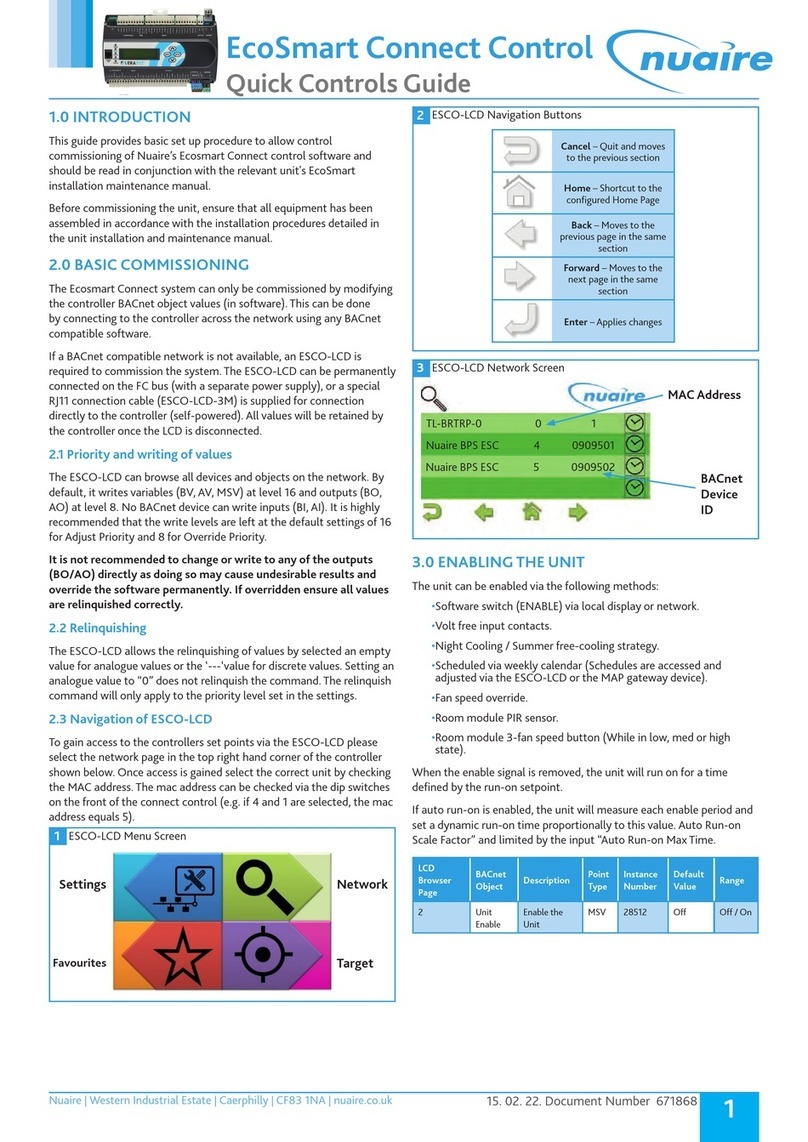4
15. 02. 22. Document Number 672040
Nuaire | Western Industrial Estate | Caerphilly | CF83 1NA | nuaire.co.uk
BPS H-CO
Installation Manual
1.13 Trickle Mode
When trickle mode is active, the fans will run at their minimum speed
even when there is no enable signal. Heating and cooling will also
function in this mode if available. While in trickle mode, the unit will
function in “Supply Temperature Control Mode” but with a different,
wider deadband, set by the network input Trickle Deadband.
1.14 Frost Protection
Should the internal temperature of the unit fall below a value defined
in the commissioning variables, the control will override all heating/
cooling logic to open the LPHW or CW control valves, if fitted. This is to
allow any protective flow through the heating/cooling coils. The supply
fan will stop and the appropriate frost protection software module will
enter an alarm state. This period will last for a minimum of 5 minutes
by default. The fault relay will also open. Heat and cool demand relays
will operate and the software frost alarm will enter an alarm state.
Frost protection will only function if the Heating Type or Cooling
Type setpoints are set to LPHW or CW.
1.15 Reverse Cycle DX (Optional For BPS Variants)
For units for use with Mitsubishi reverse cycle condenser units, one or
more PACIF012B-E Interface boards are fitted inside the control panel.
The controller interacts with this board in the following ways:
•Digital Output Heat/Cool selection from FAC relay 8. Another
relay is used to split output over multiple boards.
•0-10°c Heat/Cool demand from FAC OUT4 .
•Faults are monitored via iQ4 input 8 (Alarm circuit 2).
When Mitsubishi Reverse Cycle DX is fitted, this is selected in software
by setting the cooling type “Reverse Cycle”. A heating type is not
required unless another heating type is fitted (e.g. LPHW).
Once this is selected cooling and heating demand will share FAC OUT4
and heat/cool is decided on the state of FAC Relay 8 (Energised = Cool
Demand).
For the cases where Reverse Cycle DX and another heating type are
both fitted, the schedule object “Reverse Cycle backup Heating” can be
set to revert to the other heating option at certain times of the day.
Although the controller outputs a variable 0-10v heating/cooling
voltage, the Mitsubishi condenser can only run at 7 discrete levels and
so cannot supply an accurate supply air temperature. For this reason, it
is recommended that the control is set to operate in room temperature
control mode. This will regulate the room air temperature rather than
supply air temperature.
The PAC boards are powered from the BPS control, the only
connections required to the Outdoor condenser are S2 & S3. For the
same reason, SW8-3 must be set to “ON” on the outdoor unit.
The enable run-on time must be set to 3 minutes for reverse cycle
units. This is required to keep the compressor running for at least 3
minutes for each period.
1.16 Night Cooling / Summer Free Cooling
Once enabled in software, this routine can be set to a network time
schedule to cool the fabric of the building at night using only the
external air. This mode only functions if the daytime temperature is
above the setpoint, cooling is possible and if the cooling air is not too
cold.
1.17 Purge Mode
Once enabled in software, this routine can be set to a network time
schedule to provide a period of increased air change throughout a
space. This mode only functions if the inlet air is above a minimum
temperature of 12°C. While purge is in progress, the unit will function
in “Supply Temperature Control Mode” but with a different, wider
deadband, set by the network input “Trickle Deadband”.
1.18 Hibernate Mode
This mode is available for LPHW and CW units where the valves are
required to be driven open in anticipation of a period where the unit is
electrically isolated and inactive. When enabled via the network input
“Hibernate Mode” this will stop the fans and open all LPHW & CW
valves fully. The unit can then be powered down. This mode activation
is reset upon power cycle so when restarted the unit will function as
normal.
This mode is for periods when to building is left dormant and will stop
the coils trapping water and causing a freeze risk. It will be the buildings
responsibility to provide freeze-preventative heating during this time.
This can also be used for a cleaning or flushing cycle.
1.19 Inlet / Outlet Dampers (Optional)
Inlet and outlet dampers are 24vac and controlled by the fan run relay.
When energised it gives a 24vac signal to both I/O dampers to open. A
fan start delay can be imposed to allow the damper time to open. This
is adjustable via display screens or commissioning tools.
When installed, there is the option of connecting the internal damper
close switch to the fault circuit alarm circuit 2 (orange wires).
When IO dampers are fitted the software object “IO Damper Fitted”
must be set to “Yes”. This will cause the software to delay the fans
starting for the IO Damper delay period. It will also ignore faults on
Alarm Circuit 2 if the fans are stopped and the dampers are closed
intentionally. See Internal connection section for physical damper
connections.
1.20 Partial Recirculation Damper (Optional)
If a partial recirculation module is fitted, the recirculation damper will
open / close via OUT8 according to the following strategy.
If the room temperature is more than 5°C (adjustable via recirc-offset
variable) from the setpoint and free-cooling or free-heating is not
available then partially recirculate the air. This aids heating and cooling
elements and avoids thermal loss from the room.
1.21 Alarms
The alarms can be either one of two categories.
1.21.1 Critical Alarm (Latching)
Once in critical alarm state the unit will drive all heating and cooling
outputs to 0V. In the event of fan fail other functions continue as
normal. The critical alarm is latched and requires power cycle or reset
via the “Reset Alarms” variable.
Causes of critical alarm:
•Supply Fan Fail IN1.
•Extract Fan Fail IN2.
•Electric Heater Alarm IN7 (If Fitted).
•Fan Tacho Fail IN8 (If Fitted, this will replace the alarms on IN1 &
IN2).