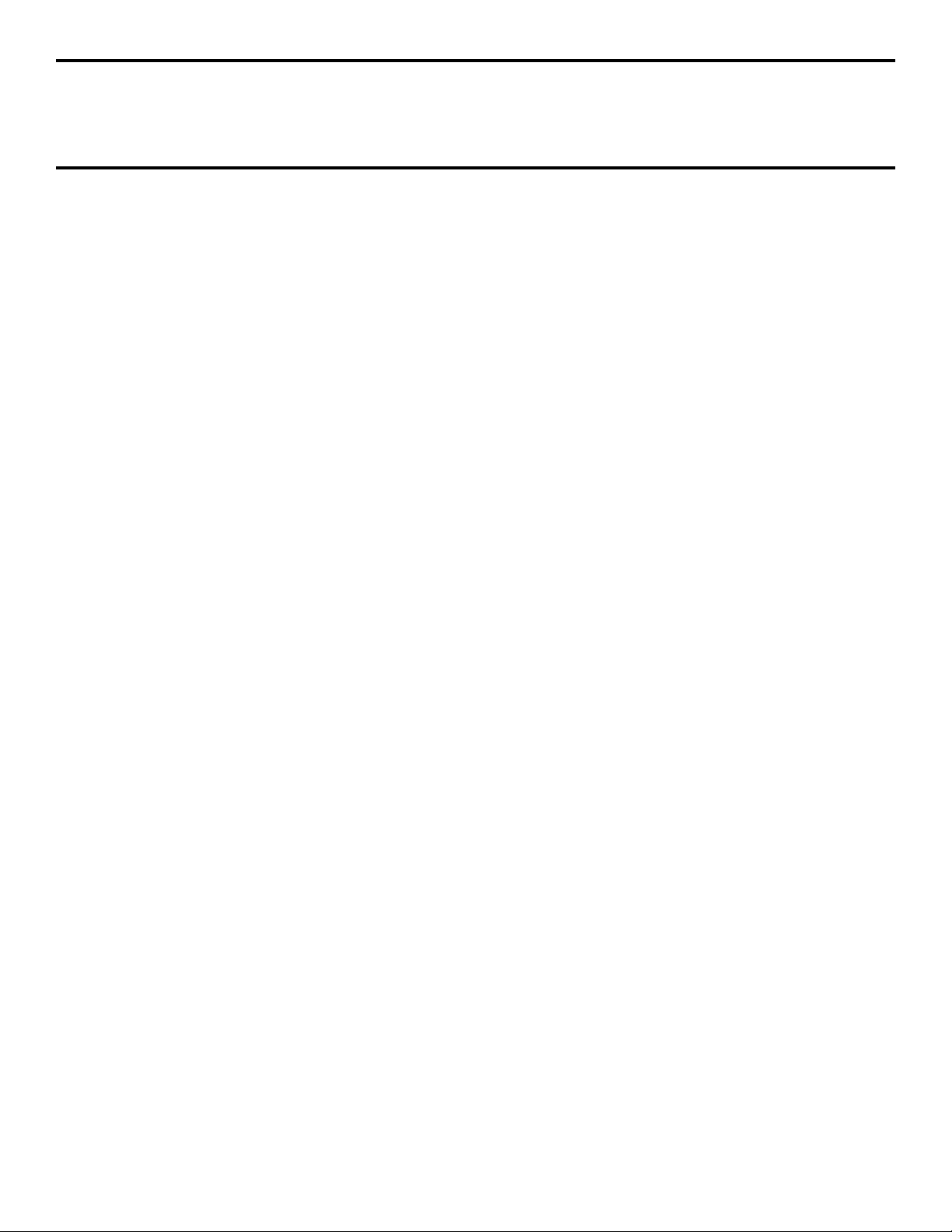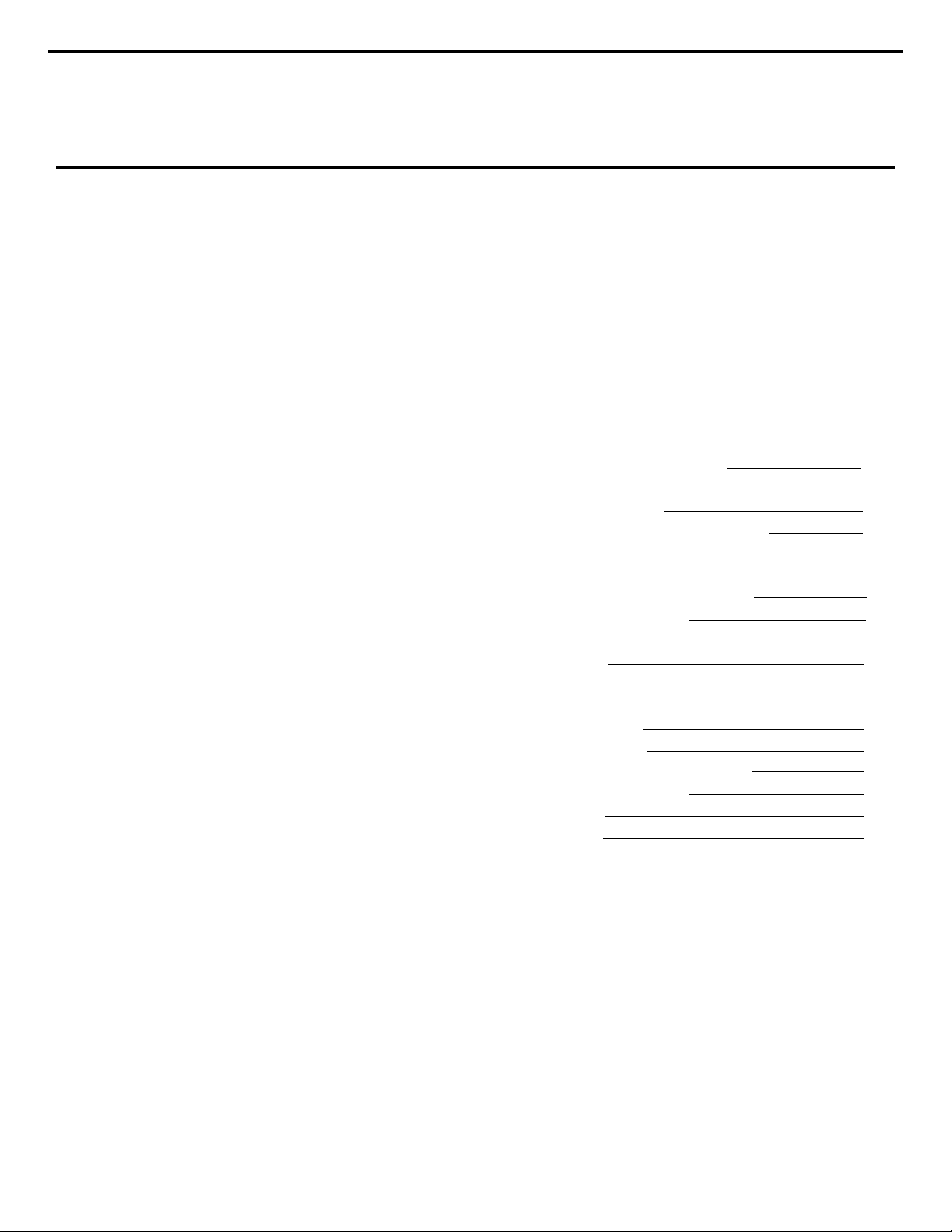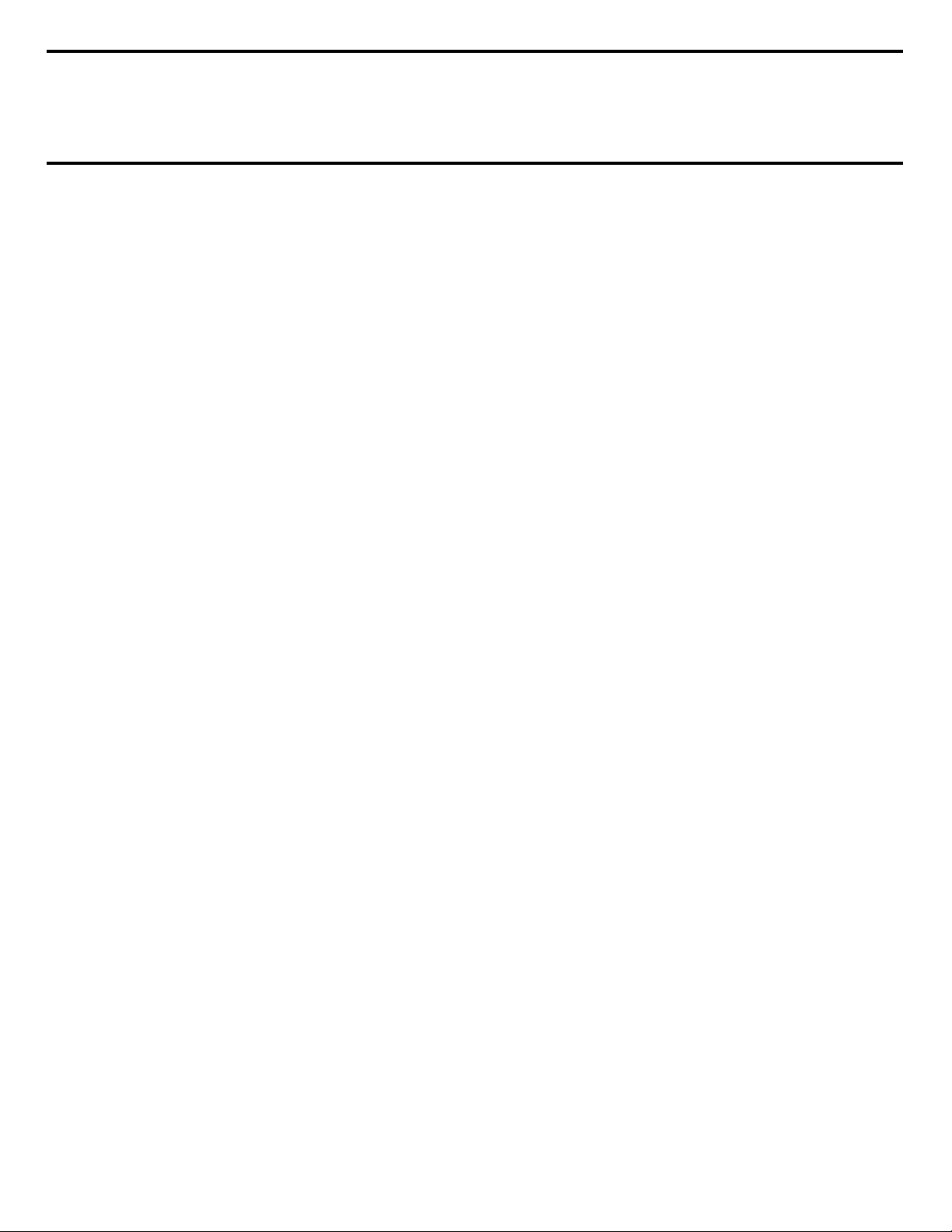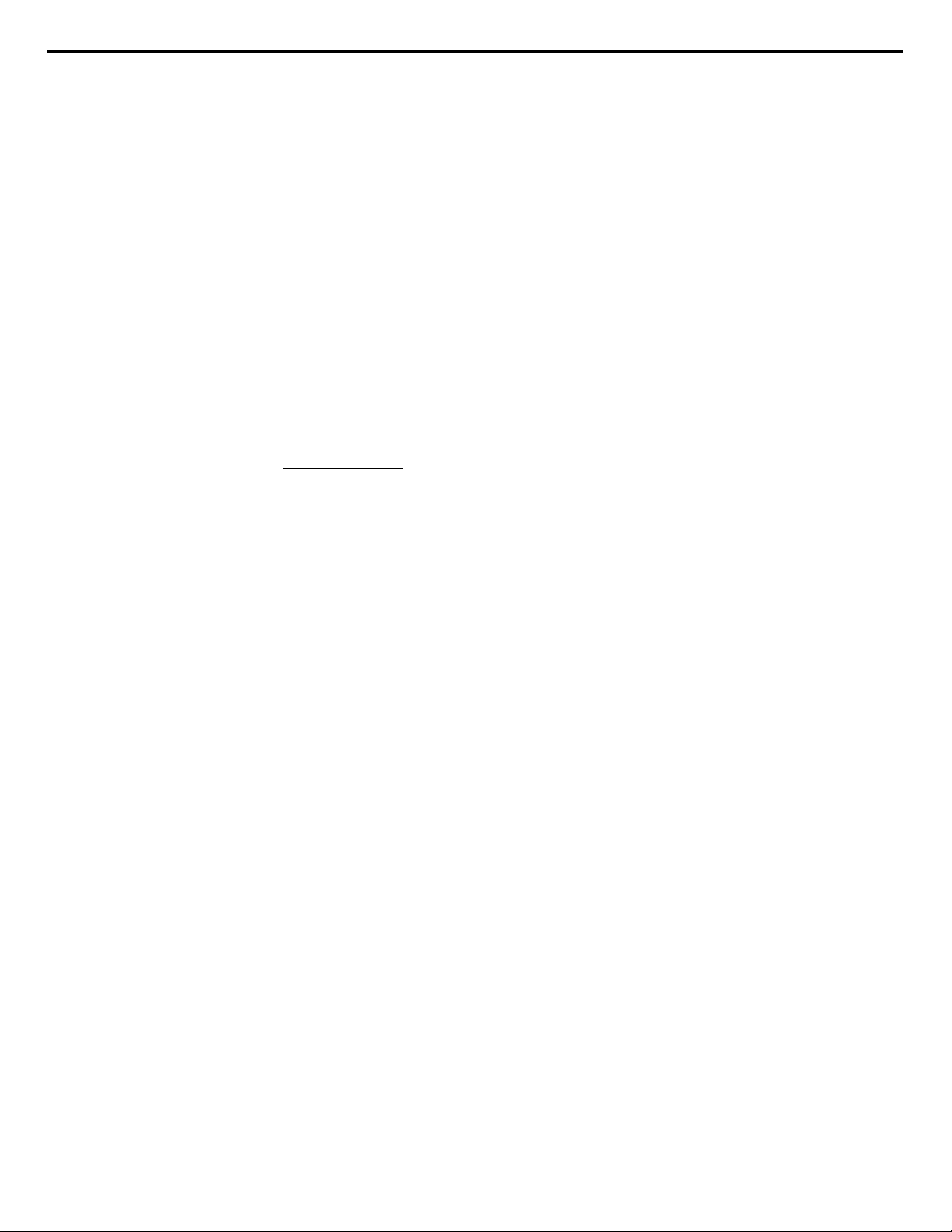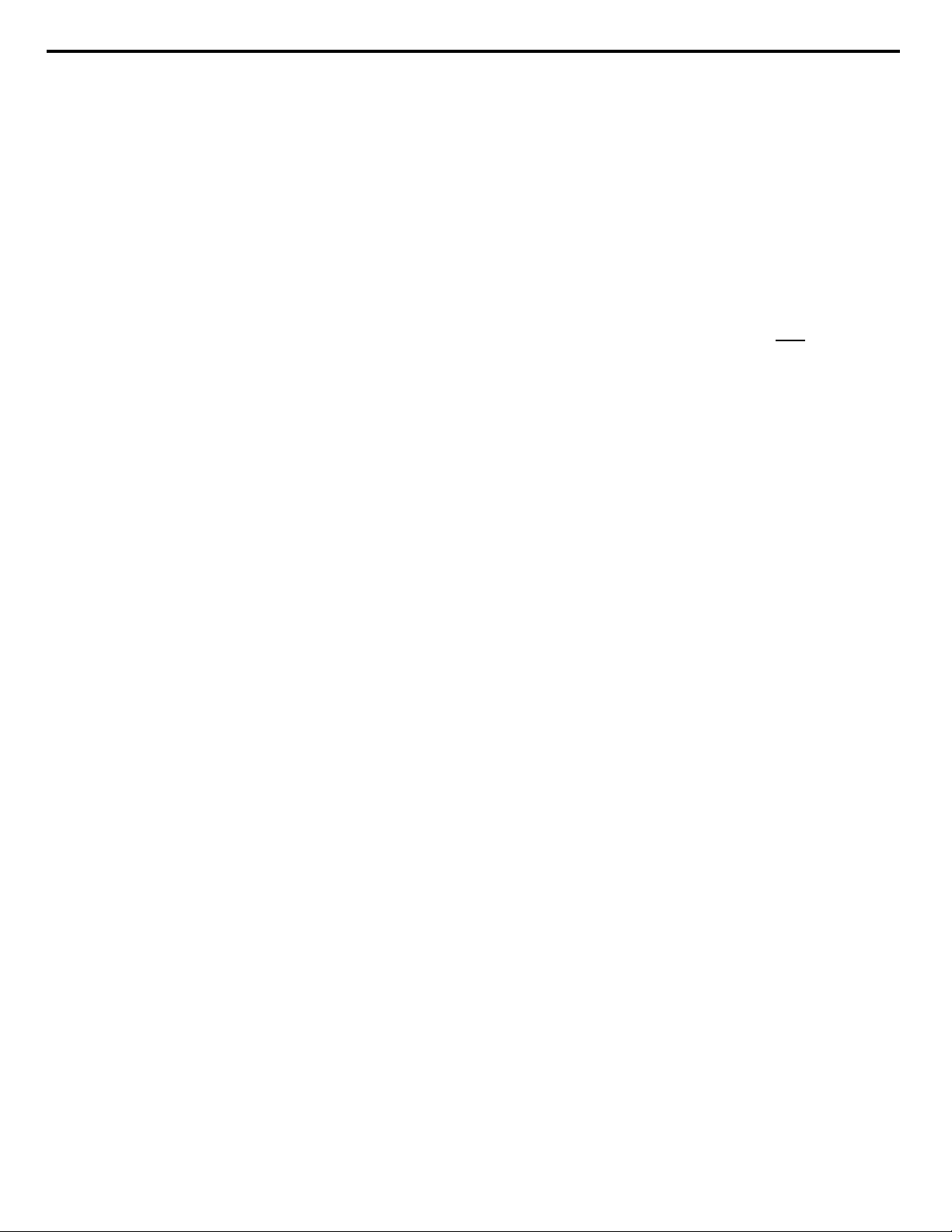Chapter 1 GETTING STARTED
Chapter 1 GETTING STARTED
MixMate from J.L.Cooper has an amazing number of possible and improba-
ble uses. Please do not be overwhelmed by the sheer number of options.
Rather, be comforted by the fact that once you've completed your set-up,
MixMate's "user transparent" design approach makes operation quite
simple.There are really only three principle ways to run MixMate:
In NORMAL MODE, the "control smarts" reside within MixMate, a "stand
alone " automation system. (Chapter 5)
In PLUS MODE, the "control smarts" reside within an external
computer, using a special software package and circuit card option. (Chap-
ter 6)
In the two LOBO MODES, MixMate has no intelligent control of its own
VCAs, however its synchronization functions still operate. (Chapter 7)
MixMate will default to NORMAL on power up. If you have the PLUS option
installed, MixMate will shift to PLUS mode upon first receipt of commands
from the attached computer. You may also select modes manually.
PRINCIPLE MODE SELECTION IS MADE BY HOLDING THE SHIFT KEY
AND PRESSING EITHER NORMAL, PLUS, LOBO 1, OR LOBO 2.
The LEDs indicate your selection.
If you plan on using MixMate (NORMAL), we recommend that after you
do your audio hook-up, and then make a decision regarding sync, go on
ahead to chapter (5) and start mixing, skip chapter (7), and then read the
remainder of the manual so you will know where to find things when you
need them.
If you own a MixMate with the PLUS OPTION, skip chapter (5) and read
chapter (6) to start mixing. Then read the remainder of the manual.
If you only plan on using MixMate as a brainless box of MIDI-controllable
VCA's, mercilessly slaved to some computer-based event controller
such as DigiDesign's Q-Sheet™ program, chapter (7) "LOBO Modes" will
deal with your kind.
At the very end of the manual you will find two QUICK REFERENCE
summaries.
3