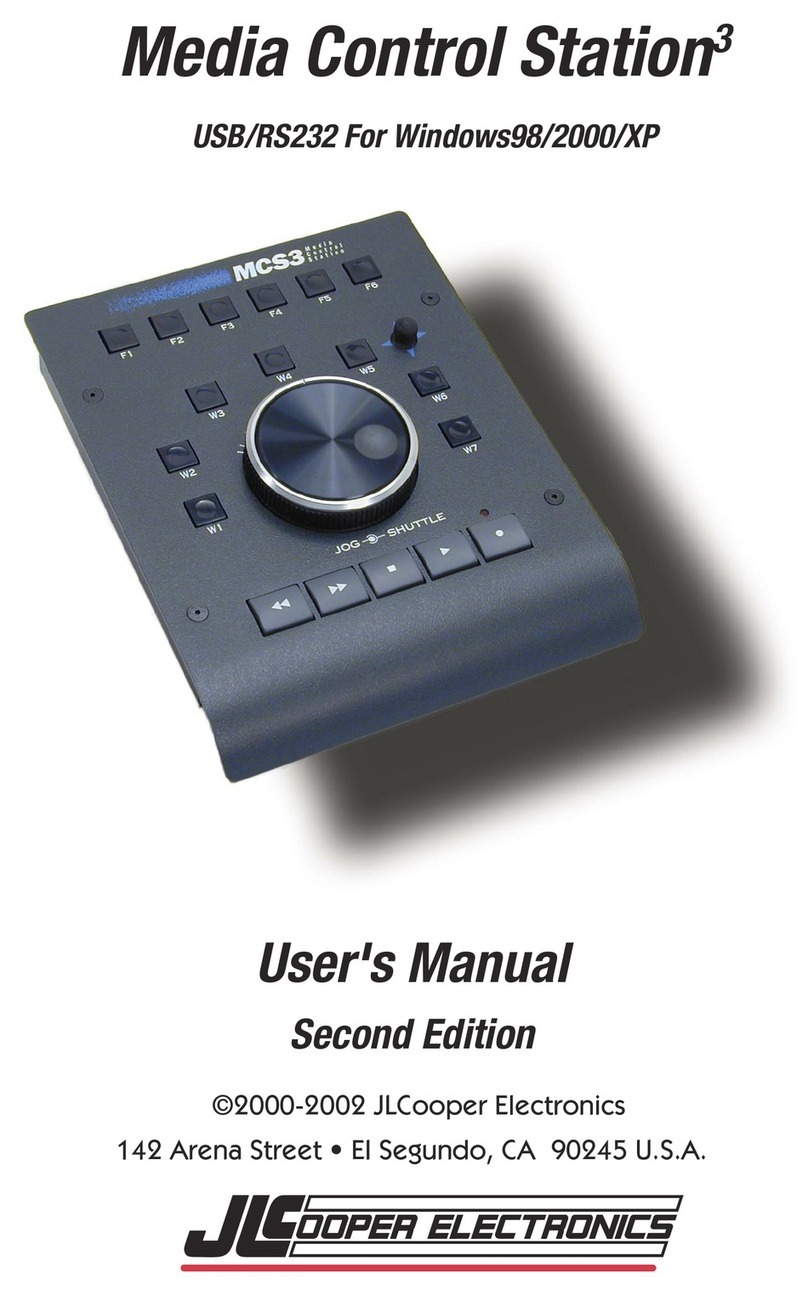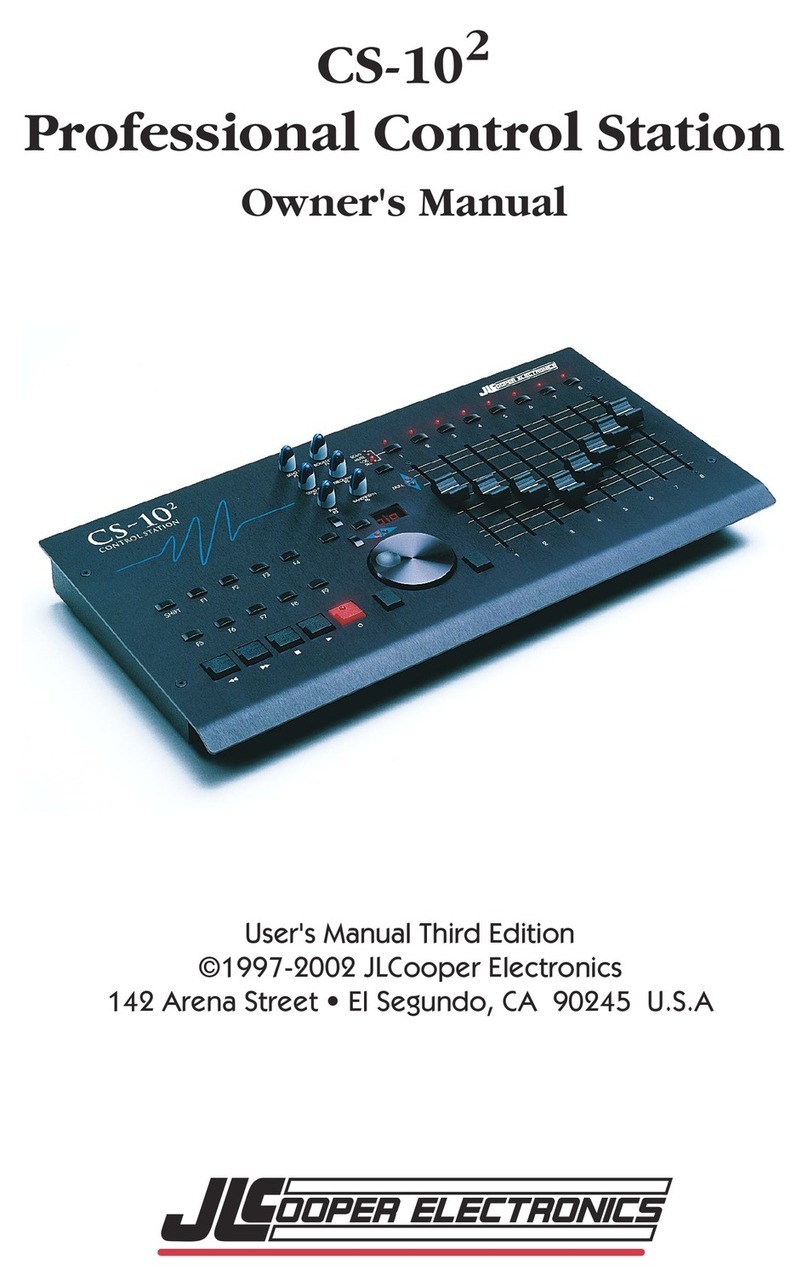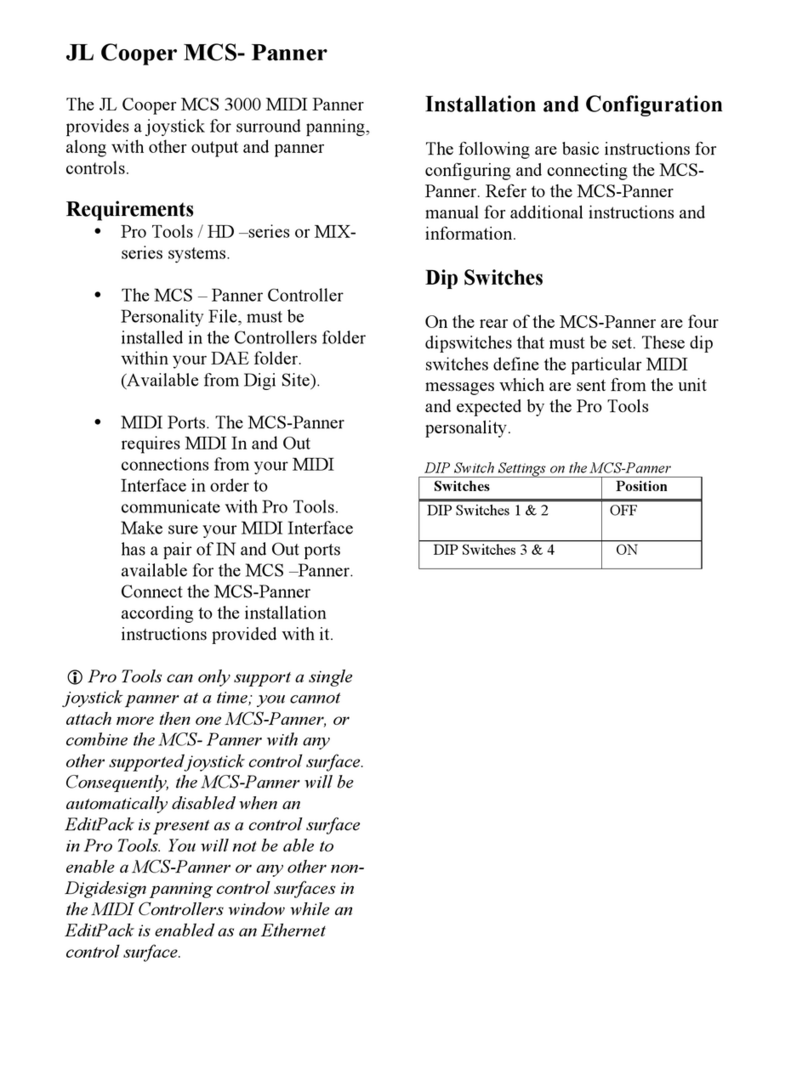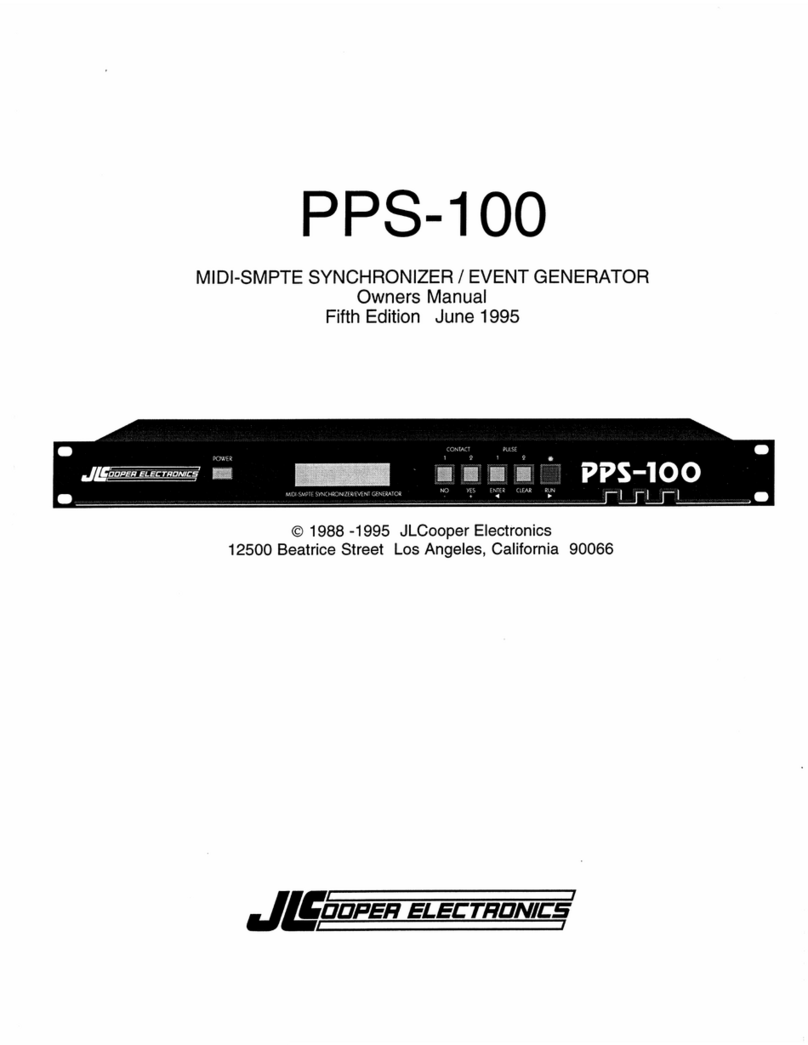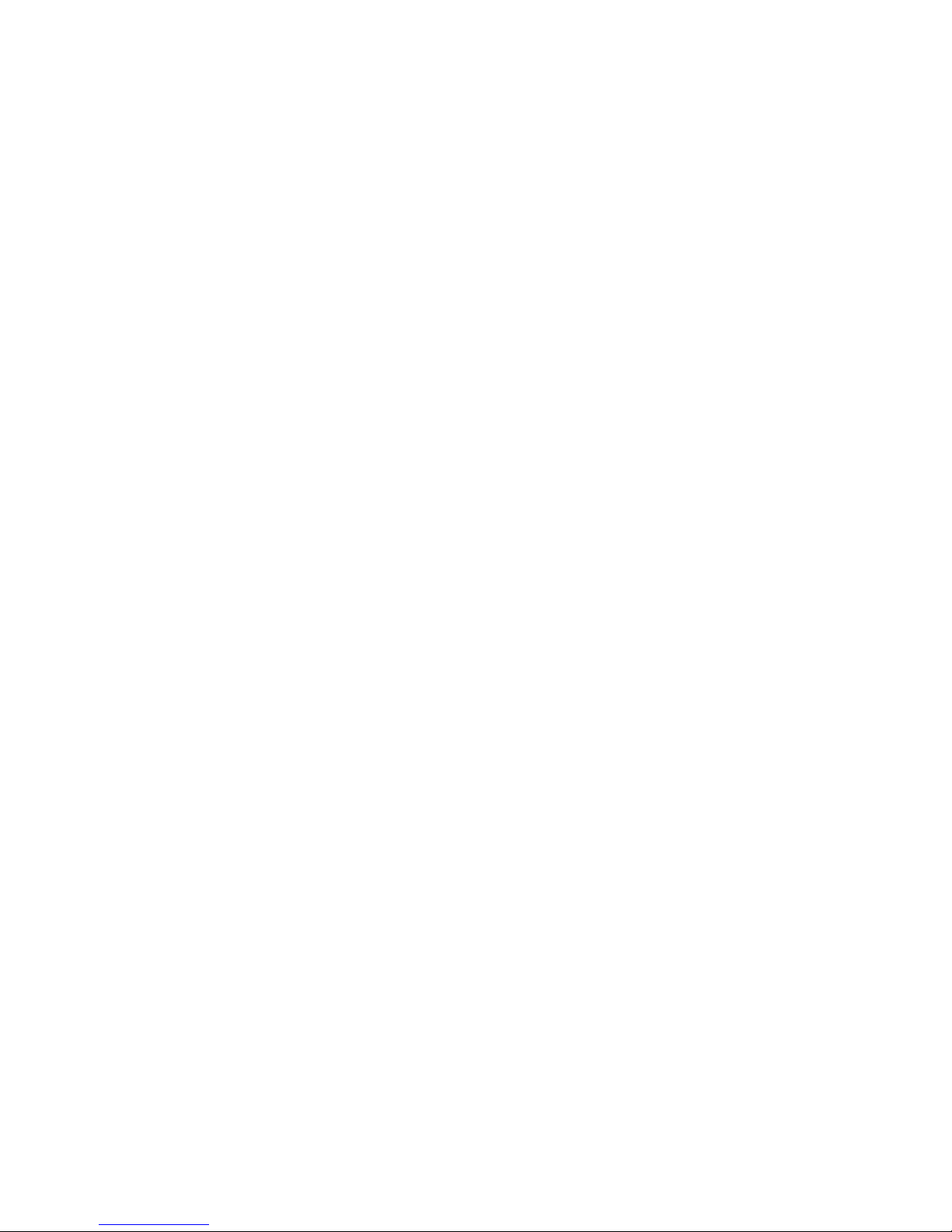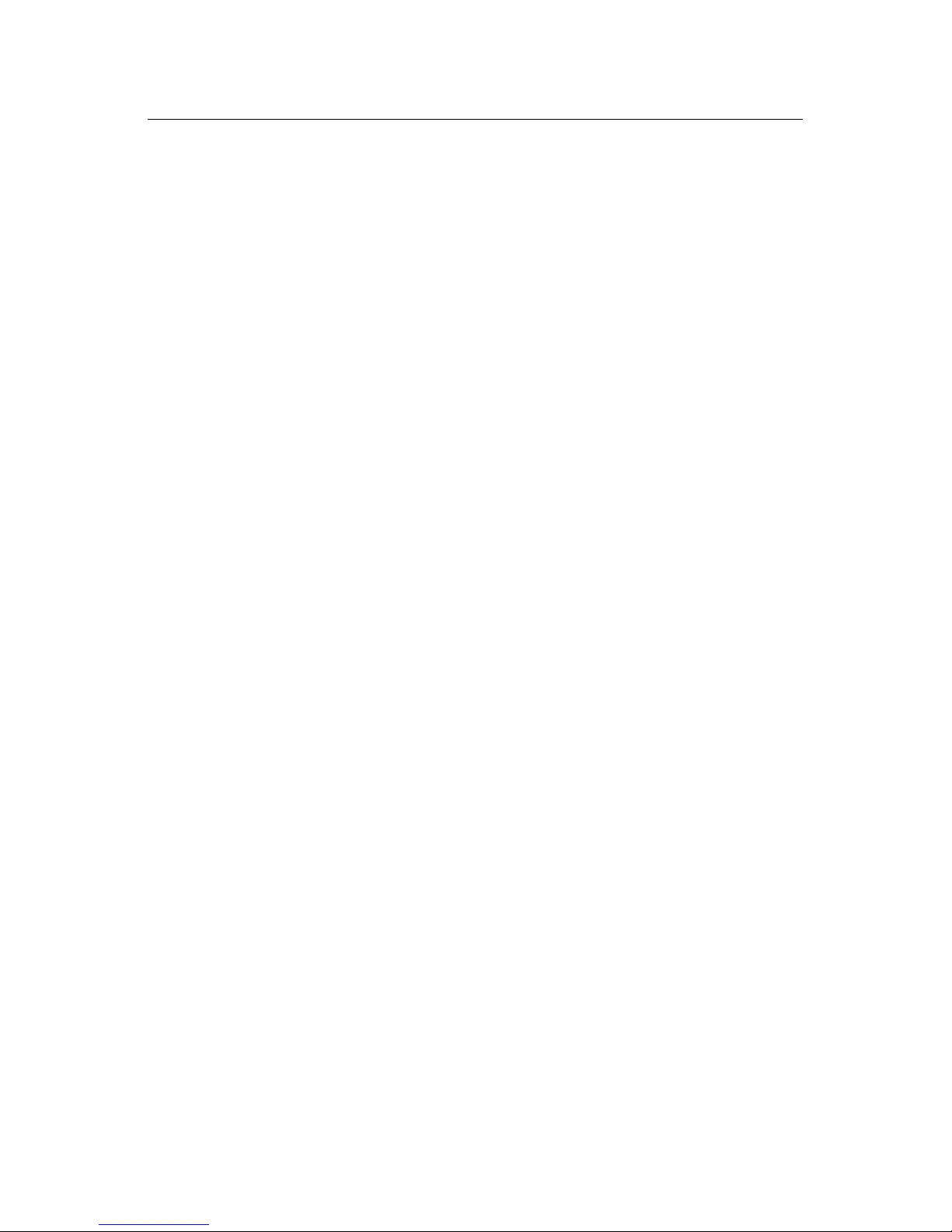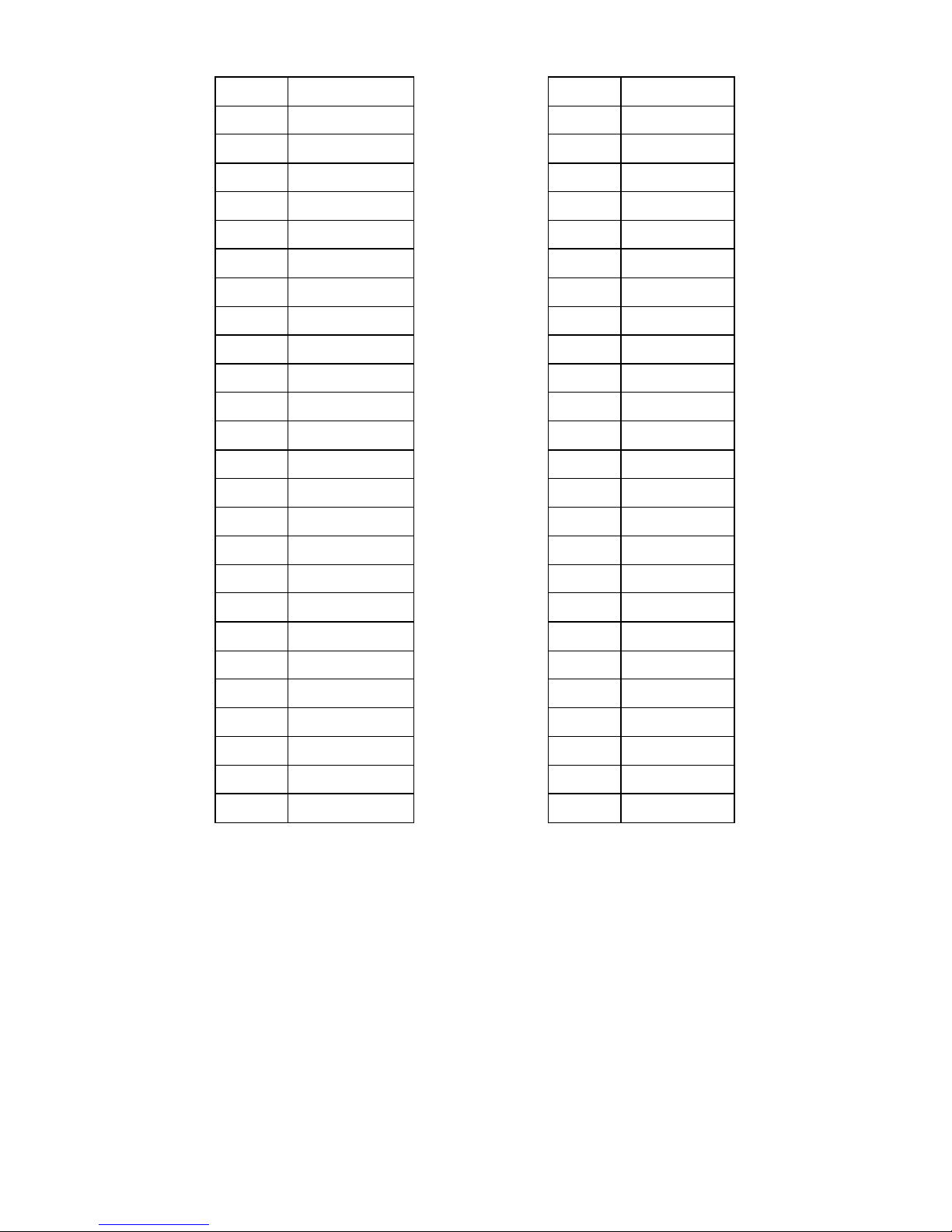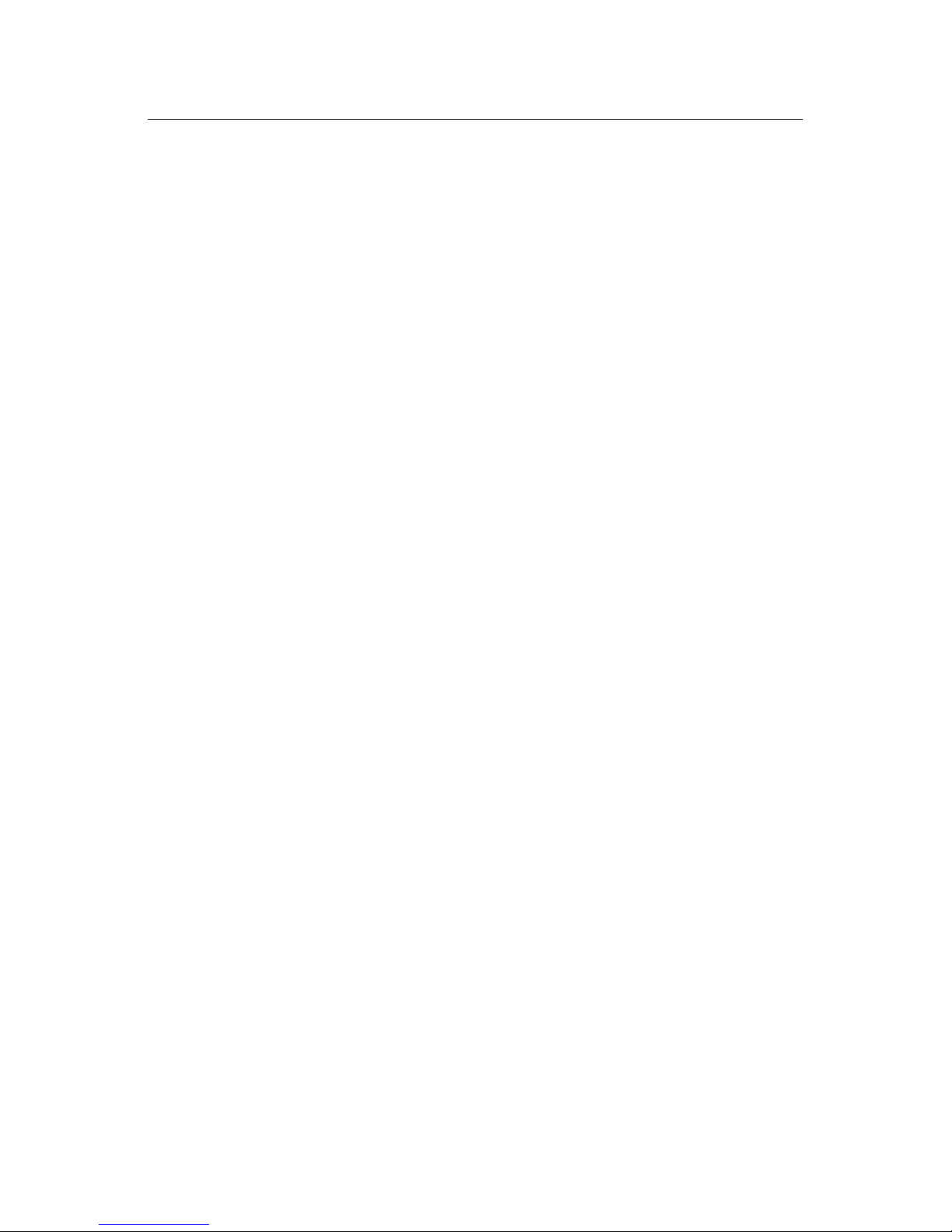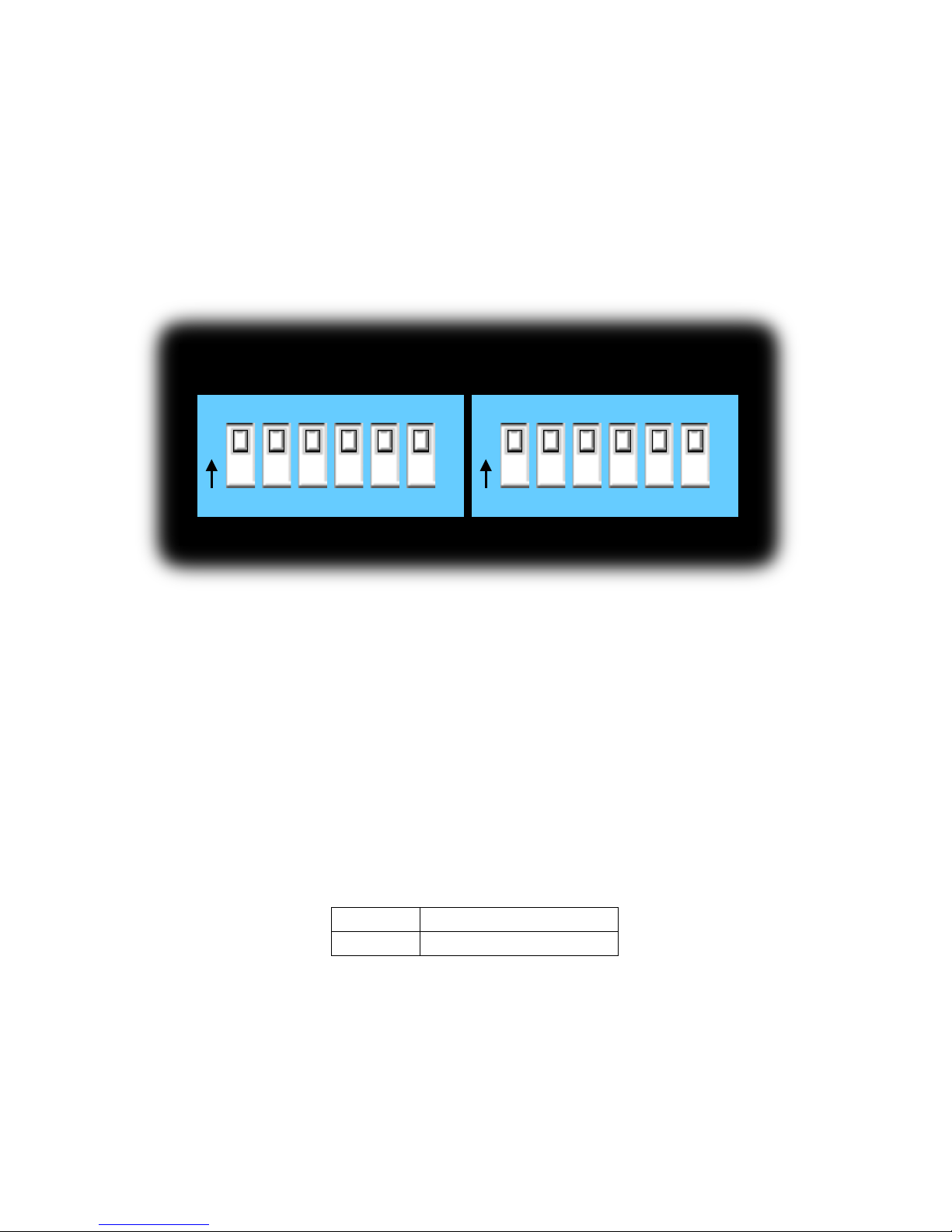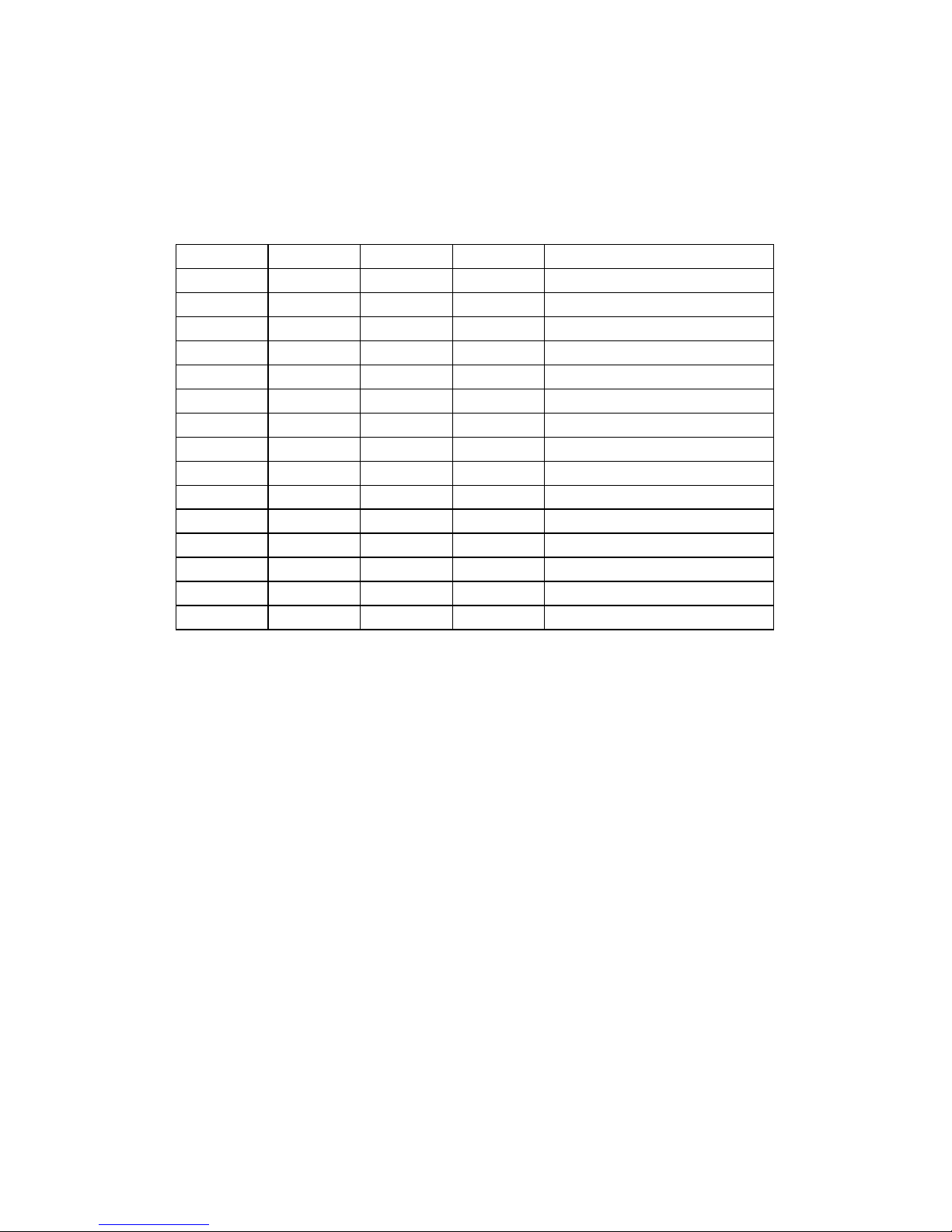Table of Contents
Introduction ...................................................................................4!
Setup ...............................................................................................5!
Unpacking....................................................................................5!
Connections .................................................................................5!
Configuration.................................................................................7!
Operating Modes .........................................................................7!
Ethernet....................................................................................7!
Serial........................................................................................7!
Expander..................................................................................7!
Ethernet Interface........................................................................8!
Mode Selection........................................................................8!
Server Mode ............................................................................9!
Client Mode ...........................................................................10!
Serial Interface ..........................................................................11!
Expander....................................................................................11!
gBOX Security ...........................................................................12!
Technical Reference ....................................................................13!
Electrical Connections ..............................................................13!
Ethernet..................................................................................13!
Serial......................................................................................14!
GPI Port Pinouts ....................................................................16!
GPI Port Circuitry Details .....................................................17!
Using with eBOX I/O.................................................................19!
Power ............................................................................................20!
Troubleshooting...........................................................................21!
Care and Service .......................................................................22!
JLCooper Electronics Limited Warranty .................................23!