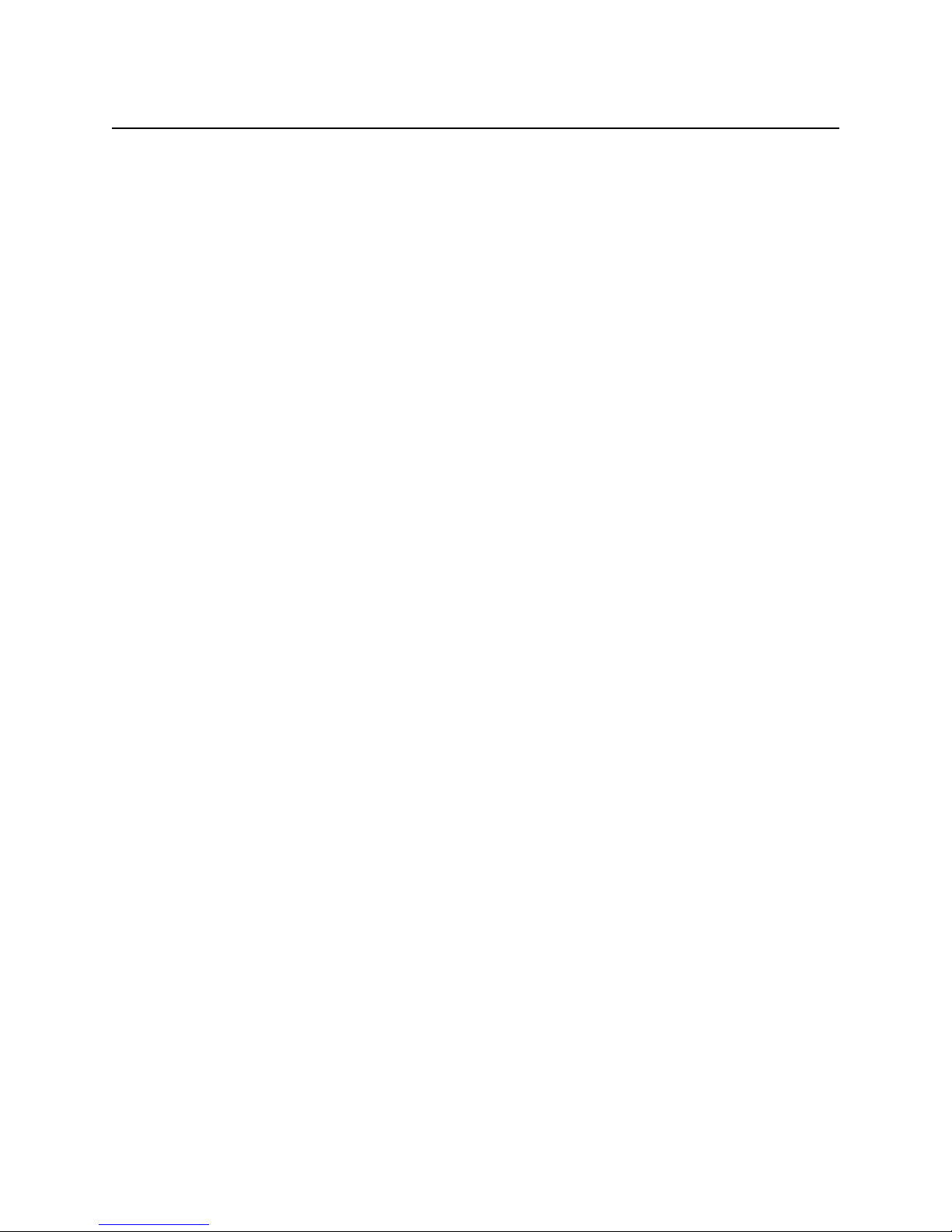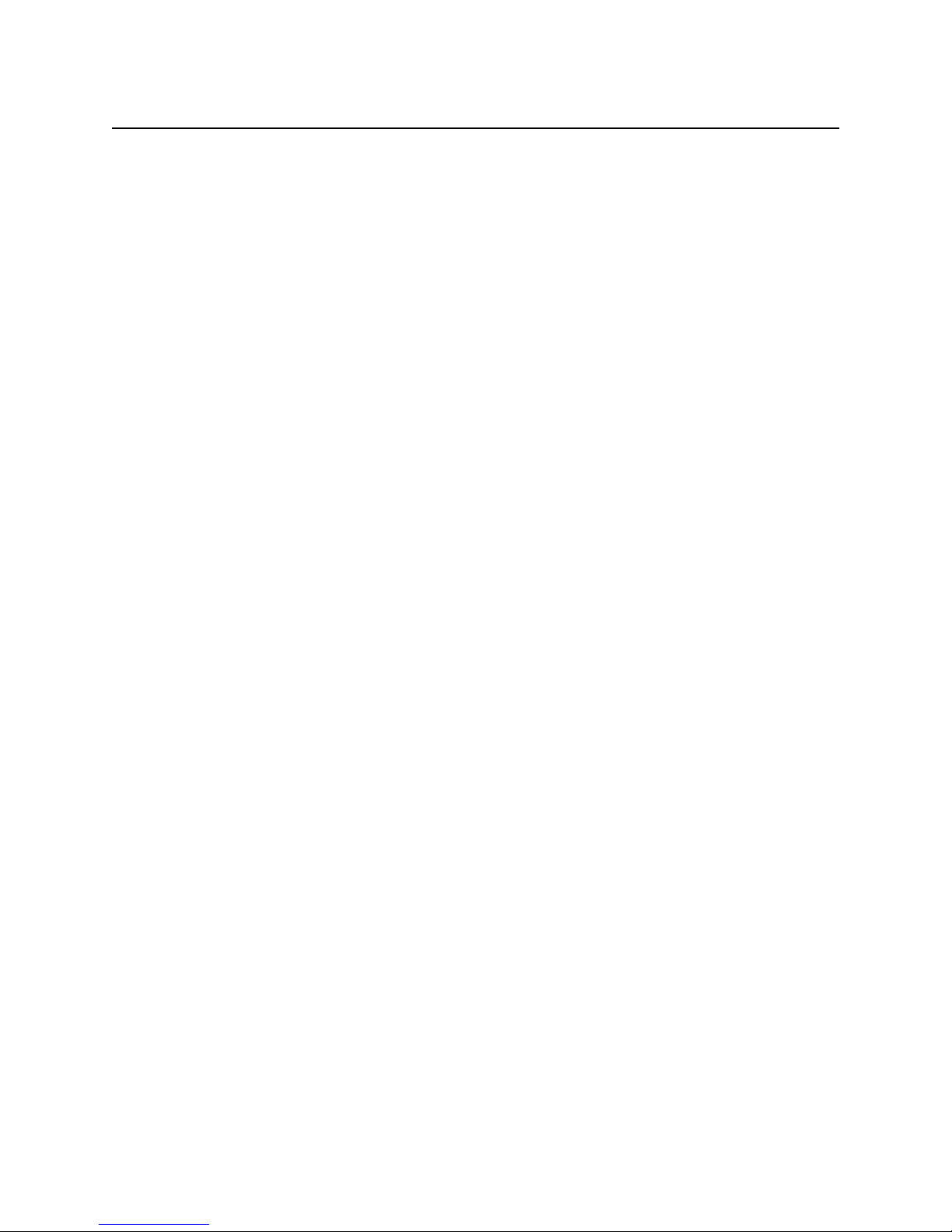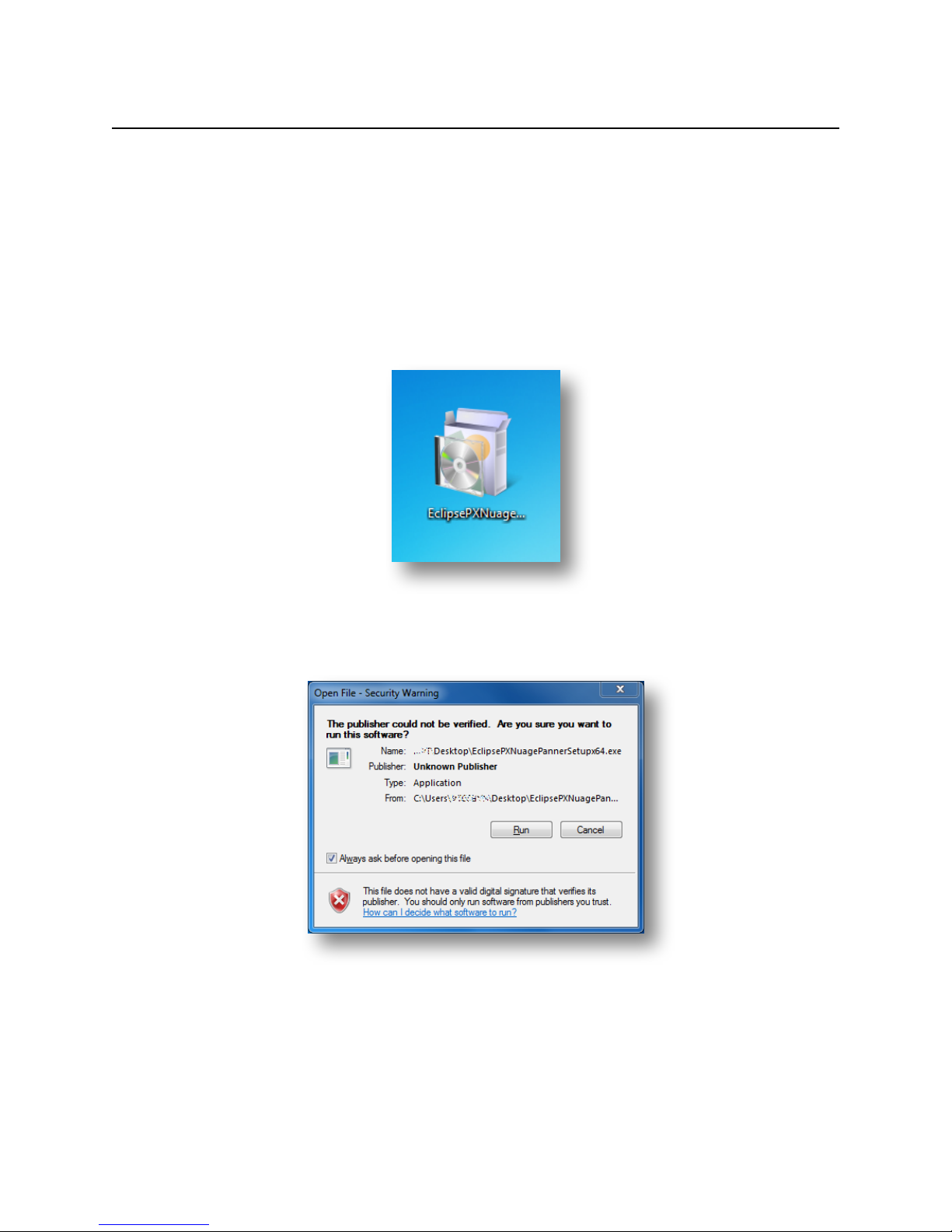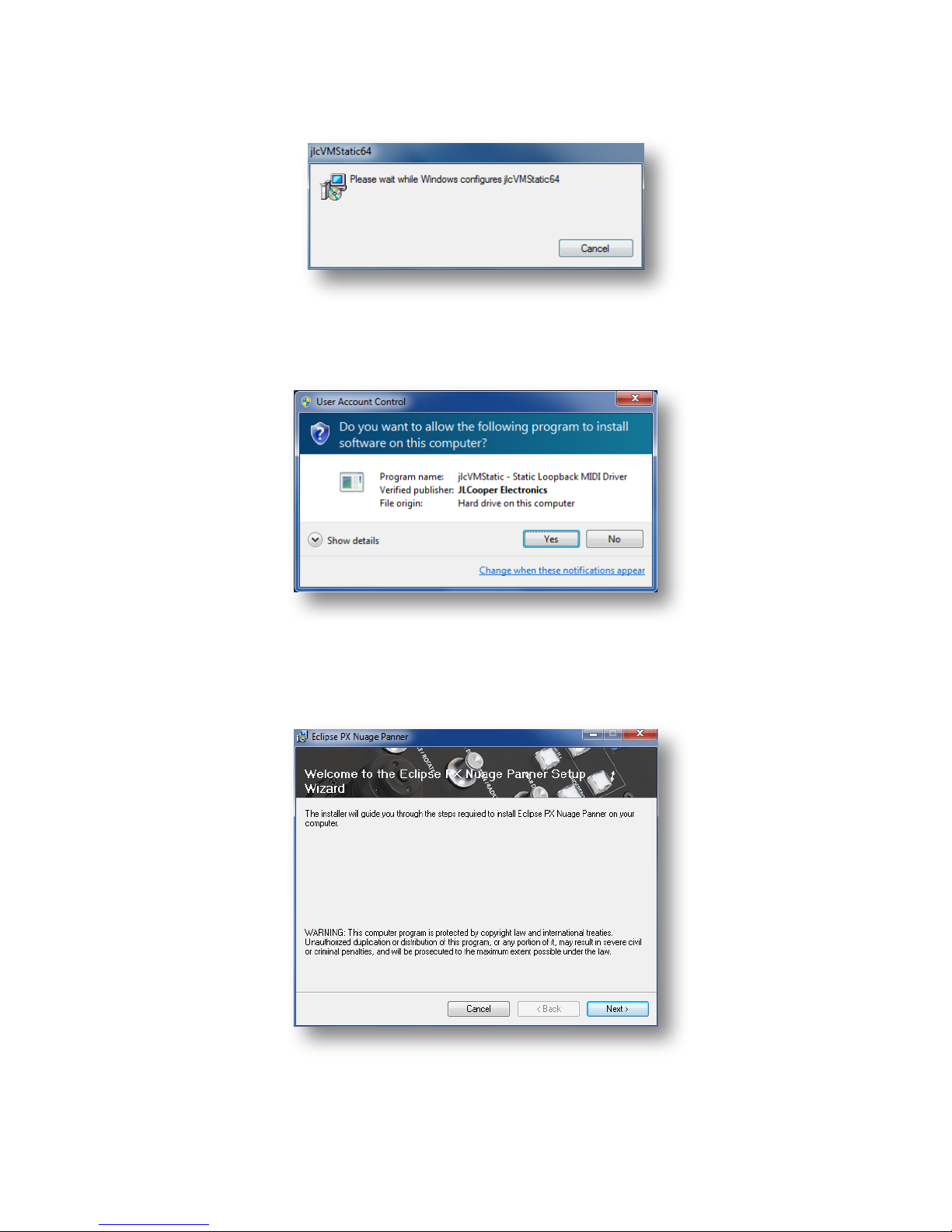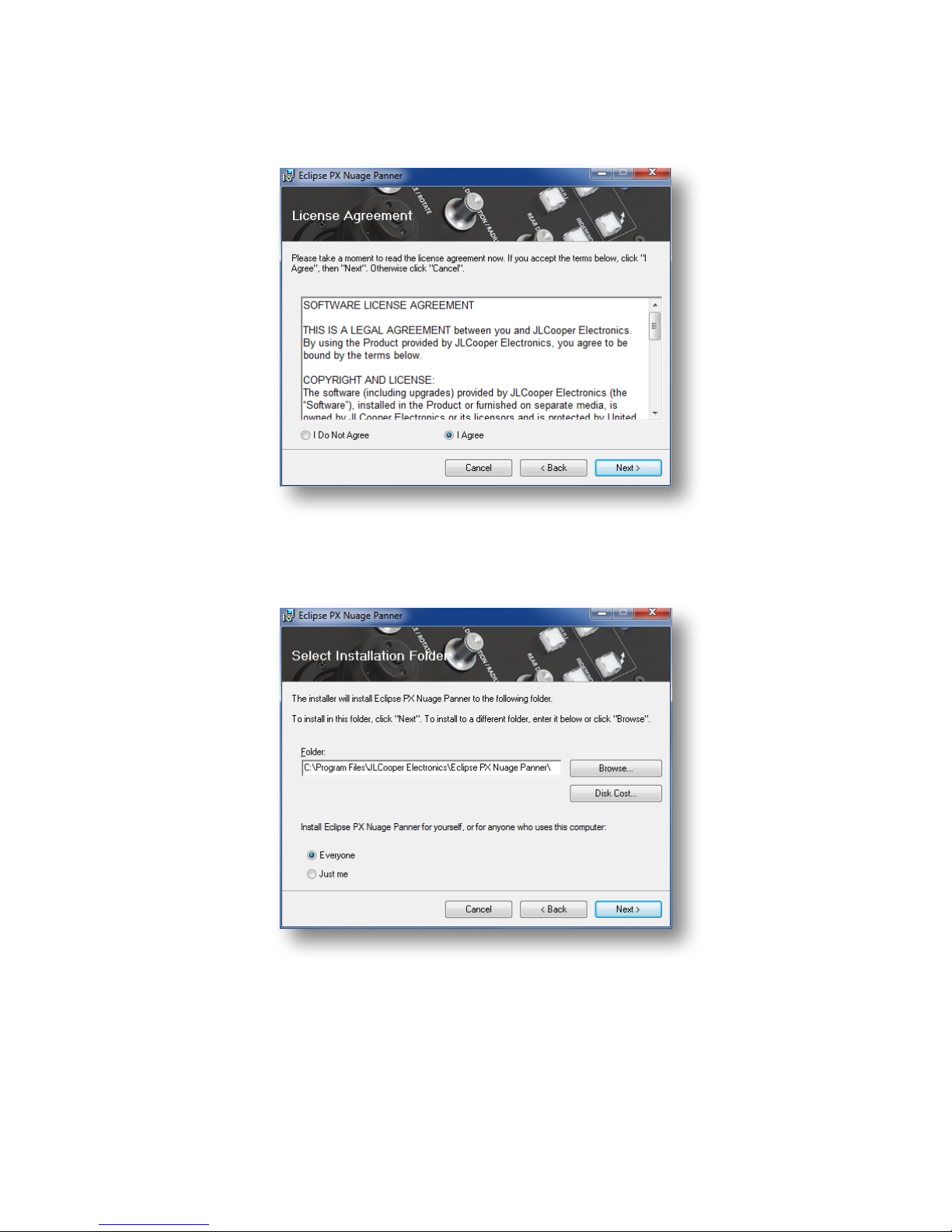JLCooper Electronics Nuage Surround Panner User manual
Other JLCooper Electronics Recording Equipment manuals
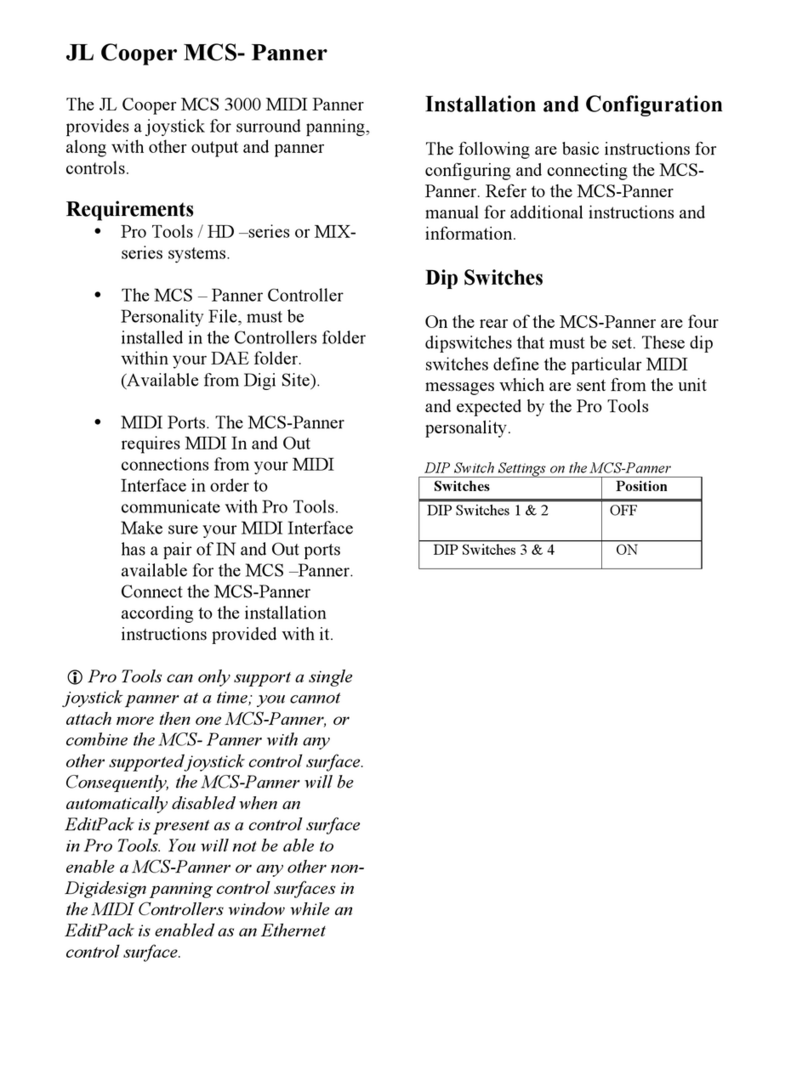
JLCooper Electronics
JLCooper Electronics MCS 3000 User manual
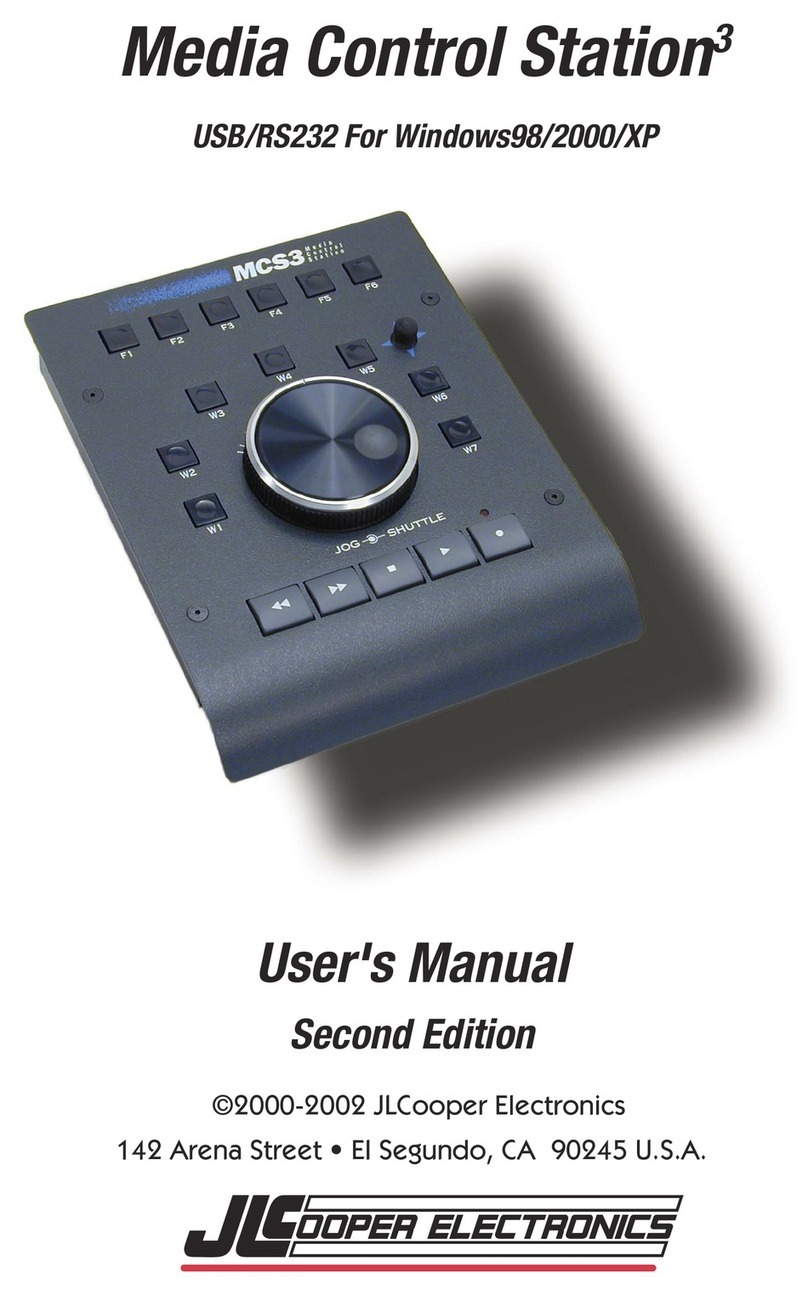
JLCooper Electronics
JLCooper Electronics Media Control Station3 User manual

JLCooper Electronics
JLCooper Electronics DAFV2 User manual

JLCooper Electronics
JLCooper Electronics MCS6 USB User manual

JLCooper Electronics
JLCooper Electronics ECLIPSE 24 Midnight Finish User manual

JLCooper Electronics
JLCooper Electronics eBOX User manual
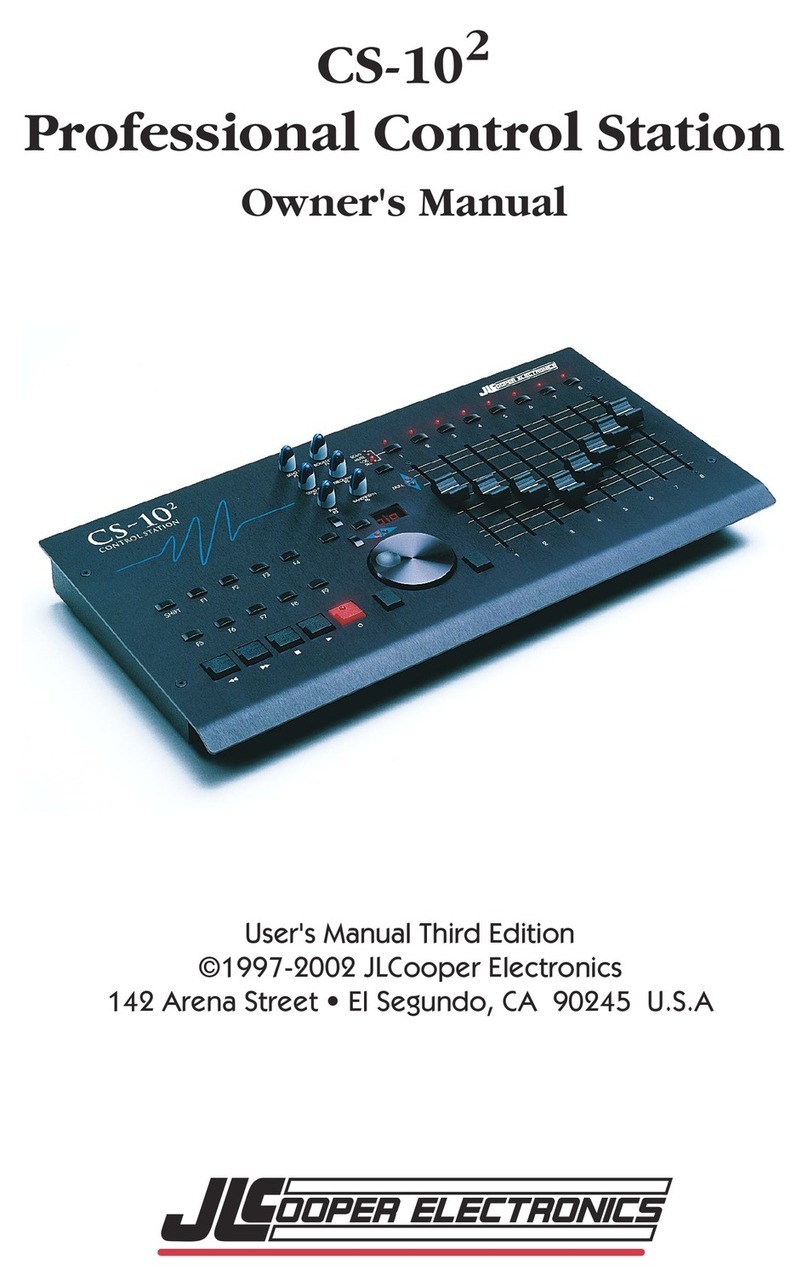
JLCooper Electronics
JLCooper Electronics CS-102 User manual

JLCooper Electronics
JLCooper Electronics eclipse mxl User manual

JLCooper Electronics
JLCooper Electronics gBOX User manual
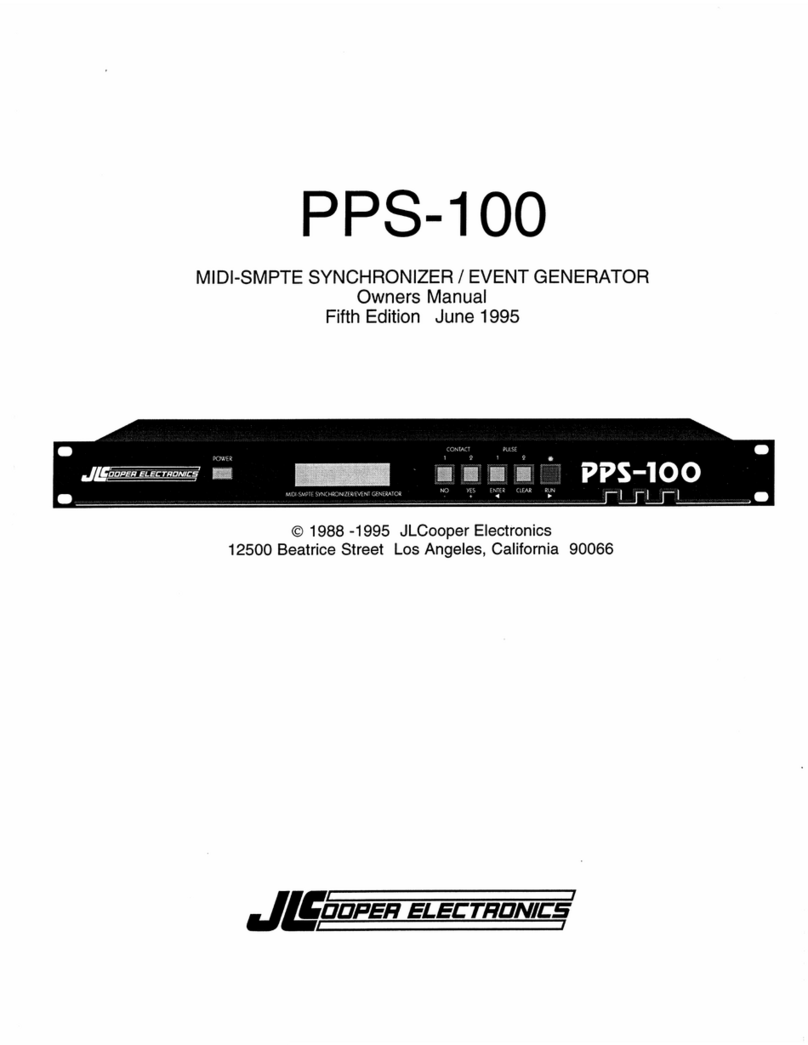
JLCooper Electronics
JLCooper Electronics PPS-100 User manual