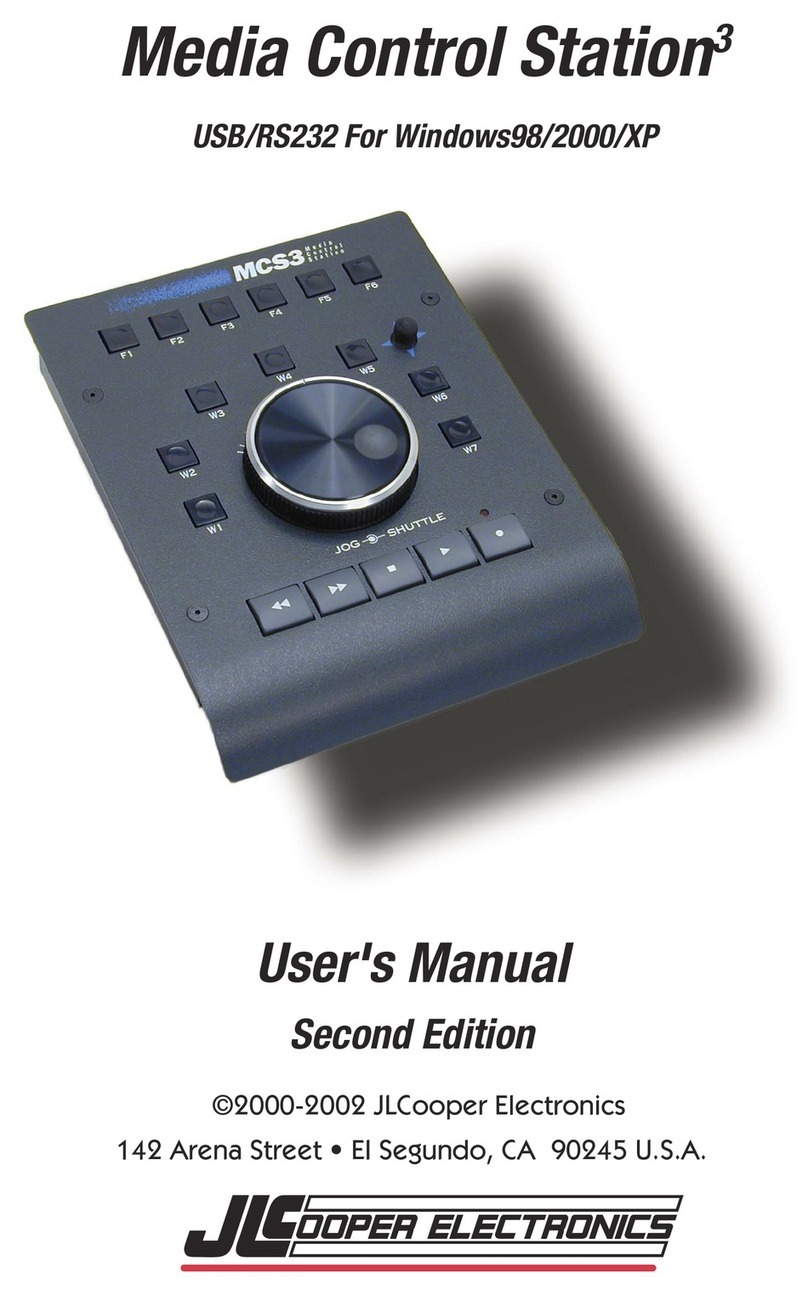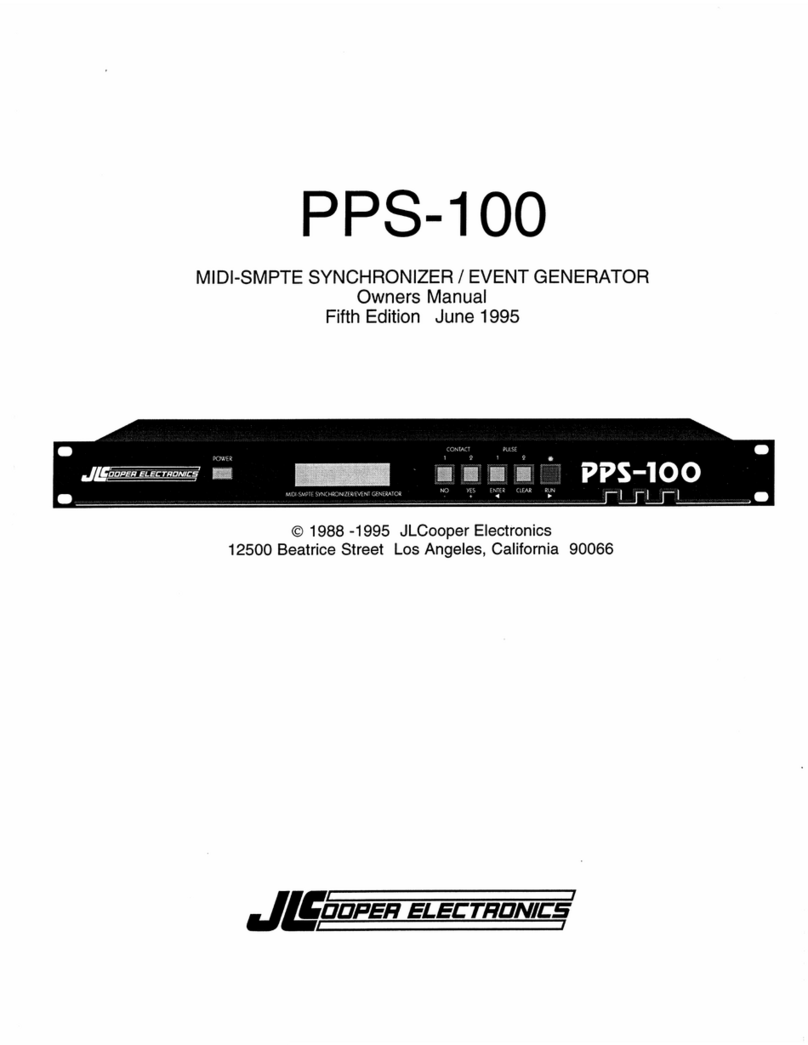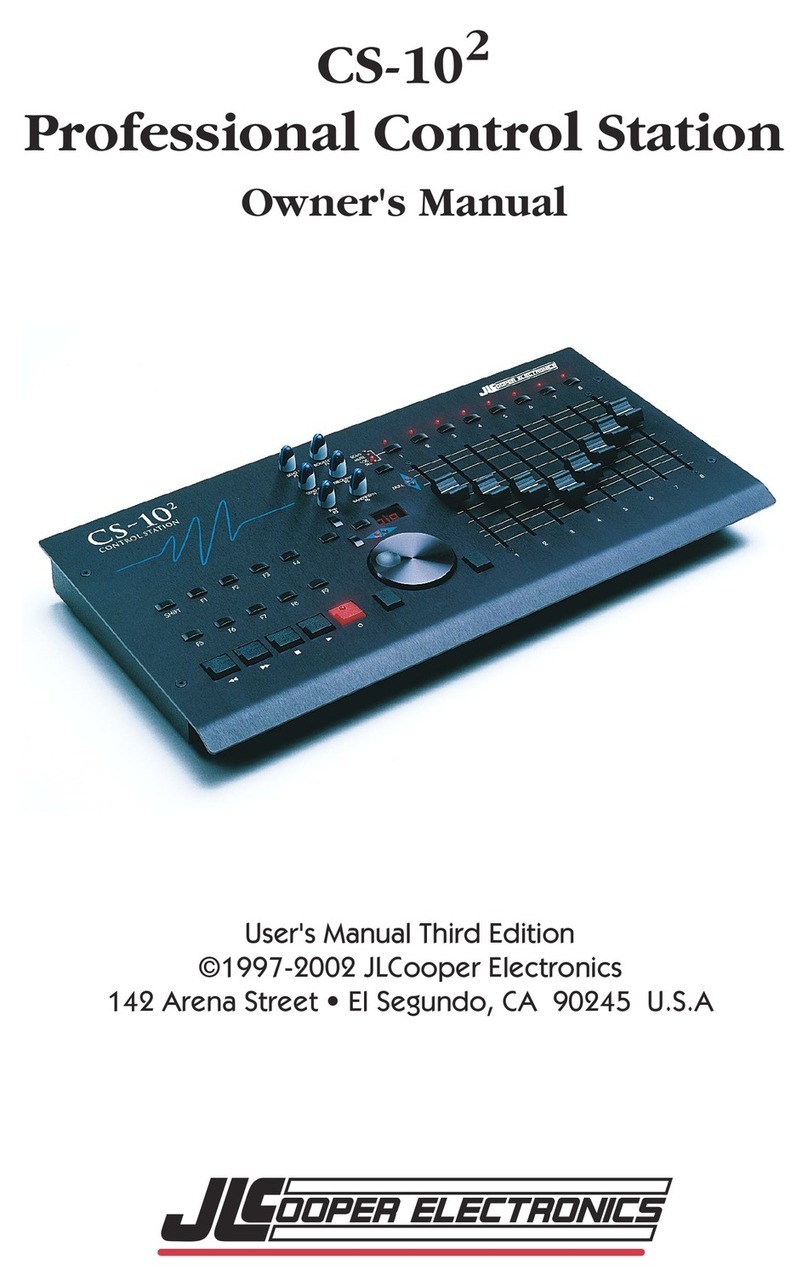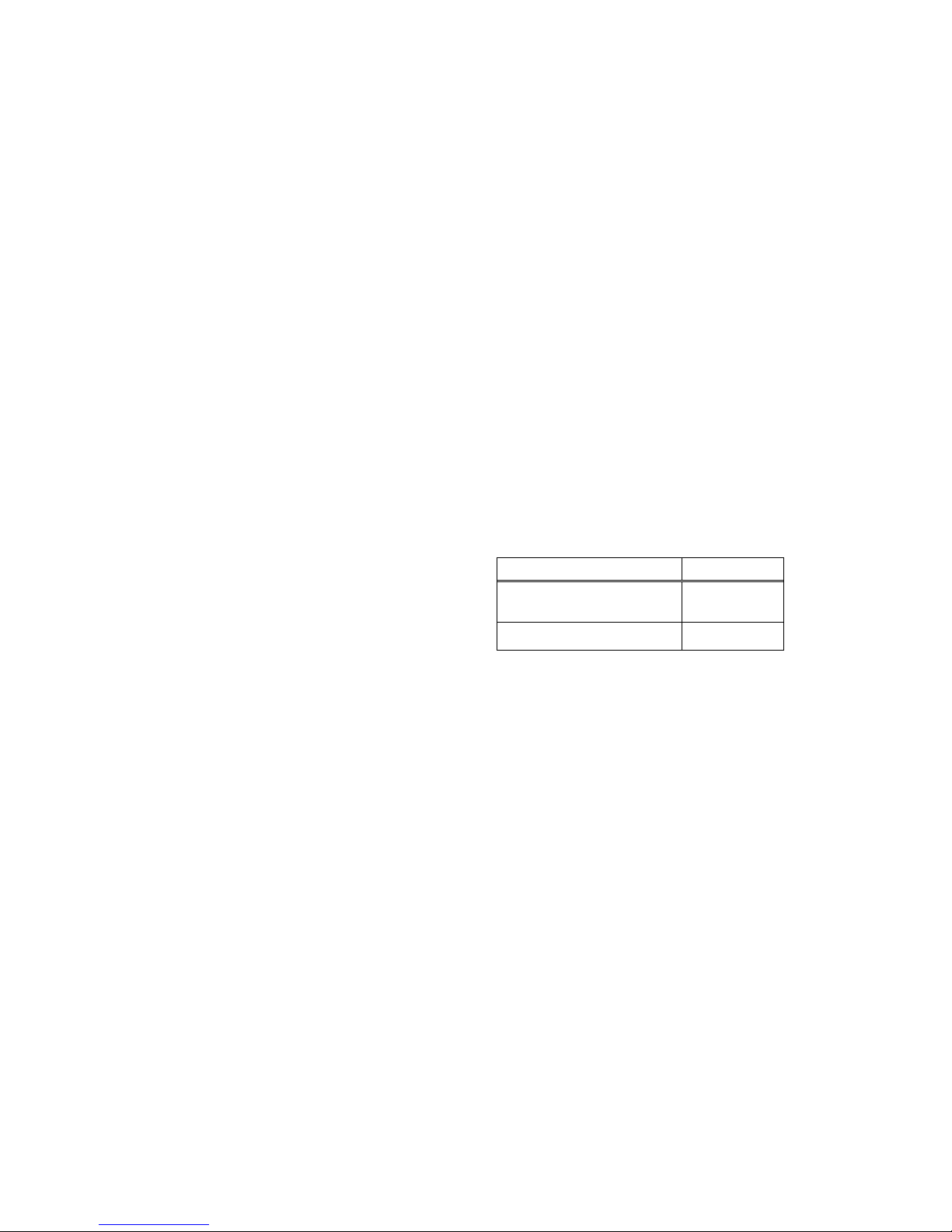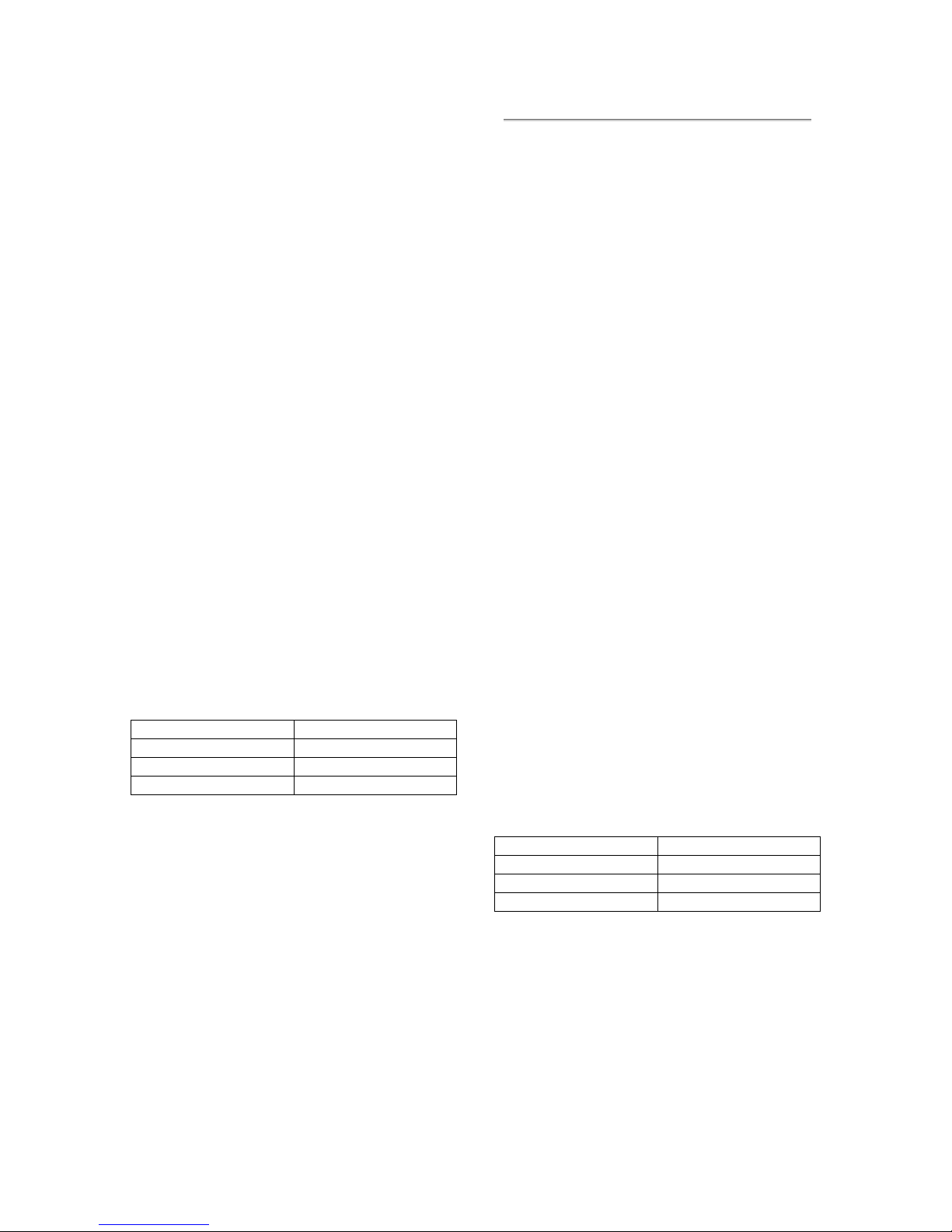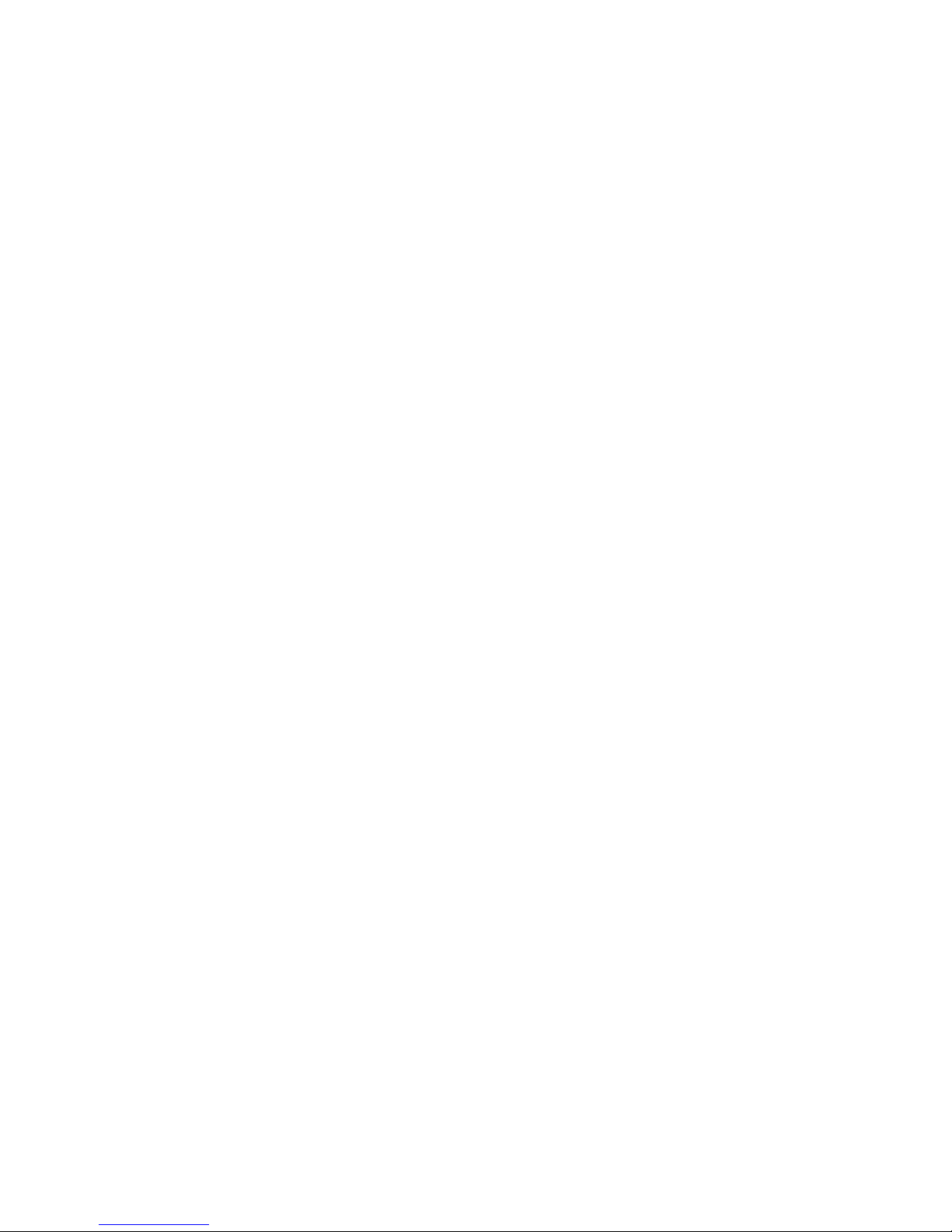To go directly to the selected track’s Send 5:
•Press Option+S4.
Stereo Tracks and Panners
When panning stereo tracks, left and
right sides can be planned independently
(or unlinked).
To unlink stereo panners:
•Press Control while editing a parameter
using the MCS-Panner.
Panning with the Joystick
The MCS-Panner features a joystick for
360°surround panning. There is a
trigger button at the top of the joystick.
Once the desired Panner or Output
window is selected, panning can be input
using the joystick (explained below) or
the rotary knobs (explained in “Panning
with the Rotary Knobs” on page 88).
To pan with the joystick:
1. Select the track you want to pan (see
“Selecting Tracks and Panners” on page
87).
2. Press the Takeover button at the top of
the joystick and begin panning.
Constraining Joystick Panning
Joystick panning can be constrained (or
guided) to straight-line trajectories.
Though the joystick will not constrain its
movement, being non-motorized, the
resulting panning moves will be
constrained to the initial pan movement
and direction.
To constrain panning to initial direction:
•Press the Select switch (or the Shift
key) + pan using the joystick.
To constrain joystick panning to vertical
(front/rear):
•Enable 3-Knob mode in the current
Panner window (click its icon). When
3-Knob mode is engaged, horizontal
(left and right) movements are ignored.
Front/rear position along the current 3-
Knob trajectory follows the joystick
front/rear position.
See “Panning with the Rotary Knobs”
on page 88.
Joystick Position and Takeover
The Takeover button engages
absolute position when pressed.
Therefore it is possible to have
jumps in position when takeovers are
done.
To minimize this, try to have the
joystick as near as possible to the
pan cursor’s position, then trigger
takeover. For example, place the
joystick at the 12:00 position when
automating pan moves starting from
the default, 12:00 position of a
track’s pan cursor. Some offline
automation smoothing may need to
be done to eliminate undesirable
snaps in position.
For details on Pro Tools automation,
and surround panning, consult the Pro
Tools Reference Guide.
Panning with the Rotary Knobs
The MCS-Panner rotary knobs
provide direct control of Front, Rear,
and Front/Rear Divergence, Center
percentage, LFE level and channel
Volume.
The MCS-Panner follows Pro Tools
panning mode selection (3-Knob or
standard).