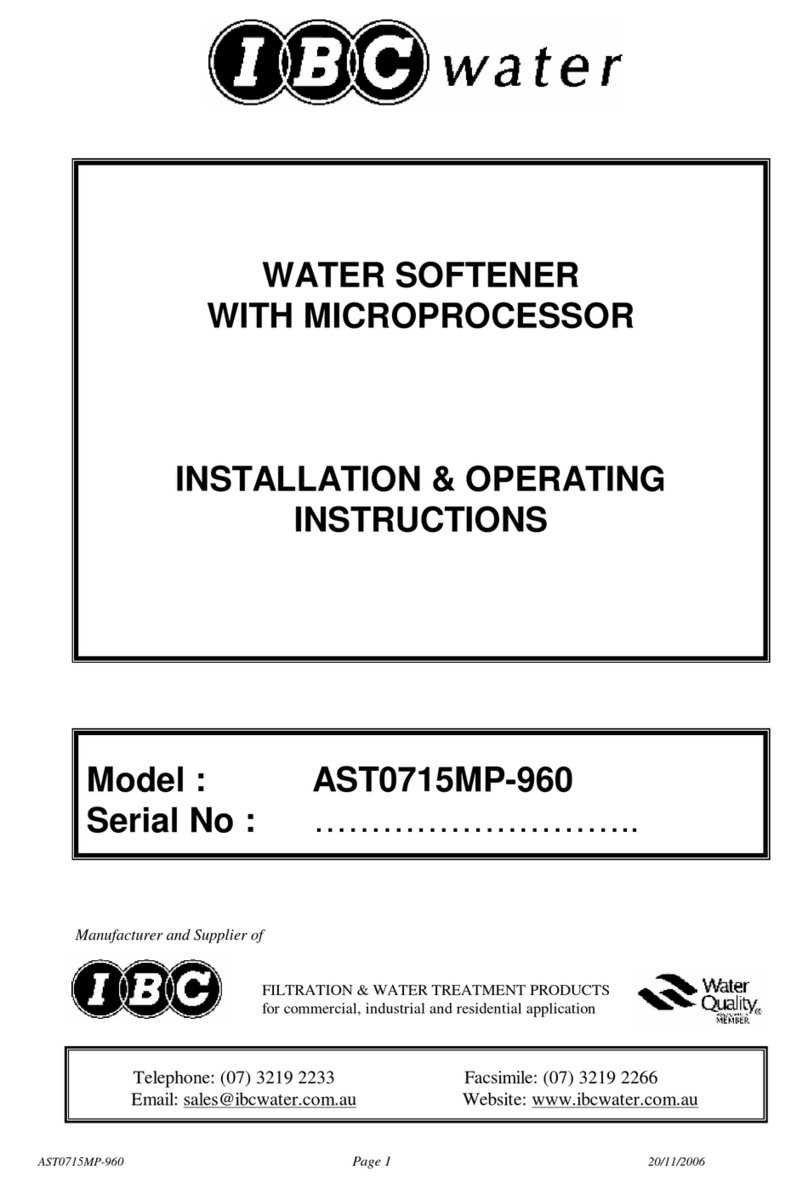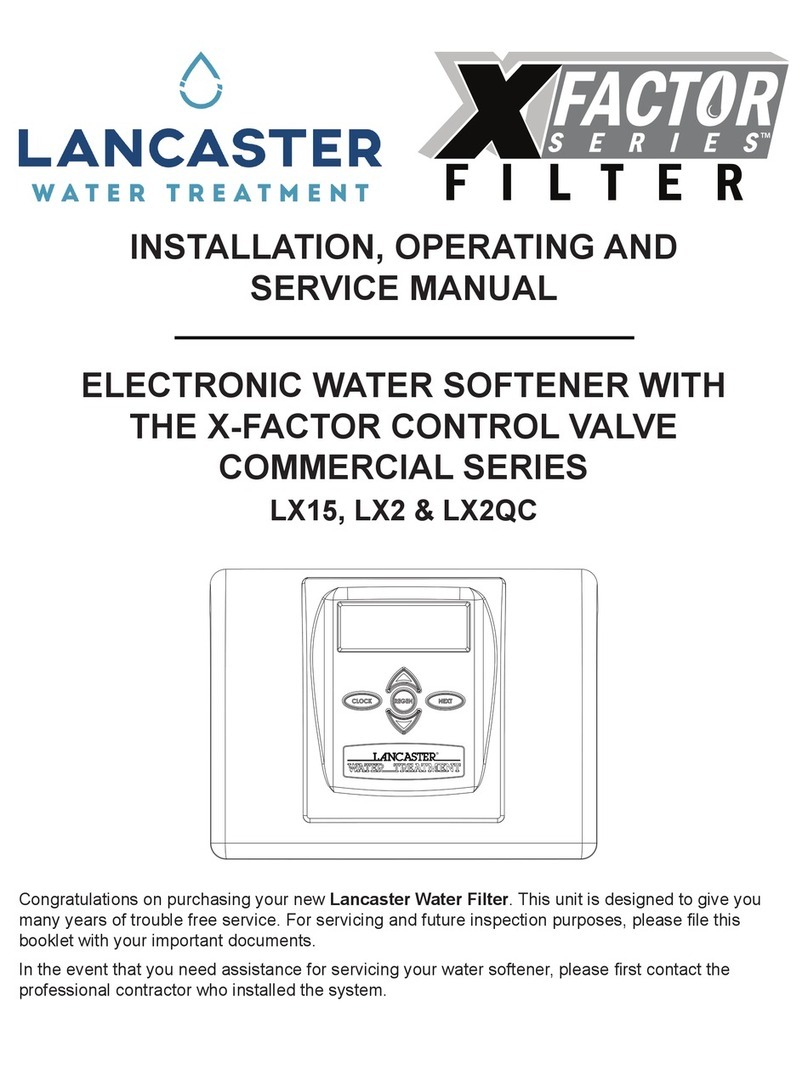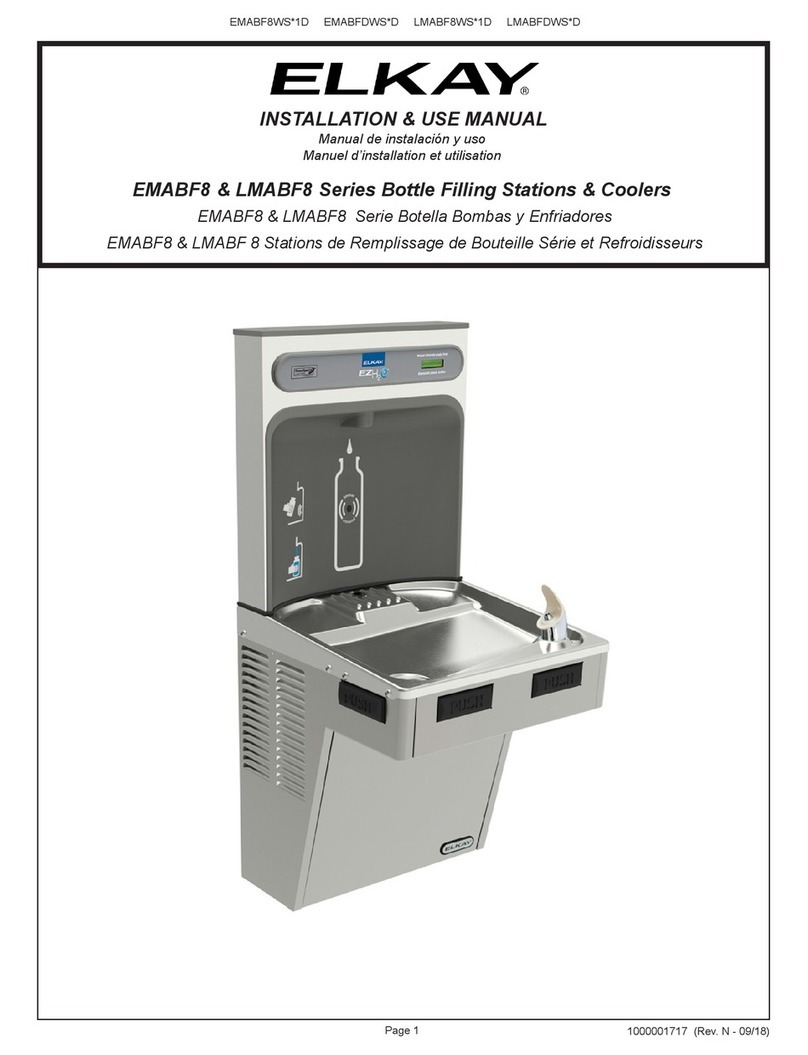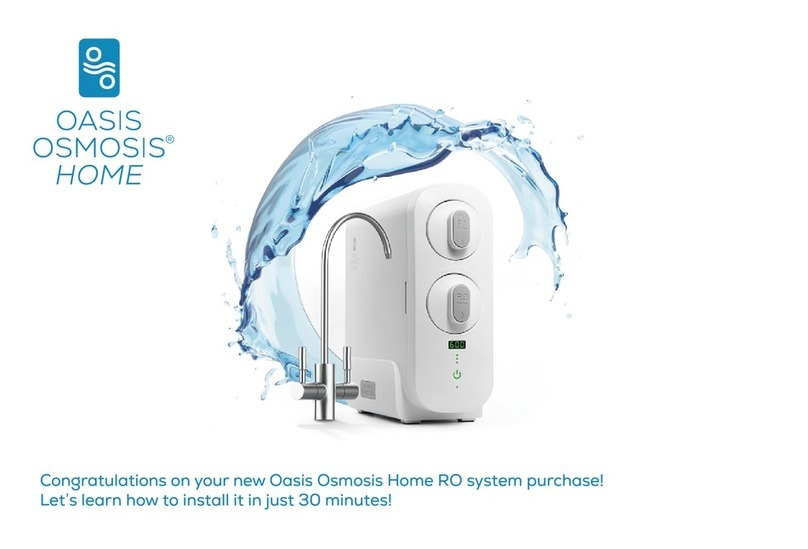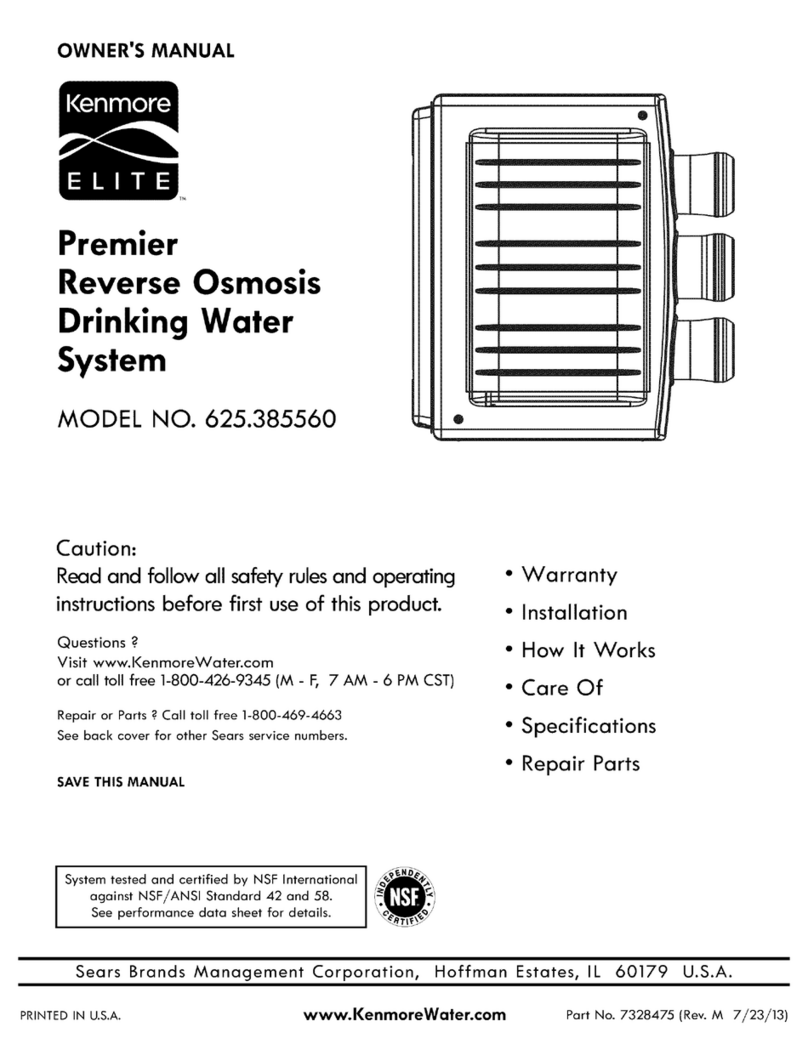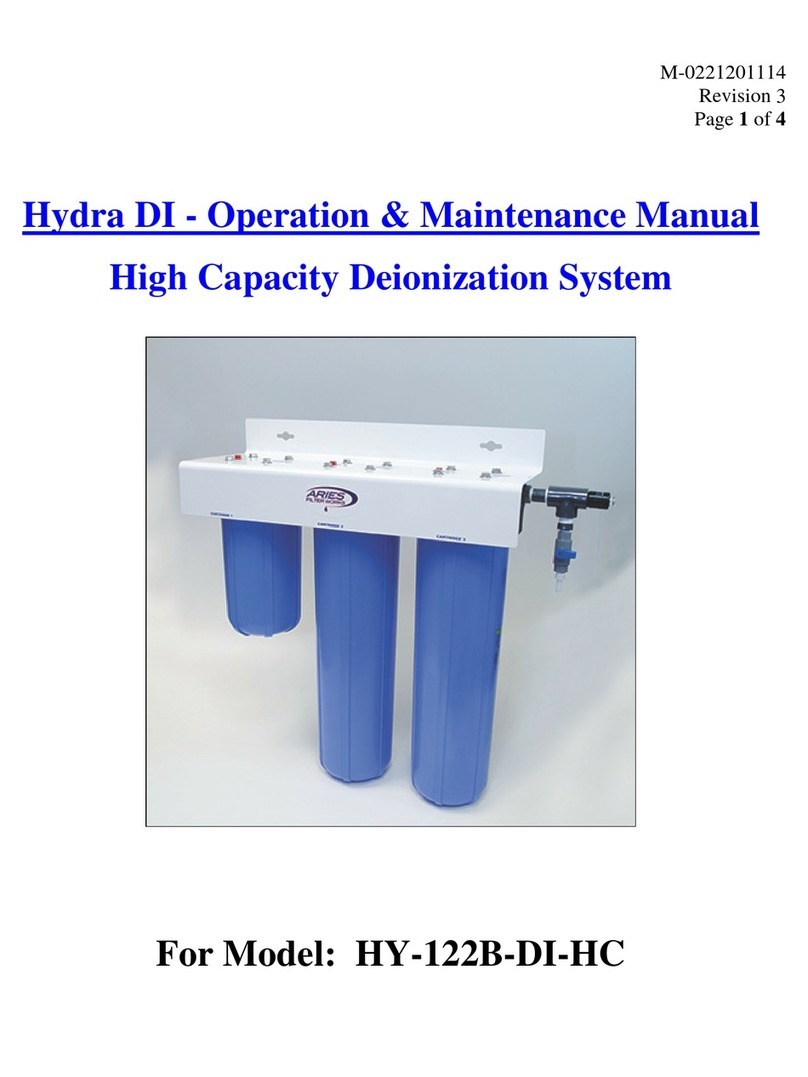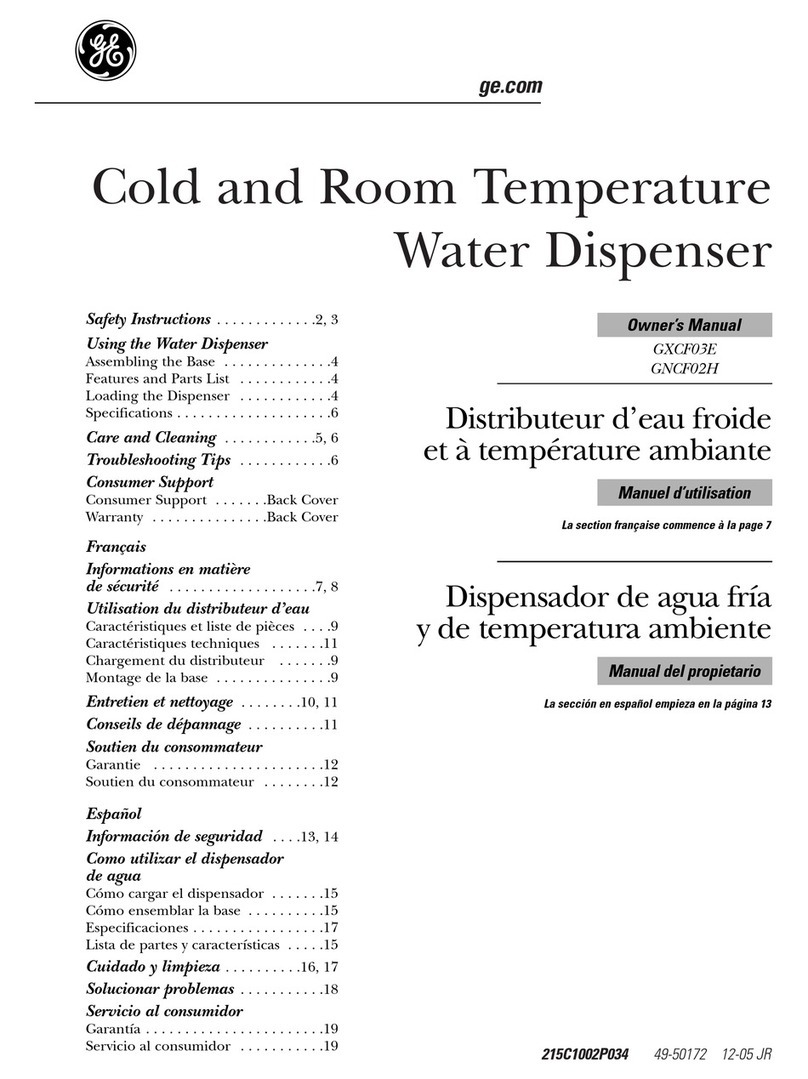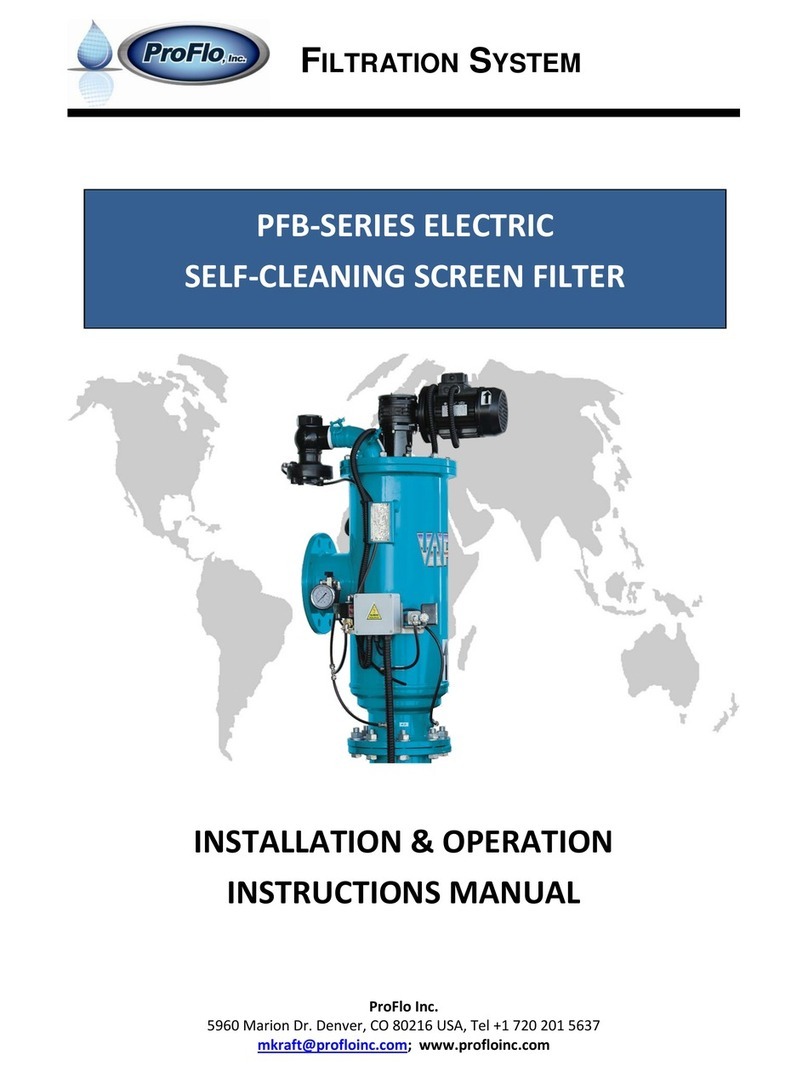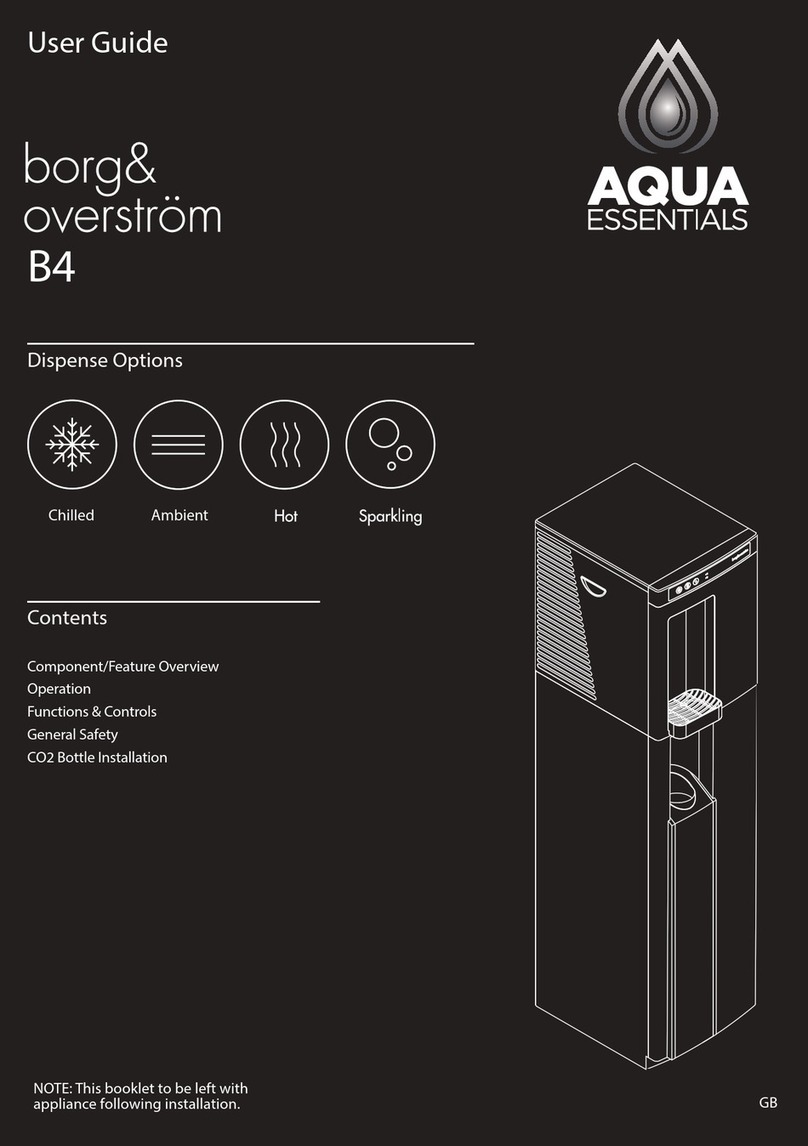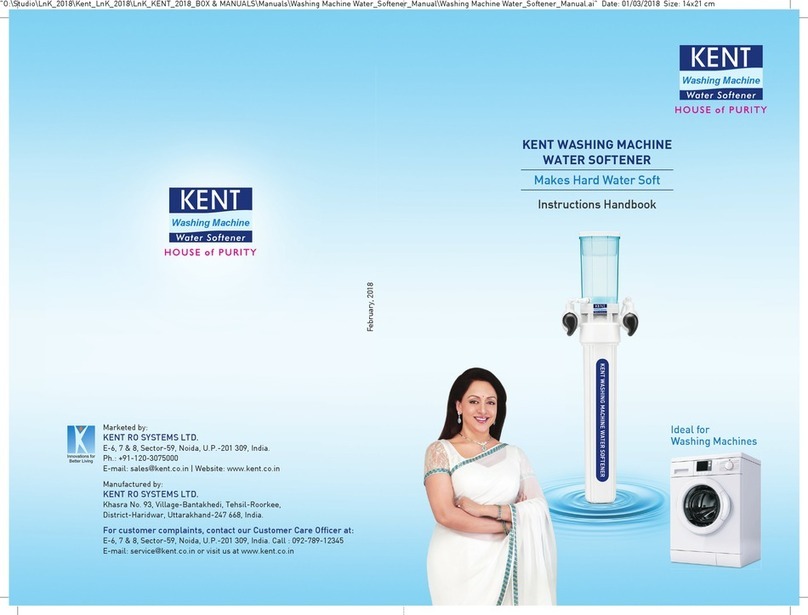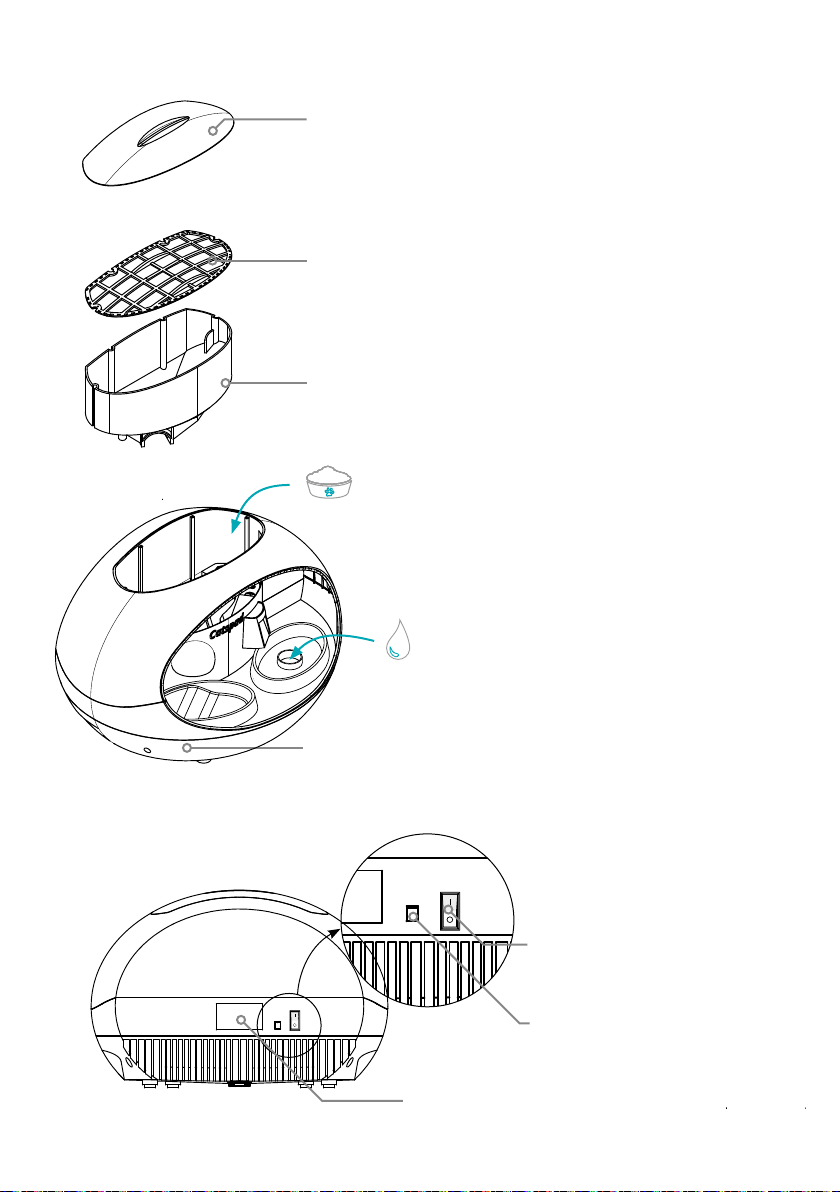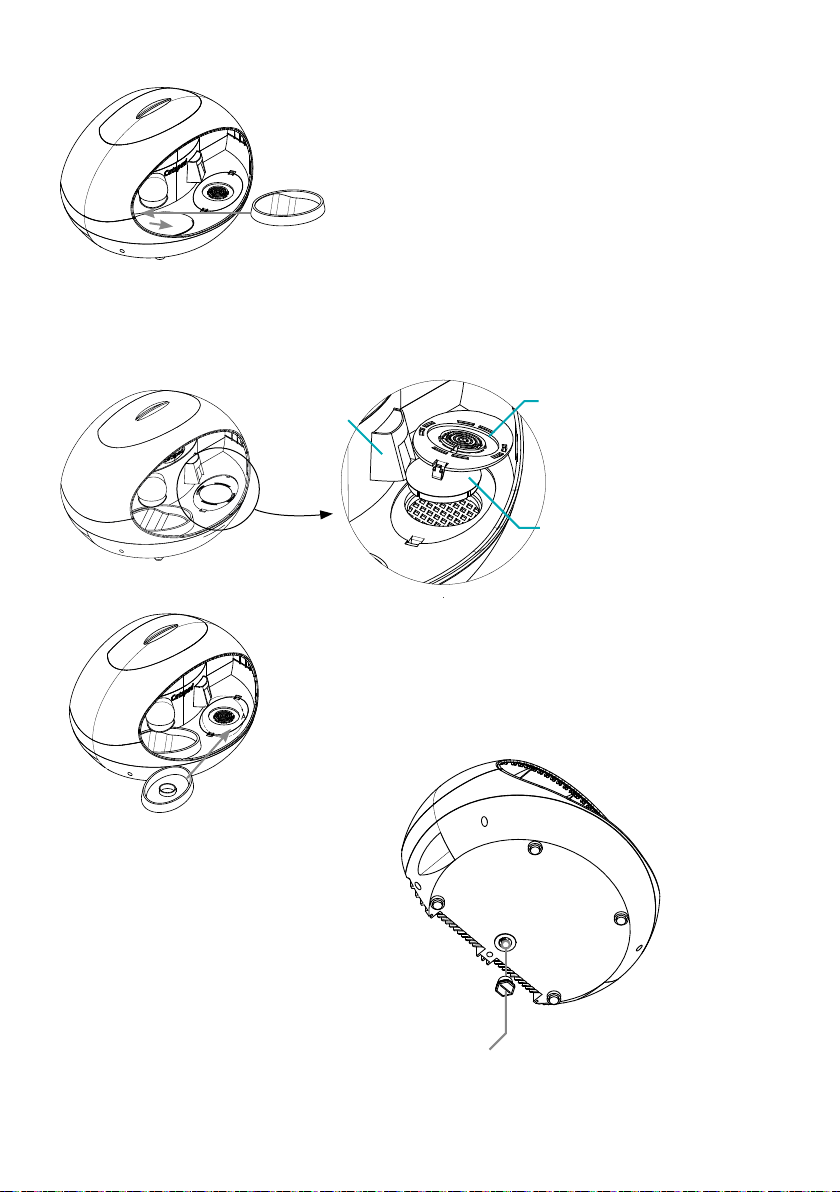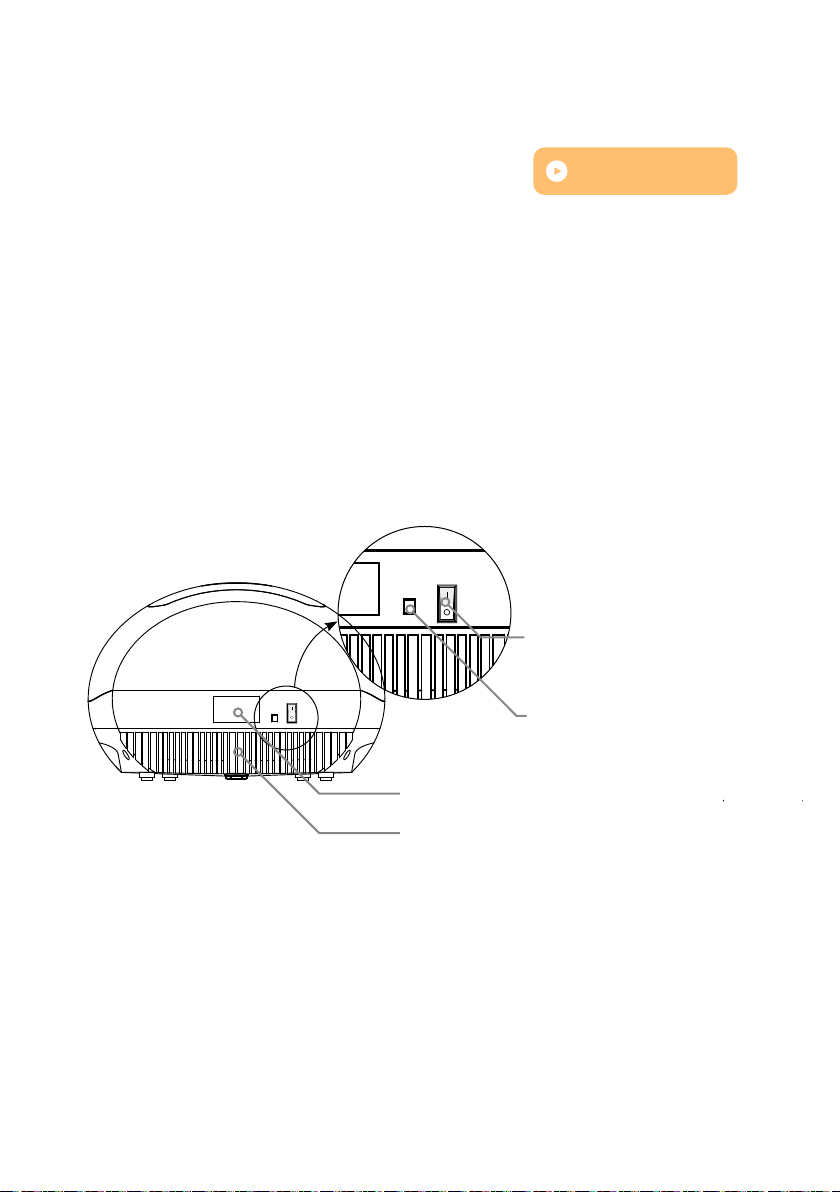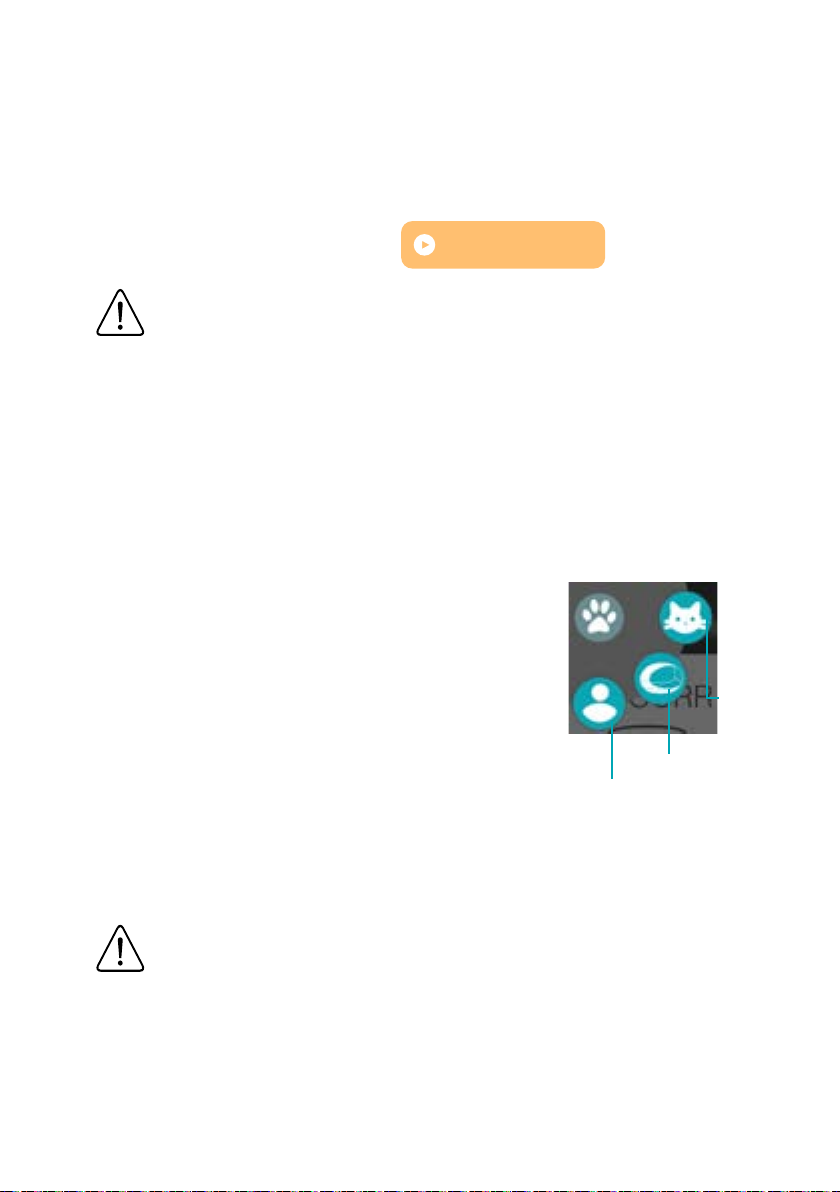7
Step #2: Placing the food bowl
TUTORIAL : Place the food bowl
1 - Place the food bowl on the black plate with the hollow part on the right side.
2 - Slide the bowl from left to right
until you feel it is secure.
3 - Gently pull the bowl towards
you until you feel a resistance.
4 - Carefully lift the right side of
the bowl : it is secure if it stays in
place.
CAUTION. As part of your daily routine, before placing the food bowl,
check that there is no food waste in the area around the food bowls. This
may damage the weight measurements.
Step #3: Set up the Catspad filter
1 - Remove the Catspad filter from its air sealed sachet.
2 - SOAK the filter in water for 3 to 5 minutes to acti-
vate. Some small particles may escape from the filter,
this is normal and safe.
3 - RINSE the filter thoroughly for 15 seconds.
4 - In the water fountain area:
- lift the small cover with the notches placed on its left,
- place the filter on the grid.
Caution, the flat side of the filter should be facing up.
5 - Replace the cover, making sure the notches are set at their places.
The filter should be changed every 30 days or sooner if multiple pets are using
the fountain.
Food bowl
SEE THE TUTORIAL
Filter
Water fountain Small cover