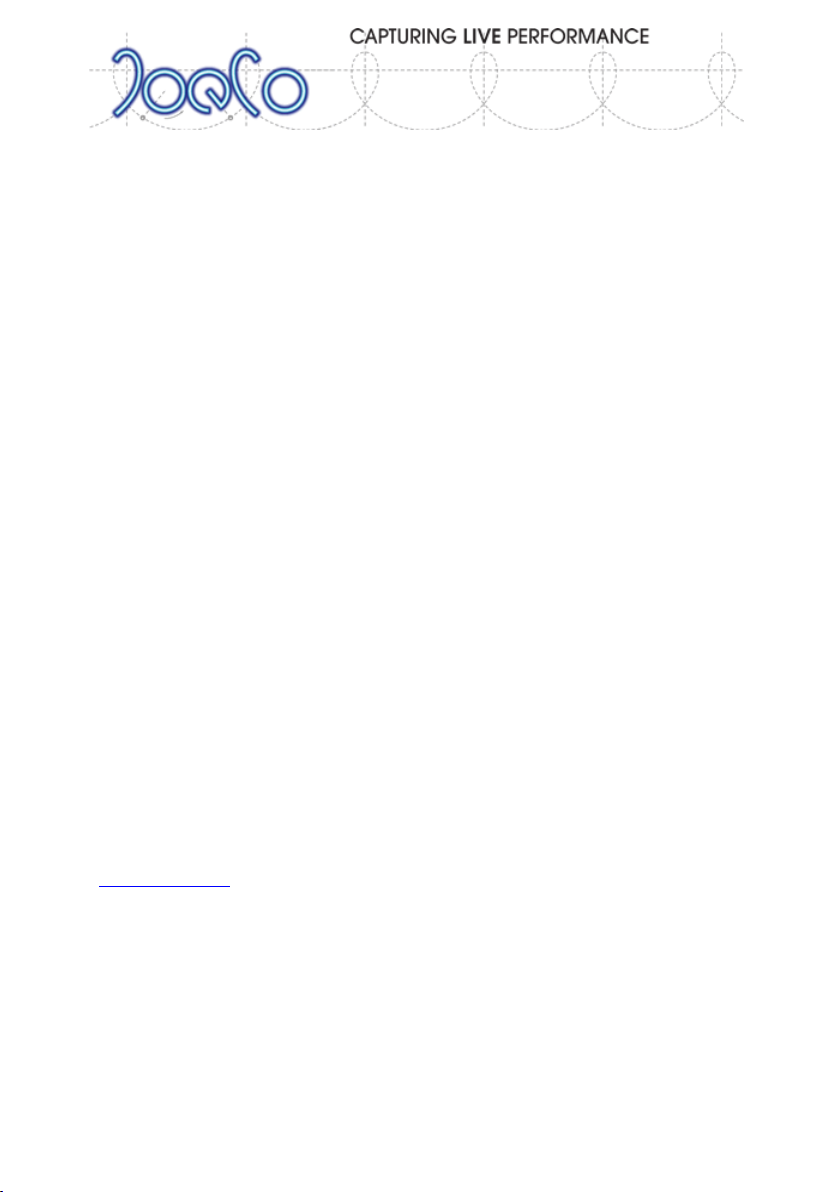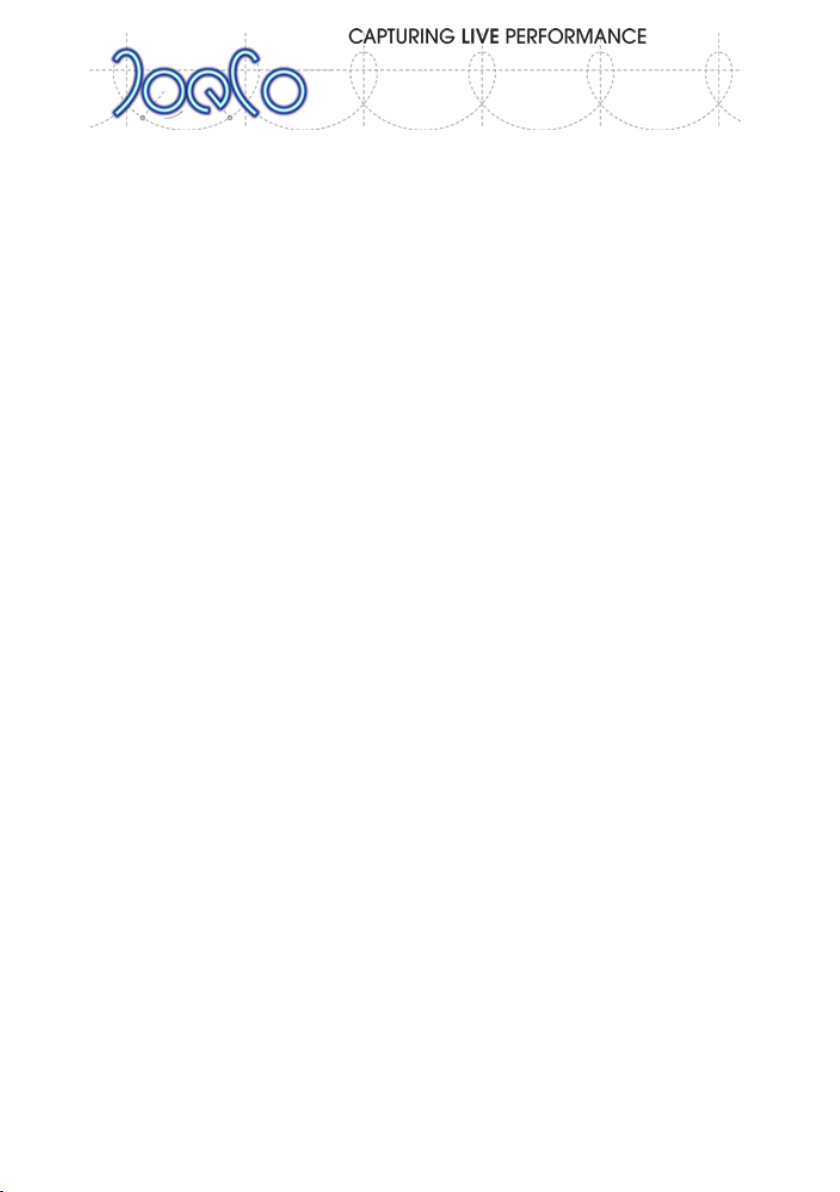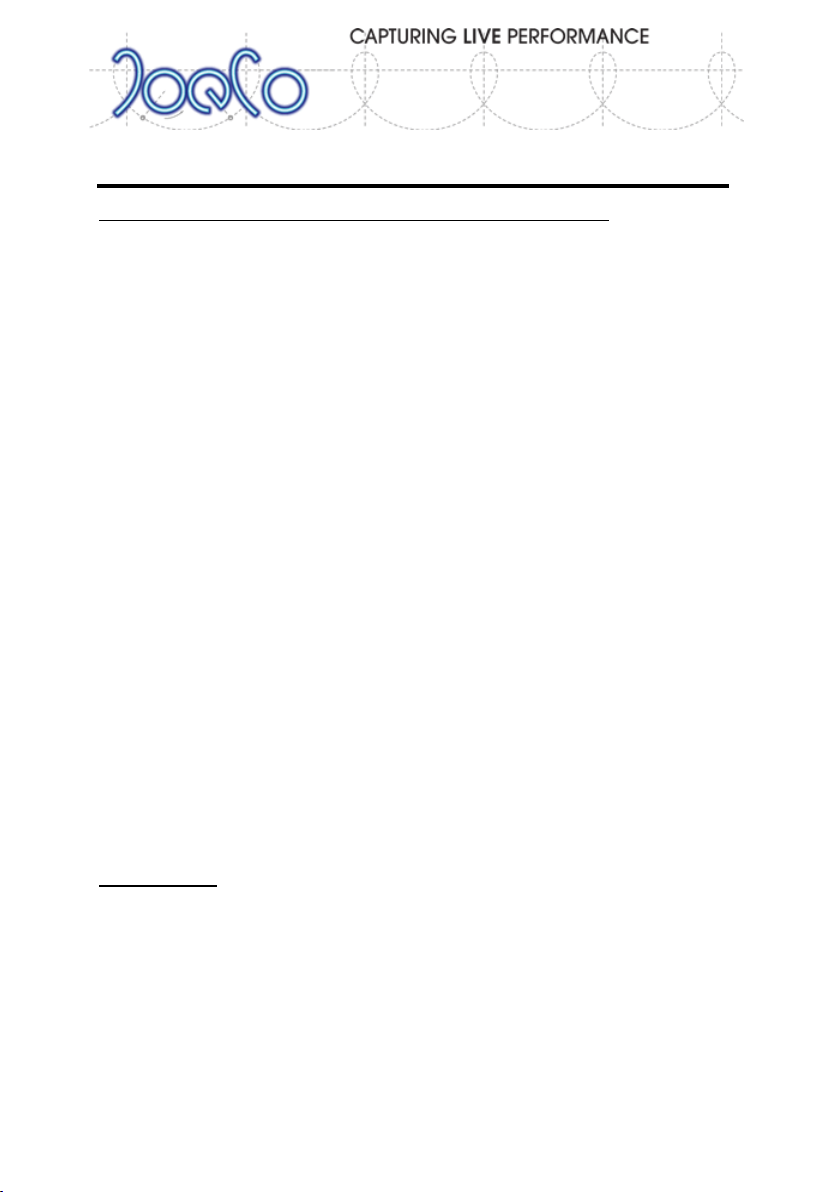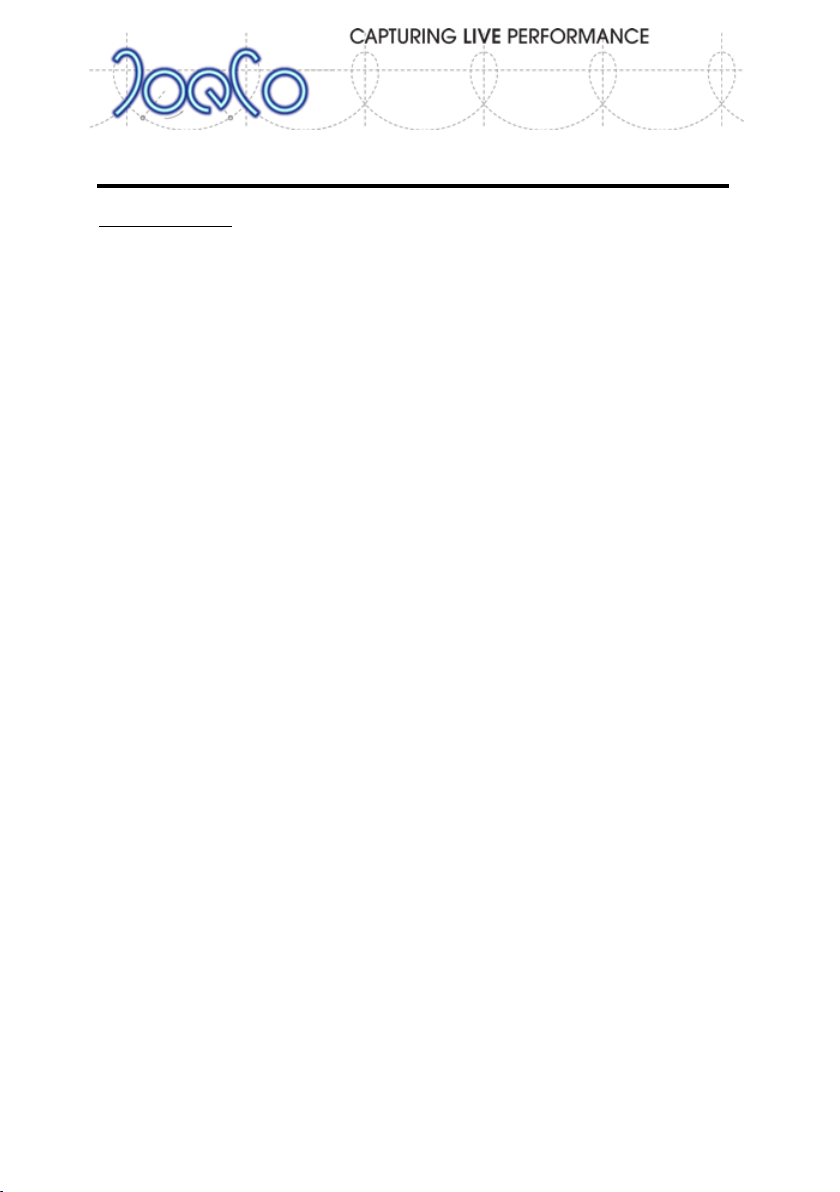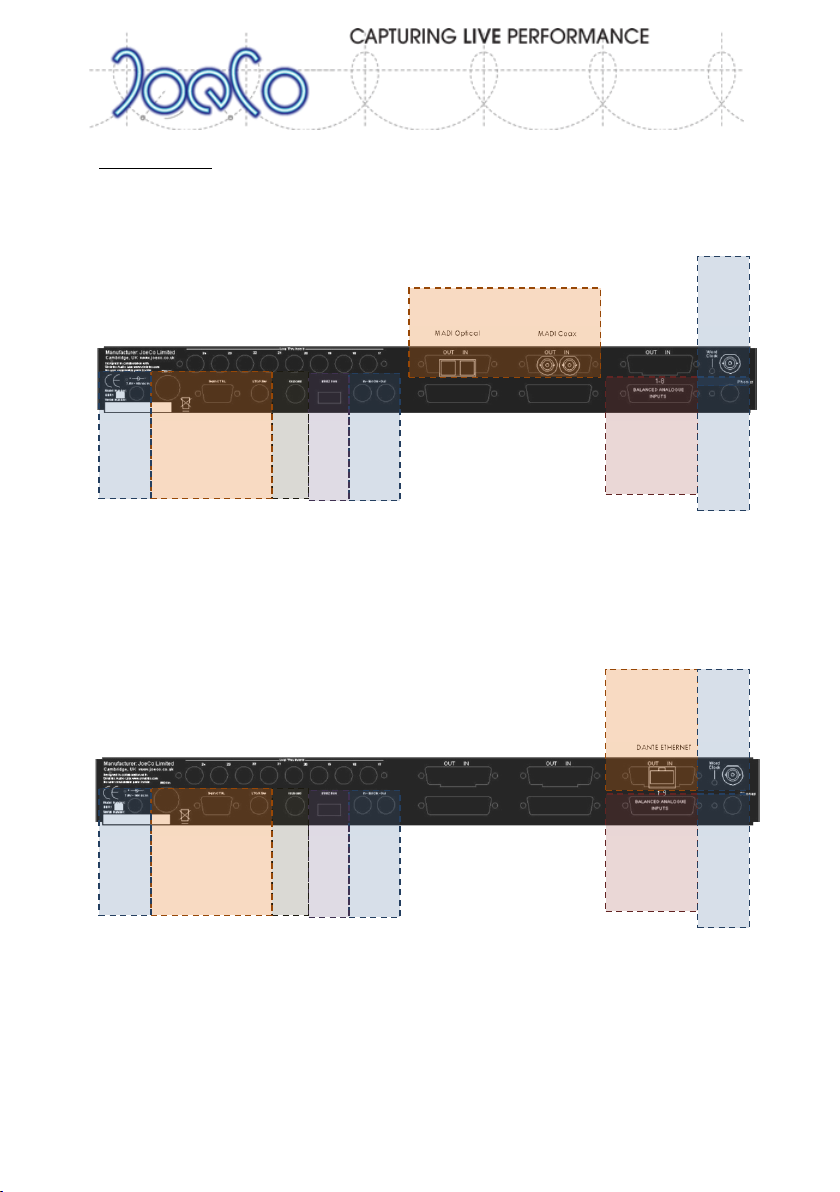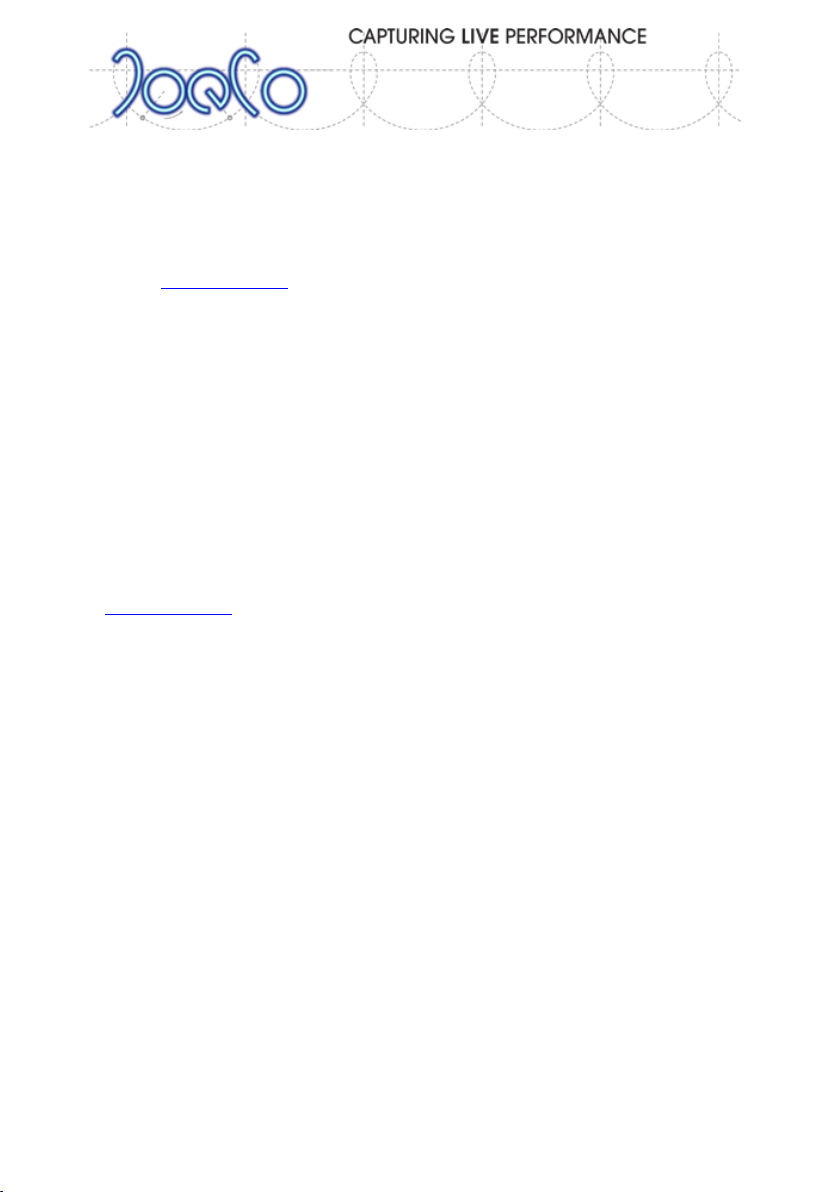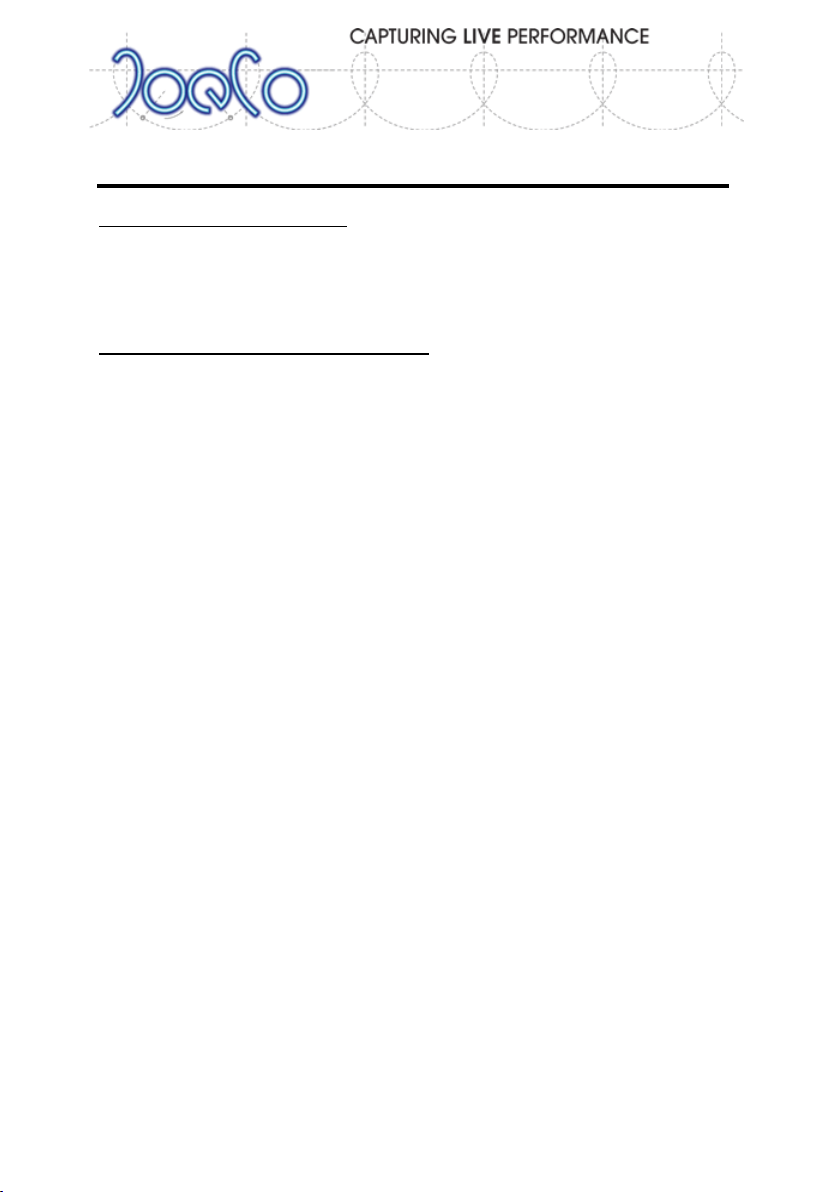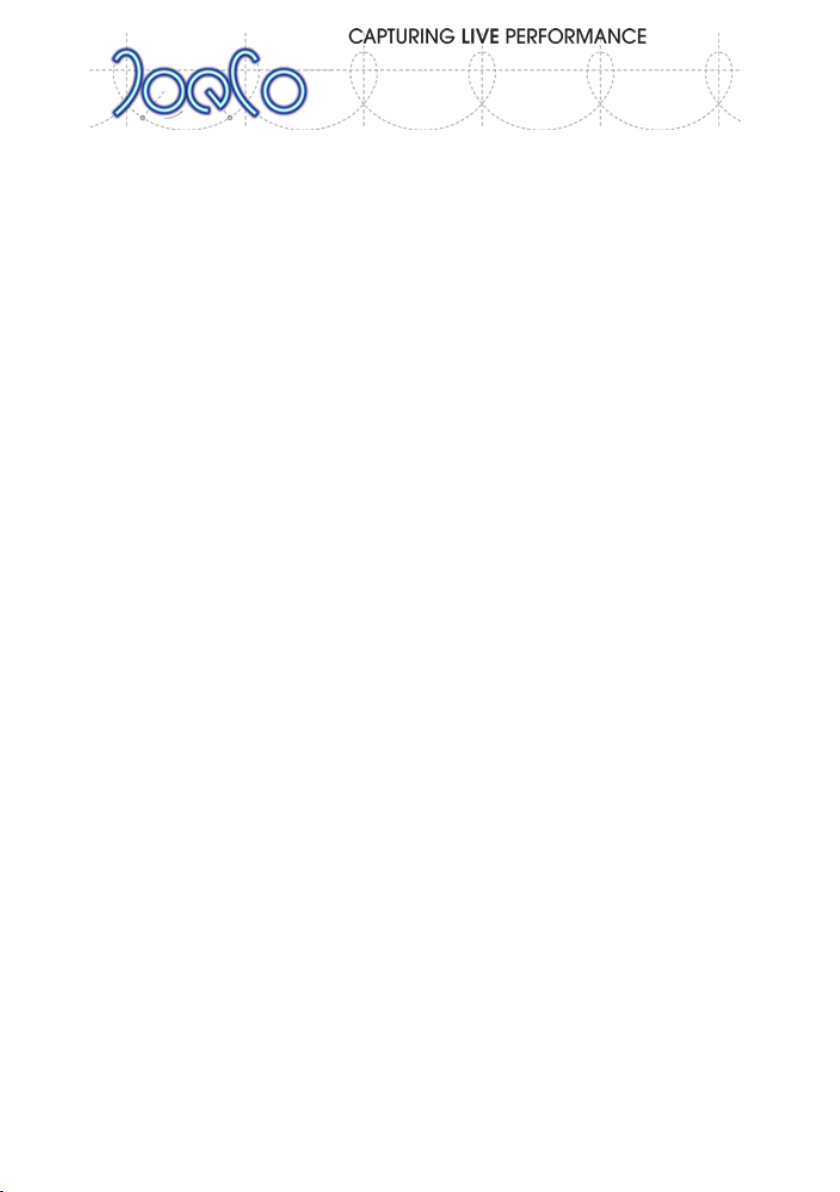
Page | 2 BLACKBOX BBR64MADI & BBR64DANTE RECORDER - User Manual v3.0
Contents
BLACKBOX RECORDER.................................................................................................. 1
BBR64MADI & BBR64Dante......................................................................................... 1
Important Safety Information .................................................................................. 3
WARNING - Read the following before proceeding : ........................................... 3
Copyright Warning ................................................................................................... 4
Opening the Box....................................................................................................... 5
Box Contents........................................................................................................ 5
Controls and Interfaces ............................................................................................ 6
Front Panel .......................................................................................................... 6
Rear Panel........................................................................................................... 7
Installation................................................................................................................ 9
Deciding where to install ..................................................................................... 9
Wiring the BBR into your console ........................................................................ 9
Deciding on a disk drive ..................................................................................... 10
Connecting a disk drive...................................................................................... 11
Power connection.............................................................................................. 11
Checking that everything works ........................................................................ 12
Normal operation................................................................................................... 12
Recording........................................................................................................... 13
Playback............................................................................................................. 14
File Names ......................................................................................................... 15
Virtual Sound Checking...................................................................................... 17
Monitoring......................................................................................................... 18
Summary of Combined Controls in MAIN Screen .............................................. 19
Using the Menu...................................................................................................... 20
Menu Structure and operation .......................................................................... 20
Setting up adjustable parameters...................................................................... 20
Software updates............................................................................................... 29
Linking multiple BlackBox Recorders together....................................................... 31
Using a PS2 keyboard ............................................................................................. 33
Safe’n’Sound Record Recovery............................................................................... 34
Troubleshooting ..................................................................................................... 35
Summary Of Alert Messages.............................................................................. 37
JoeCo Conditions of Use......................................................................................... 39
Software Licence Agreement ................................................................................. 41
Warranty Information ............................................................................................ 44
Product Returns ..................................................................................................... 47
Product and End User Registration ........................................................................ 48