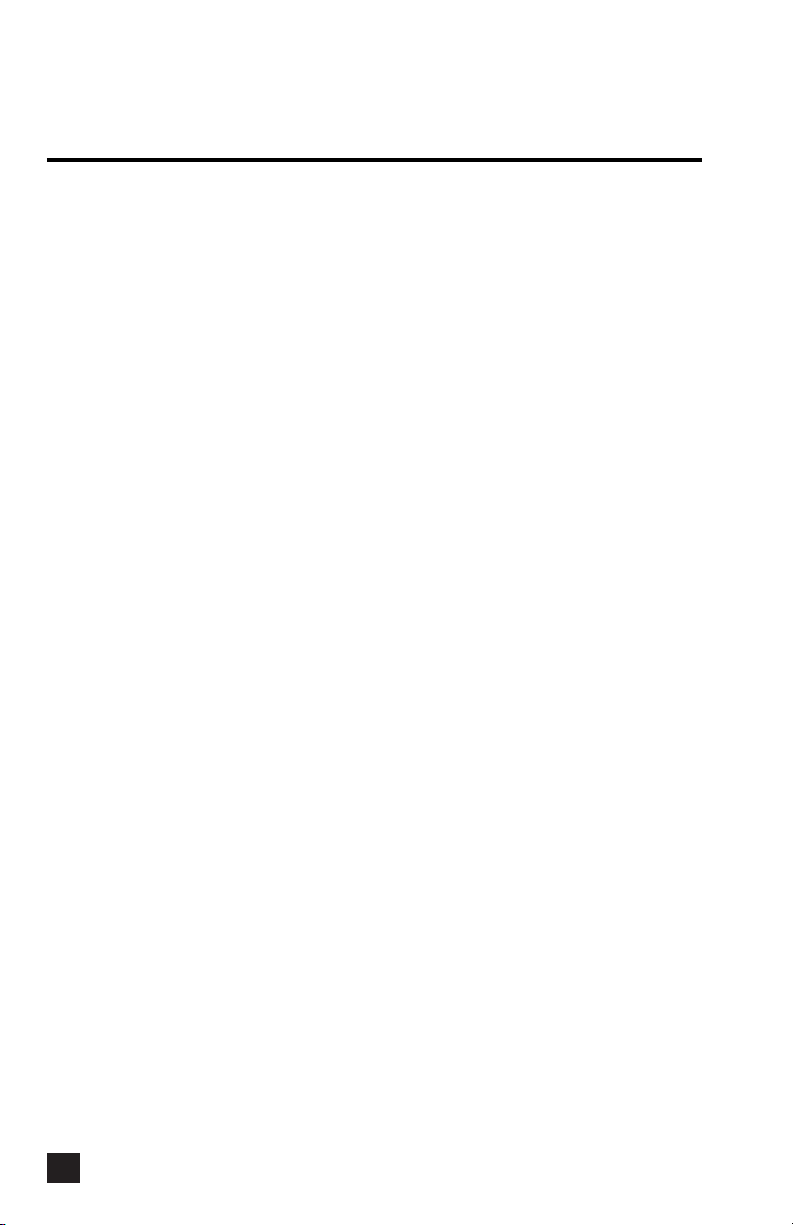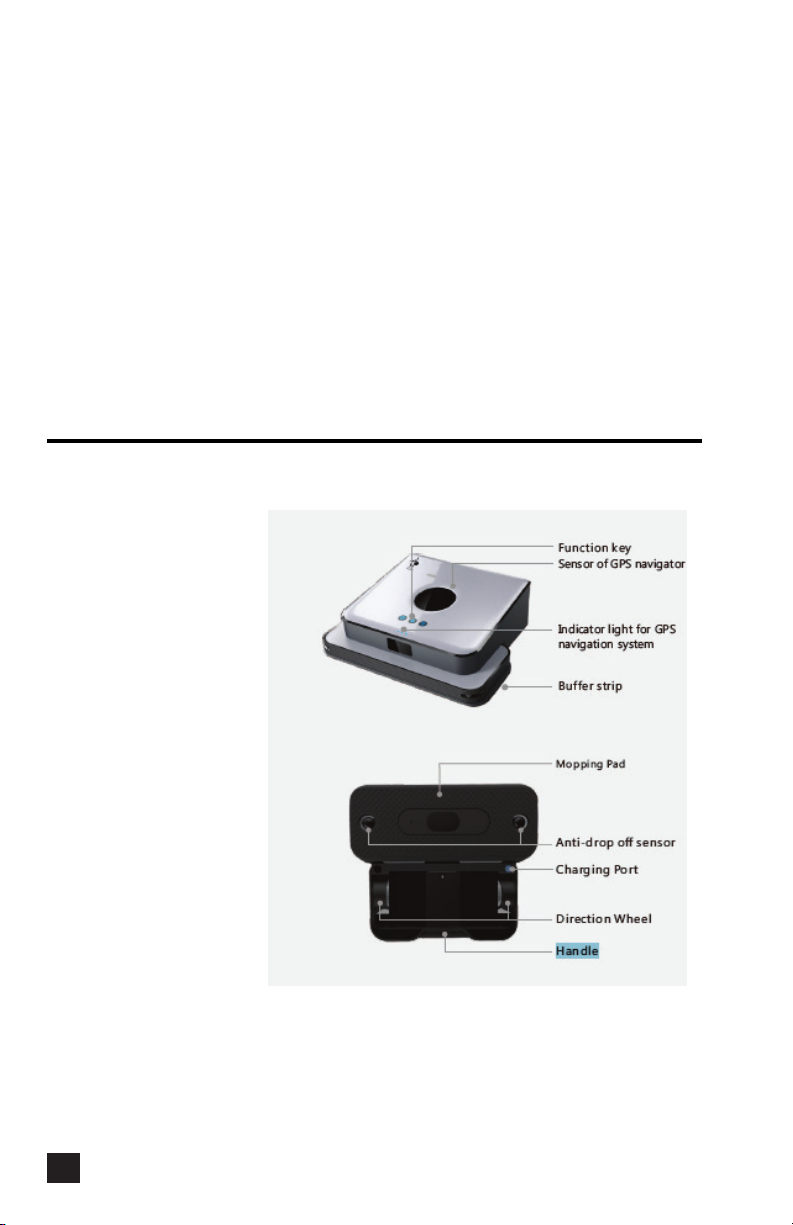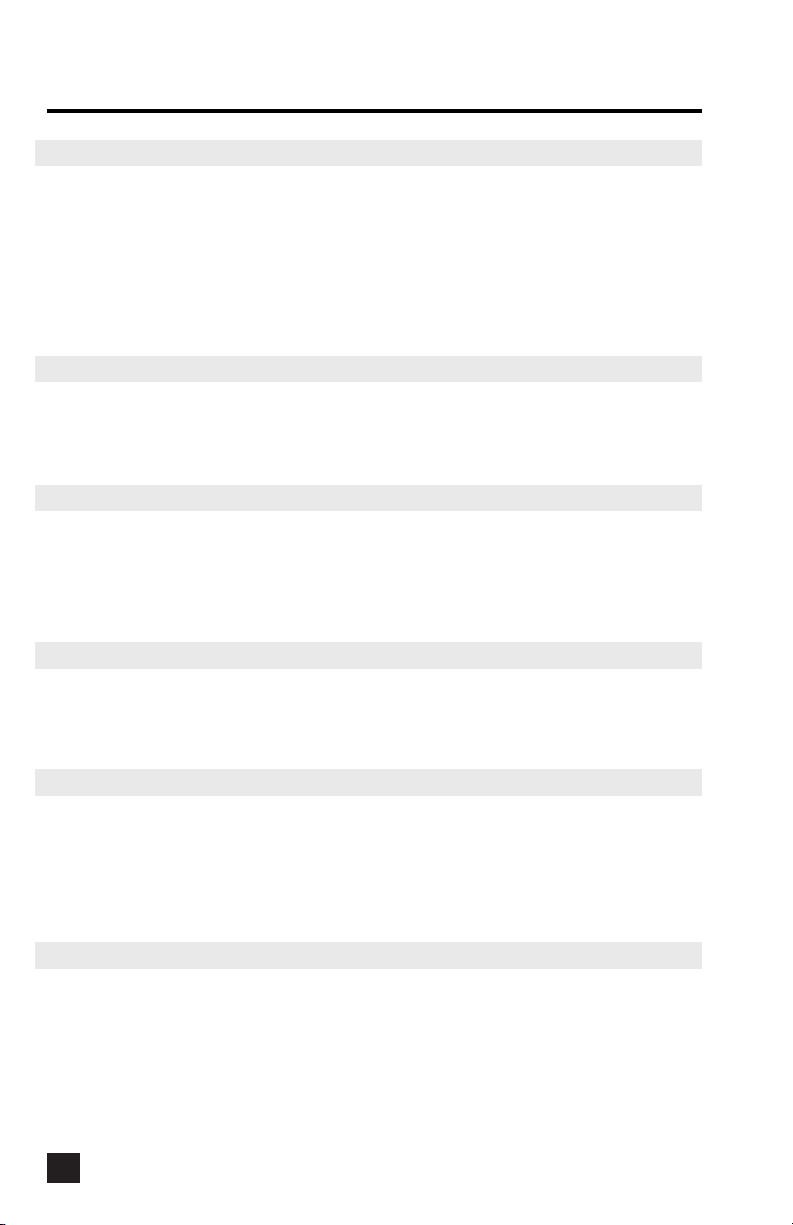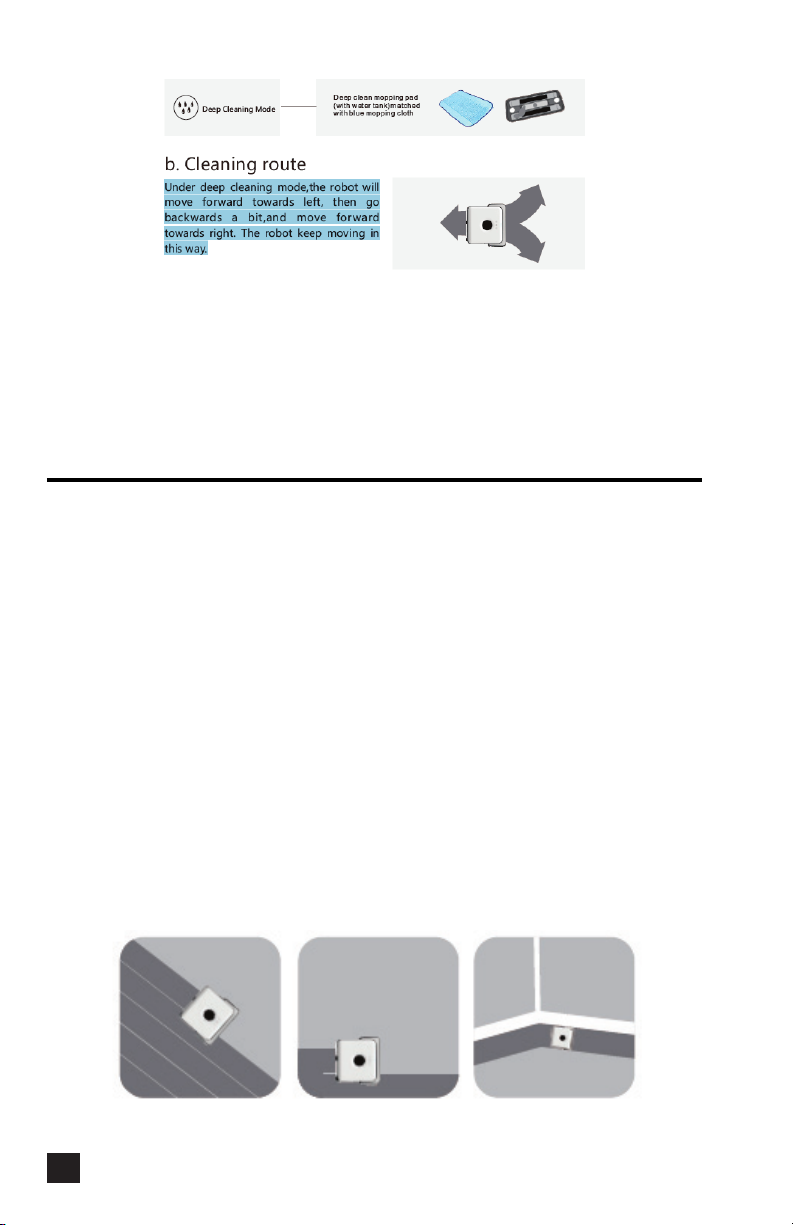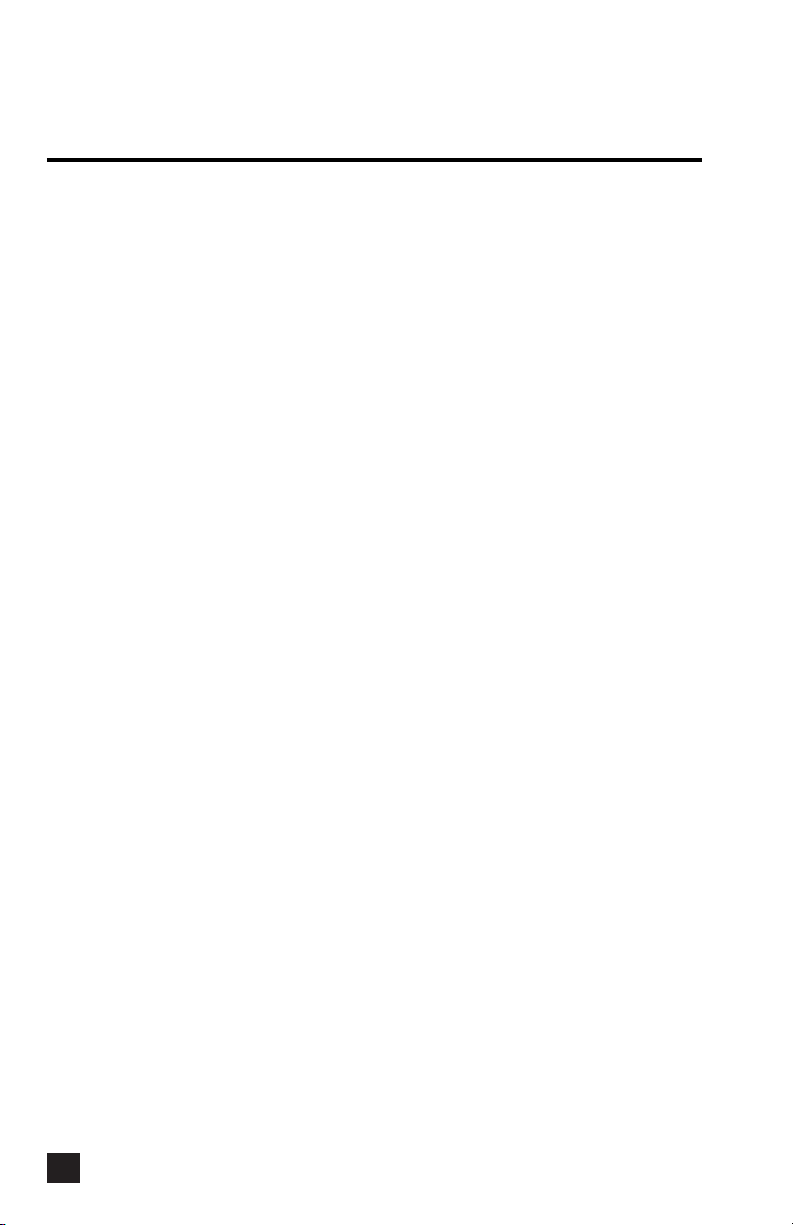
User Guide
DONKEY - M1
2
Robot Mopping Cleaner
User Manual
Table of Contents:
1. Safety Instruction ............................................................................3
1.1 Important notice ............................................................................3
1.2 About the Instruction Manual........................................................3
1.3 Suitable Usage ..............................................................................3
1.4 Attention Before Use .....................................................................3
1.5 About Power supply and Battery ..................................................4
1.6 About Upgrade and Unauthorized modification ...........................4
2. Components of Cleaner................................................................4
2.1 Parts name.....................................................................................4
2.2 Specifications................................................................................6
3. Power Recharge ..............................................................................7
3.1 Recharge the main unit .................................................................7
3.2 Recharge the GPS navigator ........................................................7
4. Function Keys and Indicating Light...........................................8
5. Cleaning Modes...............................................................................9
5.1 Fast clean ......................................................................................9
5.2 Deep clean ....................................................................................9
6. Cleaning Operation.......................................................................10
7. GPS navigator................................................................................. 11
7.1 Build up connection between GPS ............................................. 11
NAVIGATOR AND MAIN UNIT
7.2 How to use one GPS navigator ...................................................12
7.3 How to use multiple GPS navigator.............................................12
8. Operation Guide ............................................................................13
8.1 White Color Cloth Installation......................................................13
8.2 Blue Color Cloth Installation .......................................................13
8.3 Usage of Deep Clean Mopping Pad ...........................................14
8.4 Set up GPS navigator..................................................................15
8.5 Enable Cleaning Function ...........................................................16
9. Maintenance ...................................................................................17
9.1 How to Clean and store the Mopping Cleaner............................ 17
9.2 How to maintain the Wheels .......................................................18
9.3 How to clean the Mopping Pad...................................................18
10. Troubleshooting ..............................................................................18