Johnson Level & Tool LDM330 User manual
Other Johnson Level & Tool Measuring Instrument manuals
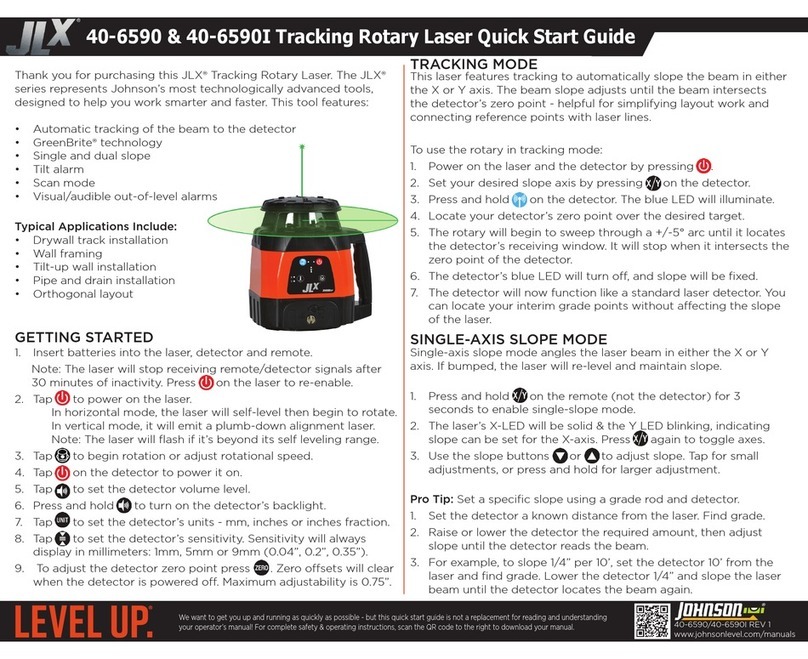
Johnson Level & Tool
Johnson Level & Tool JLX 40-6590 User manual

Johnson Level & Tool
Johnson Level & Tool 1887-0000 User manual

Johnson Level & Tool
Johnson Level & Tool 40-6005 User manual
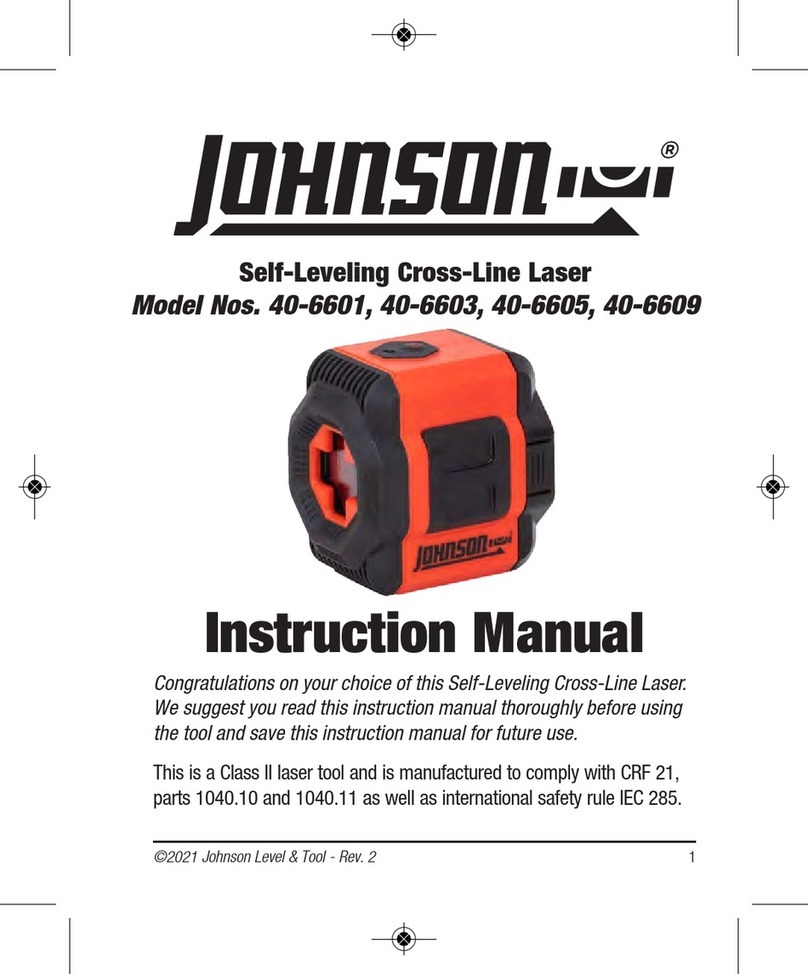
Johnson Level & Tool
Johnson Level & Tool 40-6601 User manual
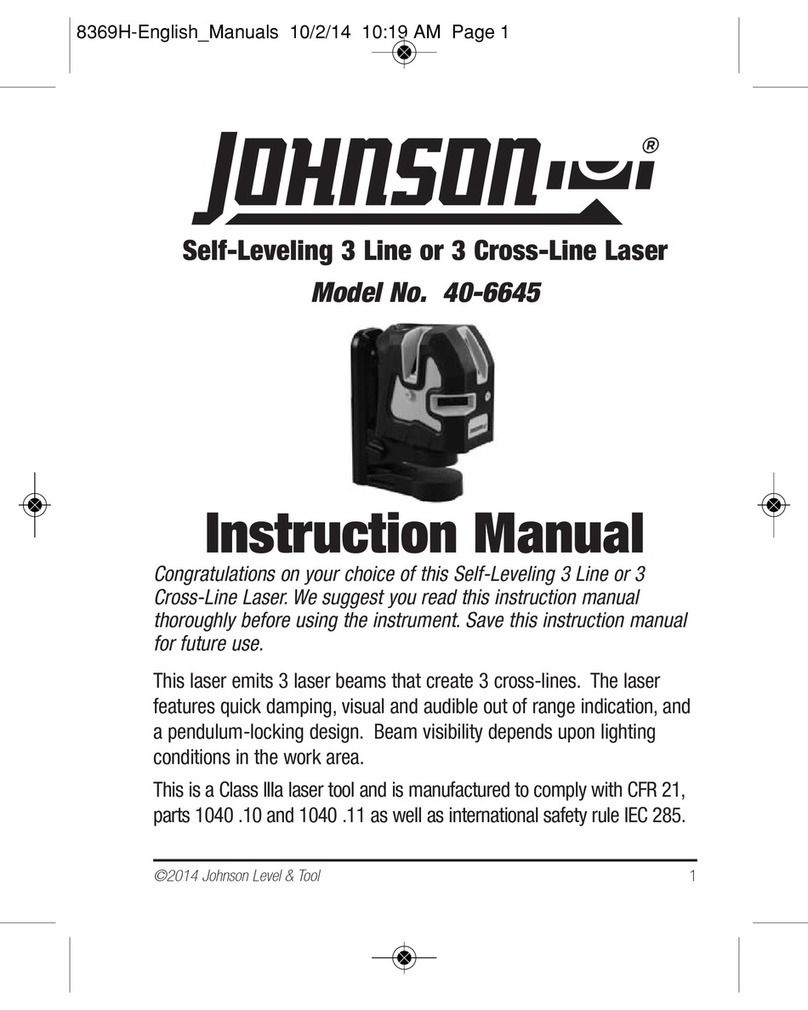
Johnson Level & Tool
Johnson Level & Tool 40-6645 User manual
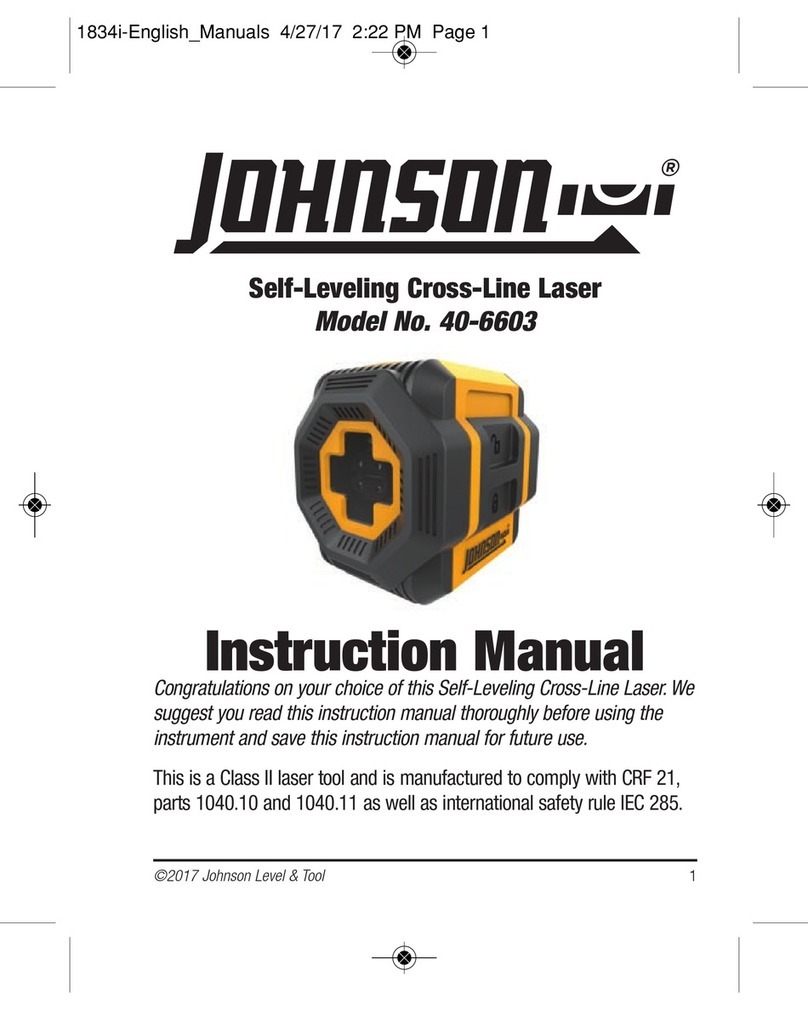
Johnson Level & Tool
Johnson Level & Tool 40-6603 User manual

Johnson Level & Tool
Johnson Level & Tool 1750-1000 User manual

Johnson Level & Tool
Johnson Level & Tool 1886-0300 User manual

Johnson Level & Tool
Johnson Level & Tool 1889-0600 User manual
Popular Measuring Instrument manuals by other brands

Powerfix Profi
Powerfix Profi 278296 Operation and safety notes

Test Equipment Depot
Test Equipment Depot GVT-427B user manual

Fieldpiece
Fieldpiece ACH Operator's manual

FLYSURFER
FLYSURFER VIRON3 user manual

GMW
GMW TG uni 1 operating manual

Downeaster
Downeaster Wind & Weather Medallion Series instruction manual

Hanna Instruments
Hanna Instruments HI96725C instruction manual

Nokeval
Nokeval KMR260 quick guide

HOKUYO AUTOMATIC
HOKUYO AUTOMATIC UBG-05LN instruction manual

Fluke
Fluke 96000 Series Operator's manual

Test Products International
Test Products International SP565 user manual

General Sleep
General Sleep Zmachine Insight+ DT-200 Service manual















