JOIWO JWAT921 User manual

User Manual Of IP Waterproof Telephone JWAT921
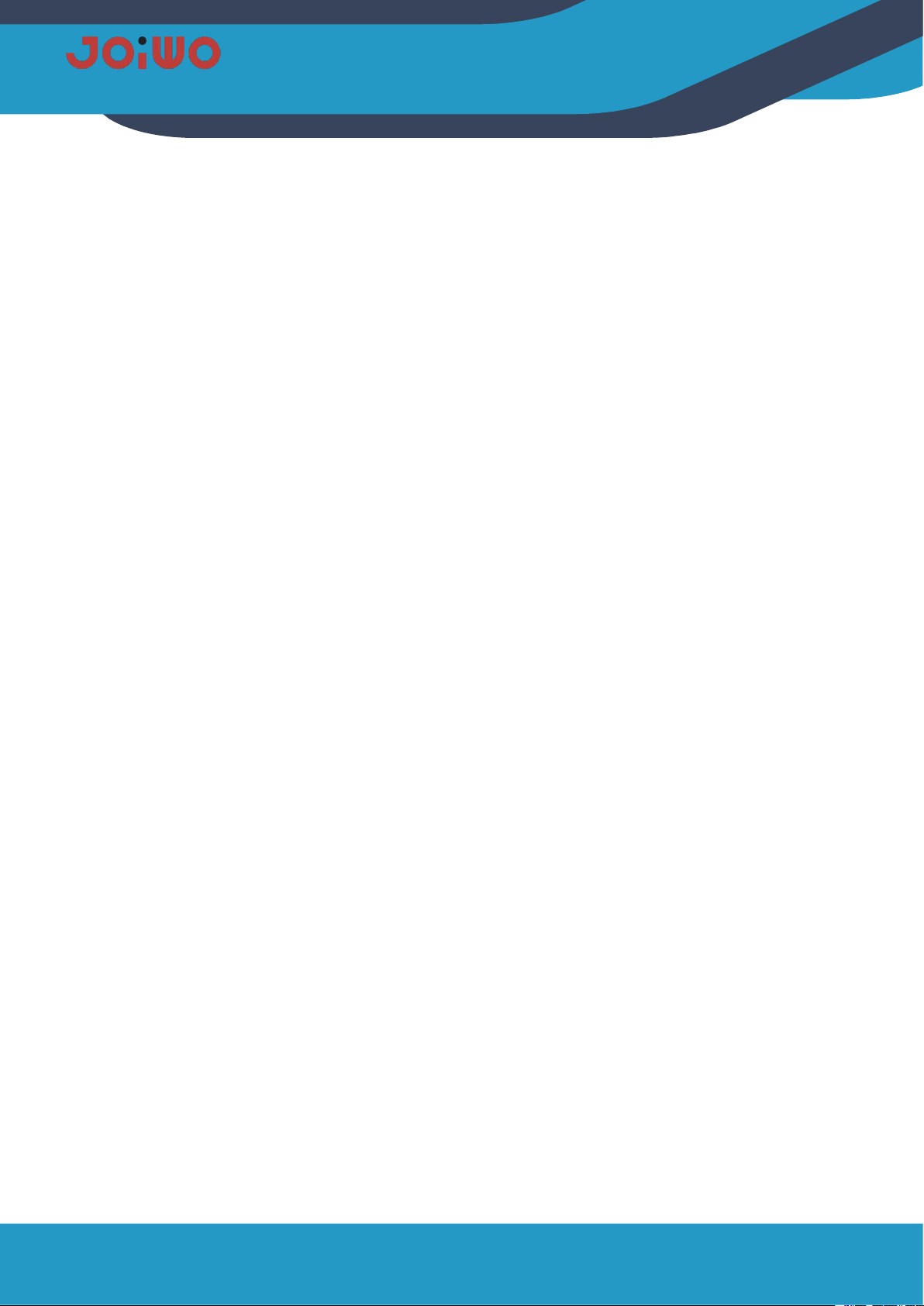
Table of Contents
1. Overview.................................................................................................................................................................................1
2. Product Structure Characteristics...................................................................................................................................... 1
3.Main technical parameters....................................................................................................................................................2
4. How to use............................................................................................................................................................2
5.Product Dimensions and Installation.....................................................................................................................2
6.Web Settings........................................................................................................................................................................... 4
7.Transportation and storage requirements...........................................................................................................28
8. Unpacking and inspection................................................................................................................................................. 28
9. Attention................................................................................................................................................................................28
10. Safety warnings.................................................................................................................................................................28
11. After sales...........................................................................................................................................................................28
12. Basic Troubleshooting......................................................................................................................................................29
13.connection method of the RJ45 networkcable...................................................................................................29

1
1.
Overview
JWAT921 waterproof telephone product is an environmental high-tech product that combines subways,
highways, power plants, petrol stations, docks, steel companies, etc., which have special requirements for
moisture, fire, dust, and frost protection. It is an indispensable and extremely ideal industry. Communication
products, which must be used together with switches.
1.1
Product Features
1.1.1
JWAT921 waterproof phone case is made of aluminum alloy die-casting, which has good impact
resistance and protection performance. The high-temperature powder on the surface is not electrostatically
sprayed to prevent static electricity. The circuit board adopts the concept of integrated design, and integrates the
basic call circuit and noise removal circuit in a machine. And preferably foreign well-known brand components.
After high and low temperature testing, procurement and production, the circuit undergoes strict protection
treatment, so that the environmental adaptability of the whole machine is further improved, and the phone
adopts an anti-noise handle.
1.2
Application
1.2.1
This Weatherproof Telephone Is Very Popular For subways, highways, power plants, petrol stations,
docks, steel companies and other environments that have special requirements for moisture, fire, noise, dust
and frost.
1.2.2
Ambient Temperature:-40°F~+140°F
1.2.3
Relative Humidity:≤95%( room temperature)
1.2.4
Atmospheric Pressure:80~110KPa
2.
Product Structure Characteristics
2.1
The IP non-amplified phone with display screen consists of three parts: shell (including die-cast aluminum
shell, handle, keyboard, cold-rolled steel panel, warning light, etc.), electronic display and double-sided
integrated circuit motherboard.

2
3.
Main technical parameters
3.1
Power supply voltage AC110C-240 or POE power supply
3.2
Network communication protocol: SIP 2.0 (RFC-3261)
3.3
WAN: 10/100BASE-TX s Auto-MDIX, RJ-45
3.4
Support protocol: RTP
3.5 G.729, G.723, G.711, G.722, G.726
3.6 Frequency response: 300~3400 Hz
3.8
Distortion degree: ≤2%
3.9
Protection level: IP66
3.10
Size specifications: 15.8’’ *9.5’’ *6.3’’
3.11
Net weight: 1 0 L B S
3.12
Installation method: wall-mounted
4.
How to Use
4.1
After picking up the handle, enter the number to be dialed on the keyboard. After the other party is
connected, the two parties can talk normally, and hang up the handset after the call.
4.2
When there is an incoming call, the ringing rings, pick up the handle, the two parties enter the normal
conversation state, and hang up the handset when the call ends.
5.
Product Dimensions and Installation
5.1
product dimensions
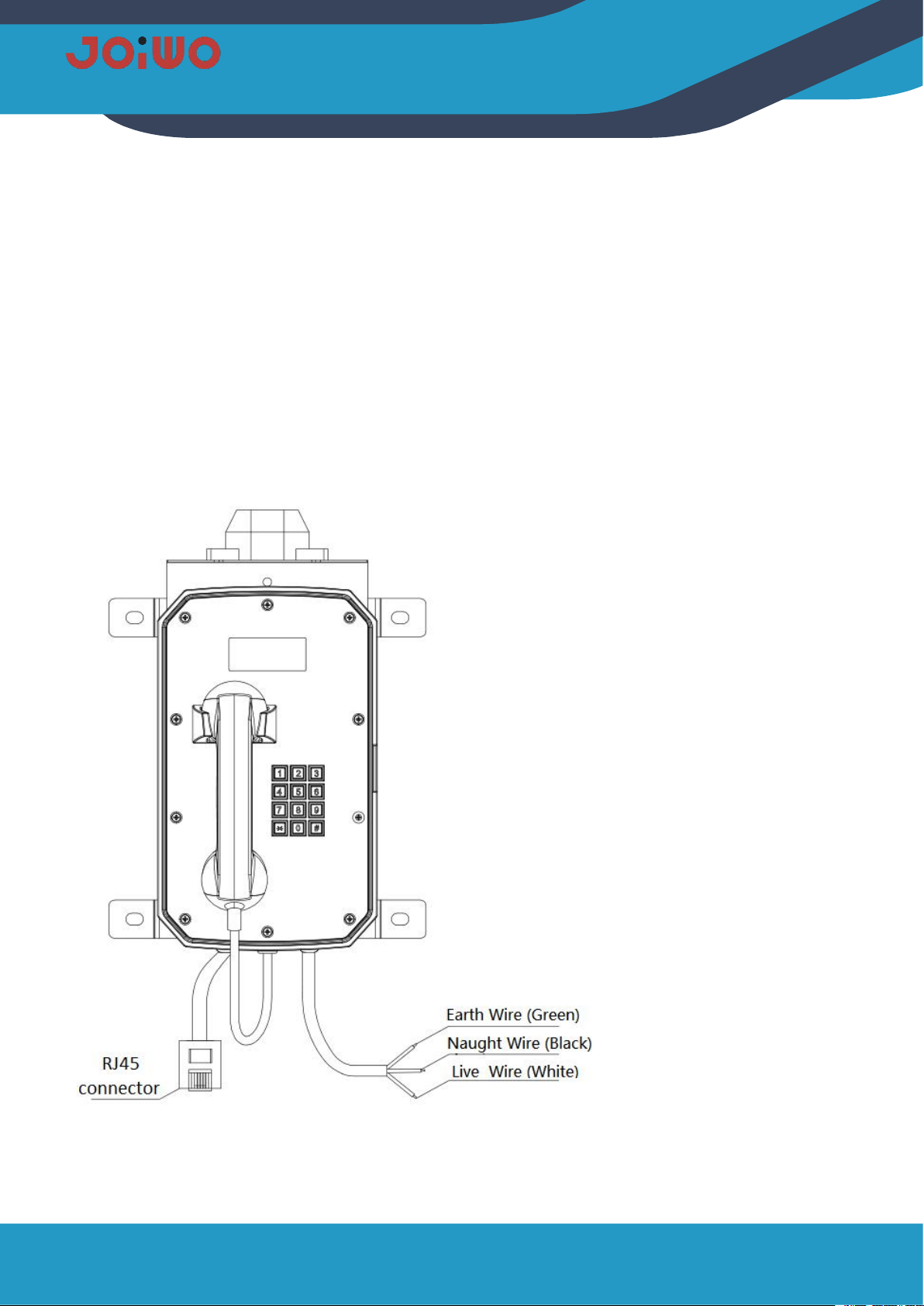
3
5.2
Telephone wiring
1.
Signal line connection: The RJ45 crystal plug has been suppressed when the telephone line leaves the
factory. You can use the adapter to connect in the junction box, or cut off the crystal plug and connect it directly
in the junction box with the system phone line through the terminal. Note, use it when connecting There are two
wires in the middle of the telephone line, and the two wires on both sides are not connected to the phone. Do not
connect them wrongly to prevent the phone from not working.
2.
Power cord connection: The power cord adopts UL2464 3*18AWG cable, the green wire is the Earth wire,
which needs to be effectively grounded during installation, and the Black is Naught wire,the white is Live Wire,
which is connected to the AC220V AC power supply through the terminal block in the explosion-proof junction box.
Pay attention to the wiring When the copper wire is not exposed, the terminal screws must be tightened, and do not
lock to the insulated wire.

4
5.3
Installation:
1.
Lock the mounting bracket to the back of the case with the delivered M8 screws. The screws must be
locked and the direction of the bracket cannot be reversed.
2.
Measure the hole position of the bracket at the installation position, and then use the expansion screw to fix
the phone to the position to be installed. Pay attention to the level when drilling the hole, otherwise the cover will
automatically open and close after installation. Easy to pinch your hands when in use.
6.
Web Settings
6.1
Connect the phone
Please connect a LAN cable, CAT 5E or more to the yellow connector, CAT 6 or CAT 7. Insert the RJ45 Male
connector, to the yellow female connector on the main pcb of the phone. The cable should be connected to a
POE Switch.
6.2
Browser configuration
When the device and your computer are successfully connected to the network, enter the IP address of the
device's WAN port on the browser (the IP address of the device can be obtained through the IP scanning tool)
http://192.168.1.128/, you can see Go to the login screen of the web management interface (as shown below).
Enter the user name and password and click the [Login] button to enter the setting screen.
If you have not saved your changed settings, you will revert to the previously unaltered state the next time you
turn it on. To save your settings, after changing the settings, click the Save button in the configuration file under
Manage Settings to save your settings. In this process, the device does not need to be rebooted to take effect.
6.3
Default password
The browser settings of the device can be divided into two login modes: user mode and administrator mode.
In administrator mode, all options can be viewed and modified. In user mode, only the SIP can be modified. )
options and the address and port of the server.
When the device enters a password prompt, entering different information will enter a different mode:
User mode::
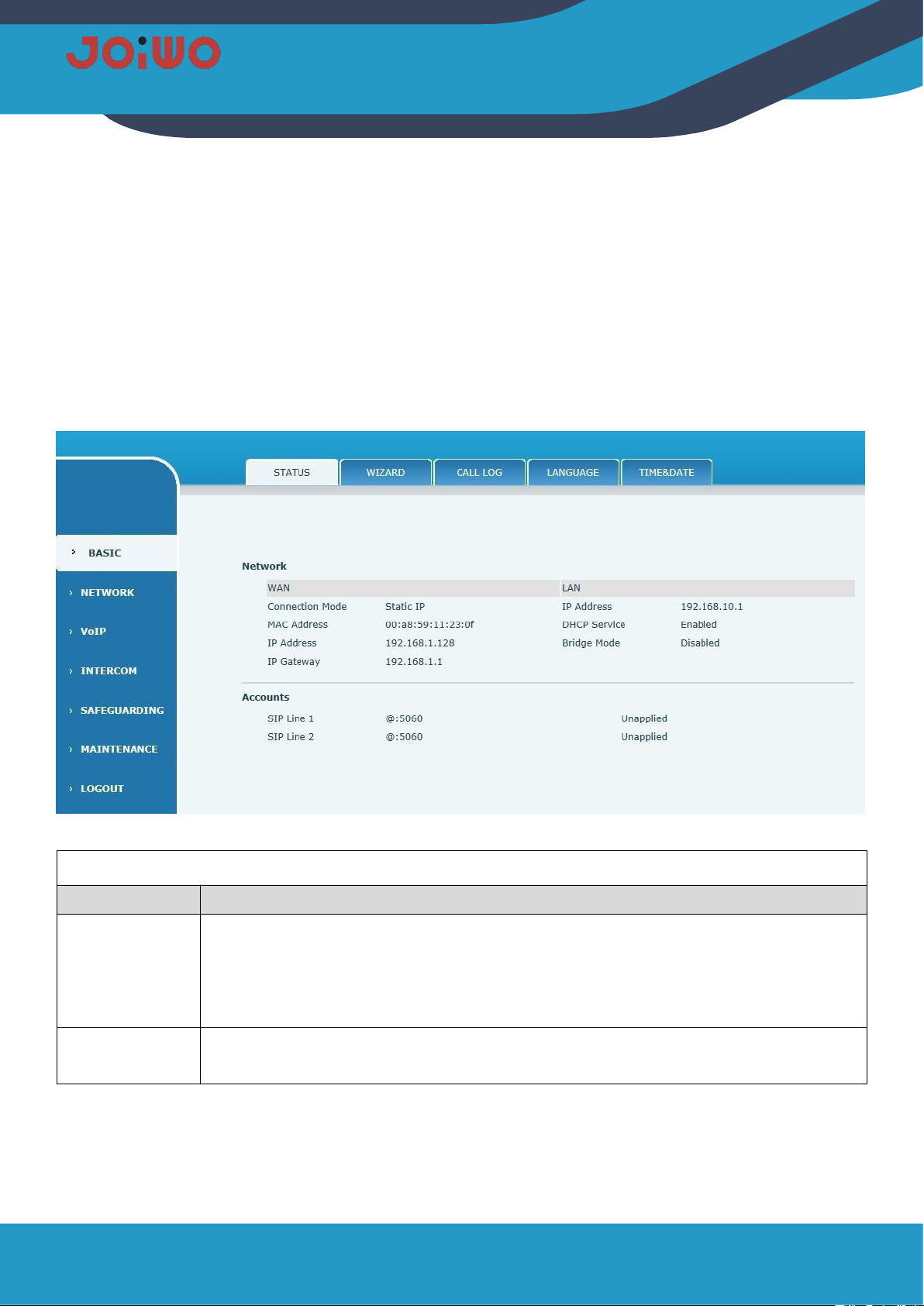
5
Username: guest
Password:guest
Manager mode:
Username:admin
Password:admin
6.4
WEB page function commentary
6.41 Basic Settings
a)
STATUS
STATUS
Field Name
Explanation
Network settings
Current WAN configuration of the device: including WAN IP acquisition method (static IP,
DHCP, PPPoE), MAC address, device IP, IP gateway ; LAN configuration: IP address,
DHCP, and bridge mode status.
The default is static IP: 192.168.1.128
Telephone
number
Current SIP line 1-2 Register the corresponding phone number and status.
b)
Wizard

6
Wizard
Field name
Explanation
Network connection mode of the device.Please select the appropriate network mode according to the actual
network environment. The device provides three network connection methods:
Static IP mode
If your ISP has a fixed IP address, you can choose this option.After selection, you must fill
in the static table: IP Address / Netmask /Gateway / Primary DNS and other related
information. If you do not know this information, please ask your ISP or network
administrator for assistance.
DHCP mode:
In this mode, network-related information is automatically obtained from the DHCP server,
and you do not need to enter these fields manually.
PPPoE mode:
When you select this mode, you must enter the ADSL online account and password.
Select the static IP mode, click [Next] to simply configure the network address and SIP parameters
(default is 1 line) and browse the configuration items, click [Back] to return to the previous page.
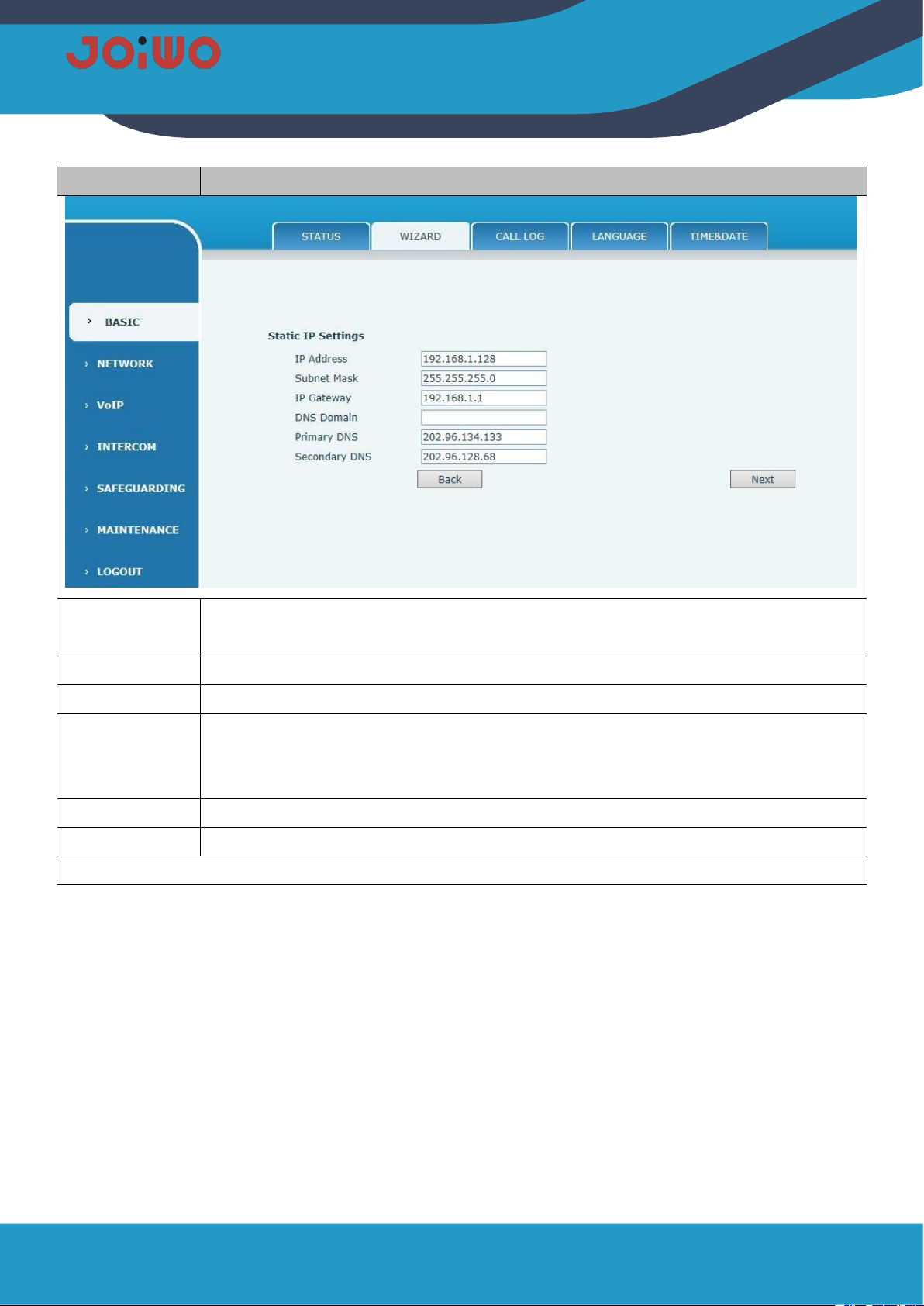
7
Field name
Explanation
Static
IP address
Please enter the IP address you are assigned to.
Subnet mask
Please enter the subnet mask you have assigned.
Gateway
Please enter the default gateway address you have assigned.
DNS domain
name
Set the DNS domain suffix. When the user enters the domain name address and cannot
be resolved by DNS, the device adds the domain to the domain name address and then
parses it.
Primary DNS
Please enter your primary DNS server address.
Secondary DNS
Please enter your Secondary DNS server address.
Quick SIP Setting,Quickly set the account information of the SIP line (default 1 line).

8
Display Name
Configure the display name. When the caller can be called, the called party (named
without calling the caller) can display this configuration parameter and allow English
letters to be entered.
Server Address
Configure the SIP registration server address to support the address in the form of a
domain name.
Server Port
Configure the SIP registration server signaling port.
Authentication
user
Configure the SIP registered account.
Authentication
password
Configure the password for the SIP registration account.
SIP User
Configure the number registered to the SIP server.
Enable
Registration
Configuration allows/prohibits registration;
Table of contents
Other JOIWO Telephone manuals























