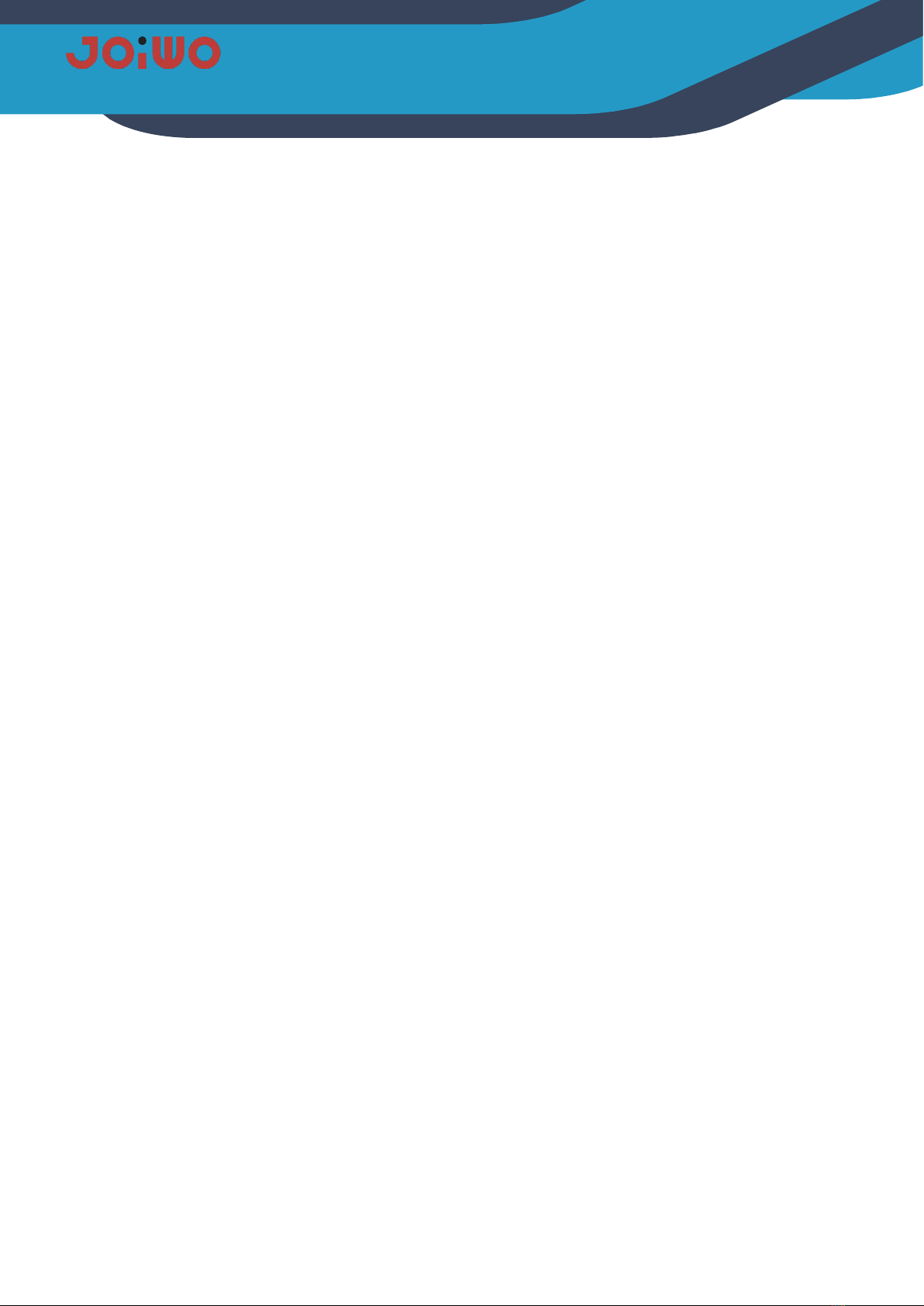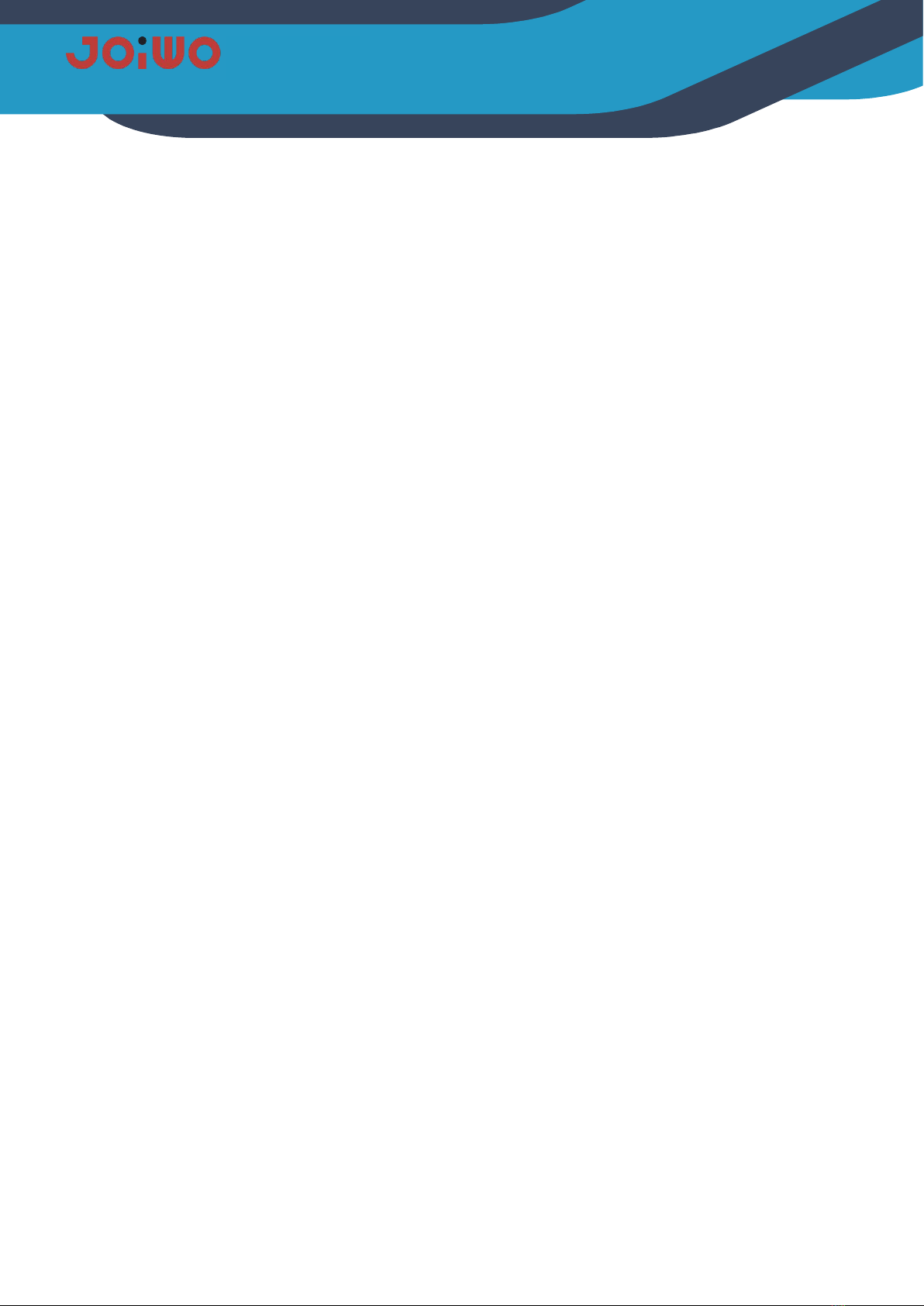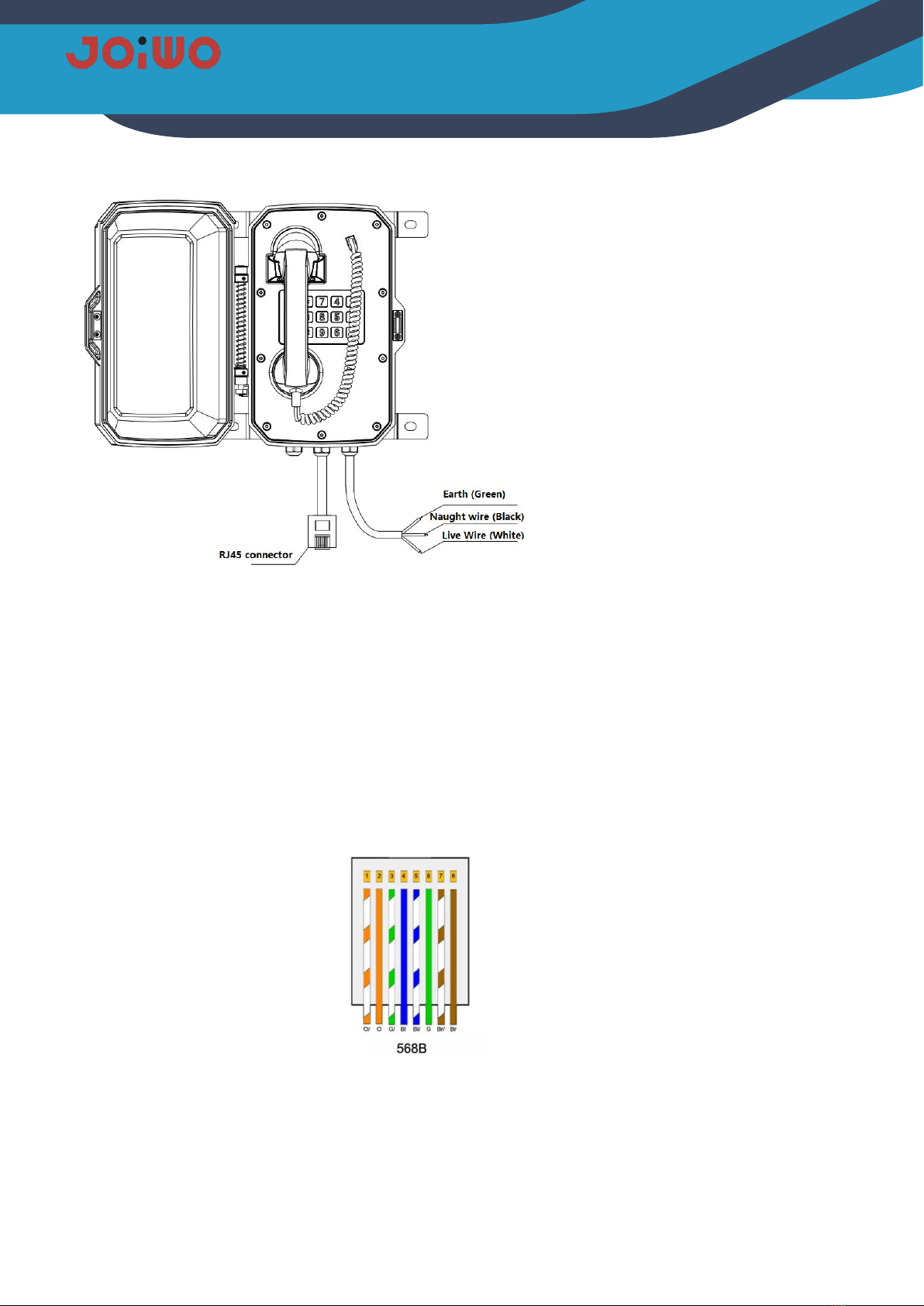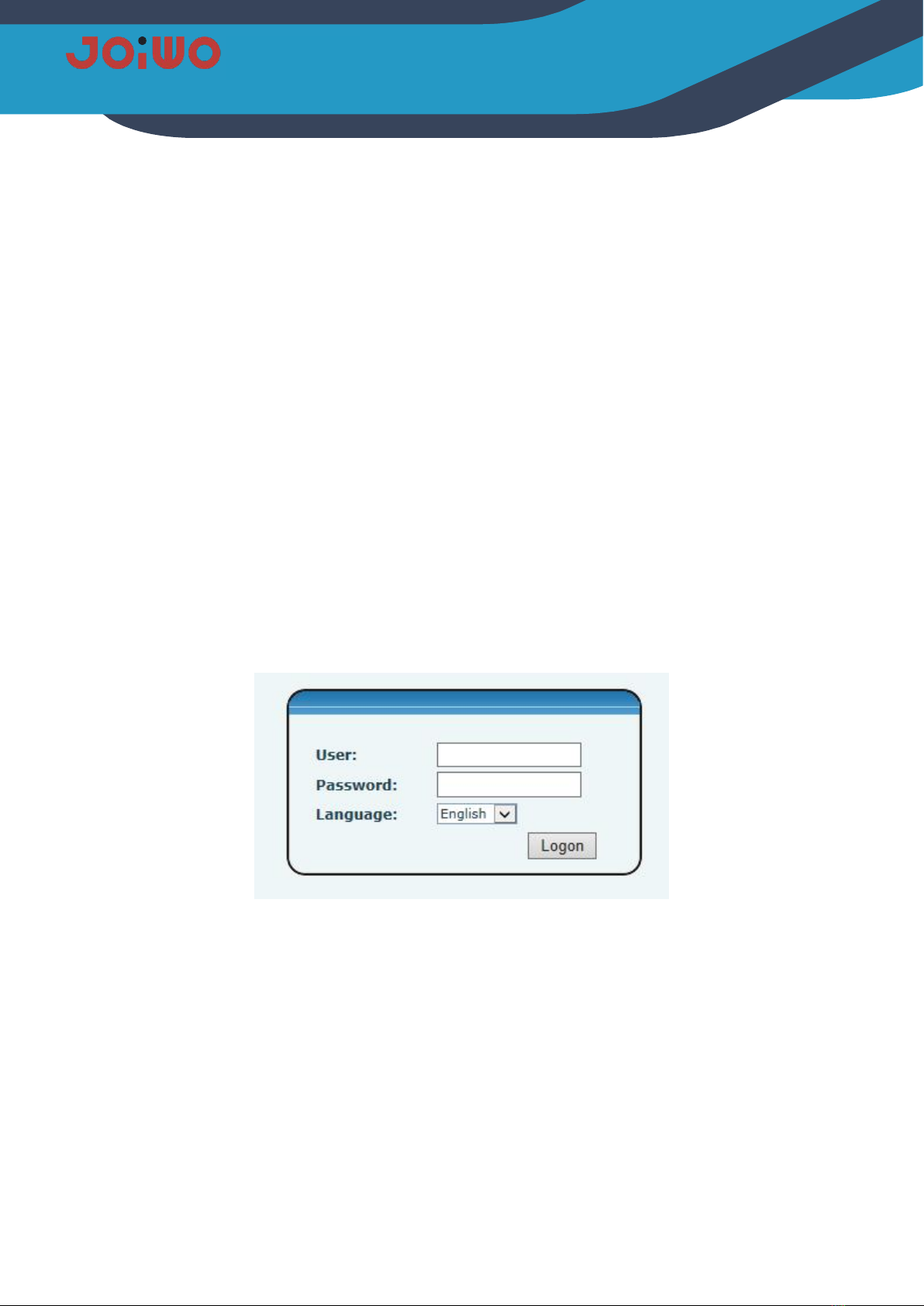No. 8 Middle Road Guoxiang Bridge Lanjiang Street Yuyao Zhejiang China
1. Overview
JWAT909 / 910 IP waterproof telephone product is a high-tech product that used for subway, highway, power
plant, petrol station, terminal, steel company which have special requirements for moisture, fire, dust, and frost.
It is a fully digital network type.The core part of the telephone adopts the mature Voip solution with stable and
reliable performance. It is a high-tech product that combines the actual needs of dangerous and high-noise
places. It is an indispensable and extremely ideal industrial communication product which is widely used in
petrochemical, oil terminal, oil refining and natural gas extraction and other flammable Explosive, humid, dusty,
corrosive and strong noise, etc.
1.1 Product Features
1.1.1 JWAT909 / 910 IP waterproof telephone case is made of aluminum alloy die-casting, which has good
impact strength and protection performance. The surface high temperature powder is not electrostatically
sprayed to prevent static electricity. Full keyboard input, you can not only directly enter the IP number of the
other party to make a call, but also set the abbreviated dial number through WEB.Besides, you can also set a
shortcut key to speed dial. After high and low temperature testing, screening, procurement and production, the
circuit has undergone strict explosion-proof treatment and protective treatment, which has further improved the
environmental adaptability of the machine. The phone uses an anti-noise handle to make calls clearer in high-
noise environments.
1.2 Application
1.2.1 This Weatherproof Telephone Is Very Popular For subways, highways, power plants, petrol stations,
docks, steel companies and other environments that have special requirements for moisture, fire, noise, dust
and frost.
1.2.2 Ambient Temperature:-40℉~+140℉
1.2.3Relative Humidity:≤95%( room temperature)
1.2.4Atmospheric Pressure:80~110KPa
2. Product Structure Characteristics
2.1 The waterproof phone is composed of a housing (including a die-cast aluminum case, a stainless steel
keyboard, a die-cast zinc cradle, and a PC handset) and a double-sided integrated circuit mainboard (as below,
If choose the type without speaker ,will don’t have speaker cable .