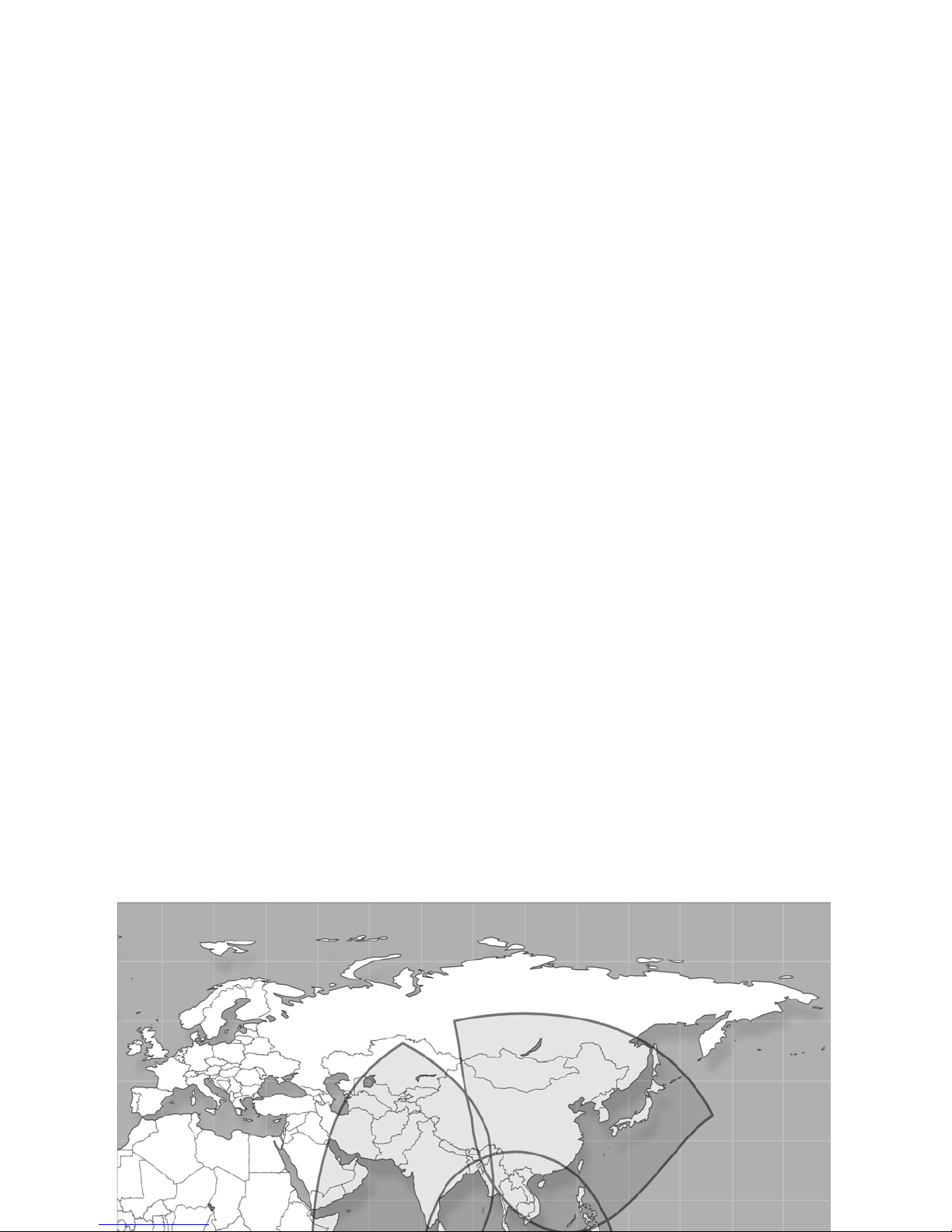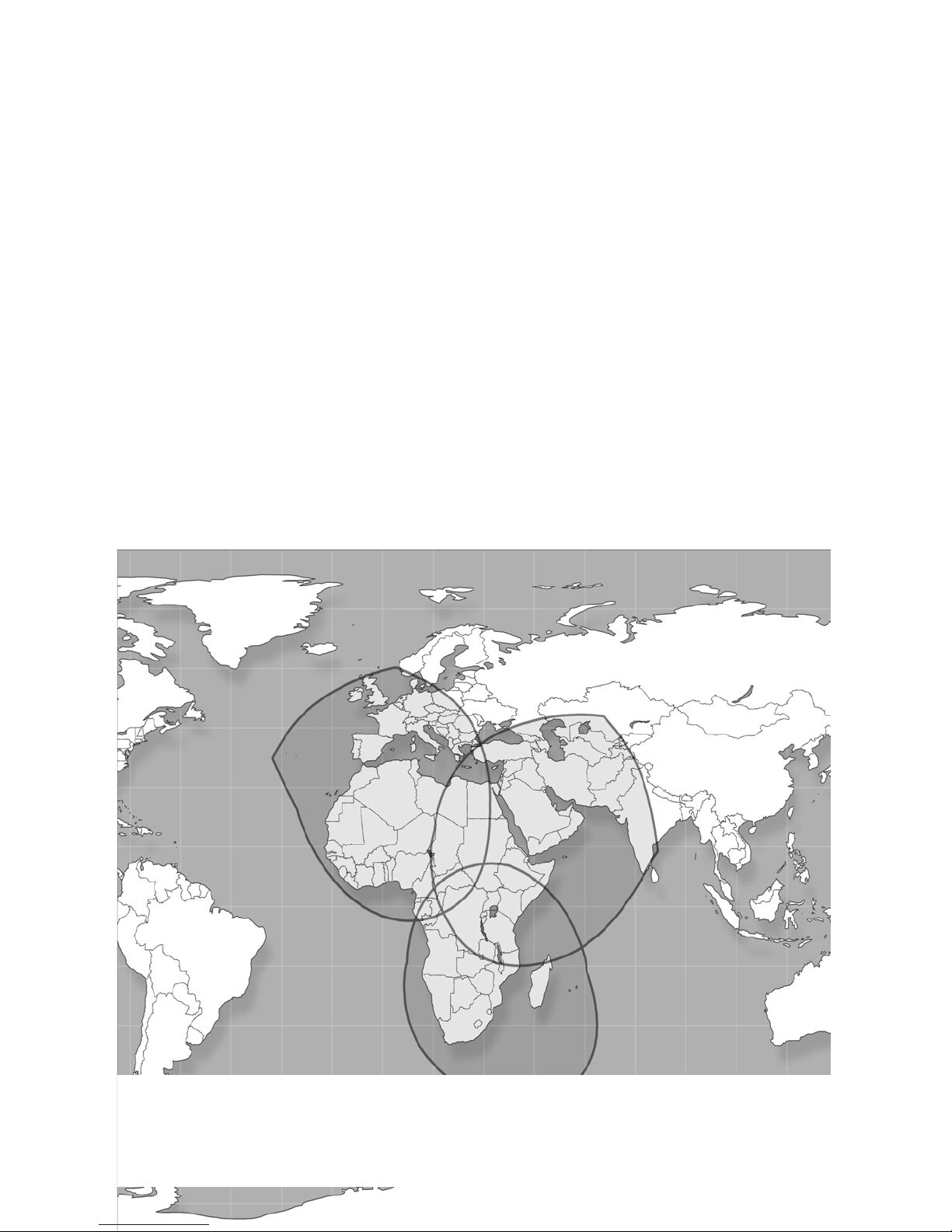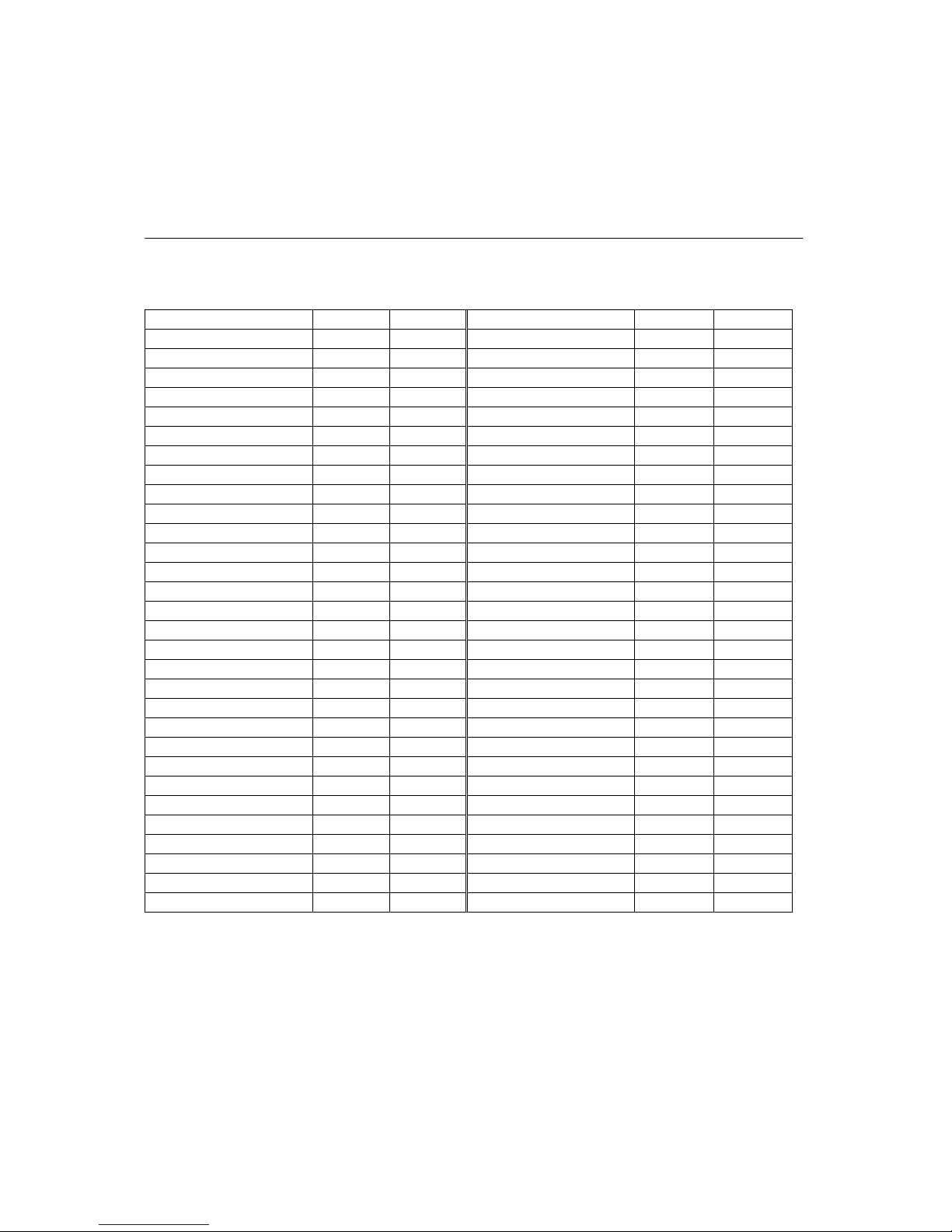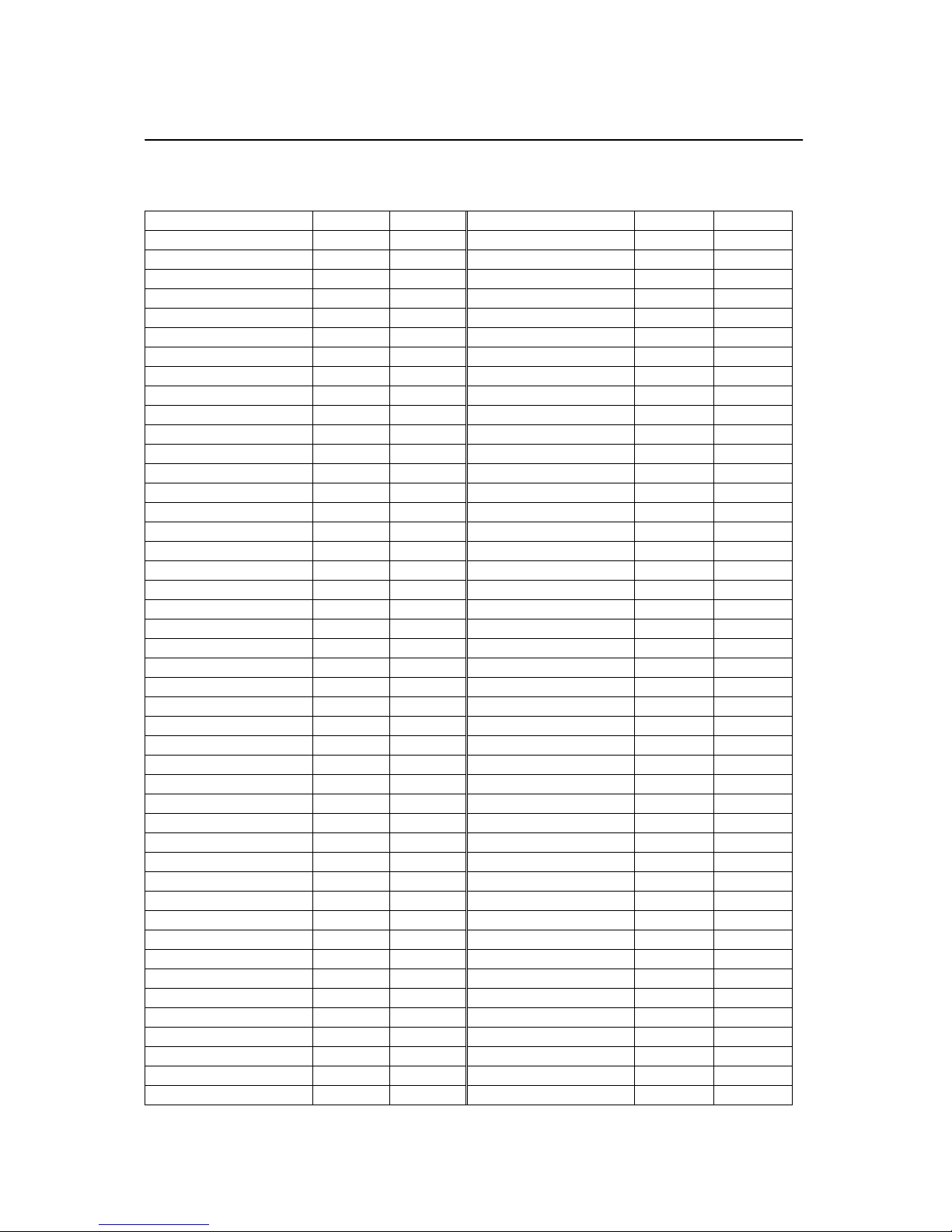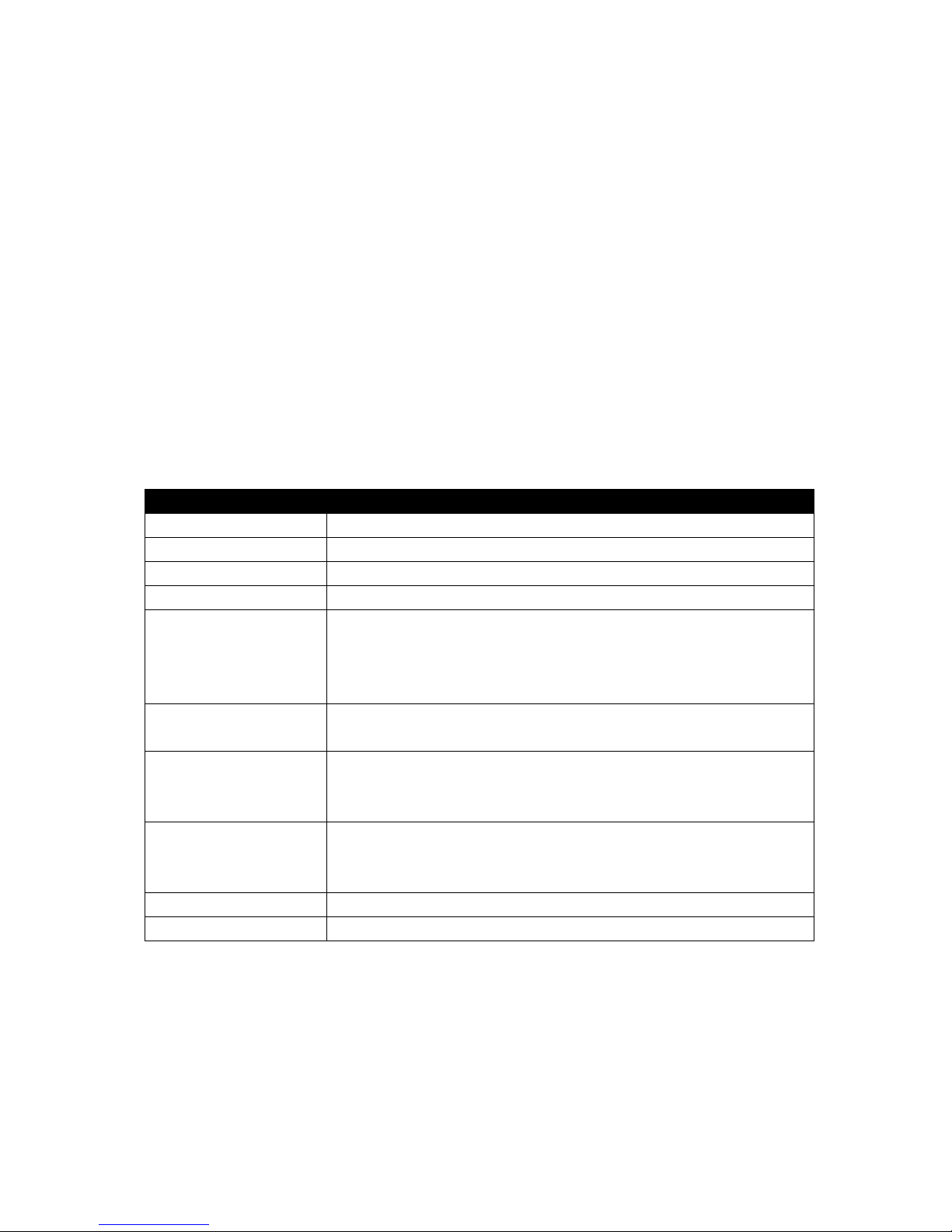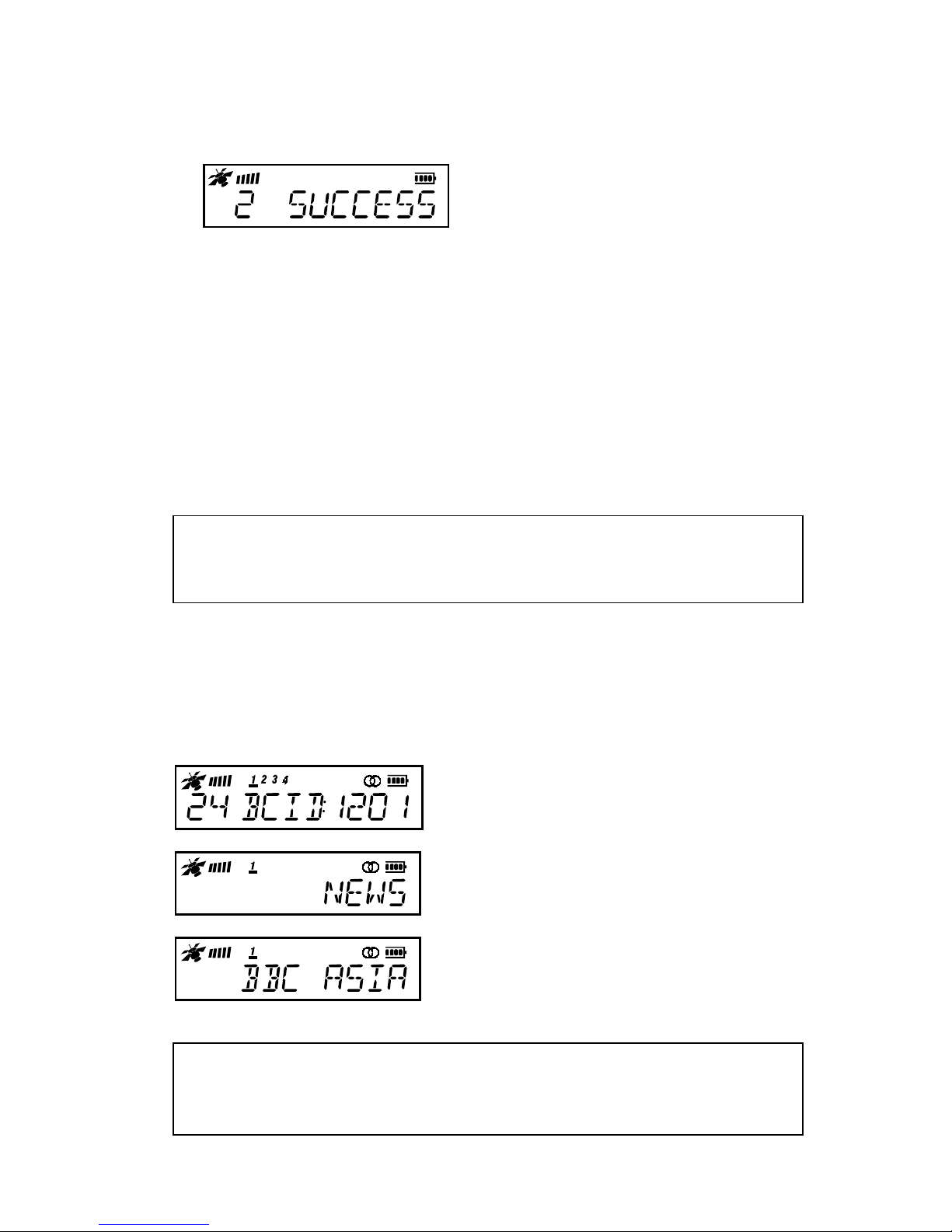5
Country-List for AfriStar
This country coverage list is valid only for an unobstructed line of sight connection to the
satellite, using the standard 6 dBi antenna of the receiver kit.
Country Azimuth Elevation Country Azimuth Elevation
Afghanistan 240 29 Libya 173 58
Algeria 144 52 Madagascar 305 53
Andorra 152 37 Malawi 315 69
Angola 14 75 Mali 123 56
Armenia 214 37 Malta 169 48
Azerbaijan 218 36 Mauritania 119 47
Bahrain 232 45 Mayotte (France) 296 58
Benin 116 65 Mocambique 321 63
Botswana 352 64 Morocco 135 42
Burkina Faso 118 60 Namibia 10 64
Burundi 291 79 Niger 146 66
Cameroon 124 78 Nigeria 124 71
Cape Verde 105 36 Oman 244 43
Centr. African. Repub. 172 82 Pakistan 246 28
Chad 172 72 Portugal 139 36
Comores 296 60 Portugal (Azores) 119 24
Congo 78 83 Portugal (Madeira) 125 34
Corse (France) 163 40 Qatar 234 45
Cyprus 201 47 Rwanda 283 79
Dem. Rep. Of Congo 316 86 Sao Tome and Princi. 91 73
Djibouti 243 62 Sardegna (Italy) 162 42
Egypt 199 57 Saudi Arabia 229 51
Equatorial Guinea 98 77 Senegal 109 46
Eritrea 232 62 Seychelles 281 52
Ethiopia 244 66 Sierra Leone 103 51
France 155 33 Socotra (Yemen) 251 50
Gabon 87 79 Somalia 259 59
Gambia 109 46 South Africa 351 56
Georgia 212 36 Spain 145 37
Ghana 109 63 Spain (Isl. Baleares) 152 40
Guinea 107 51 Spain (Isl. Canarias) 122 38
Guniea-Bissau 106 46 Sudan 213 71
Iran 231 38 Swaziland 338 57
Iraq 218 45 Syria 209 45
Israel 205 50 Tanzania 295 72
Italy 167 40 Togo 112 65
Ivory Coast 105 58 Tunisia 160 48
Jemen 242 54 Turkey 202 43
Jordan 208 50 Turkmenistan 231 30
Kenya 269 70 Uganda 264 76
Kriti (Greece) 186 49 Unit. Arab. Emirate 239 44
Kuwait 225 45 Vatican City 167 41
Lebanon 206 47 Western Sahara 121 42
Lesotho 346 55 Zambia 334 72
Liberia 101 54 Zimbabwe 335 65