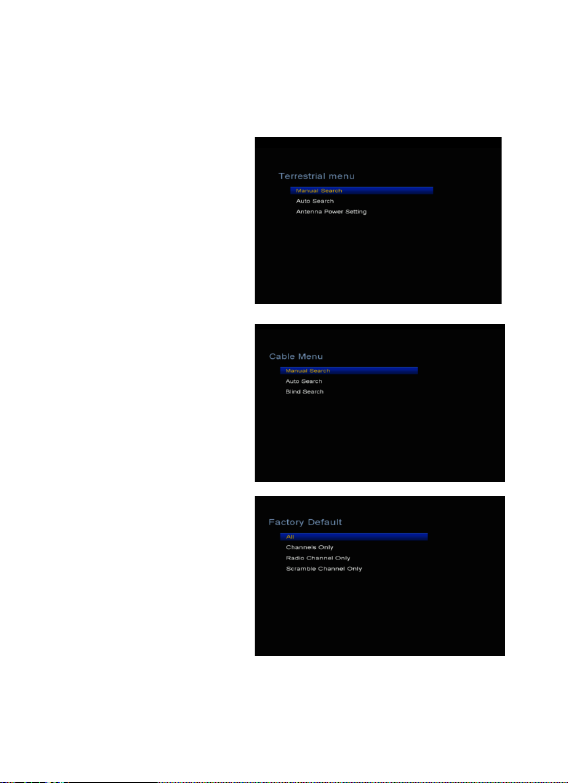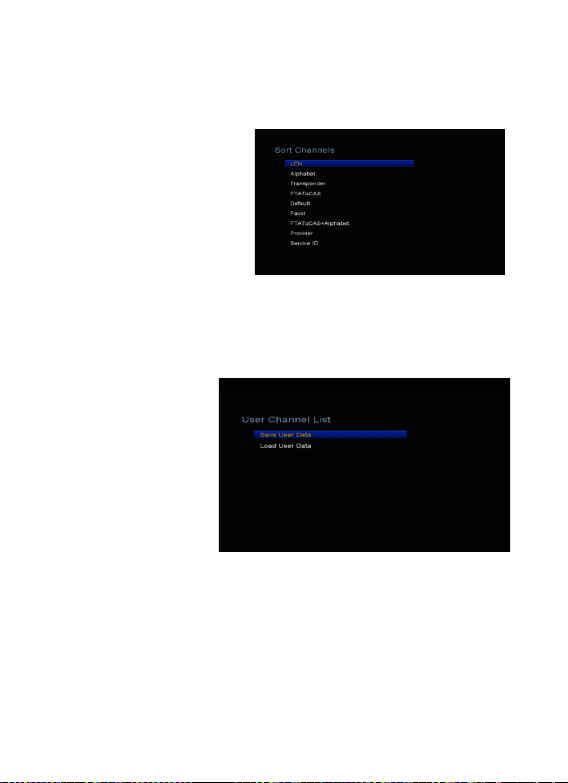Content
1. Reference ........................................................... 3!
1.1 General Features ....................................... 3!
1.2 Accessories ................................................. 3!
2. Product Overview ............................................ 3!
2.1 Front Panel ................................................ 3!
2.2 Rear Panel.................................................. 4!
2.3 Remote Control Unit (RCU) .................... 4!
3. STB ...................................................................... 5!
4. Installation ......................................................... 6!
4.1 Terrestrial Menu ....................................... 6!
4.2 Cable Menu................................................ 6!
4.3 Factory Default.......................................... 7!
5. Edit Channel...................................................... 7!
5.1 TV Channels .............................................. 7!
5.2 Radio Channels ......................................... 7!
5.3 TV Favorites .............................................. 7!
5.4 Radio Favorites ......................................... 7!
5.5 Sort Channels ............................................ 8!
5.6 User Channel List...................................... 8!
6. Settings.............................................................. 8!
6.1 System Settings.......................................... 8!